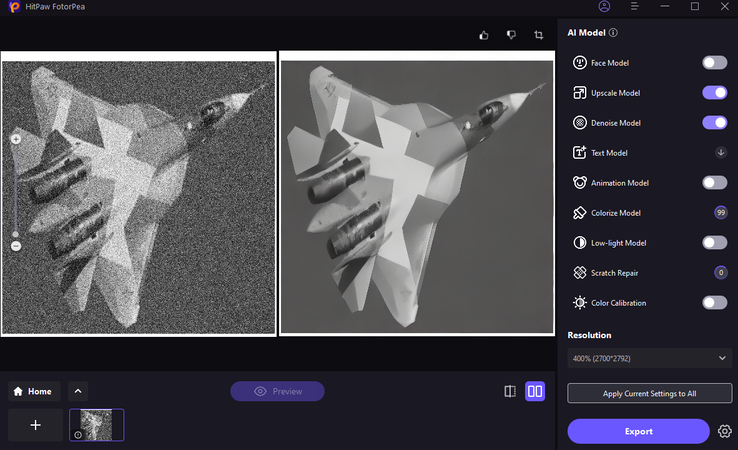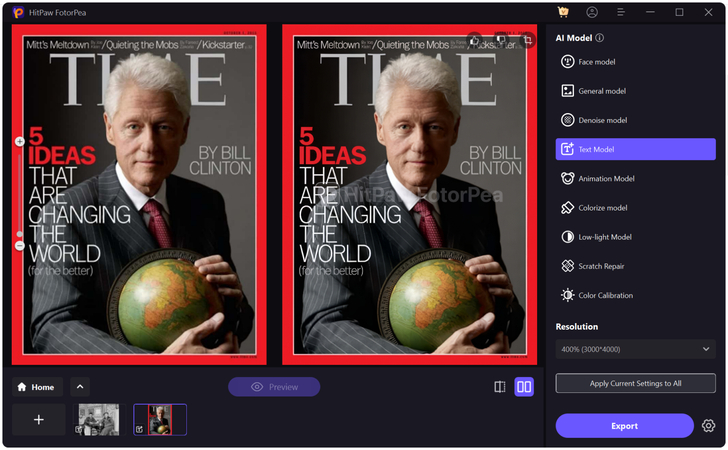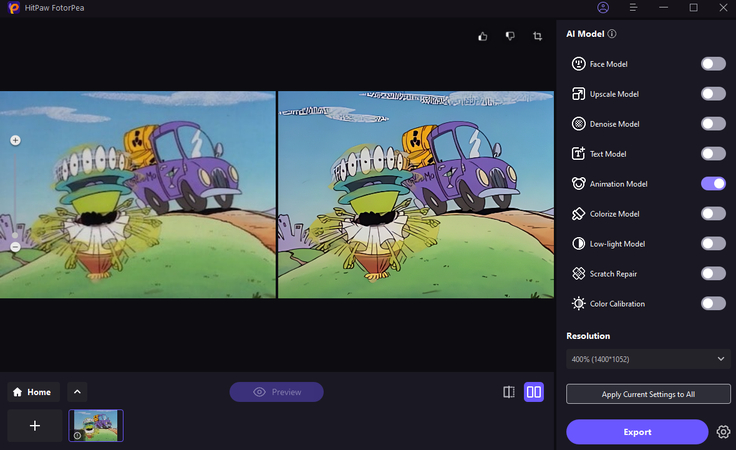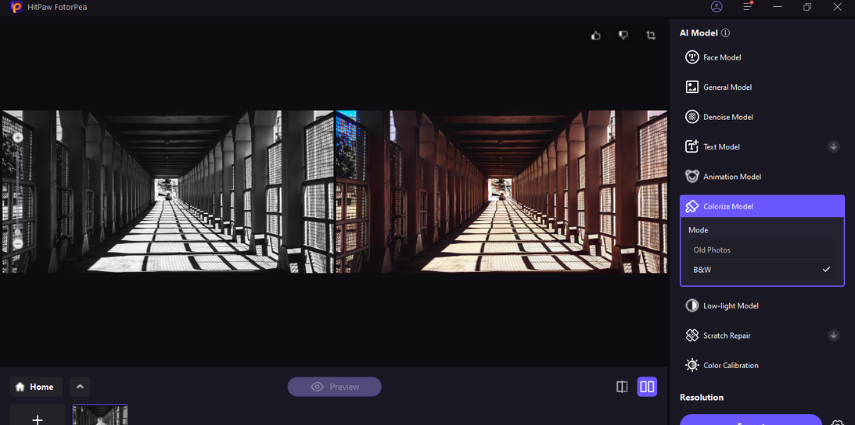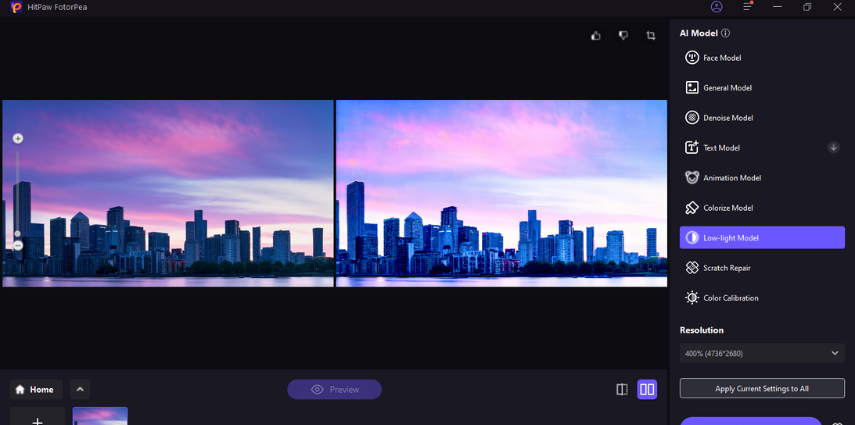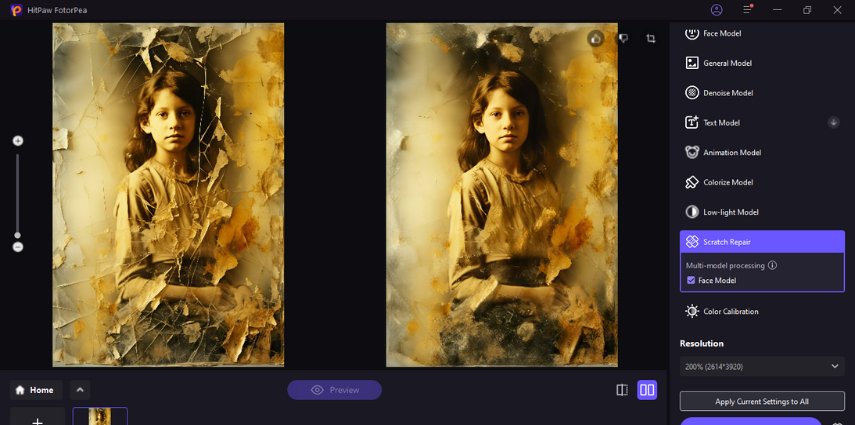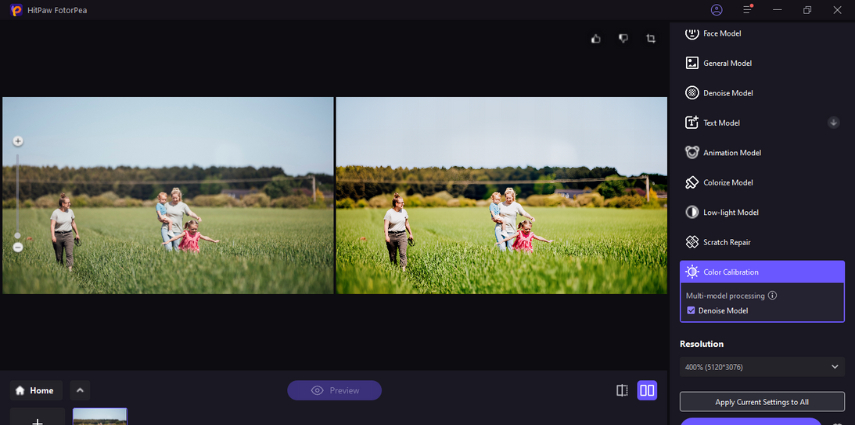Catalog
If you want to enhance a blurry photo, HitPaw FotorPea is one of the best choices. All you need to do is several steps. Now, check the detailed steps below. Let's take a look at how to upscale an image first.
Step 1: Download and Install
-
Go to the official website page of HitPaw FotorPea or click on the download button below to download the official package of HitPaw FotorPea.
Step 2: Upload the Original Photo
-
After installing the software, now you need to import the photo you want to upscale to the software. You can click the Enhance Photos Now. By the way, HitPaw FotorPea supports commom input formats like PNG, JPEG, JPG, WEBP, TIFF, etc.

Note: you can simply click on the sample provided by HitPaw to check the effect.
Step 3: Select an AI Model
-
Once uploaded the photo, click the Preview button to process the photo, you may need to wait for a few seconds.

- Face Model
Click the Face Model on the screen as it allows you to enhance the facial details allowing you to maintain a natural appearance. This model depends upon highlighting features, improving the skin textures, and refining the imperfections of the images.
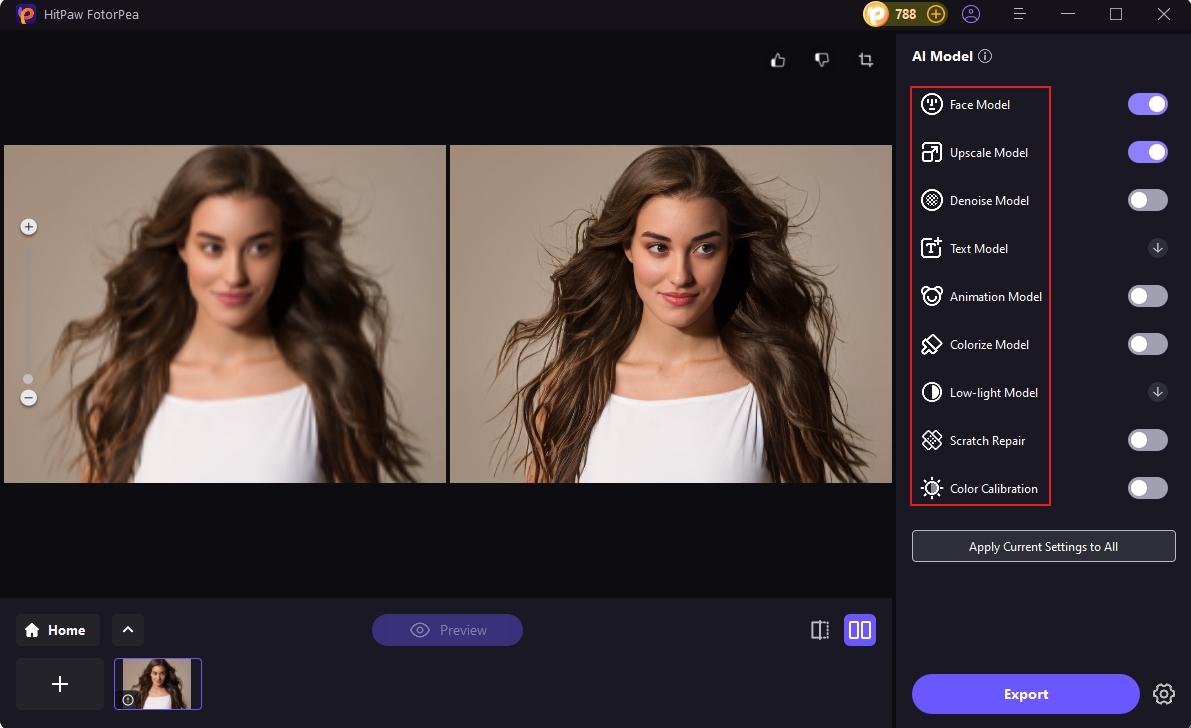
- Enhancing the group photos where adjusting the facial details is necessary.
- Improving the appearance of the images containing the low resolution
- It can also be used in portrait photography that requires the subtle retouching.
- Denoise Model
You can also click on the Denoise models as it helps you to eliminate the unwanted noise from the images and while removing the noise from pictures, it retains the image quality. Denoise model helps you make the photos that have been clicked in the high ISO settings or low light conditions look clear.

- Enhancing the landscape shots through detailed textures
- Restoring the compressed or scanned images
- You can also use the Denoise model in the dimly lit event photos and night photography.
- Text Model
Text model is a brilliant idea to improve the images's text visibility and it also tends to enhance the sharpness and text's clarity in creative posters, documents or signs. It helps you to make the text stand out without affecting the overall quality of the images.

- You can use it while enhancing the infographic or posters
- Text model might also help digitize the documents or scan documents
- It allows you to improve the screenshots with embedded text.
- Animation Model
If you want to enhance the animated artwork or images, the Animation Model is worth trying. It helps you to refine the edges boost the color vibrancy and prove to be perfect for the fans of the digital or illustrators.

- It helps clean up the frame-by-frame animations.
- Enhance the concept art or digital illustrations
- Come good when restoring the GIFs or old animated sequences
- Colorize Model
The Colorize Model is an AI tool that has the ability to add color to black-and-white or grayscale images. It looks at the image content and applies realistic colors based on what’s in the photograph and its patterns.

- Use images with high resolution to get better colorization results
- Simplify the background or remove noise before applying colorization to enhance clarity and focus on the main subject.
- Works better with photos that have good contrast.
- Adjust the color saturation and warmth afterward to achieve a more accurate tone if needed.
- Choose the appropriate colorization mode according to the image contents for best results.
- Ensure the photo has distinct subjects and minimal blurring for precise color application.
- Low-light Model
The Low-light Model is specifically designed to improve the quality of images taken in poor lighting conditions. It brightens photos and increases clarity in dark or underexposed images.

- Use images with a resolution of at least 4 megapixels to achieve the best detail recovery in low-light conditions.
- Ensure the image isn't overexposed before processing to retain natural highlights and shadows during enhancement.
- The model works best on photos taken in low ambient light, such as night scenes or dim indoor settings.
- Ensure that the essential parts of the image are not entirely blacked out.
- For grainy low-light images, reduce noise first to achieve a smoother and more polished result.
- Scratch Repair Model
The Scratch Repair Model is a cutting-edge tool to fix scratches, dust, and other flaws on scanned photos caused by imperfections in the actual image. It relies on AI to spot and fill the damaged areas while keeping the original picture details intact.

- Scan pictures at high quality to get better fix-up results
- Try it on old photos, scanned films, or any pictures with clear scratches or dust
- Use along with other restoration tools for full photo recovery if necessary
- Use the face detection model processing when the image's subject is a person.
- Color Calibration Model
The Color Calibration Model aims to fix color imbalances, tweak the white balance, and boost the overall color accuracy of pictures. It helps correct color casts due to lighting conditions or camera settings.

- Try with photos shot in tricky light setups (like fluorescent bulbs or mixed lighting)
- Use in conjunction with the denoise model to remove noise for a clearer picture.
- Correct exposure provides a balanced base for more accurate adjustments, so ensure the image is not overexposed or underexposed before applying the color calibration.
- For optimal results, use high-resolution images where fine color details can be effectively adjusted without noticeable artifacts.
9 AI Models for You
AI Enhancer now allows flexible model combinations, enabling you to unleash your creativity by selecting and combining models based on the content of your picture. Whether you're looking to refine the portraits, enhance the text clarity, eliminate the noise from the images or make the animation of the photos look smooth.
Step 4: Preview the Effect
-
Preview the effect and click Export button to save the enhanced photo once you are satisfied with it.

Note: if you are using the free version, you cannot export the enhanced photo. Please check the Buy Now button to purchase a full version so that you can save and use the photo processed with HitPaw FotorPea.