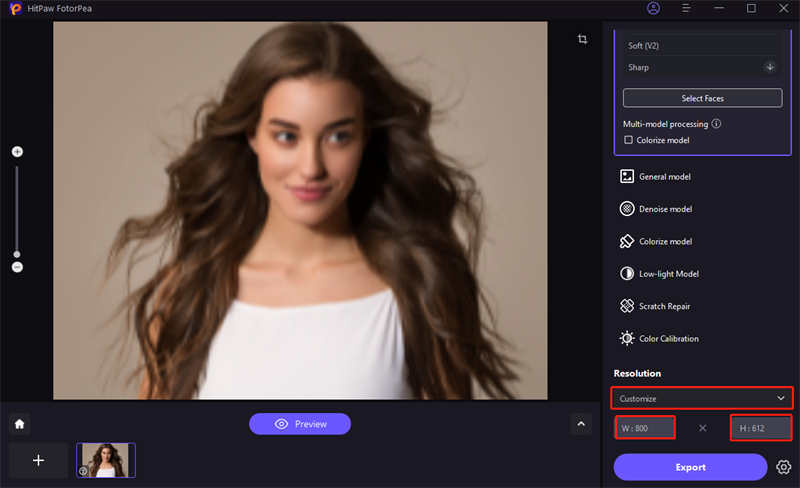Catalog
If you want to enhance a photo while customizing its size at the same time, try HitPaw FotorPea to get better effects. Check the detailed steps below to start.
Step 1: Download and Install
-
Click on the Download button below to have HitPaw FotorPea on your computer.
Step 2: Upload the Image
-
Import the photo you want to resize to the software.

Step 3: Find Customize Option
-
Click the drop-down menu of the resolution, you can the customize option.

Step 4: Set Your Wanted Width/Height of Your Photo
-
Here you can freely set you width or height. And once the width/height is set, the other one will be adjusted automatically according to the original ratio.

Step 5: Preview and Export
-
Click Preview to see the adjusted and enhanced effect and export if you're satisfied.
Note: if you are using the free version, you cannot export the enhanced photo. Please check the Buy Now button to purchase a full version so that you can save and use the photo processed with HitPaw FotorPea.