Catalog
This tutorial will tell you how to convert audible AAX/AA files to MP3 or M4B.
Step 1: Choose Audible Converter Feature
Launch HitPaw Univd (HitPaw Video Converter) after installation, and choose Audible Converter from the home page.

Below is the main interface of Audible Converter.
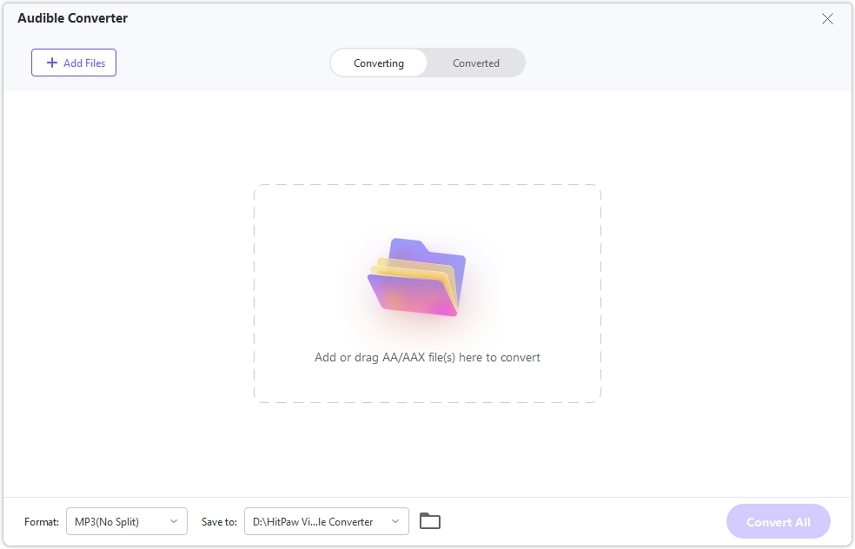
Step 2: Add Audible AAX/AA Files
Before adding AAX files, the necessary step is to download the AAX files from Audible to your computer. You can download the audiobooks you've purchased directly from Audible website. After downloading the Audible AAX files to computer, you can click Add Files to add these AAX files to HitPaw Univd for conversion.

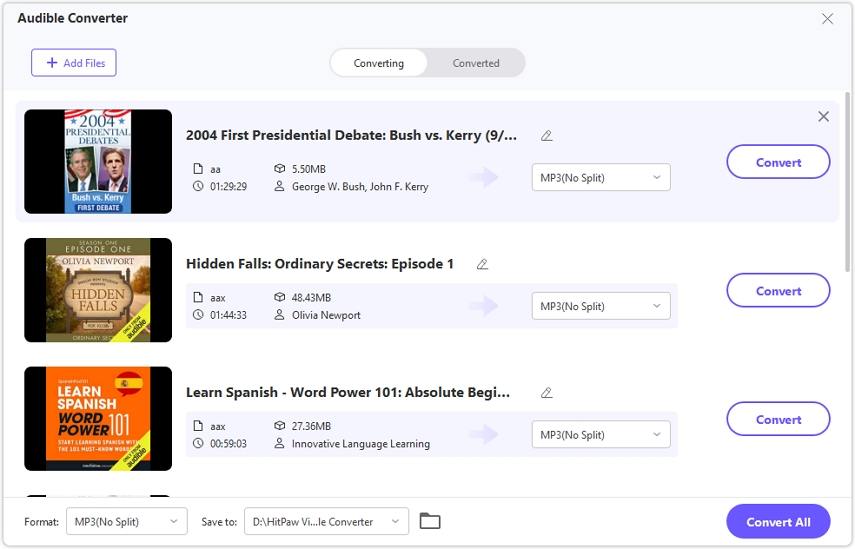
You can edit the Audible file name or delete the unwanted file from the list.
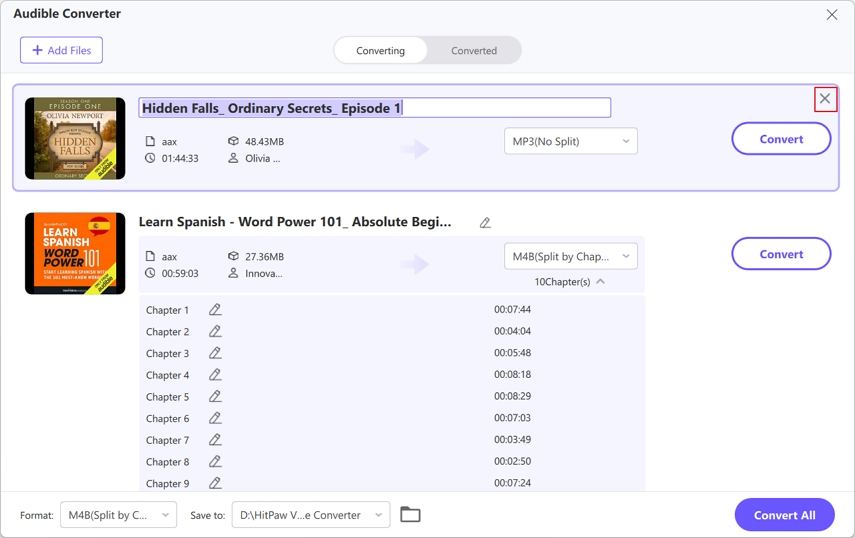
Step 3: Select Output Format
HitPaw Univd supports converting AAX to MP3 or M4B format. AAX to MP3 will not keep the original chapter(s).

If you convert AAX to M4B, you shall see all chapters in an Audible book and edit the chapter title before conversion. After conversion, you will get an M4B file with chapters kept.
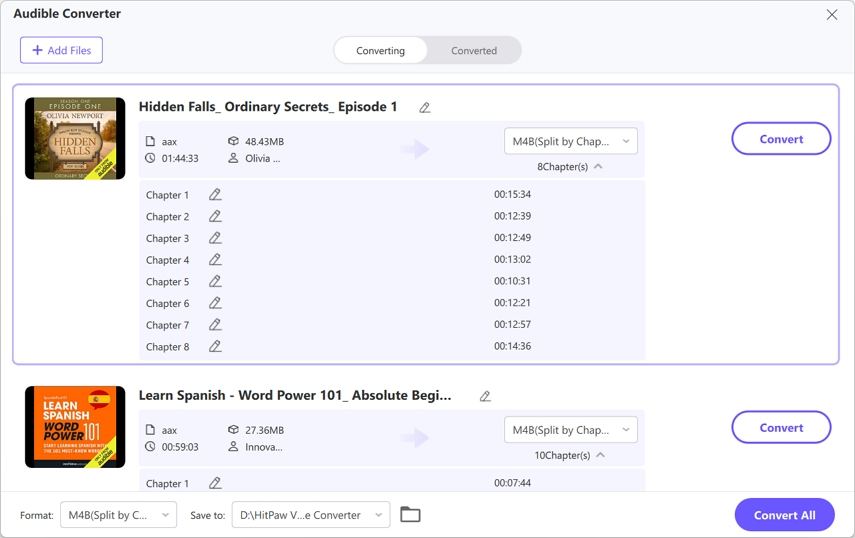
Step 4: Converting AAX/AA Files
Click the Convert button to convert the target file, or click Convert All to convert all files in batch.

Step 5: Access to the Converted Files
Once the conversion is completed, you can access to the converted files from the Converted tab.



