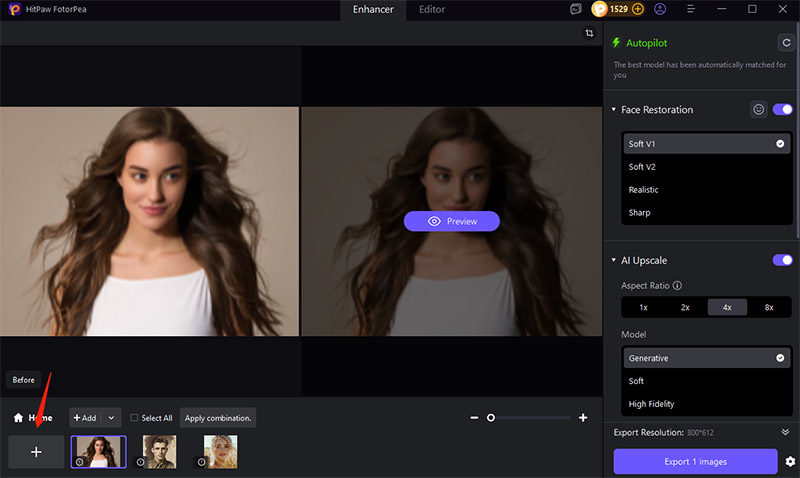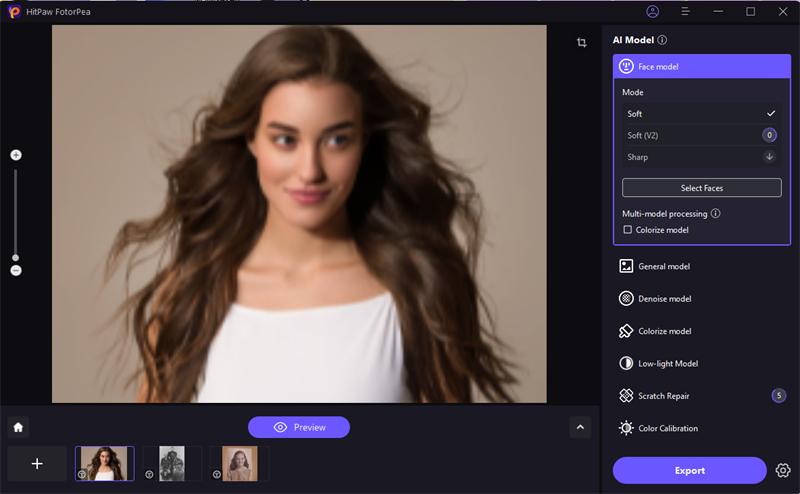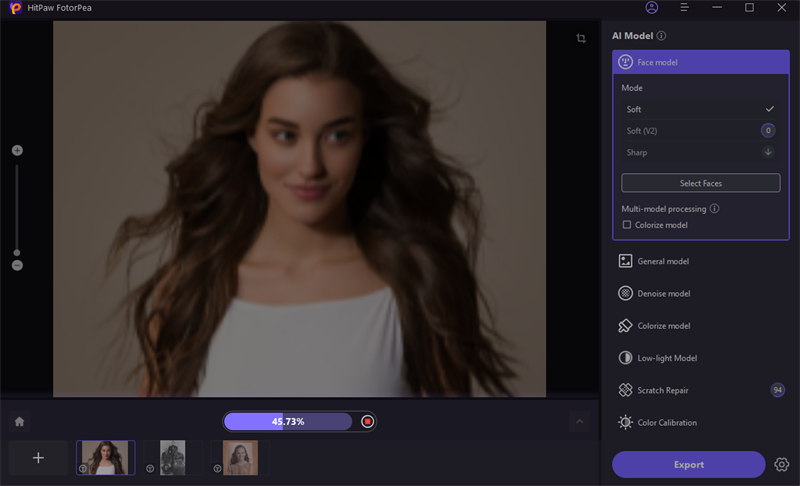Catalog
If you want to enhance a batch of photos to saves more time, try HitPaw FotorPea. Check the detailed steps below to start batch processing.
Step 1: Download and Install
-
Click on the Download button below to have HitPaw Fotorpea on your computer.

Step 2: Upload All Images
-
Click Choose File to upload all files you want to enhance.

Step 3: Select an AI Model
-
Choose one of the AI models according to your image type.

Note: we recommend batch processing of images of the same type so that you can choose the most appropriate AI model.
Step 4: Start Enhancing
-
Click on Export button to choose a save path, and it will automatically start processing later.

Step 5: Preview the Effect
-
Once finished, the enhanced images will be in the completed list. You can click the eye icon to preview the effect.

Note: if you are using the free version, you cannot export the enhanced photo. Please check the Buy Now button to purchase a full version so that you can save and use the photo processed with HitPaw FotorPea.