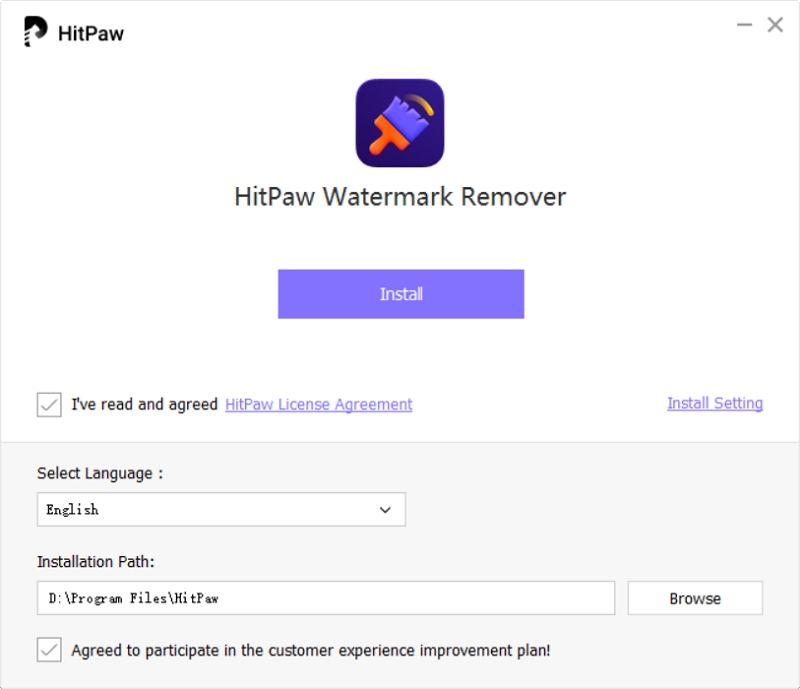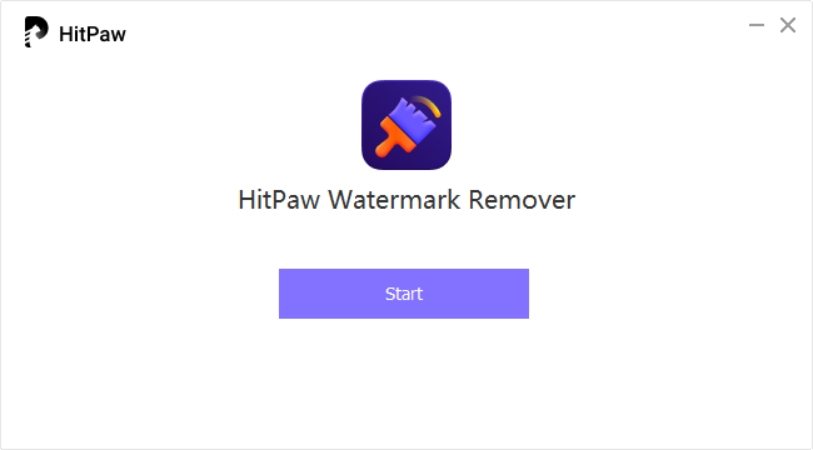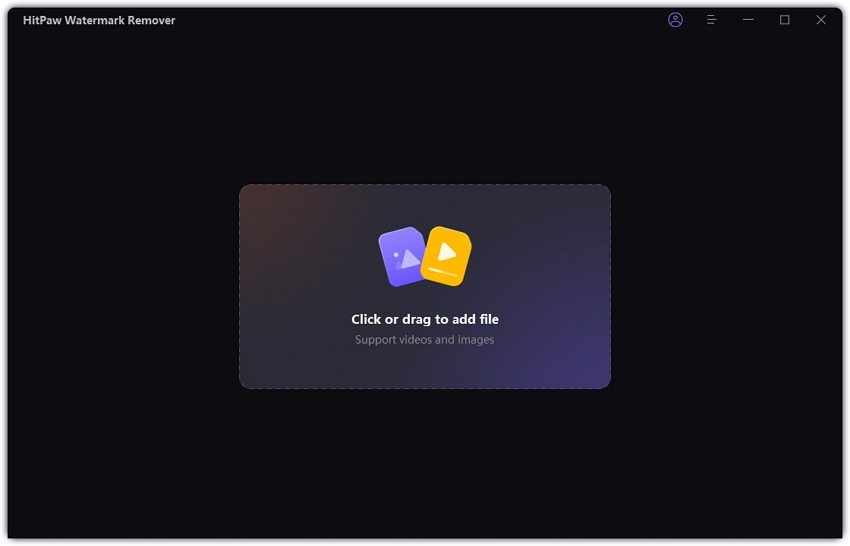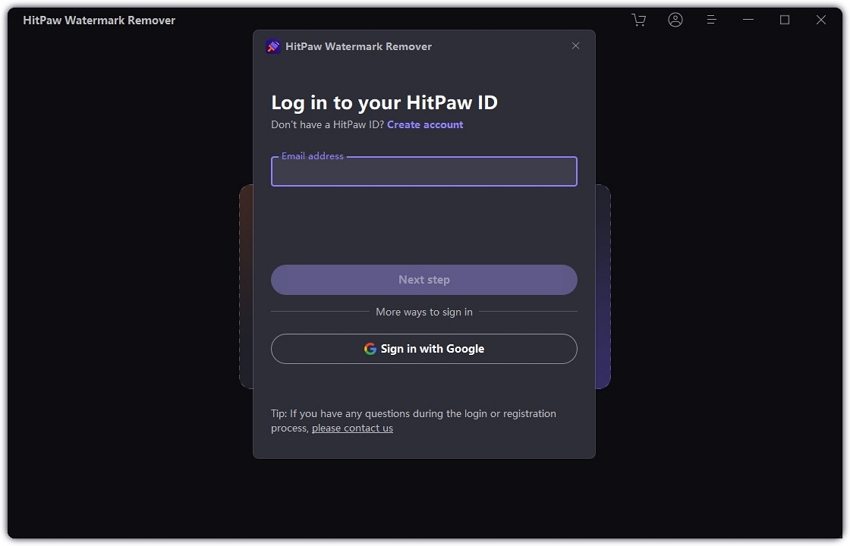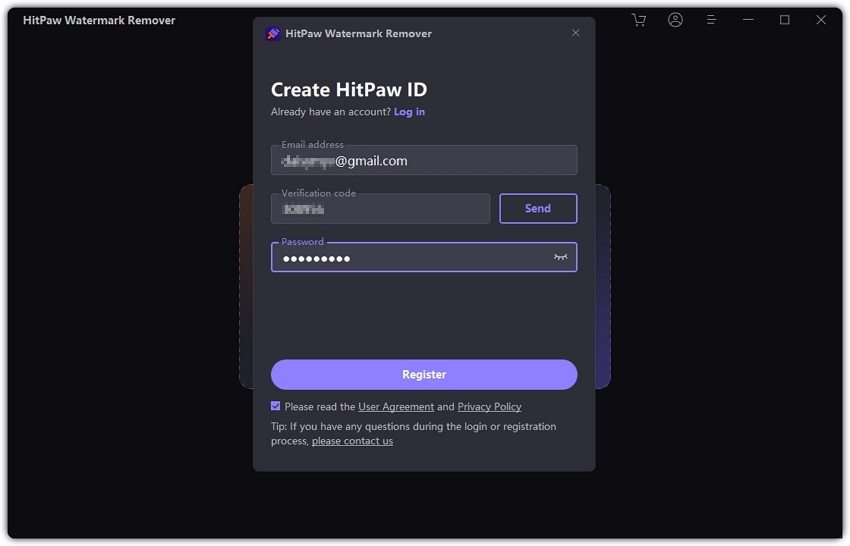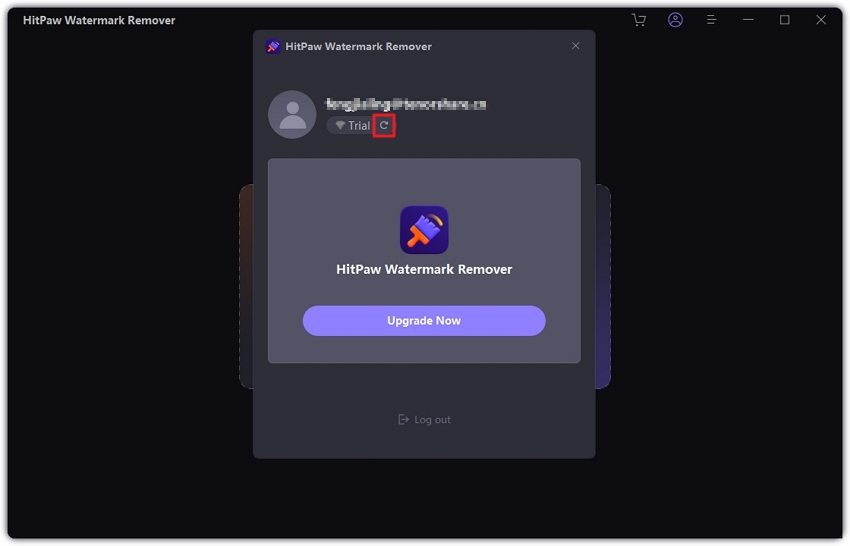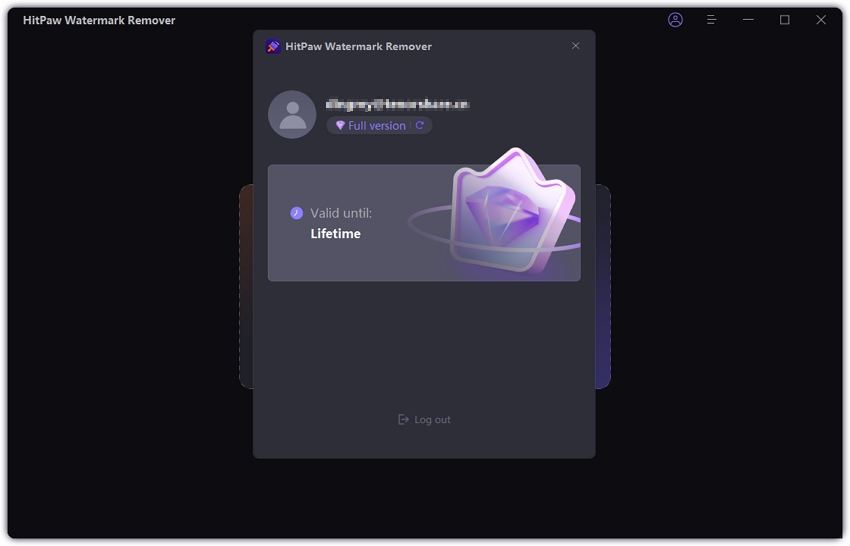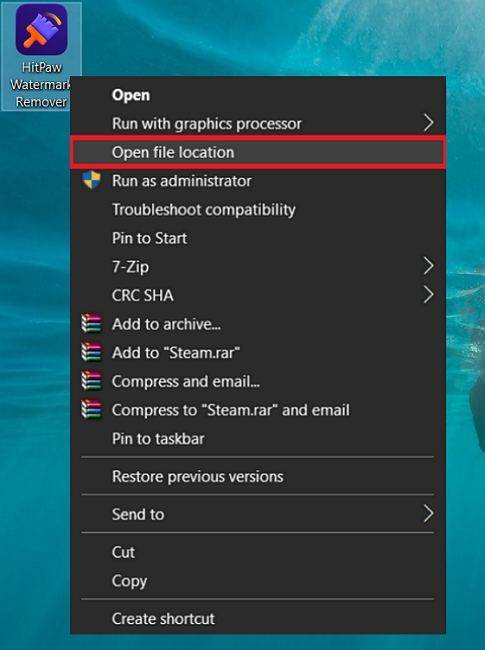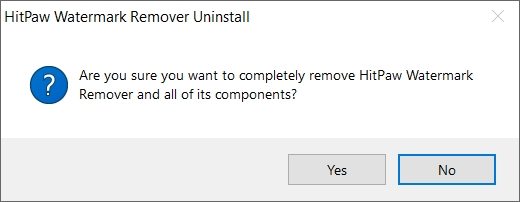Catalog
If you come to HitPaw Watermark Remover but do not know how to get started with it. Here is the best place for you.
1. System Requirements
Want to remove watermark with HitPaw, but do not know what system requirements HitPaw Watermark Remover needs? Here is all you need to know.
System requirements: Support Windows 11, Windows 10, Windows 8, Windows 7(64 bits supported) and macOS 10.13 or later.
2. Download & Installation
-
Click “Free Download” on HitPaw official website or download directly via the below button. The downloaded file will be at the left side corner of your browser. Click "^", choose "Open" to open the file.
-
Installation window will pop-up. Language is selected according to your system language or you can click "Install Settings" to choose the one language you need and the location to install the software. Then, make sure "I've read and agreed HitPaw License Agreement" is checked and click "Install" to start the installation process.

-
When the installation process is finished. Click "Start" to launch the HitPaw Watermark Remover.

3. Login to/Create Your HitPaw ID
-
Run HitPaw Watermark Remover and click the Login icon on the top right corner and a login window will pop up.

-
If you already have a HitPaw ID, login with your email address and password directly.

-
Or click on Create account and enter your email address. Click on Send and you will get a verification code from your email. Finally, enter the verification code and set up your password, then click Register to create your HitPaw ID.

-
If you are using the free trial, click Upgrade Now to buy HitPaw Watermark Remover with the same email you used for HitPaw ID.

-
After purchasing, go back to the program and click the Refresh icon under your account. The license you purchased will automatically synced to your HitPaw ID.

4. Uninstall
-
Find the program desktop icon. Right-click and select "Open File Location".

-
Find the "unins000" application and double click it. You will find the pop-up windows to ask you whether you want to completely remove HitPaw Watermark Remover and all of its components. Click “Yes” to start the uninstall process.

-
It will start to delete all files from HitPaw Watermark Remover. Several seconds later, you will get a window "HitPaw Watermark Remover was successfully removed from your computer."