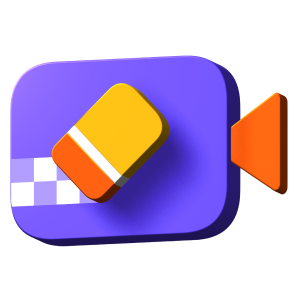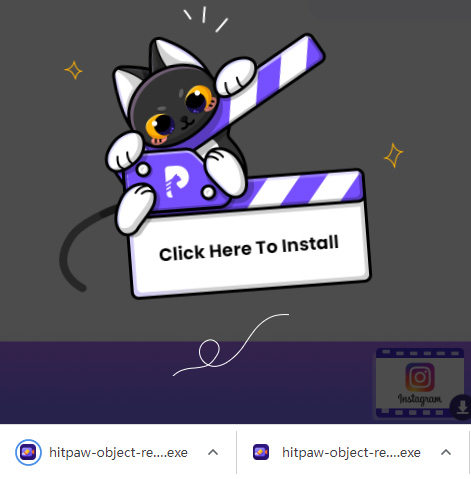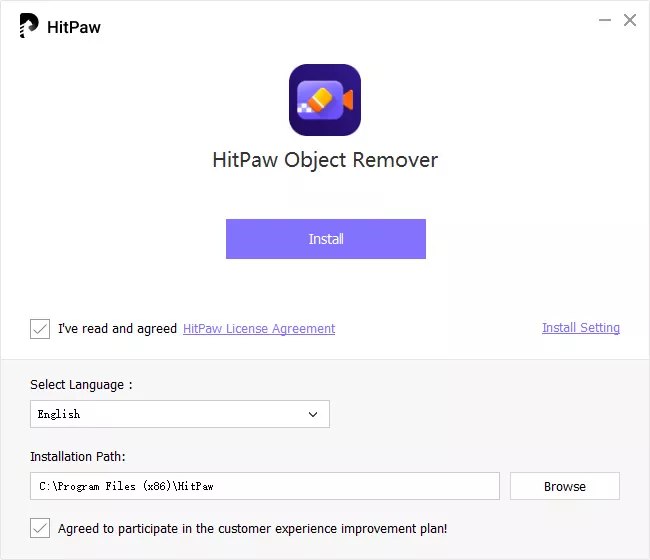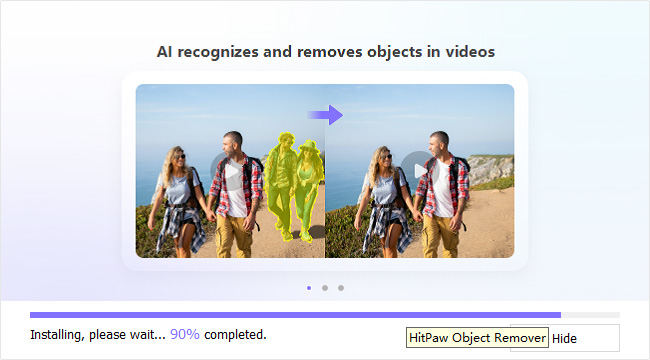Catalog
With the powerful function to remove unwanted object and person with Al-power, removing issues will become the easiest thing in your life. Not to mention it also helps you to remove the background in simple steps. Do take this guide to know how to remove objects and background with HitPaw Video Object Remover.
Download & Installation
-
Download HitPaw Video Object Remover on your Computer.
-
Click "hitpaw-object-remover.exe"

-
Choose the install path and the language of the HitPaw Video Object Remover program. Then check the HitPaw License Agreement and click "Install" button to continue.

-
The program will start the intallation progress on your computer.

Activate
- Click the Key icon in the upper right corner of the program. Choose "Register".
- Enter your Email and License code you received after purchasing.
- Then click "Register" to activate the software and enjoy all the features.
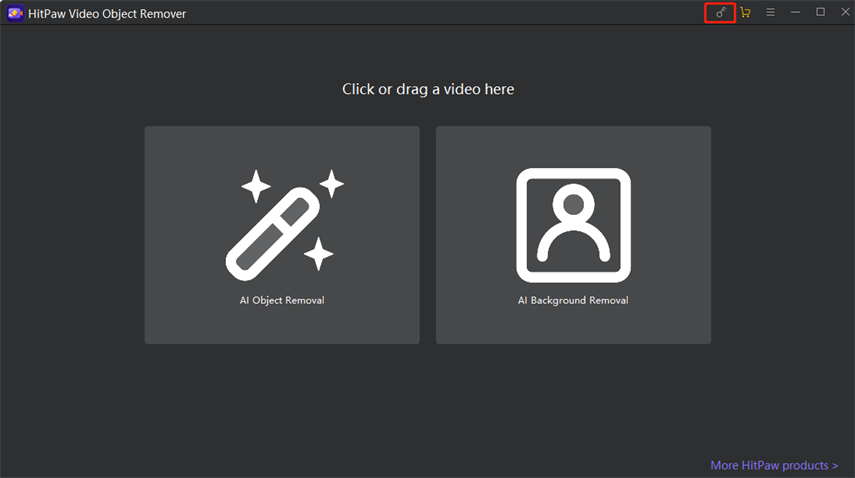
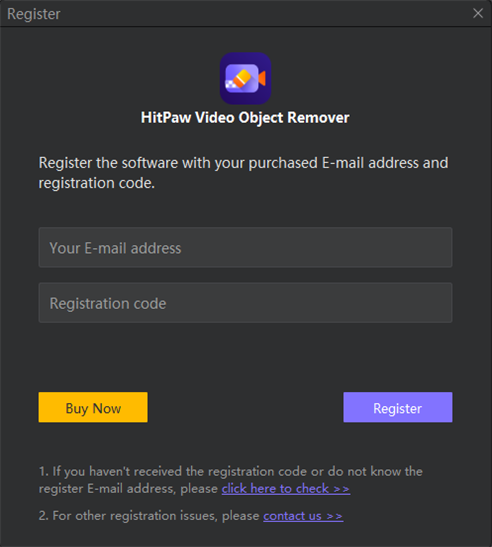
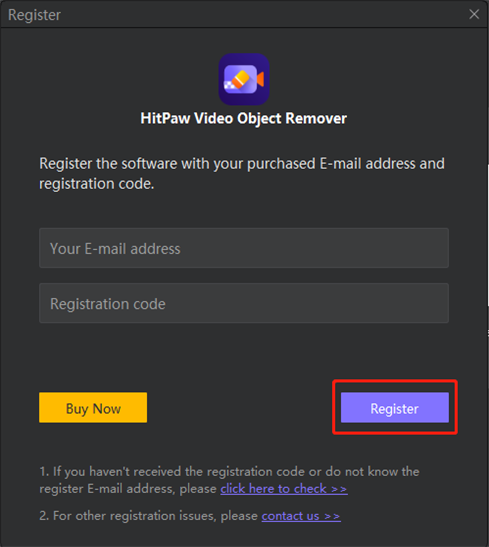
Check for Updates
Upgrade HitPaw Video Object Remover to the latest version and enjoy the new features.
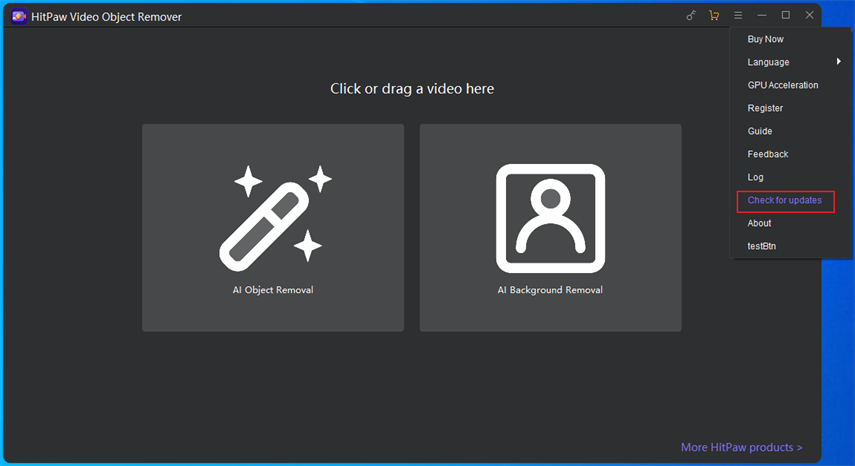
Uninstall
- Click "Start". Then select "Settings"> "Applications"> "Applications and Features".
- Select the HitPaw Video Object Remover and then choose "Uninstall".
- Now, the HitPaw Video Object Remover will be uninstalled from your pc.
Log
Click "Open log" and you will open the logs folder of HitPaw Video Object Remover. You can find the all logs and send them to Support Team when you have any problems. Support Team will locate your problem from your logs and provide you with solutions.
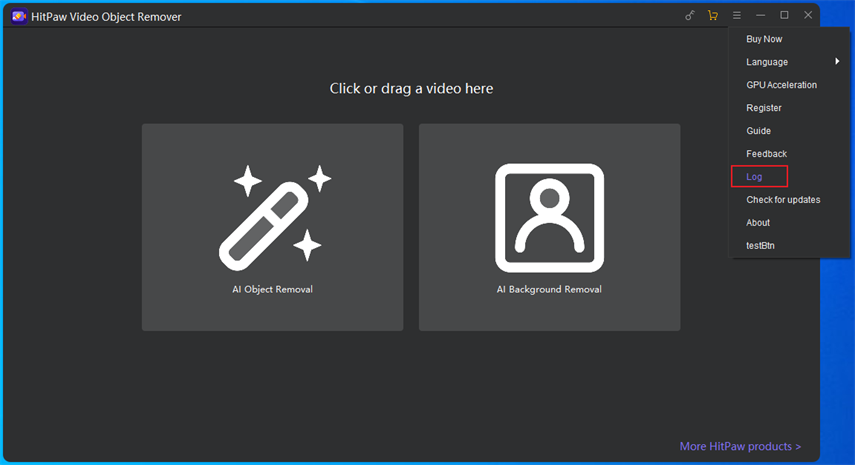
Feedback
Contact our support team to report your issues or give your suggestions.
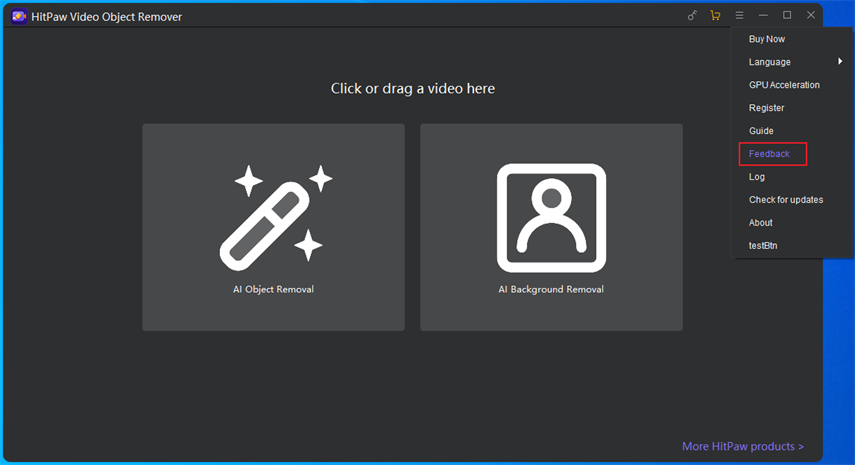
Guide
If you don't know how to remove object and backgroud. The detailed guides have been prepared for you in advance.
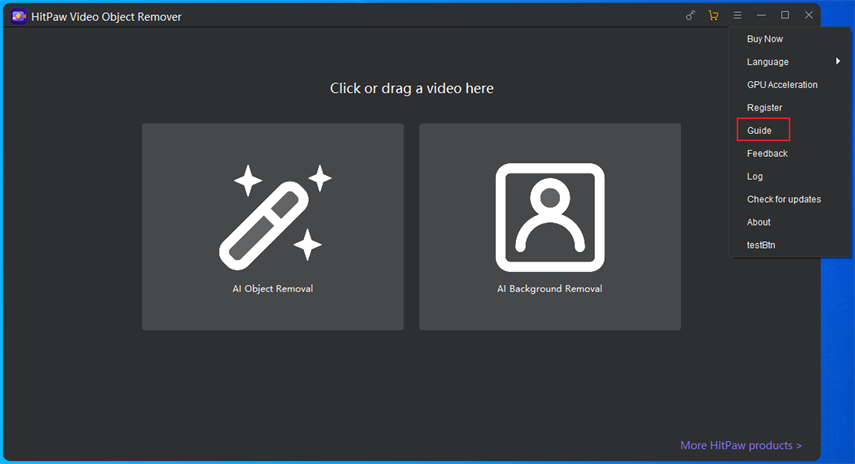
About
Click here to take you to discover more new features of HitPaw.
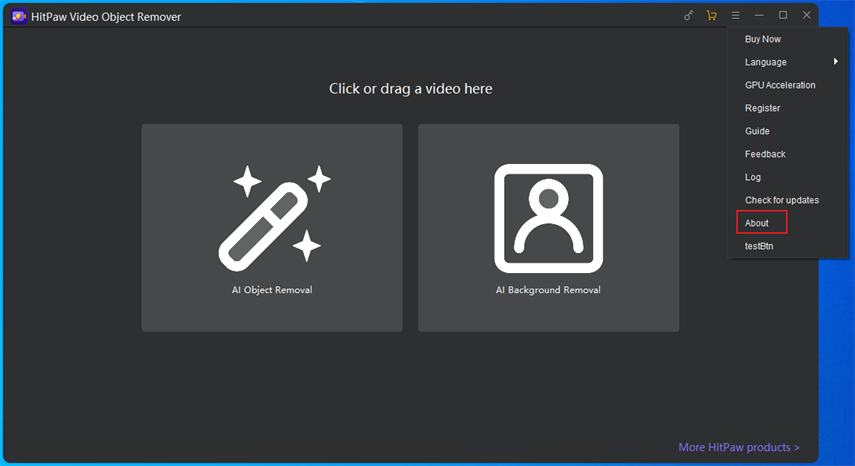
You can check the version information from here.