Catalog
HitPaw Watermark Remover utilizes artificial intelligence (AI) algorithms to automatically detect and eliminate watermarks from video without blur. It is capable of intelligently removing watermarks while preserving the overall quality of the video. The process involves analyzing the video frames, identifying the watermark's location, and generating a clean video without the watermark.
Step 1. Install and Run HitPaw Watermark Remover
Download HitPaw Watermark Remover to your computer. Install the software and launch the video watermark remover AI application post-installing.

Step 2. Import the Video to Remove Watermark
Click to navigate to your chosen video file or effortlessly drag the file directly into the program interface. You can add multiple files at the same time.

Step 3. Select the Watermark and AI Watermark Remover
Select the AI model from Remove Mode section. Then select the watermark and move in the timeline to choose the duration of this watermark.
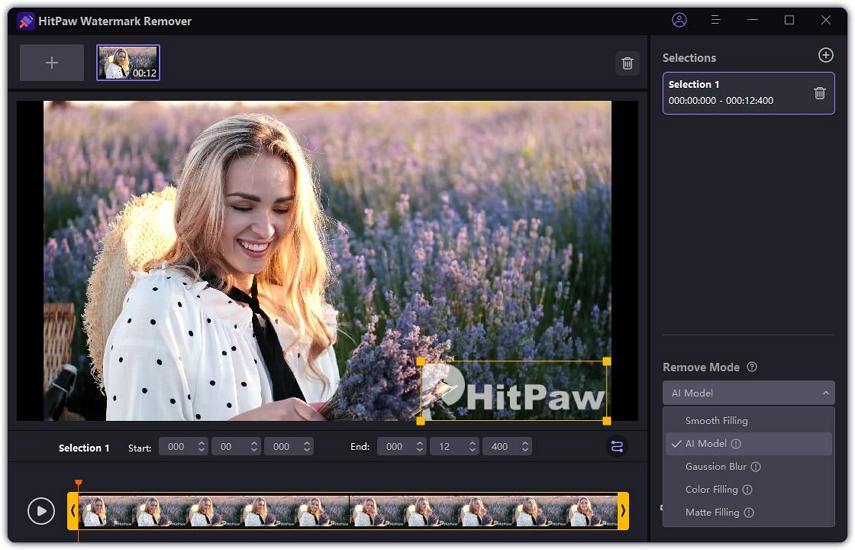
Step 4. Preview the Effect of AI Watermark Remover Video
Once AI model is selected, click Preview and HitPaw Watermark Remover will show the watermark removing effect in real time.
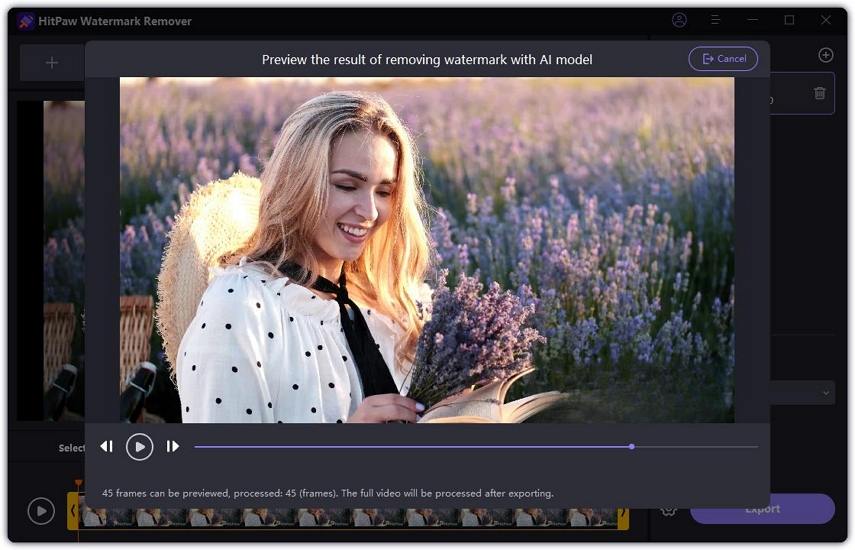
Step 5. Export and Remove Watermark from Video
If you are satisfied with the video, click “Export” to remove watermark from video AI. The video will be saved without watermark to your chosen folder automatically.
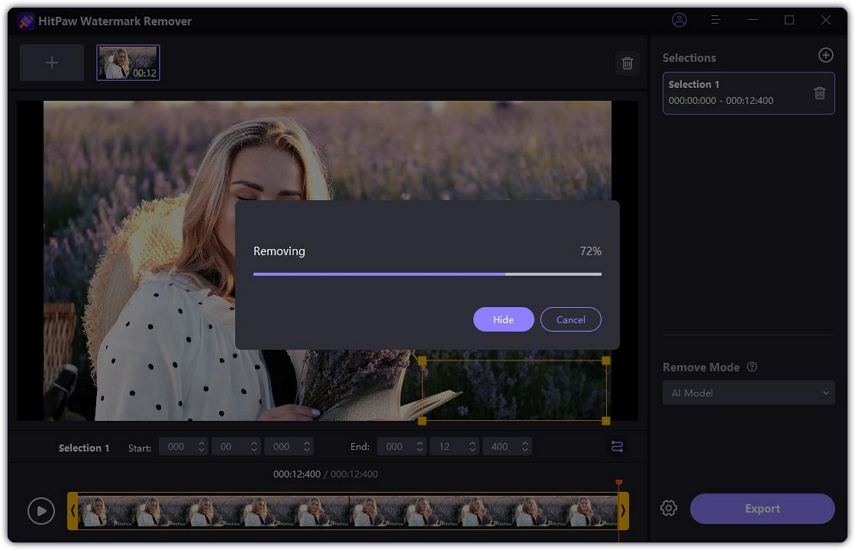
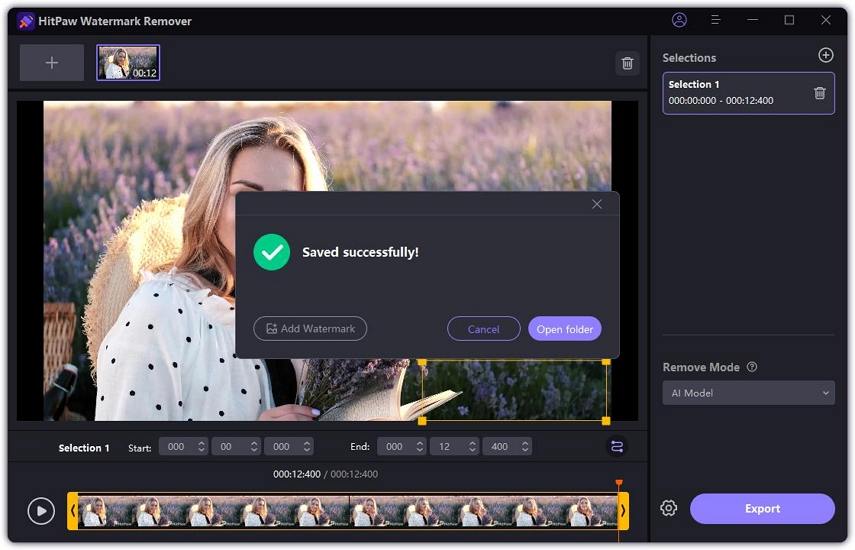
Step 6. (Optional)Add Watermark to Your Image
You can also add customize watermark to the exported video. Click Add Watermark and then you can either add text or image as a watermark to your video based on your needs.
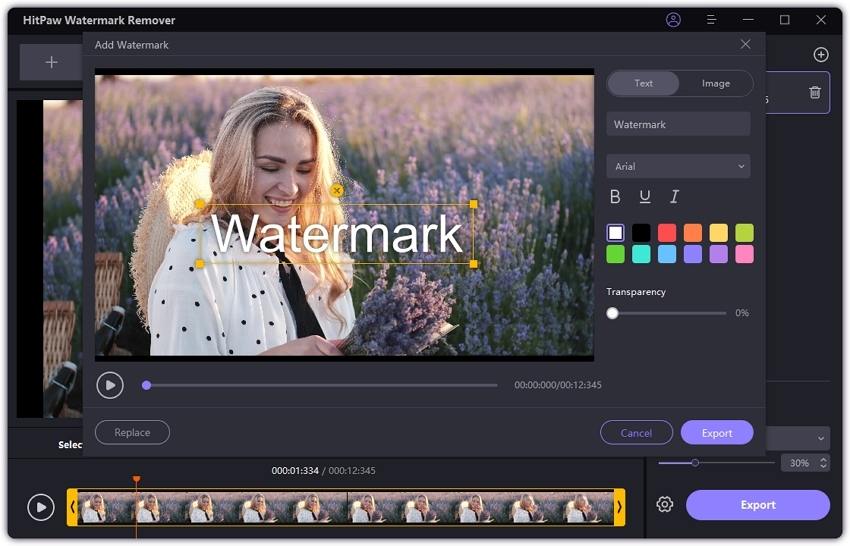
HitPaw AI watermark remover video leverages machine learning models trained on large datasets to understand the patterns and structures of watermarks. It can effortlessly remove watermark from video and should be more efficient than AI watermark remover online for videos.


