10 Best Free Vector Graphics Software for Your Design Needs
From business logos to complex illustrations, vector graphics have become a go-to solution for scalable designs. It is because pixelated images get blurry when enlarged, but vector graphics, on the other hand, use mathematical equations to hold their quality.
With time, the landscape of free vector graphics software has evolved, offering designers more powerful tools than ever. So whether you're an experienced professional or a curious beginner, this guide will walk you through the ten best free vector graphics tools for Windows and Mac. Besides this, there will be a bonus tip to remove the logo background from vector design in just a few clicks.
Part 1: 10 Best Free Vector Graphics Software
Vector graphics are the backbone of the design industry today, allowing designers to create crisp and clear visuals regardless of size. Let's explore the best 10 free vector graphic software programs that can fulfill your vector needs.
1. Inkscape: Free Vector Graphics Drawing
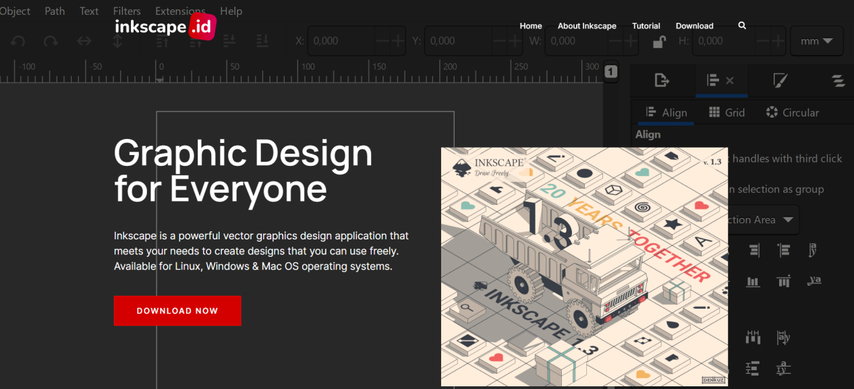
Inkscape has earned its place as a powerhouse in the vector graphics world. Loved by designers worldwide, this open-source software offers professional-grade features for free that you can only get in paid alternatives. Although it is packed with professional-grade features, the Inkscape's interface is straightforward. You can use it to create anything from simple icons to complex illustrations, while its path editing capabilities are particularly noteworthy, giving you precise control over shapes.
Key Features:
- Supports multiple formats like SVG, EPS, PDF, and PNG.
- Offers advanced path operations, including union, difference, and exclusion.
- Includes text tools with kerning, spacing, and alignment options.
Pros
- Extensive feature set comparable to paid software.
- Cross-platform compatibility.
- Completely free, with an active community for support.
Cons
- The steeper learning curve for beginners.
2. Vectr: Vector Graphic Software Free
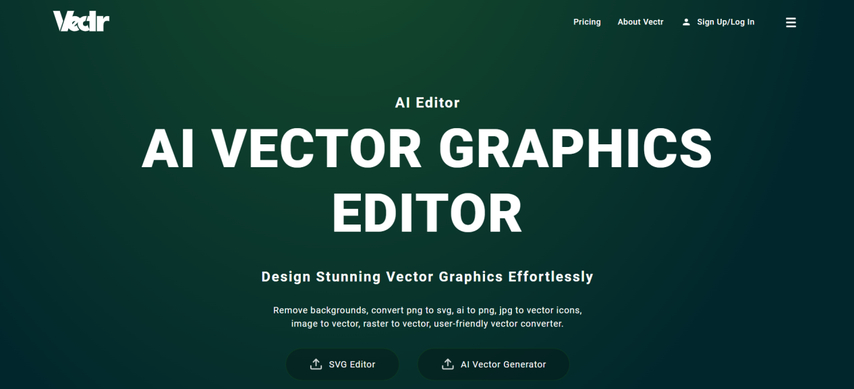
Vectr, as the name suggests, is a dedicated vector graphic software known for its incredibly user-friendly interface. This minimalist design is tailored for quick edits and is perfect for users seeking simplicity without sacrificing essential features. While it may lack advanced tools, its real-time collaboration feature stands out, allowing teams to work together seamlessly.
Key Features:
- Cloud-based platform
- Real-time collaboration with shareable project links.
- Simple tools for shape creation, text editing, and path manipulation.
Pros
- Lightweight and easy to use.
- Ideal for small design projects.
- Cross-platform accessibility
Cons
- Limited advanced features for professional use.
- Less robust than professional tools
3. Gravit Designer: Free Software for Vector Graphics
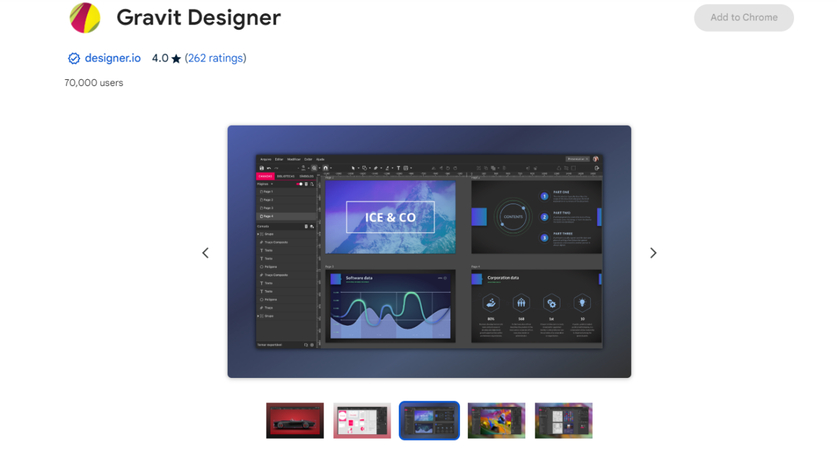
Gravit Designer offers a perfect blend of professional features and user-friendly design. Available both online and as a desktop application, this software boasts a sleek and modern interface catering to users who need to create detailed vector art, including UI/UX designs and illustrations. Whereas, the cloud storage option makes file management convenient.
Key Features:
- Advanced precision tools for path editing and vector shaping.
- Flexible Workspace
- Built-in templates
- Supports multiple platforms
Pros
- Clean, modern interface
- Free version with substantial features
- Works across devices
Cons
- Some advanced features require paid versions.
4. Linearity: Professional Vector Graphics
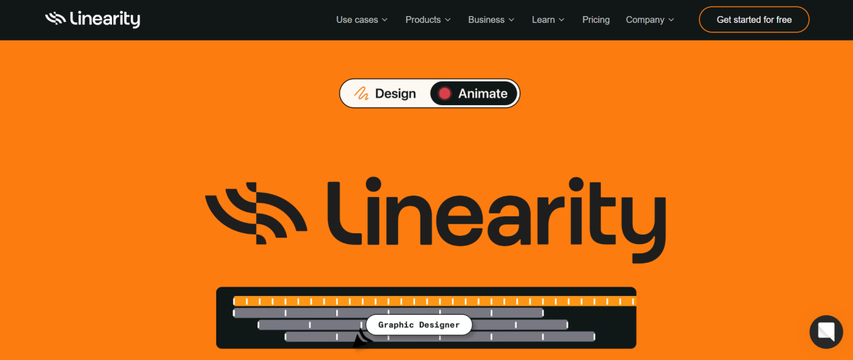
Formerly known as Vectornator, Linearity provides a professional-grade tool offering advanced capabilities primarily for Mac and iOS users. A professional designer who uses Mac or iOS loves this software because of its sleek design and cutting-edge technology. Particularly, its AI-powered tools allow auto-alignment and smart guides that enhance productivity.
Key Features:
- Advanced drawing tools
- Optimized for Apple devices with iCloud integration.
- Robust support for SVG, PDF, and AI files.
Pros
- Professional-grade tools without cost.
- Seamless Apple ecosystem integration.
Cons
- Not available for Windows or Android users.
5. Lunacy, Vector Graphics Editor
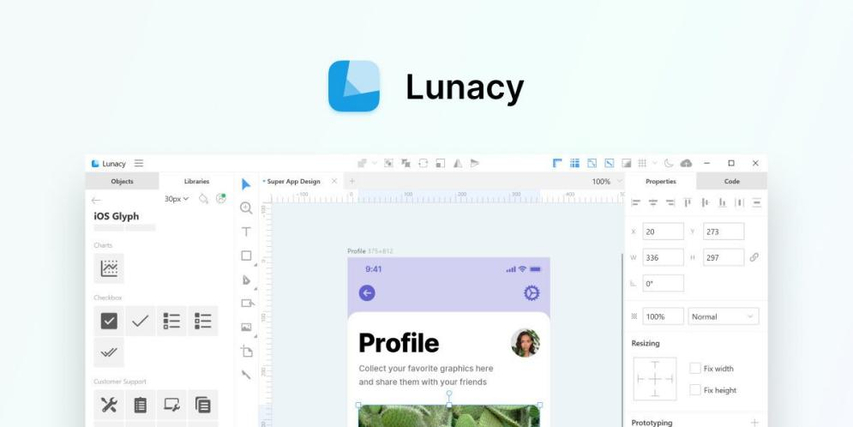
Lunacy is a fast, lightweight tool designed to support designers focused on UI/UX projects. Created by the team behind Icons8, Lunacy excels in design efficiency and includes built-in assets like icons, illustrations, and photos, which makes it a one-stop solution for designers. Its ability to open and edit Sketch files is particularly useful for those transitioning from macOS to Windows.
Key Features:
- Works offline with optional cloud collaboration.
- Supports Sketch files and multiple export formats.
- Built-indesign library
- Available for Windows, Mac, and Linux.
Pros
- Lightweight with a focus on performance.
- Excellent for collaborative projects.
- UI/UX design tools
Cons
- Some premium features require a subscription.
- Windows-centric design
6. DRAW-SVG: Vector Graphic Library
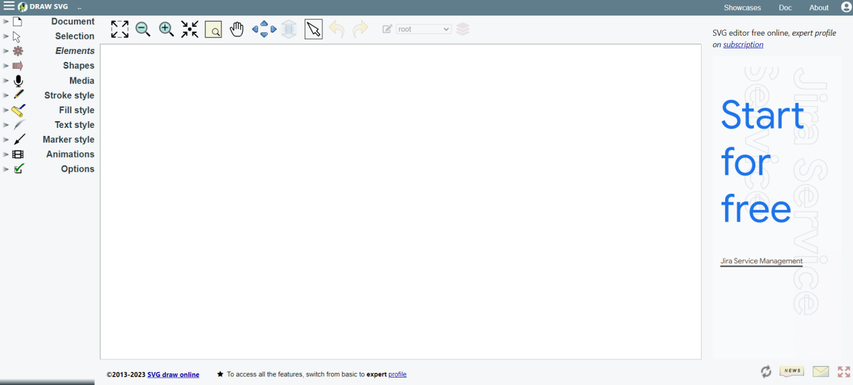
Draw-SVG is a browser-based tool that focuses on creating and editing SVG files.While simple in design, it is surprisingly capable of quick edits and is perfect for users who don't want to download software and need a lightweight solution.
Key Features:
- Lightweight design
- Code-level SVG manipulation
- Browser-based, requiring no installation.
Pros
- Accessible from any device with a browser.
- Lightweight and straightforward.
- Direct SVG code editing
Cons
- Limited to SVG format
- Not suitable for complex designs.
7. Amadine: Free Vector Graphics Editor
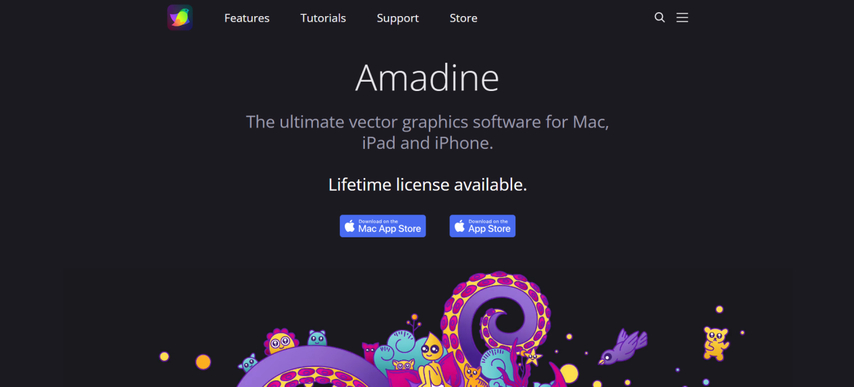
Amadine is an elegant vector tool with a user-friendly design, catering to both beginners and professionals. Available exclusively for Apple users, this software offers a polished interface with robust tools. What stands out about Amadine is its balance-it's easy enough for newcomers to use but powerful enough to cater to your needs even if you are looking for advanced features.
Key Features:
- Precision drawing tools
- Layer management
- Advanced shape creation
- Intuitive interface
- Supports seamless transitions between Mac and iPad.
Pros
- Clean, responsive design
- Excellent support for Apple devices.
Cons
- Limited to the Apple ecosystem.
8. Boxy SVG: Free Vector Graphics Tool
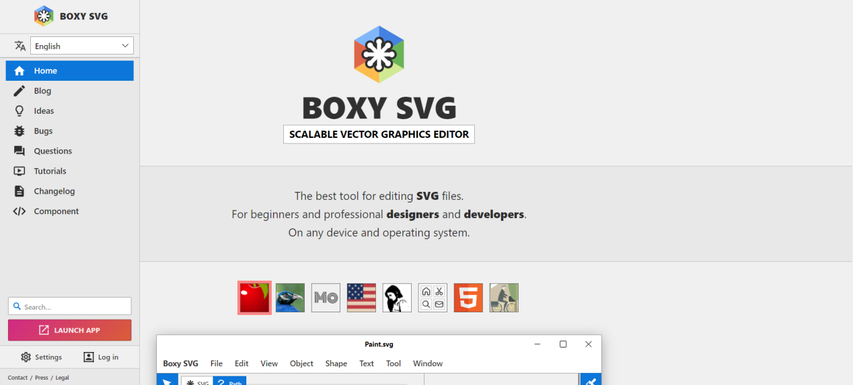
Boxy SVG offers a straightforward, browser-based vector graphics editor that emphasizes simplicity and efficiency. Combining a clean interface with essential tools is ideal for those focused on SVG-based projects.
Key Features:
- Browser-based editing
- SVG focus
- Simple interface
- No installation is required.
- Keyboard shortcuts for faster design adjustments.
- Compatibility with multiple platforms
Pros
- Lightweight and accessible.
- Perfect for SVG-centric designs.
Cons
- Limited advanced features.
9. Krita: Open-source Drawing Program
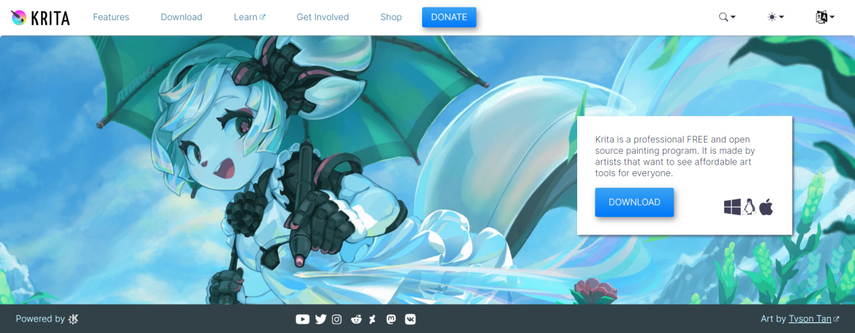
Though primarily a digital painting software, Krita's vector capabilities are equally impressive. It's open-source software, meaning it's constantly updated by a vibrant community, and this makes it an excellent choice for designers who need flexibility.
Key Features:
- Extensive brush libraries and vector tools.
- Multi-format support, including SVG and PDF.
- Highly customizable workspace.
Pros
- Versatile for both painting and vector design.
- Strong community support.
- Completely free
Cons
- Not exclusively focused on vector graphics.
10. SVG-Edit: Free Vector Graphics Software
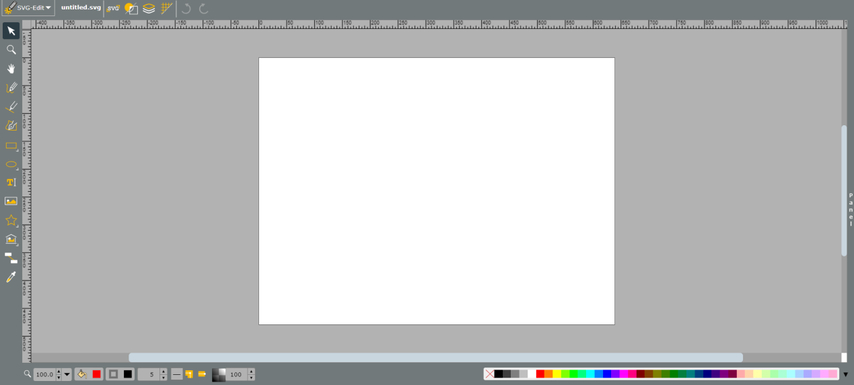
SVG-Edit is a lightweight, web-based tool tailored for quick SVG edits. This tool is perfect for users who need to make small adjustments or create simple SVG graphics. Besides this, as it is an open-source project, it offers flexibility and customization.
Key Features:
- Browser based
- Basic tools for shapes, paths, and text.
- Open-source and regularly updated.
Pros
- No downloads are required.
- Easy to use for beginners.
Cons
- Limited to basic features.
Part 2: Bonus Tip: Removing Logo Backgrounds with AI for Vector Design
When you're working with logos, having a clean, transparent background is crucial. It is because a transparent background makes your logo look sharp and ready to fit into any project. But let's be honest, manually removing backgrounds can be a bit of a headache. That's where AI tools like HitPaw FotorPea come in.
Powered by an advanced AI algorithm, HitPaw FotorPea is one of those handy tools that make background removal quick and easy. With just a few clicks, the software intelligently detects and isolates the logo from its background, providing you with a crisp, transparent version.
Some of the main features of HitPaw FotorPea include:
HitPaw FotorPea - All-in-one Photo Editing Tool for Win & Mac
Secure Verified. 212,820 people have downloaded it.
- AI enhancement to improve the vector design quality
- Easy-to-use interface for new starters to use
- AI background removal to make logo background transparent
- Batch processing to save time and energy
Secure Verified. 212,820 people have downloaded it.
Are you wondering how to remove background using HitPaw FotorPea?
Step 1: Visit HitPaw Official to Download and Install the software
Visit the official website of HitPaw FotorPea and download the software on your device. You can download and install it on your window your Mac.
Step 2: Upload photo
After the installation process, launch the software and from the menu menu, select “BG Remover”. Next, click on “Start Remove” and upload photo from your device. Alternatively, you can use the drag and drop feature.

Step 3: Let the ai do its work
After selecting the photo, wait for a few seconds and let the ai do its magic. Ai will process the image before giving you the transparent one.
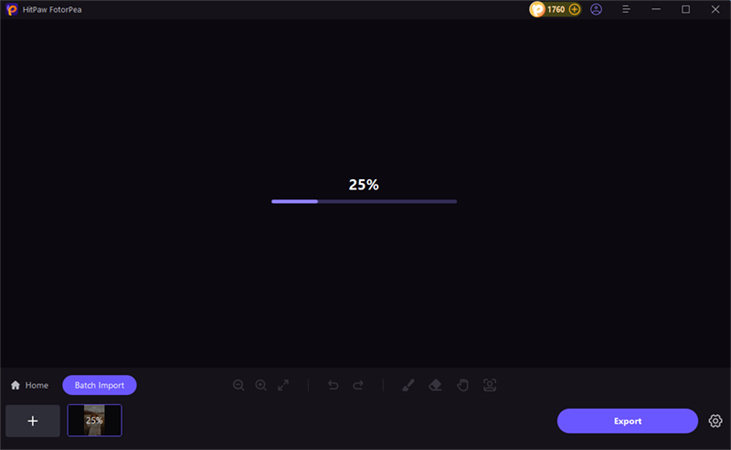
After completing the processing, the powerful ai algorithm of HiPaw FotorPea will detect the background and remove it automatically. All this will take few seconds.
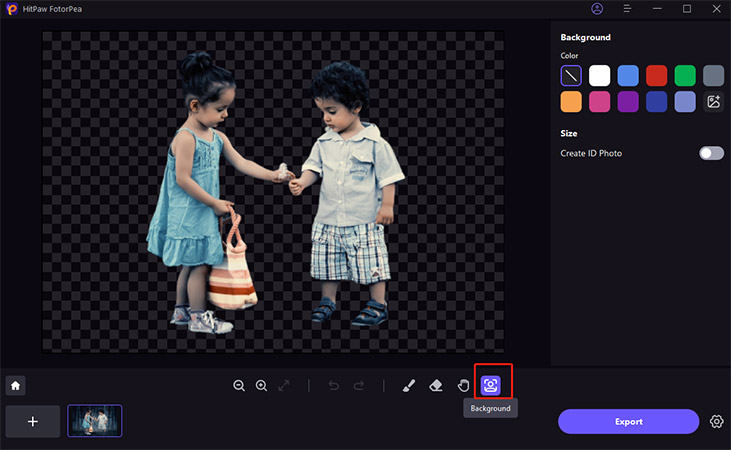
Step 4: Fine-tune image (If Required)
Now, using the brush tool, fine tune and adjust the areas of the images if required.
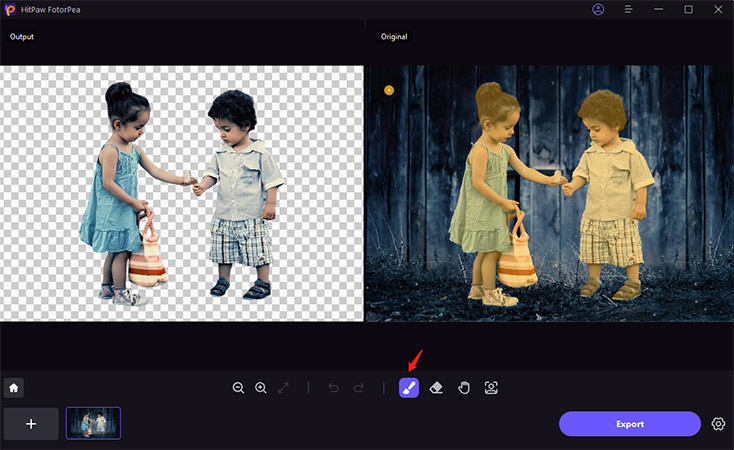
Step 5: Refine the removed areas using eraser tool
You can also refine the removed areas using the eraser tool. This will ensure the outcome is crsip and clear.
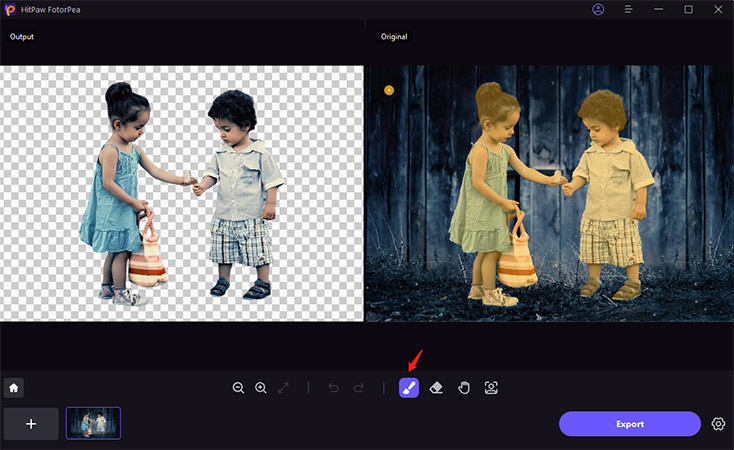
Step 6: Export the Image
Once satisfied with the effects, click on "Export" and download your edited image.
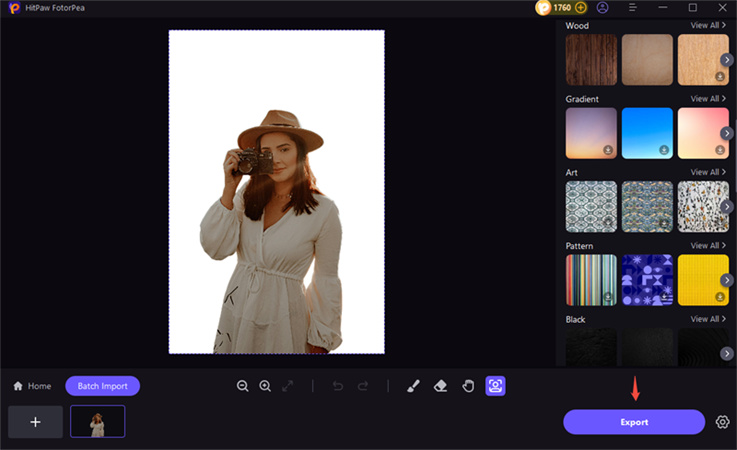
Conclusion
In 2024, the world of free vector graphics software is more exciting than ever. Using these tools will not only save you money, but you will also get professional-quality results that can compete with premium software.
However, sometimes when working with the logo, you may require a clean and transparent background, and that's where HitPaw FotorPea comes in. So what are you waiting for? Combine these vector graphics tools with AI-powered editing like HitPaw FotorPea and elevate your design game without spending a penny.






 HitPaw Univd (Video Converter)
HitPaw Univd (Video Converter) HitPaw VoicePea
HitPaw VoicePea  HitPaw VikPea (Video Enhancer)
HitPaw VikPea (Video Enhancer)


Share this article:
Select the product rating:
Daniel Walker
Editor-in-Chief
My passion lies in bridging the gap between cutting-edge technology and everyday creativity. With years of hands-on experience, I create content that not only informs but inspires our audience to embrace digital tools confidently.
View all ArticlesLeave a Comment
Create your review for HitPaw articles