GoPro Videos Not Playing on PC? Here's How to Fix It Fast
Have you ever encountered the frustrating situation where your GoPro video not playing on PC? Whether it's a cherished adventure clip or a crucial recording, nothing spoils the mood more than being unable to view your footage. In this guide, we'll explore the common reasons behind why GoPro videos not playing on PC occur and provide you with a step-by-step approach to resolve these issues. By the end of this article, even if your GoPro videos won't play on PC, you'll have several practical solutions at your fingertips.
Part 1: Why Are My GoPro Videos Not Playing on PC?
If your GoPro footage isn't displaying on your computer, it might not be a hardware fault but rather an issue with the file format, system performance, or even file corruption. Many users face this challenge when dealing with high-resolution recordings and modern codecs. Understanding these factors can help you troubleshoot why your GoPro video not playing on PC and ultimately resolve the problem.
- Unsupported HEVC Codec: The GoPro video is recorded using HEVC, which your PC does not support by default.
- High Resolution and Frame Rate: The GoPro video has high resolution and high frame rate, which can be a challenge for your PC to process smoothly.
- Insufficient Storage: Your PC does not have enough space to play large GoPro videos, leading to performance issues.
- Corrupted Video File: The GoPro video is corrupted, especially if you cannot play it on your GoPro camera itself.
Part 2: How to Fix GoPro Mp4 Files Not Playing
Fixing the problem of GoPro MP4 files not playing on your computer involves both simple troubleshooting and more advanced conversion techniques. Whether the issue stems from unsupported codecs, high file resolution, or resource limitations, several methods can bring your videos back to life. Below are some effective solutions to consider when your GoPro videos won't play on PC.
Solution 1: Run the Video Playback Troubleshooter
Many playback issues can be resolved by running the built-in Video Playback Troubleshooter available on Windows. This tool automatically detects and fixes common problems that might be affecting your video playback.
1.Open Settings on your PC.
2.Navigate to Update & Security > Troubleshoot.
3.Click on Additional troubleshooters.
4.Select Video Playback and click Run the troubleshooter.

5.Follow the on-screen instructions to complete the process.
Solution 2: Convert GoPro 4K Video to 1080P or HEVC to H264
If your GoPro camera records in HEVC format and your device struggles to play the file, converting it to the more compatible H.264 codec is a viable solution. This conversion not only resolves compatibility issues but also makes editing easier. HitPaw Univd is an advanced video converter and editor designed to cater to all your video conversion needs, especially when dealing with high-resolution GoPro footage that won't play on PC.
It offers an intuitive interface and efficient processing power to seamlessly convert HEVC videos into the widely supported H.264 format without compromising quality. Whether you're a novice or a seasoned videographer, HitPaw Univd makes it easy to convert your GoPro videos to formats that work across all devices, ensuring a smooth and hassle-free viewing experience.
- High-speed conversion ensures rapid processing for large 4K GoPro video files.
- User-friendly interface simplifies navigation during video editing and conversion.
- Supports multiple video formats, enhancing compatibility with diverse devices.
- Advanced customization options allow precise adjustments to video resolution.
- Reliable performance maintains high video quality during format conversion.
- Integrated editing tools enable quick trimming and seamless clip merging.
Step 1:Install HitPaw Univd on your computer after downloading it. Launch the software, navigate to the "Converter" tab, and click on the "Add Video" button to import the movie you want to convert.

Step 2:Tap on the "Convert All to" button to choose the video format you're willing to convert the video into.

Step 3:After selecting the video format, press the "Convert All" icon to start the conversion process. Once finished, access the converted videos from the "Converted" tab.

Solution 3: Try a HEVC Player to Play GoPro Videos
If conversion isn't your preferred method, consider using a dedicated HEVC player like VLC Media Player. These players are designed to handle HEVC files efficiently, allowing you to play your GoPro videos without the need for conversion. This option is ideal for users who want an immediate solution without altering the original file format.
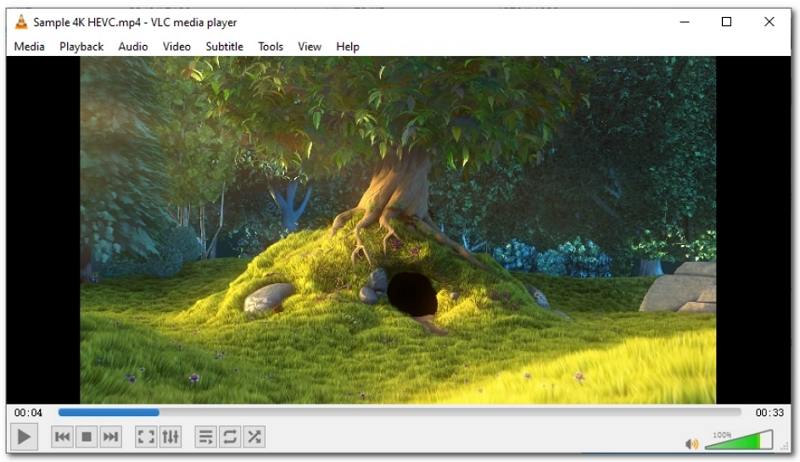
Solution 4: Install HEVC Video Extensions
Installing HEVC Video Extensions on your PC enables native support for HEVC-encoded GoPro videos. This Microsoft extension integrates with your media player, allowing you to watch videos recorded in HEVC without additional software.
- 1.Open the Microsoft Store on your PC.
- 2.Search for HEVC Video Extensions.
- 3.Download and install the extension.
- 4.Restart your media player to enable HEVC playback.
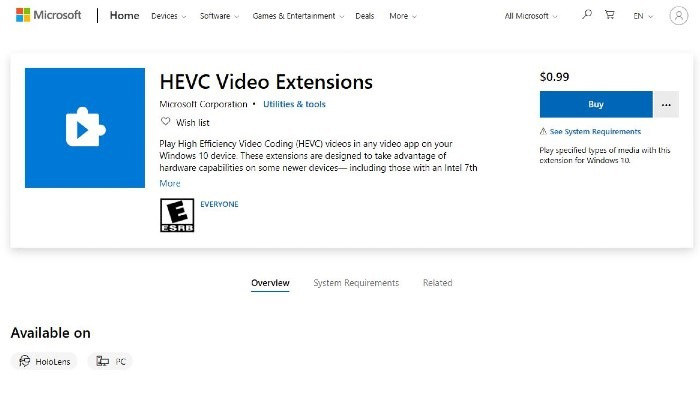
Solution 5: Free up RAM and Disk Storage
High-resolution GoPro videos are resource-intensive. Insufficient RAM or disk space can hinder smooth playback. Freeing up resources can help your PC handle these files more efficiently.
- Close any non-essential programs running in the background.
- Delete unnecessary and temporary files to create more disk space.
- Consider upgrading your RAM or using external storage if the problem persists.
Frequently Asked Questions About GoPro Video Not Playing on PC
Q1. What codec does GoPro use for MP4?
A1. GoPro typically uses the H.264 codec with an MP4 container for recording.
Q2. What is the Best GoPro Player for Windows?
A2. VLC Media Player is widely recommended for its compatibility with various GoPro video formats.
Q3. What is HEVC video extension for GoPro videos?
A3. It is a Microsoft extension that enables HEVC playback on Windows devices, ensuring smooth video performance.
Conclusion
GoPro videos not playing on PC usually boil down to codecs, resolution, or storage. Whether you opt to run a video playback troubleshooter, convert your videos with HitPaw Univd, use a dedicated HEVC player, install the necessary video extensions, or free up system resources, you now have a comprehensive toolkit to ensure that your GoPro videos won't play on PC issues become a thing of the past. Enjoy your GoPro footage seamlessly on your PC and keep capturing your adventures without interruption!

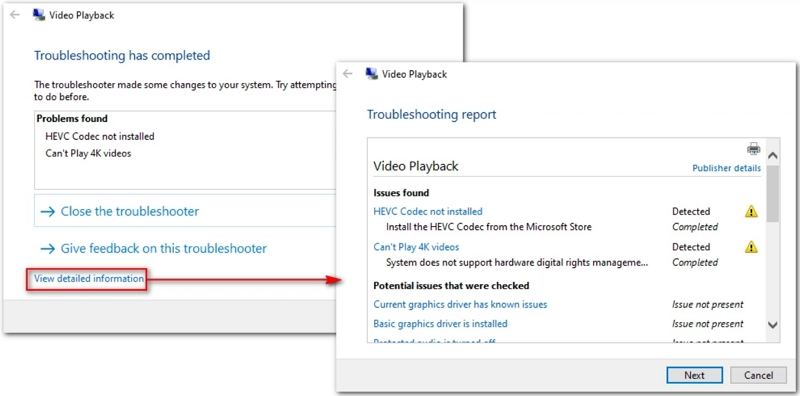








 HitPaw VoicePea
HitPaw VoicePea  HitPaw VikPea (Video Enhancer)
HitPaw VikPea (Video Enhancer) HitPaw FotorPea
HitPaw FotorPea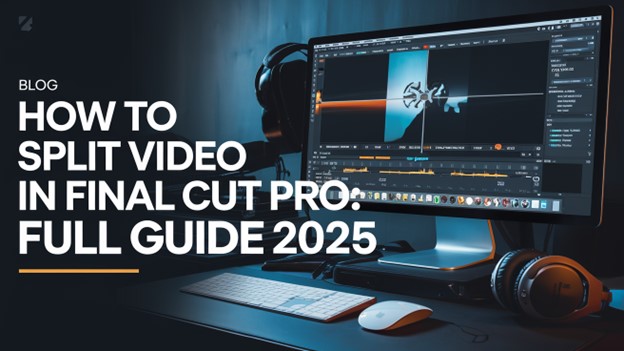

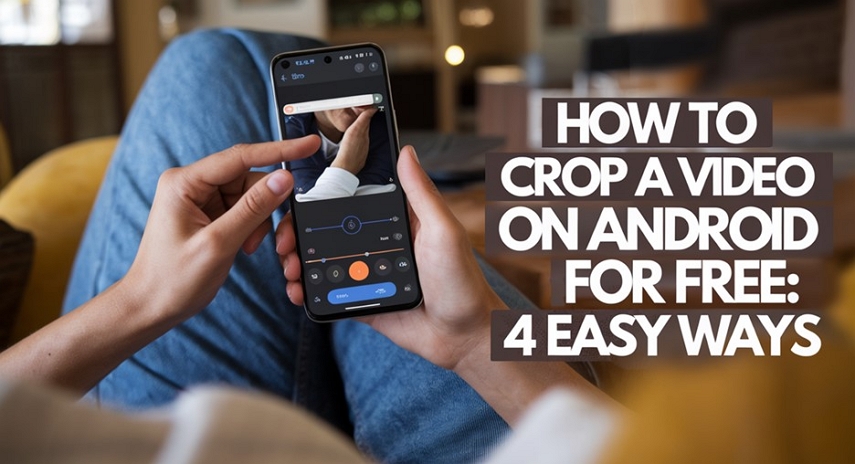

Share this article:
Select the product rating:
Daniel Walker
Editor-in-Chief
My passion lies in bridging the gap between cutting-edge technology and everyday creativity. With years of hands-on experience, I create content that not only informs but inspires our audience to embrace digital tools confidently.
View all ArticlesLeave a Comment
Create your review for HitPaw articles