How to Make GoPro Time Lapse Video with Best Settings
With GoPro Time Lapse technology, you can transform everyday moments into captivating stories. Whether you're an adventure seeker or a creative storyteller, using GoPro with Time Lapse allows you to document changes over time effortlessly. From the precise GoPro Time Lapse settings to innovative editing techniques, this guide will help you master Time Lapse with Go Pro and elevate your visual storytelling.
Part 1. What is GoPro Time Lapse Video?
GoPro Time Lapse video is a technique where your camera captures images at set intervals and then compiles them into a video that shows a sped-up progression of time. This mode is ideal for capturing events that evolve gradually, such as moving clouds, bustling city streets, or the unfolding of a day from dawn to dusk. By using GoPro settings for Time Lapse, you can create smooth and engaging sequences that compress hours or even days into a few mesmerizing seconds. Popular uses include:
- Capturing sunrises/sunsets
- Documenting construction projects
- Creating Time Warp GoPro travel montages (moving hyperlapses).

With modes like Time Lapse Photo (photo sequences) and Time Lapse Video (pre-rendered clips), GoPro offers flexibility for creative storytelling.
Part 2. What are the GoPro Time Lapse Settings?
Getting the perfect GoPro Time Lapse setting is key to capturing quality footage. Modern GoPro cameras offer a range of options to customize your time lapse experience. Here are the essential settings:
- Resolution: Shoot at up to 5.3K resolution with the newest GoPro HERO12 Black camera, ensuring high-quality visuals.
- Interval: Decide how often the camera captures a still image-from as short as half a second to as long as one hour.
- Lens: Choose from Wide, Narrow, or Linear, similar to normal video mode, to get the desired field of view.
- Format: Select between Time Lapse Video or Photo mode depending on your project needs.
- Scheduled Capture: Schedule when your time lapse starts, ideal for positioning your camera at the perfect moment.
- Duration: Define how long the camera should record; set it to no limit if you want continuous capture until manually stopped.
- Timer: Set a start delay, giving you time to get into or out of the shot.
- Zoom: Adjust from 1.0x (fully zoomed out) to 2.0x for a closer view of the scene.
These GoPro Time Lapse settings are designed to give you creative control, whether you're producing a Time Lapse Go Pro masterpiece or capturing natural phenomena with ease.
Part 3. How to Make a GoPro Time Lapse Video?
Creating a GoPro Time Lapse video is straightforward. Follow these steps for a seamless experience:
1.Switch your GoPro to Video mode.
2.Press the SETTINGS button on the side of the camera and select TIME LAPSE VIDEO by pressing the shutter button.

3.Use the front MODE button to access INTERVAL and press the shutter button to choose your desired interval. Repeat this process to set RESOLUTION and Field of View (FOV). Once all parameters are adjusted, exit the settings panel.
4.Press the shutter button to start capturing your time lapse sequence, and press it again to stop when you're finished.
By following these steps, you can easily create captivating sequences that showcase the dynamic change of your surroundings, whether you're shooting a serene sunset or a busy urban scene.
Part 4. How to Make GoPro Time Lapse Video from Normal Footage?
Not all moments are captured as time lapses in the moment. With tools like HitPaw Univd, you can convert standard footage into a dynamic Time Warp GoPro effect. HitPaw Univd is a powerful video converter and editor that enables you to tweak playback speeds effortlessly. It transforms regular videos into engaging time lapses, offering a simple yet robust solution for creative editing. This tool is perfect for those looking to experiment with Time Lapse Go Pro techniques without reshooting scenes, allowing you to adjust speed and timing to perfection.
- Easily adjust video speed from 0.25x to 4x for perfectly smooth time-lapse transitions.
- Fine-tune playback speed precisely to achieve the ideal time-lapse effect.
- Convert standard footage into crisp time-lapse videos with minimal quality loss.
- Quickly reframe and alter video speed without complicated editing processes.
- Intuitive speed controls allow effortless conversion of videos into dynamic time-lapse.
- Enhanced processing capabilities ensure smooth, consistent time-lapse output every time.
Step 1.Download HitPaw Univd from the official website, install it on your computer, and launch the software. Navigate to the "Converter" tab and click the "Add Video" button to import your source video.

Step 2.Use the simple controls to set the playback speed between 0.25x to 4x. Preview the changes to ensure they meet your creative vision, then click the Convert button.

Step 3.Once the process is complete, save your newly converted GoPro Time Lapse video to your device, ready for sharing on social media or with your audience.
Frequently Asked Questions About GoPro Time Lapse
Q1. What is the Difference between Time Lapse Video vs Time Lapse Photo vs TimeWarp on GoPro?
A1.
Time Lapse Video mode on GoPro records a continuous sequence of images that are automatically stitched into a video, creating a fluid playback of time passing.
Time Lapse Photo mode captures individual still images that require manual assembly in post-production to create a video sequence.
TimeWarp is a specialized mode that stabilizes the footage while recording a time lapse, ensuring smooth motion even when the camera is in motion.
Q2. How long can a GoPro do a time lapse?
A2. The recording duration for a GoPro time lapse depends on several factors, including battery life, available storage, and the chosen time interval. Generally, a GoPro can continuously capture time lapse footage for several hours if conditions are optimal. Using scheduled capture, you can extend recording periods further, making it possible to document long-duration events like a full day's sunrise to sunset sequence.
Q3. What is the best time-lapse interval for GoPro?
A3. The ideal time-lapse interval for your GoPro largely depends on the scene you are capturing. For fast-moving subjects, such as busy streets or active events, shorter intervals of 1 to 2 seconds are recommended to create smooth transitions. Conversely, for slower processes like sunsets, cloud movements, or the blooming of flowers, longer intervals of 5 to 10 seconds may be more effective.
Conclusion
In conclusion, mastering GoPro Time Lapse video production is all about understanding your camera's capabilities and utilizing the right settings. With the proper techniques and tools, you can capture and create mesmerizing time lapse videos that bring your unique vision to life. Embrace these strategies and transform ordinary moments into extraordinary visual stories.

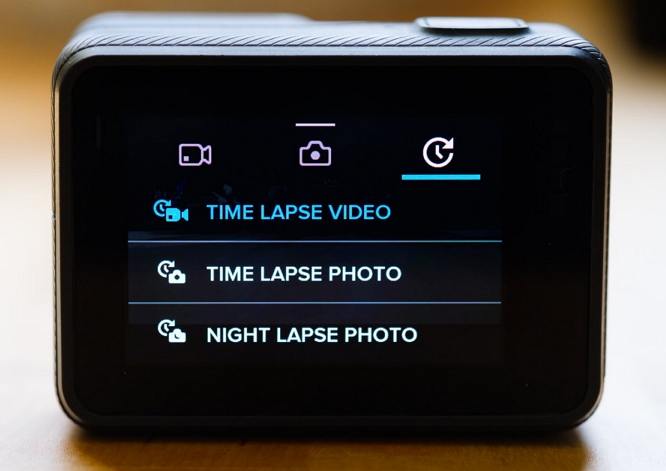




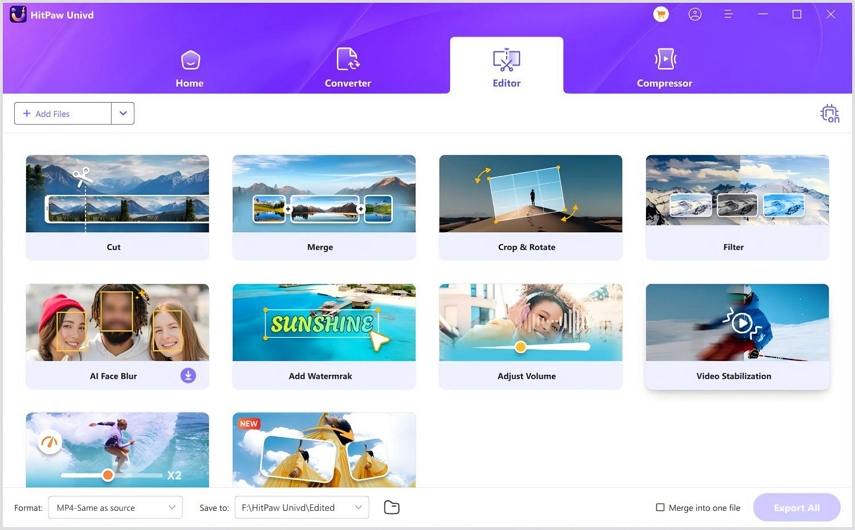


 HitPaw VoicePea
HitPaw VoicePea  HitPaw VikPea (Video Enhancer)
HitPaw VikPea (Video Enhancer) HitPaw FotorPea
HitPaw FotorPea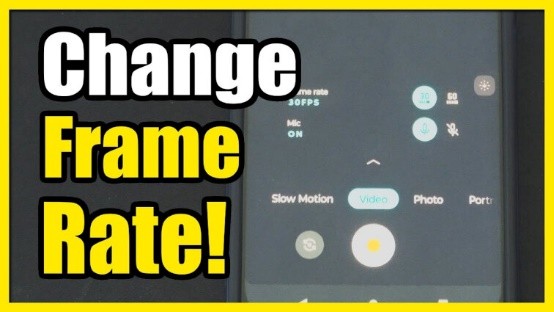
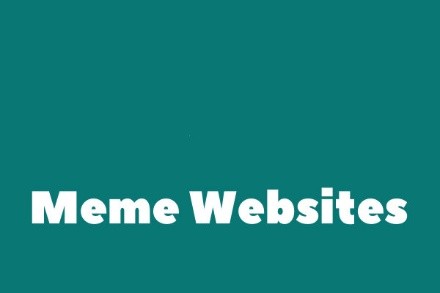
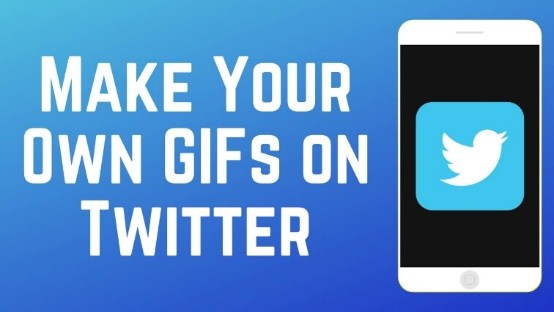

Share this article:
Select the product rating:
Daniel Walker
Editor-in-Chief
My passion lies in bridging the gap between cutting-edge technology and everyday creativity. With years of hands-on experience, I create content that not only informs but inspires our audience to embrace digital tools confidently.
View all ArticlesLeave a Comment
Create your review for HitPaw articles