Best 5 GoPro Quik Desktop Alternatives: Software and Apps
GoPro Quik Desktop app offers video adjustment, music auto-sync edit, video speed adjustment features, and many others. This application will no longer be available starting December 31, 2024. Therefore, you'll need a GoPro Quik alternative for desktops that's easy to edit videos and has the features available on GoPro Quik.
If you need the best GoPro Quik alternative for PC to edit your GoPro videos and photos with no hustle, we've got a list of the top desktop software and apps to use. Keep reading to discover more.
Part 1: Is the GoPro Quik Available for Desktop?
Yes. The GoPro Quik for Mac app is still available but will disappear from the App Store beginning December 31.
Initially, GoPro offered a mobile phone video and photo editing app for Android and iOS. The GoPro app was available for GoPro subscribers before the free version was discontinued in 2017. Its return was announced in late 2023.
The GoPro Quik app for Mac was finally launched in February 2024. The Windows version was to be launched later but GoPro dropped the plan; GoPro Quik for Windows app won't be released. GoPro is now focused on mobile video and photo editing solutions.
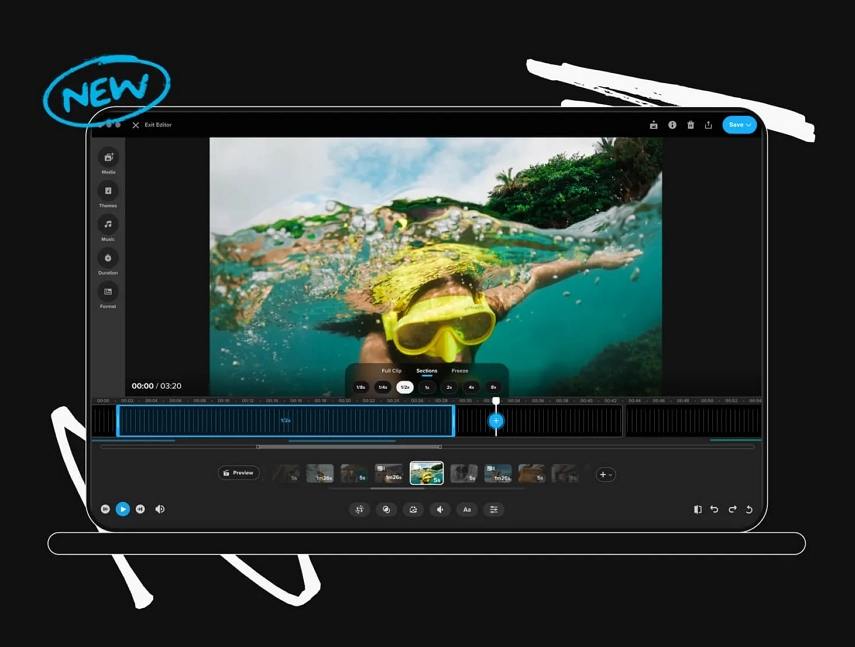
Part 2: What is the Best Alternative for GoPro Quik on Desktop?
GoPro Quik Desktop has amazing video and photo editing features. It allows users to crop, trim, adjust video playback speed, sync music, rotate, and merge video clips. With many alternatives for GoPro Quik on desktops offering almost similar video editing features, selecting the best will help make your videos and images look more professional.
The best alternative to GoPro Quik on desktop is the HitPaw Univd (HitPaw Video Converter). This software has loads of powerful video and image editing toolkits to polish and customize your GoPro videos. Once installed in your Windows and Mac computer, it'll be easy to cut unwanted frames, add filters and effects, merge multiple clips, add watermarks, and stabilize video clips.
HitPaw Univd Features
HitPaw Univd - All-in-one Video Solutions for Win & Mac
Secure Verified. 254,145 people have downloaded it.
- Frame adjustment tools: cut, trim, crop, merge, AI auto reframe, rotate, and flip.
- Customize GoPro videos by changing resolution, frame rate, bit rate, and encoder.
- Adjustment tools: exposure, contrast, vibrance, highlights, and more
- Video stabilizer to stabilize shaky GoPro videos.
- Video, audio, and image format converter to change file format.
- AI Face Blur to recognize and blur faces or add stickers to hide unwanted faces.
- Noise Remover to remove any unwanted sounds such as humming and wind sound.
Secure Verified. 254,145 people have downloaded it.
How to Edit Videos on Windows and Mac Using HitPaw Univd
As the best replacement for GoPro Quik on desktop, HitPaw Univd has almost all the video, image, and audio editing tools you need to polish your content. Follow these steps to convert and edit your videos.
Step 1. Download and install HitPaw Univd on your Windows or Mac computer. Switch to the Edit tab and choose the edit features you need.

How to Cut and Merge Videos
To cut a section on the video, choose the "Cut" feature and add the source video. After adding the video drag the playhead to a point you'd like to cut the video then click the scissor icon to cut the video. Repeat the process to cut as many parts as you want.
To merge the cut clips check on the "Merge into one file" then "Confirm" button and lastly click the "Export" button.

How to Crop and Rotate a Video
Still in the "Edit" menu, choose the "Crop & Rotate" function, to rotate your video 90 degrees clockwise, 90 degrees counterclockwise, or upside down.

Select an applicable ratio from the scale on the right to crop the video automatically.
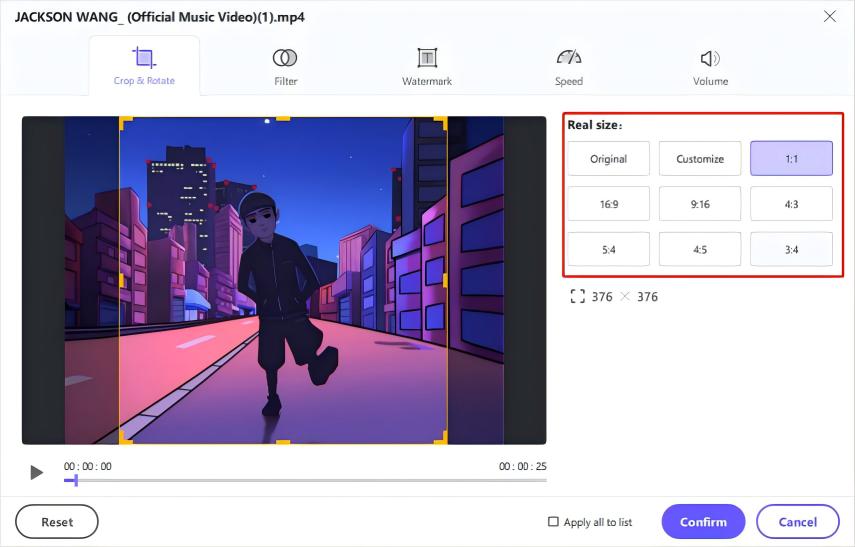
How to Add Filters
HitPaw Univd presets a set of effects. You can choose a filter and preview in real-time.

Change Playback Speed
Speed up or slow down video playback from 0.25x to 4x easily. You can choose a appropriate video speed from the right panel to preview the video.

Add Watermarks
HitPaw Univd supports both text watermark and image watermarks. You can customize the watermark position, size, font, transparency, etc.

Stabilize Video
The video shot by GoPro is shaky? HitPaw Univd's Video Stabilization feature can solve the video shake problem. This program will automatically analyze the video and stabilize it with the different ratios.
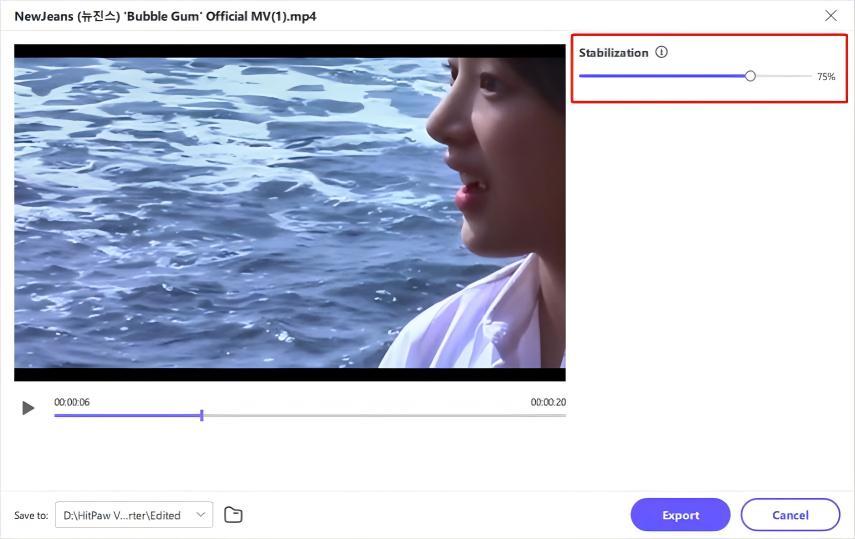
Part 3: Other GoPro Quik Desktop Alternatives to Edit Videos
There are equally good alternatives to GoPro Quik on desktop for you to edit videos. Most of these alternatives are packed with video and photo editing features. Below is a list of Quik desktop alternatives that work on Windows and Mac.
1. iMovie
iMovie is among the free apps offering similar functions to GoPro Quik Desktop. This video editing software produced by Apple Inc. works on Mac and iOS operating systems. It's free to download iMovie from the Mac App Store. It has the templates and graphics you need to make your movies unique.
iMovie allows Mac users to edit photos and video clips. Using the editing features, you can crop, rotate video, add effects, stabilize GoPro shaky videos and slow down or speed up a video.
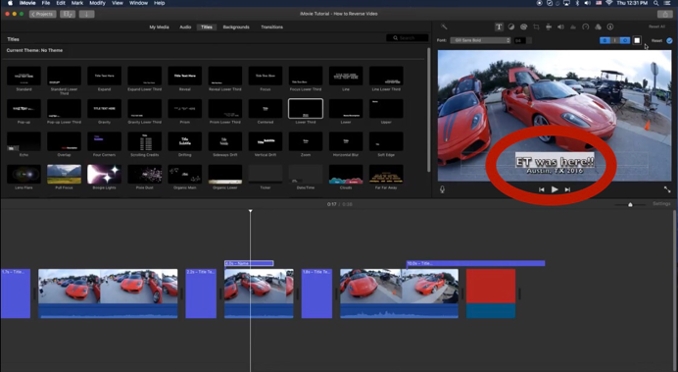
Pros
- Wide range of templates, presets, and themes.
- Simple user-interface.
Cons
- Not available for Windows (10) PC
- lacks some of the advanced GoPro video editing features
2. Adobe Premiere Pro
With Adobe Premiere Pro, you'll have advanced video stabilization tools such as the Warp Stabilizer. This video editing software combines AI and manual editing tools to help edit videos with precision. Like the GoPro Quik, Adobe Premiere Pro allows users to edit, trim, Add effects, mix audio, and balance color.
If you're a beginner, this video editor may be complex to you but it's worth giving a try.
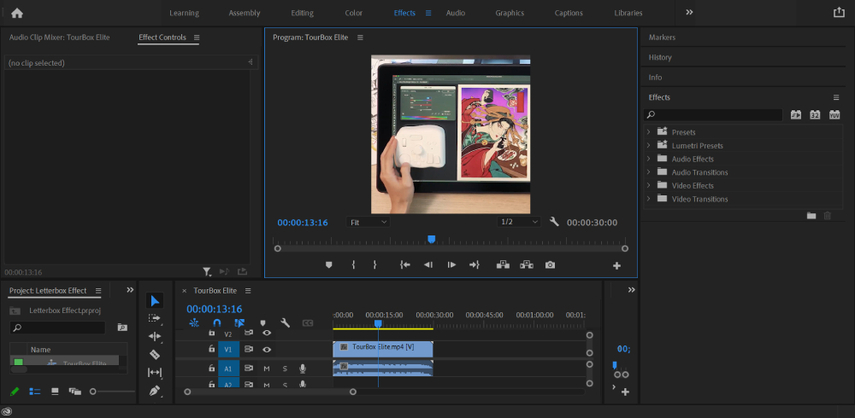
Pros
- Supports a wide range of file formats.
- Saves video changes in real-time for quick preview.
- Allows direct video sharing on TikTok.
- Constant technological advancements.
Cons
- Complex to new users.
- Expensive to access advanced features.
3. Movies Window Maker
Windows Movie Maker like the Quik supports editing high-quality GoPro videos including 4K/1080p on PC. With it you can crop, trim, merge and split video. Also included are features to speed up or speed down video playback, add music, visual effects, titles and animations.
This application isn't compatible with Windows 11/10 OS. However, Windows Movie Maker allows users to import videos, audio and photos in diverse formats, including AVI, WMV/ASF, WMA, MP4, MP3, MPG, MOV, and WAV.
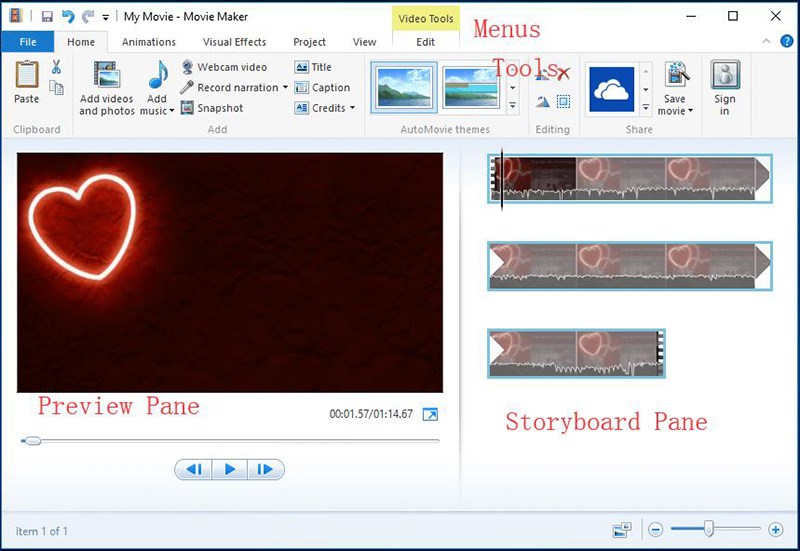
Pros
- Easy to use even for beginners.
- Video stabilization functions.
- Effecta Auto preview.
- File sharing capability.
Cons
- Not supported on all Windows versions.
- No visual effect adjustment function.
4. DaVinci Resolve
Currently, the DaVinci Resolve video is used by professional to edit their videos including current Oscar Winners, blockbusters, popular TV shows, and commercial adverts. It's a high quality video and film editor with plenty of features to edit color correction for color, remove background noise, and sound design.
The Davinci Resolve comes with a free version amazingly packed with important video editing features like cutting, audio editing, motion graphics, effects, and color correction.
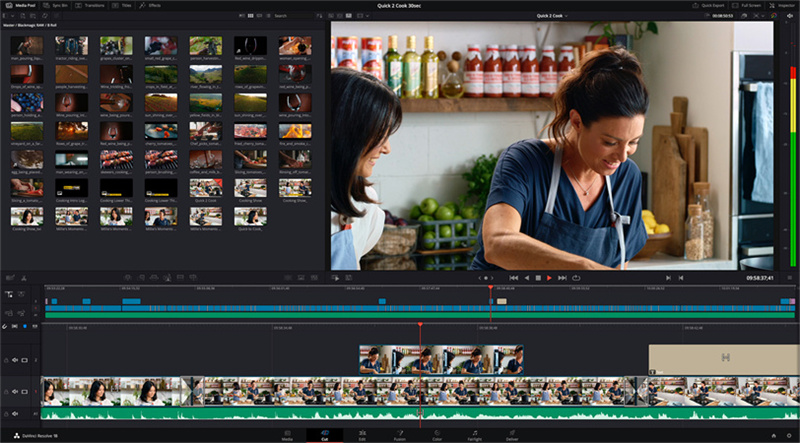
Pros
- Plenty of video editing tools.
- Intuitive user interface.
- Free version with audio editing and motion graphics.
Cons
- Requires a high performance system to operate smoothly.
Conclusion
Comparing the video editing features between HitPaw Univd, GoPro Quik Desktop, and the other Quik alternatives, HitPaw Univd is the best alternative. You can use it to edit videos on Windows and Mac and it has nearly all the video editing functions you need. Among the editing features available on this software include AI Face Blur, Watermark, Cut, Adjust Volume, Merge, Crop & Rotate, Video Stabilization and Noise Remover.







 HitPaw VoicePea
HitPaw VoicePea  HitPaw VikPea (Video Enhancer)
HitPaw VikPea (Video Enhancer) HitPaw FotorPea
HitPaw FotorPea



Share this article:
Select the product rating:
Daniel Walker
Editor-in-Chief
My passion lies in bridging the gap between cutting-edge technology and everyday creativity. With years of hands-on experience, I create content that not only informs but inspires our audience to embrace digital tools confidently.
View all ArticlesLeave a Comment
Create your review for HitPaw articles