User Tips for GoPro QuikCapture: Maximize Your GoPro Experience
You grab your GoPro and-thanks to Quick Capture Go Pro-instantaneously start recording without fumbling with settings. Real users worldwide rely on this feature to never miss a moment of adventure. In this article, we'll dive into what GoPro quik capture is, how to enable it, practical usage tips, and even a complete video toolbox for editing and converting your epic clips.
Part 1. What Is QuikCapture on GoPro?
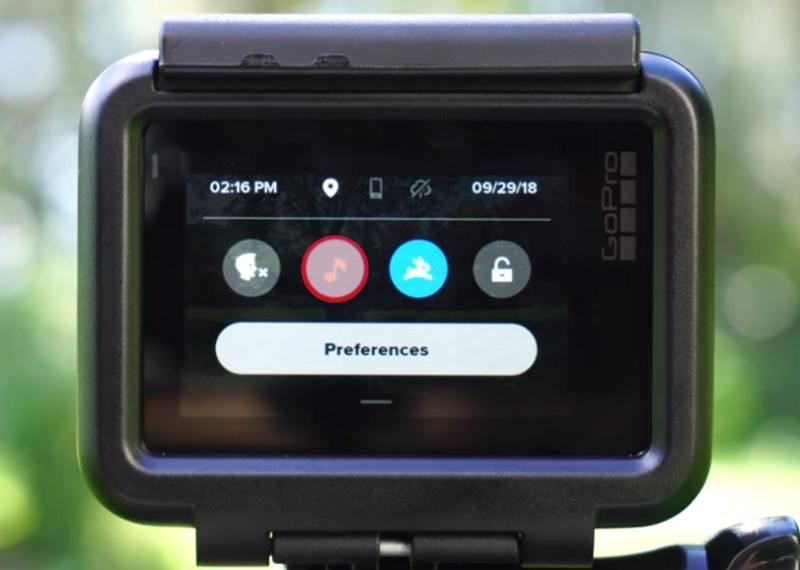
Quick Capture Go Pro is a dynamic feature designed to streamline your filming experience. With just a press of the shutter button, your camera powers up and starts recording instantly-ideal for those spontaneous moments. The GoPro Quick Capture feature not only conserves battery life by keeping the camera off until needed, but also allows you to capture life as it unfolds.
GoPro QuickCapture Compatibility:
Not all GoPro cameras have this feature. These are the GoPro models that support the Go Pro Quick Capture function:
- HERO10 Black
- HERO9 Black
- HERO8 Black
- MAX
- HERO7 Black
- HERO7 Silver
- HERO7 White
- HERO (2018)
- HERO6 Black
- Fusion
- HERO5 Black
- HERO5 Session
- HERO Session
- HERO4 Black
- HERO4 Silver
- HERO4 Session
- HERO+ LCD
- HERO+
- HERO (2014)
This broad compatibility ensures that whether you're using the latest model or an older version, chances are you can still enjoy the convenience of GoPro quik capture.
Part 2. How to Turn on Quick Capture on GoPro
The GoPro Quick Capture feature is designed to work seamlessly-even when your camera is off. However, it requires that the feature is enabled internally. Some models, such as the HERO4 Session and HERO5 Session, have it pre-enabled, while others might need manual activation.
1.Access Camera Preferences: Go into your camera's Preferences> GENERAL and select the QuikCapture option. Toggle it to ON to ensure the Quick Capture Go Pro feature is activated.

2.Using the Shutter Function: When the camera is off and you need to capture a moment, simply press the shutter button. The camera will power up immediately, and the GoPro Quick Capture will begin recording with the previously used settings.
3.Desktop Integration: For additional functionality, download the GoPro capture for desktop from [GoPro's official site]. Install the software on your Mac or Windows computer and follow the on-screen instructions. Once connected, the application will detect your camera and allow you to utilize the Go Pro Quick Capture feature while managing your video files seamlessly.
Part 3. Tips about GoPro Quick Capture for You
To get the most out of your GoPro Quick Capture experience, consider the following tips:
- Confirm Feature Status: Always verify if the feature is enabled in your camera's Preferences. Access the QuikCapture settings and confirm whether it's set to ON or OFF before heading out on your adventure.
- Optimized for Videos and Timelapse: Remember that this feature is ideal for shooting videos and timelapse photos. Do not expect to capture burst mode shots or other specialized modes.

- Memory of Settings: Once activated, the Quick Capture GoPro Hero5 feature remembers your previous video settings, so there's no need for reconfiguration with every use.
- Distinct Button Functions: A single press of the shutter initiates video recording, while a long-press (around 3 seconds) triggers timelapse mode. Pressing the shutter again stops recording and powers off the camera.
- Reliable Connection for Desktop Capture: If using the GoPro Quick Capture application, ensure you perform a GoPro capture PC download. Use a reliable USB cable to connect your camera to your computer for effective offloading and video transfer.
- Utilize HiLight Tags: For easy identification of your best moments, take advantage of HiLight Tags, which help quickly pinpoint highlights within your recordings.
- Save Battery Life Efficiently: Since Quick Capture Go Pro only turns on when you press the shutter button, it prevents unnecessary power drain. This is perfect for long adventures where battery conservation is key.
- QuickCapture Works Even with Voice Control Off: Even if you've disabled voice commands, QuikCapture still functions, ensuring you can record instantly when needed.
Bonus Tip. Complete GoPro Video Toolbox for Converting or Editing Videos
HitPaw Univd is a comprehensive video toolbox designed for converting and editing videos efficiently. With an intuitive interface and robust functionality, it empowers users to manage various video tasks seamlessly. This software caters to both beginners and professionals, ensuring that editing, conversion, and format compatibility are addressed without compromise. It stands out as a versatile solution that streamlines video projects and enhances creative workflows for all users. Its user-friendly design and powerful features make it a must-have tool for video enthusiasts looking to elevate their editing game.
- Lightning-fast conversion speeds that preserve every detail of your footage.
- Advanced editing tools offer precise trimming and effects to enhance videos.
- User-friendly interface simplifies video conversion and editing for all skill levels.
- Seamless integration with multiple file formats ensures hassle-free video processing.
- High-definition output guarantees professional-grade quality for every converted video project.
- Robust compatibility with diverse video formats maximizes creative editing potential.
Step 1:Install HitPaw Univd on your computer after downloading it. Launch the software, navigate to the "Converter" tab, and click on the "Add Video" button to import the movie you want to convert.

Step 2:Tap on the Convert All to button to choose the video format you're willing to convert the video into.

Step 3:After selecting the video format, press the Convert All icon to start the conversion process. Once completed, you can access your converted videos from the Converted tab.

Conclusion
GoPro Quick Capture, also known as Quick Capture Go Pro, is a game-changing feature that allows users to capture spontaneous moments effortlessly. Whether you're an adrenaline junkie recording extreme sports or a traveler documenting scenic landscapes, this feature provides a simple yet powerful solution for immediate recording. By following our step-by-step guide, confirming compatibility, and leveraging additional tools like HitPaw Univd, you'll be fully equipped to harness the full potential of Go Pro Quick Capture. Embrace these user tips and make every moment count!

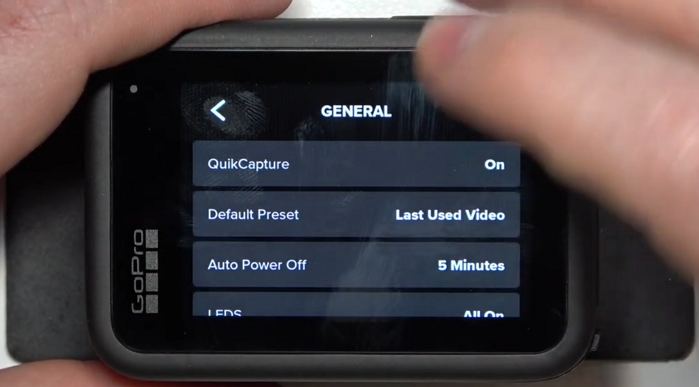









 HitPaw VoicePea
HitPaw VoicePea  HitPaw VikPea (Video Enhancer)
HitPaw VikPea (Video Enhancer) HitPaw FotorPea
HitPaw FotorPea


Share this article:
Select the product rating:
Daniel Walker
Editor-in-Chief
My passion lies in bridging the gap between cutting-edge technology and everyday creativity. With years of hands-on experience, I create content that not only informs but inspires our audience to embrace digital tools confidently.
View all ArticlesLeave a Comment
Create your review for HitPaw articles