GoPro CineForm Studio: The Ultimate Guide for Video Editors
GoPro CineForm Studio has long been a favorite tool for videographers looking to enhance and convert their GoPro footage with professional precision. Whether you're using the classic CineForm Studio or its variant for Mac (GoPro CineForm Studio for Mac), this powerful editing software offers robust features that elevate your video quality. In this comprehensive guide, we discuss its functionalities, explain step-by-step usage, and introduce a top alternative for those seeking a reliable GoPro CineForm Studio download option.
Part 1. What is GoPro CineForm Studio?
GoPro CineForm Studio is a dedicated video editing and conversion software designed especially for GoPro enthusiasts. This tool provided a user-friendly interface paired with advanced editing capabilities that allowed users to transform raw footage into high-quality videos. Whether you are using it on Windows or exploring options like GoPro CineForm Studio Mac, the software seamlessly handles tasks such as trimming, color correction, and stabilization. Here, we delve into its core features that made CineForm Studio a must-have for creative professionals.
- Integrates with Social Platforms: Seamlessly integrates with Facebook, Vimeo, and YouTube.
- Audio: Accurately mix, edit, and synchronize audio with auto-matching technology.
- Color Correction: Fine-tune color and exposure with a range of advanced tools.
- Compression: Compress large files for easy upload and fast download speeds.
- Customization: Create custom video profiles with color grades and effects.
- Green Screen: Improve the quality of your greenscreen footage with auto-chroma key.
- Motion Tracking: Automatically track and stabilize objects with the motion tracker.
- Multi-Camera: Easily edit footage from multiple cameras with the multi-camera tool.
- Overlays: Add logos, images, and other overlays to your videos for a professional look.
- Quality: Professional-grade 4K and HD video editing with no loss in quality.
- Sharing: Easily share videos directly to YouTube, Facebook, and other platforms.
- Sliding: Create dynamic slideshows with pan and zoom effects to highlight key moments.
- Stabilization: Reduce jitter and camera shake with the built-in stabilization tool.
- Time-lapse: Create stunning time-lapse videos with adjustable speed control.
- Titles: Create custom titles and credits with a range of font and animation options.
- Trimming: Precisely trim and cut clips for smooth transitions and precise editing.
Part 2. How to Use GoPro CineForm Studio?
Using GoPro CineForm Studio is straightforward, whether you're operating it on a PC or exploring its features on GoPro CineForm Studio Mac. This section guides you through the step-by-step process of editing and converting your GoPro footage. With an intuitive layout and advanced settings, users can efficiently import, trim, and convert their videos. Follow these detailed steps to maximize your editing workflow and achieve professional results with your CineForm Studio software.
1.Start by launching the GoPro CineForm Studio on your PC or on GoPro CineForm Studio for Mac.
2.Once the application window opens, click the "Import New Files" button located on the top-left corner to import your camera source files.

3.From the media bin, select the first clip and open it in the playback window; use the "In" and "Out" buttons to trim the start and end of the clip.

4.Select a file name and directory to save the converted video. Use the "Advanced Settings" option to customize resolution, frame size, quality, and file format.

5.After choosing your desired directory, click "Add Clip to Conversion List" to add the file to the queue.

6.Repeat steps 2 through 5 to add more clips to your conversion list.When all desired clips are added, click the "Convert All" button. The files will convert sequentially, ready for review.

Part 3. Best GoPro CineForm Studio Alternative for Editing and Converting Video
Since the original GoPro CineForm Studio has been discontinued, many users seek alternative software that offers similar or enhanced functionalities. HitPaw Univd is a top alternative that not only replaces CineForm Studio but also provides additional benefits like more intuitive editing tools. Particularly for users searching for a reliable GoPro CineForm Studio download, this alternative ensures that your video conversion and editing needs are met efficiently. Let's explore the standout features and step-by-step usage of this alternative tool.
- Efficiently converts various video formats with high speed and accuracy.
- Provides professional-grade video editing tools ensuring smooth transitions.
- Supports several video effects and filters for a richer editing experience.
- Features an intuitive layout that simplifies video conversion and editing tasks.
- Ensures high-definition video output while preserving original color and audio quality.
- Utilizes advanced hardware acceleration for faster processing and compression.
Steps to Convert GoPro Videos with Univd
Step 1.Install HitPaw Univd on your computer after downloading it. Launch the software and navigate to the "Converter" tab. Click on the "Add Video" button to import your GoPro footage.

Step 2.Tap the "Convert All to" button to choose the desired video format for conversion.

Step 3.Press the "Convert All" icon to initiate conversion. Once completed, access your videos in the "Converted" tab.

Steps to Edit GoPro Videos with Univd
Step 1.Download and install HitPaw Univd, then open the software. Navigate to the "Editor" tab and import your video file.

Step 2.Use the editing icons to perform tasks such as:
- Cutting out unneeded parts from the start, middle, and end of a GoPro video.
- Cropping to remove black bars or unwanted areas.
- Flipping videos upside down or rotating by 90/180/270 degrees.
- Adding text, image, or timestamp watermarks to protect your video.
- Stabilizing shaky footage from GoPro MAX, HERO11/10/9, etc.
- Reducing background noise like wind noise.
- Splitting videos into shorter clips for sharing or storage.
- Converting parts of the video into GIFs.
- Changing speed for slow-motion or time-lapse effects.

Step 3.Click the "Export All" button to save your edited GoPro video.
Frequently Asked Questions About GoPro CineForm Studio
Q1. Is GoPro CineForm Studio free?
A1. Yes, GoPro CineForm Studio was originally available for free, offering robust editing features without cost.
Q2. Is GoPro CineForm Studio discontinued?
A2. Yes, GoPro's CineForm Studio, including both the Premium and Professional applications, has been discontinued.
Q3. How to Download GoPro CineForm Studio?
A3. Although discontinued, you can still find a GoPro CineForm Studio download on several reputable third-party websites. Exercise caution when downloading.
Conclusion
GoPro CineForm Studio remains an iconic editing solution for GoPro enthusiasts, known for its extensive features like stabilization, trimming, and advanced color correction. While the software is no longer officially supported, its legacy continues, especially among those seeking a GoPro CineForm Studio download for legacy projects or exploring the GoPro CineForm Studio Mac version. For those in need of an updated solution, the recommended alternative HitPaw Univd offers comprehensive video conversion and editing tools, making it an excellent choice for all your video processing needs.


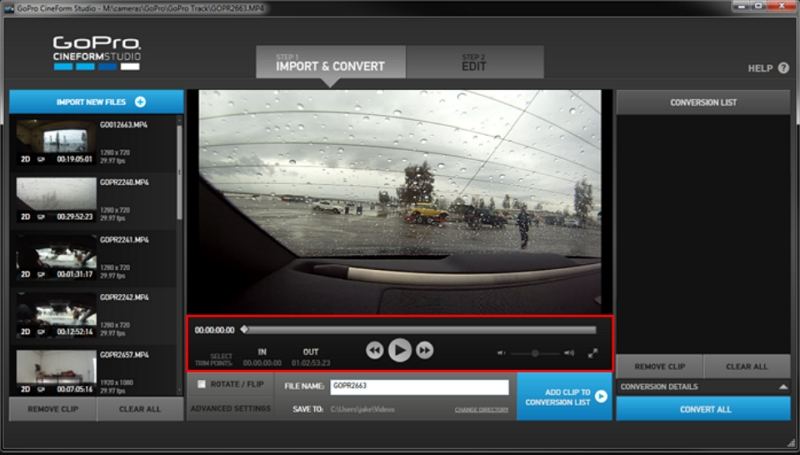

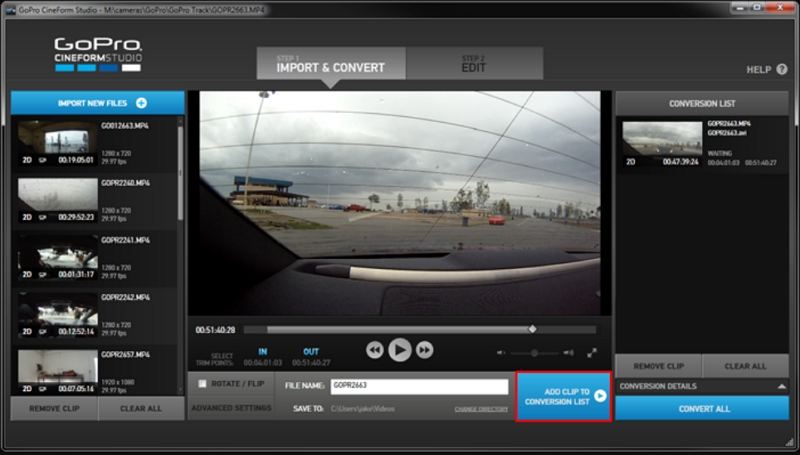
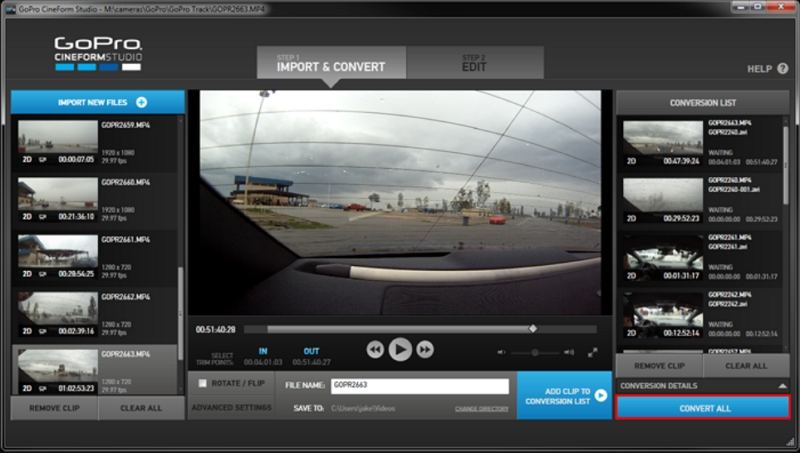







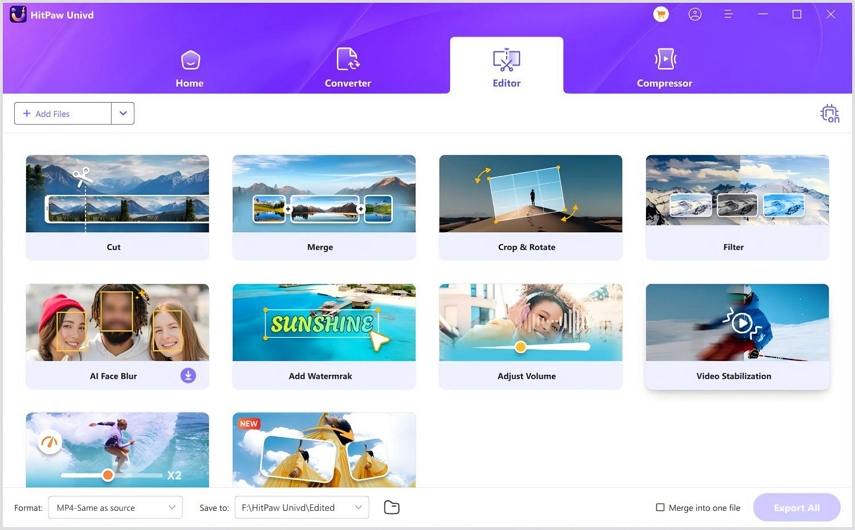
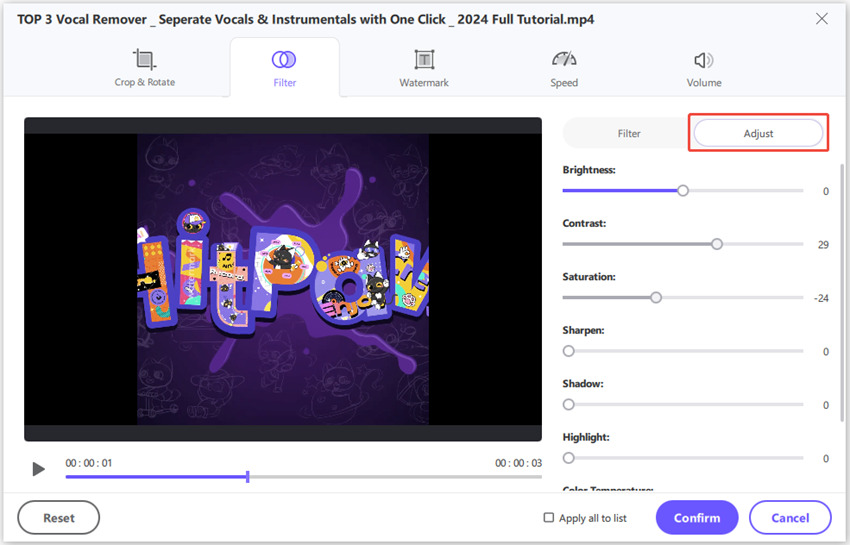

 HitPaw VoicePea
HitPaw VoicePea  HitPaw VikPea (Video Enhancer)
HitPaw VikPea (Video Enhancer) HitPaw FotorPea
HitPaw FotorPea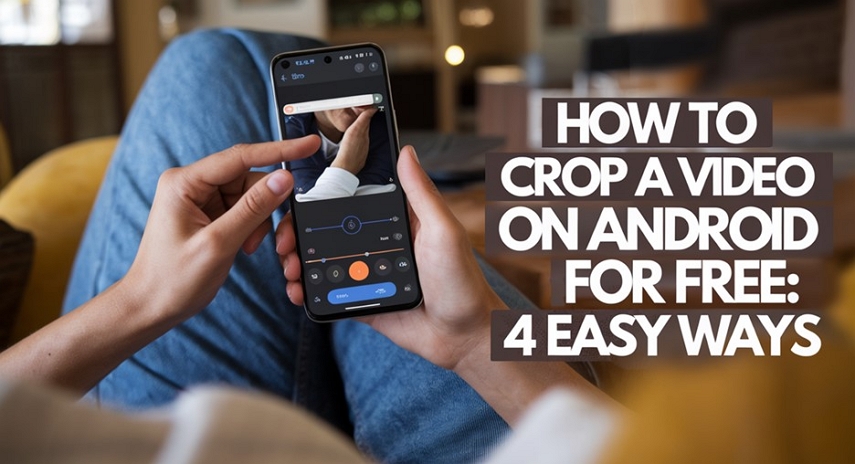
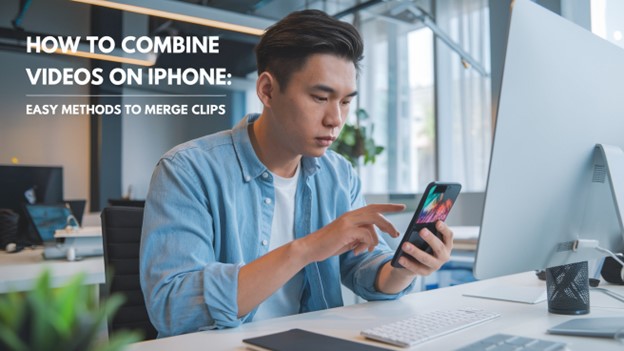


Share this article:
Select the product rating:
Daniel Walker
Editor-in-Chief
My passion lies in bridging the gap between cutting-edge technology and everyday creativity. With years of hands-on experience, I create content that not only informs but inspires our audience to embrace digital tools confidently.
View all ArticlesLeave a Comment
Create your review for HitPaw articles