Full Guide to Sharpen GIF without Losing Quality
GIFs are a popular and engaging way to share short, animated content but sometimes their quality may decrease and lead to pixelated or blurry images. It is difficult to sharpen GIF without losing the quality.
In this guide we will go through the best techniques and resources available to get clear and high quality results, whether you want to enhance a GIF for social media, presentations or personal use. Let's start and learn how to sharpen gifs without losing the quality.
Part 1. The Best Way to Sharpen GIF without Losing Quality
If you want to sharpen GIFs without losing the quality, HitPaw VikPea (formerly HitPaw Video Enhancer) is the best choice. It uses AI- technology to enhance and sharpen GIF without compromising the original quality. This powerful tool is designed to resolve many issues, and enhance the video sharpness and clarity while sharpening GIFs.
Why Choose HitPaw VikPea
- HitPaw VikPea sharpens and enhances GIFs with the help of AI technology, resulting in excellent quality.
- Requires less technical knowledge, which make it easy for learners.
- You can sharpen your GIFs without losing the original quality.
- Offers a number of different editing options other than sharpening.
- You can quickly improve and optimize your GIFs with this tool's fast and effective processing times.
Steps to Sharpen GIF
Step 1.First step is to download and install HitPaw VikPea on your windows or computer.
Step 2.Launch the program and select the video you want to sharpen. Now, import the video by clicking on “ Add File” button.

Step 3.Select the AI model for sharpening the GIF. also select the required output resolution (up to 8K).

Step 4.Once you have selected the AI model, click on “ Enhance” button to start the process. The software will sharpen and enhance your gif by using the AI model selected by you.

Step 5.Now the process is complete and you can Preview the enhanced GIF. If you are satisfied with the results click “ Export” button to save the sharpened GIF.

Learn More about HitPaw VikPea
Part 2. Alternative Ways to Sharp GIF
Enhancing a GIF's appearance and efficiency can be achieved by sharpening it without losing the quality. There are various tools available and you can select the one according to your needs. Each tool has its benefits and drawbacks.
1. Ezgif
Ezgif is a popular online program which provides a straightforward and easy-to-use interface for sharpening the GIFs. It offers a number of features such as cropping, resizing and sharpening. It can be the great option for the people who want to quickly edit their GIFs, without the inconvenience of downloading and installing the software.
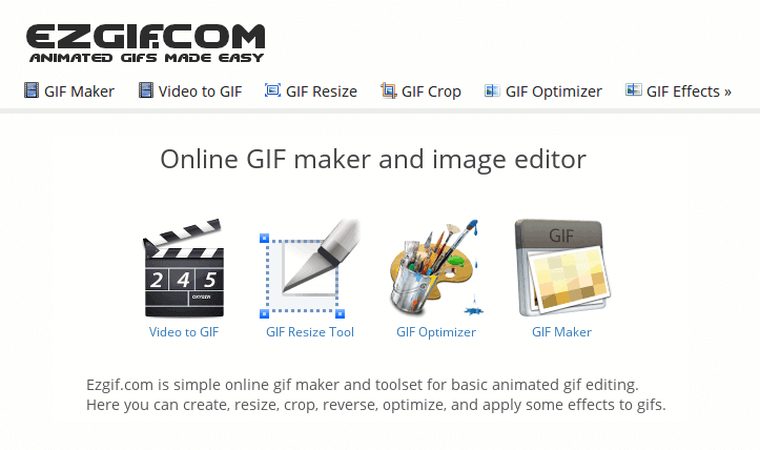
Pros
- It is very simple to use and are accessible to those who don't even have technical knowledge about it.
- Saves your time and energy, because it works without downloading and installing it.
- Sharpen GIFs quickly and efficiently which allows you to complete your task in just a few minutes.
Cons
- Lack more complex features including complex layering or comprehensive frame-by-frame editing.
- Can't work with larger files. People need to compress their files before uploading which could have impact on output quality.
- Totally depends on the internet and people may face difficulty if internet is slow or not working properly.
2. GIFGIFs
GIFGIFs is another online tool that offers a variety of features including a sharpening feature. It is well known for its simplicity. People who require quick and efficient solutions for their GIF editing needs can use this tool.
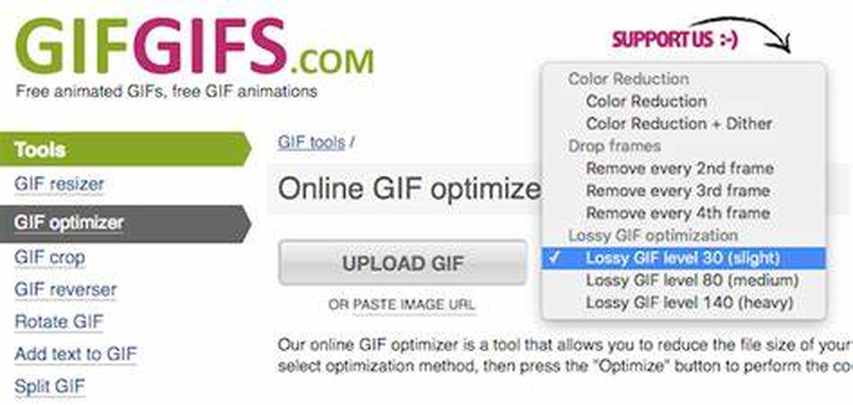
Pros
- Accessible to everyone because of its simplicity. It is an excellent choice for beginners.
- It is a totally online tool without the need for installing the software on your device.
- Edit and upload GIFs in just few minutes because of having a fast and efficient editing process.
Cons
- Does not always maintain the high quality during the editing process, which can be annoying for users.
- It is ad- supported software which can disturb users.
- It may not support advanced color correction, complex layering or in-depth frame-by-frame editing.
3. GIFMaker.me
GIFMaker.me is an online tool and users may make, resize and sharpen GIFs. It has so many features and is regarded as a one-stop shop for customers who want to do a variety of tasks on their GIFs without any difficulty.
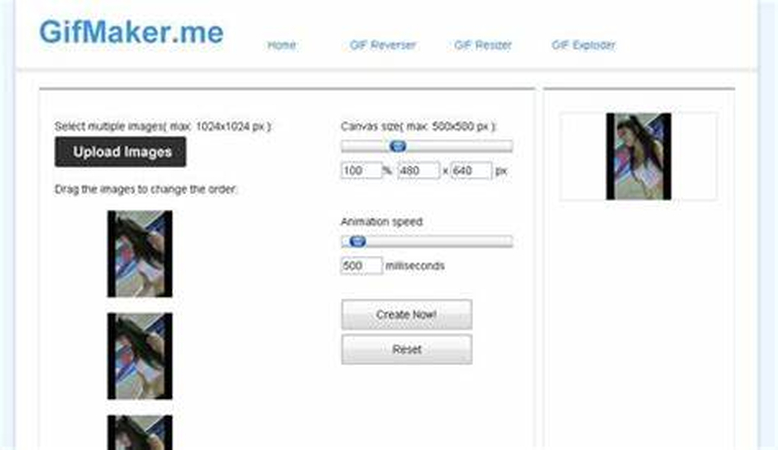
Pros
- Most of the basic features are free which makes it accessible to everyone.
- Support multiple file formats and users can work with different types of media files.
- It has a fast processing rate and users can upload, modify and download GIFs quickly.
Cons
- This may take longer time for larger files during processing, which may be frustrating for users.
- GIFMaker.me is an ad-supported website and users may see pop-ups and ads during the editing process.
- Lose quality when editing the file.
4. Adobe Photoshop
Adobe Photoshop is a professional-grade software. It offers a lot of features including sharpening GIFs. It is widely used by professionals in their creative businesses because it can handle difficult editing tasks.
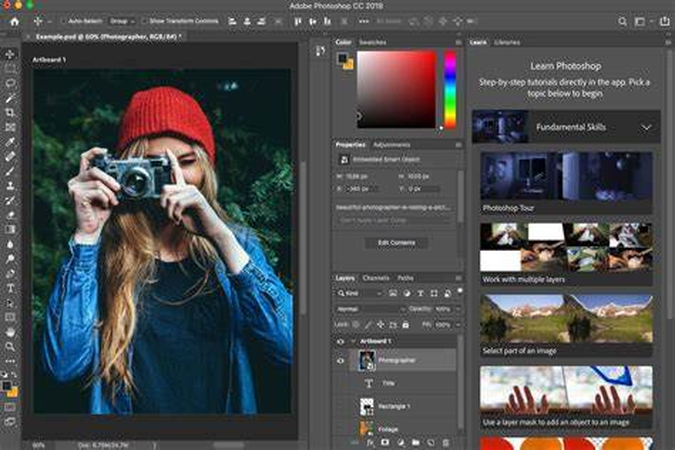
Pros
- Photoshop's interface is highly customizable which helps users organize their workspace to suit their needs.
- Excellent performance in a variety of industries,such as graphic design, photography, and digital art.
- It regularly updates photoshop with new features to give users access to latest tools.
Cons
- It offers a subscription plan which can be expensive for users.
- Photoshop requires installation which can be time consuming.
- Due to its wide range of features, it is difficult to use for beginners.
Part 3. FAQs of Sharpen GIF
Q1. Why are GIFs so low quality?
A1. Sometimes GIFs resulted in low quality because of their limited color pallete and compression. GIFs have a maximum 256 colors while other image formats like JPEG or PNG have millions of colors. This limitation resulted in small file size which lose the quality. When GIFs are resized or edited the quality may further decrease.
Q2. What is the best resolution for a GIF?
A2. The best resolution usually falls between 480x270 and 640x360 pixels which balance the file size and quality. For best web performance, keep the width under 1000 pixels. For social networking sites like Instagram a width of 1080 pixels is advised.
Q3. Where can I get high quality GIFs for free?
A3.
various websites are available to get high quality GIFs for free. Some of these are:
Conclusion
By following this guideline, you can enhance the clarity of your GIFs without compromising on their original quality. It is important to use the right tools and techniques to sharp GIF. HitPaw VikPea is the more successful option.Try HitPaw VikPea now to experience the best in video and GIF enhancement technology.









 HitPaw Univd (Video Converter)
HitPaw Univd (Video Converter) HitPaw VoicePea
HitPaw VoicePea  HitPaw FotorPea
HitPaw FotorPea
Share this article:
Select the product rating:
Daniel Walker
Editor-in-Chief
My passion lies in bridging the gap between cutting-edge technology and everyday creativity. With years of hands-on experience, I create content that not only informs but inspires our audience to embrace digital tools confidently.
View all ArticlesLeave a Comment
Create your review for HitPaw articles