[Updated] Convert QuickTime Movie to GIF: Best Tools and Tips
Converting QT movies to GIFs is an effective way of creating dynamic shareable content. The most common use of GIFs is in social media, presentations, and messaging applications because of their small file size and the ability to convey a lot in the visual. With the right tools, it can take no time at all to turn a QuickTime movie into GIF for his users, thus reusing video clips in animated loops. In this tutorial, we will discuss the benefits of converting QT movie to GIF and show you the best tools to obtain high-quality results.
Part 1: Why Convert QuickTime Movies to GIFs?
The simple method to share and use clips is through the conversion of QuickTime movies to GIFs. These are small, lightweight files that work well on many different mediums, including social media, presentations, and creative projects. As such, converting QT movie to GIF remains a popular conversion purpose because it provides users with these benefits.
Purpose of Conversion
You can convert QT movie to GIF and transform your video into a short, animated looping GIF. These work great for presentations, social media, or messaging applications where dynamic visuals catch one's eye.
Benefits
- Easy Sharing: Most platforms support GIFs and they load pretty fast.
- Compact in Size: GIFs will consume less space than any video file.
- Visually Captivating: GIFs give you a fun way of expressing or just pointing out the important points.
Part 2: 5 Best QuickTime Movie to GIF Converters
Share your QuickTime movies with friends by converting them into GIFs or improving the content of social media posts or animated content in projects. The difference comes with the proper tool for the task which may make all the difference between the quality and ease of the conversion. In this guide, we'll review the 5 best QT movie to GIF converters.
HitPaw Univd
HitPaw Univd is the best choice for converting any video clip into a nice QT movie to GIF within seconds. Its interface is user-friendly, and absolutely anybody who uses it to create pretty animated GIFs from any video in no time at all. Its high processing speed, trimming capabilities, text overlay, and high-quality output with optimal file size make it perfect for beginners and professionals.
Watch this Video Guide to Learn More
Key Features
HitPaw Univd - All-in-one Video Solutions for Win & Mac
Secure Verified. 254,145 people have downloaded it.
- User-Friendly Interface: HitPaw VoicePea is a friendly interface that anyone can browse through, regardless of his technical skills.
- Superior Voice Quality: The application produces clear, smooth, and very realistic voice outputs. Always accurate and polished professional quality.
- Highly Customizable: Users can modify the voice tone, speed, pitch, and many more settings to suit their tastes.
- Fast and Reliable Performance: HitPaw VoicePea processes voice generation swiftly, maintaining high-quality results.
- Broad Compatibility: The tool is compatible with various media formats, making it versatile for different applications.
Secure Verified. 254,145 people have downloaded it.
GIPHY Capture
GIPHY Capture precisely as described: captures short clips from video and converts these QT movies to GIF for users. It is ideal when designed as it is meant to capture quick, on-the-fly style creation of GIFs. Thus great for those looking at using simple features like crop, and edit.
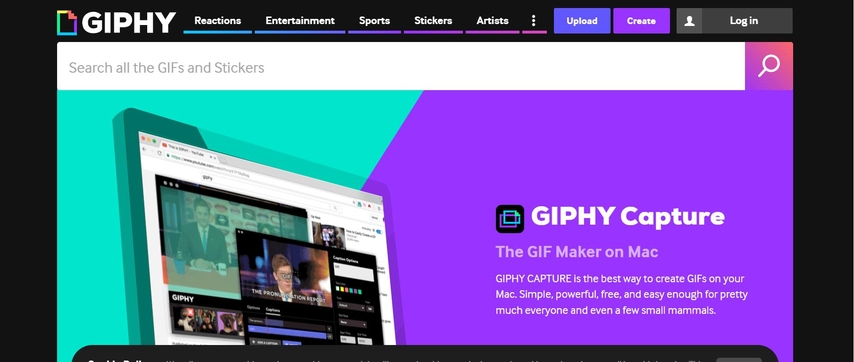
EZGIF
EZGIF is a free web-based converter that does not need to be installed. This tool allows you to upload your QT movie to GIF with a few clicks. It offers handy features like frame-by-frame editing, resizing, and compression. Though convenient, it lacks the advanced capabilities and high-quality output provided by HitPaw Univd.
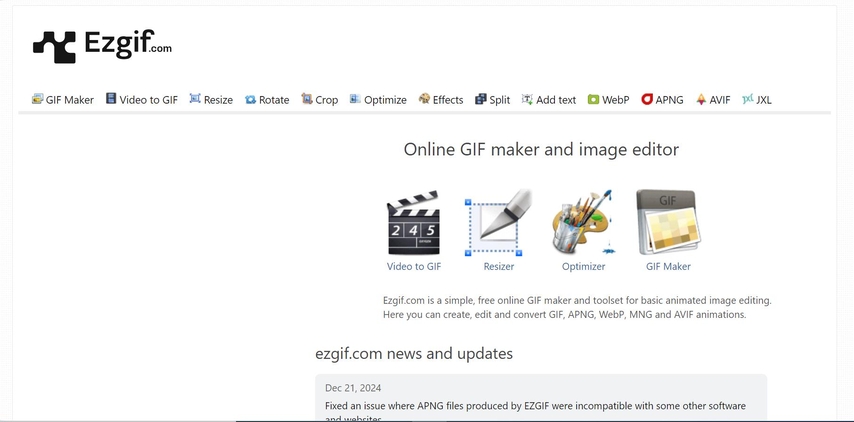
CloudConvert
CloudConvert is an online platform that allows users to convert through various formats, including many that contain QT movies to GIF for users. Using it, GIFs may be furthered by customizing frame rates and resolutions amongst other things. Though dependable for simple use, this tool does not come even close to comparing to HitPaw Univd regarding speed or breadth of edit options.
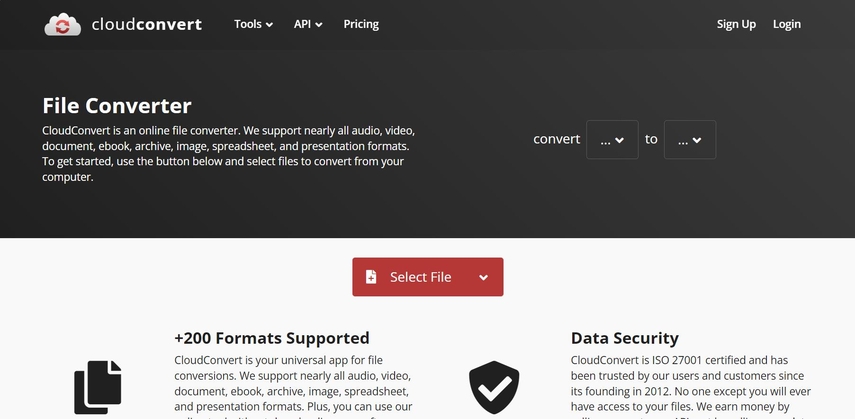
Adobe Photoshop
Adobe Photoshop would be the best for those professionals who want total control of QT movies to GIF for users. Its precise edit options make possible the modification of each aspect of your GIFs. However, its complexity and high barrier to entry make it hard for non-professionals to get around it as easily as with HitPaw Univd, whose simplicity and efficiency can never be overlooked.
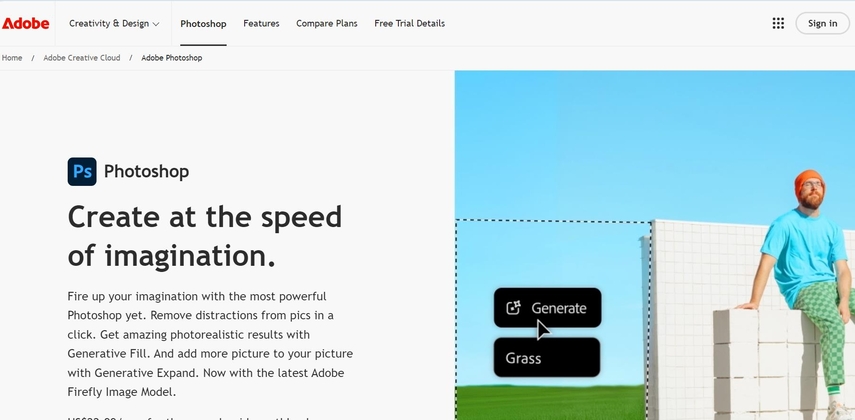
Part 3: Convert QT Movie to GIF Using HitPaw Univd
Here are the quick steps of HitPaw:
Step 1: Launch HitPaw Univd and Select Video to GIF
Install and open HitPaw Univd, then navigate to the Toolbox tab. Select the Video to GIF feature and import your desired video.

Step 2: Configure GIF Output Settings
Open the "Settings" tab to configure the output resolution, frame rate, and size for your GIF. Resize the matrix diagram in the preview window by dragging it, and check the new aspect ratio in the "Output Size" section on the right.

Choose the frame rate from the "Frame Rate" menu. The default option is 10fps, but adjustments can be made to suit your needs.
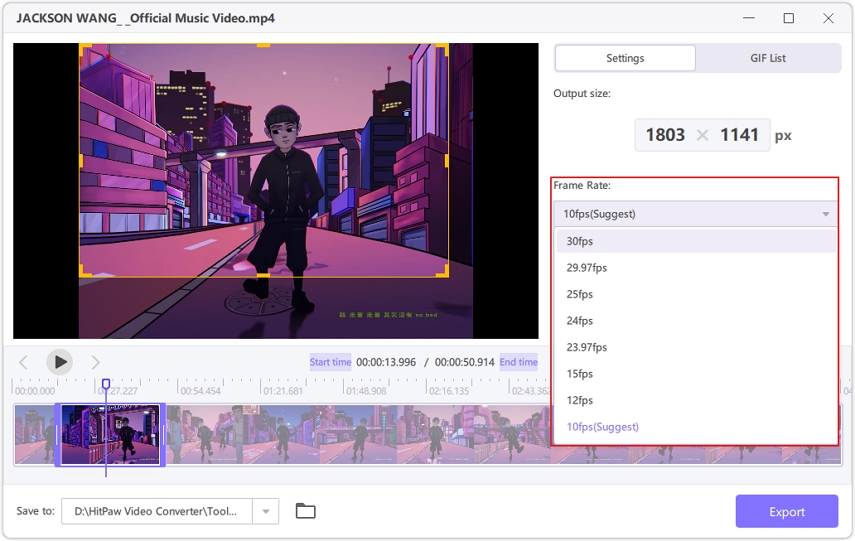
Set the output size by selecting the required value from the "Size" drop-down list.

Step 3: Create GIF from Video
On the timeline, drag the left bar to set the start time and the right bar for the end time. Preview the segment, then click Create GIF to generate the file. You can create multiple GIFs by selecting new segments and repeating the process.

Step 4: Export GIFs
After creating your GIFs, click the Export button in the bottom-right corner to save them.

Part 4: Tips to Optimize QuickTime Movie GIFs
It can be lots of fun and dynamic as the moments of QT movie to gif are shared, but with optimization comes the best performance. It doesn't matter whether you want to shrink down that file size, improve that quality, or increase that playback speed; optimizing those QuickTime movie GIFs ensures that they look wonderful and load fast on various platforms. Here are the primary tips for the optimization of movie GIFs:
- Compress Size: Use optimization tools to reduce file size without losing quality. Smaller GIFs load faster and are easier to share.
- Edit Frames: Remove unnecessary frames to make your GIF clearer and more focused. Trimming unwanted sections also reduces file size.
- Add Text and Effects: Adding captions, overlays, or effects can make your GIF more engaging. Use these elements to personalize your animation and convey your message effectively.
Part 5: FAQs on QuickTime Movie to GIF
These FAQs cover everything you need to know to simplify the process and create high-quality GIFs effortlessly:
Q1. Can I Convert QT Files to GIFs?
A1. Yes, you can convert a QT movie to a GIF to make it easy. The best tool to use is HitPaw Univd for this purpose. The result will be high-quality output with less hassle.
Q2. What is the Recommended Duration of GIF?
A2. The recommended duration for a GIF should not exceed 15 seconds. This way, the loading will be quick, and sharing will be easy through multiple channels.
Q3. Do I Need to Compress GIFs?
A3. Yes, it's recommended to compress GIFs for faster loading and sharing. Compression helps maintain quality while reducing file size, making it more convenient to share online.
Conclusion
The conversion of QT movie to GIF is an easy process if a tool is available. It seems that HitPaw Univd is the one that is easy in interface, fast in processing, and high in output. It is the best choice for creating GIFs in social media, personal projects, or presentations because it gives users a smooth experience with customizable options as well as optimized file sizes. You can thus make great, shareable content that looks great and loads fast on any platform.







 HitPaw VoicePea
HitPaw VoicePea  HitPaw VikPea (Video Enhancer)
HitPaw VikPea (Video Enhancer) HitPaw FotorPea
HitPaw FotorPea

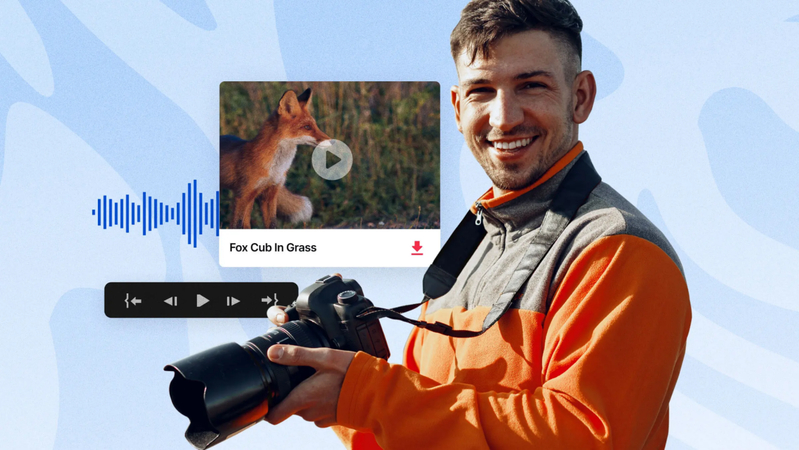

Share this article:
Select the product rating:
Daniel Walker
Editor-in-Chief
My passion lies in bridging the gap between cutting-edge technology and everyday creativity. With years of hands-on experience, I create content that not only informs but inspires our audience to embrace digital tools confidently.
View all ArticlesLeave a Comment
Create your review for HitPaw articles