How to Convert PSD to GIF: A Comprehensive Guide
If you're a content creator or a designer, you'd surely like to convert the PDF to GIF to share the animated visuals with your friends or audience on social media platforms.
Although, you can find several ways to add PSD to GIF, only a few of the options are reliable and worth going for. You can tune into this guide to explore the stunning ways to convert PSD to GIF.
Part 1: What is PSD?
PSD is the proprietary file format of Adobe Photoshop that is compatible with multiple layers masks and it also offers various image editing features that aspect make this tool stunning for professional designers. Although PSD files are efficient for storing complex designs and for editing, they don't support non-Adobe software. Converting the PSD to formats like GIF will ensure usability and accessibility across multiple platforms.
Part 2: How to Convert PSD to GIF in Photoshop
Adobe Photoshop is a brilliant photo editor that allows you to customize the numerous parameters of the photos effortlessly. Apart from editing the images, Adobe Photoshop has also got the leverage to edit the videos appropriately. You won't find a better tool to export PSD to GIF than Adobe Photoshop, as while creating the PSD GIF animation, Adobe Photoshop doesn't affect the overall quality of the files.
Here's how to convert PSD to GIF animated GIF.
Step 1: To begin with you'll need to start the Adobe Photoshop and import the PSD files you want to convert into the GIF. If the PSD files come up with the animations, you'll need to ensure that you've organized the layers in the timeline panel. To do it, you'll need to access the Timeline icon after hitting the Window button. You can also use the timeline panel to produce the frame-by-frame animations and then you'll need to adjust the sequence and duration of each frame as per requirements.
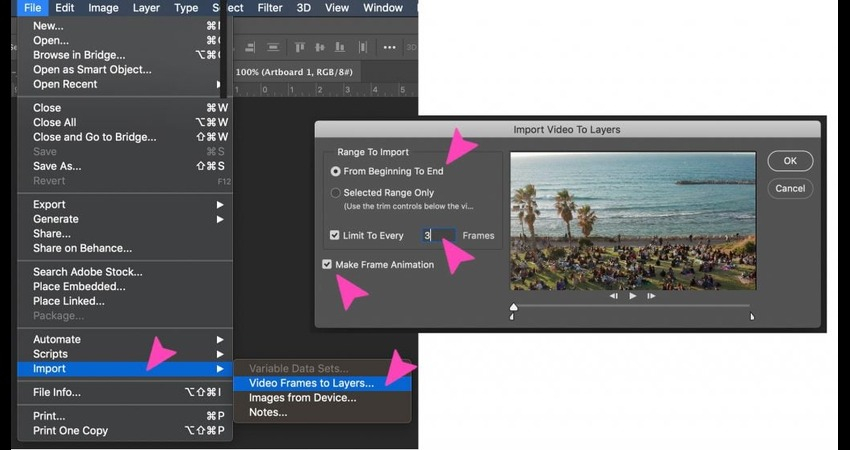
Step 2: After getting the animation ready, you'll need to tap on the File button and select the Export icon before hitting the Save for Web button. After getting into the Save for Web Window, you'll need to choose the GIF as your favorite file format and then you'll need to adjust the settings like image size, looping options, and color reduction. Upon tapping the Save button, you'll need to select the location where you want to download the file and then name the new GIF file according to your requirements.
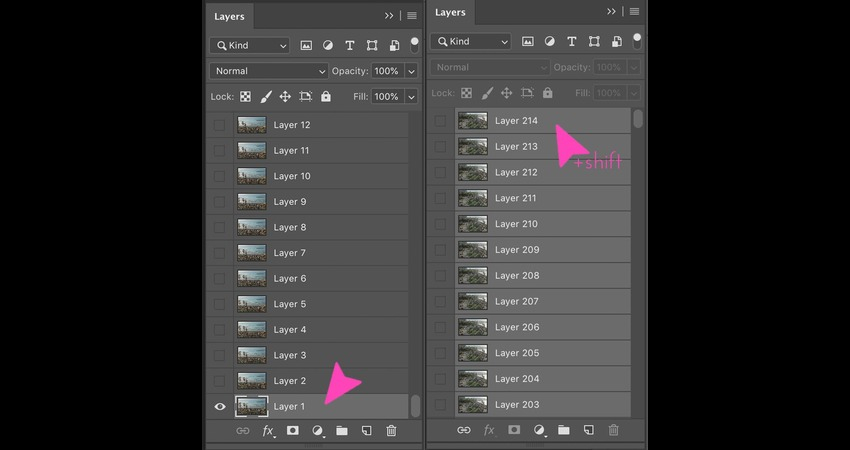
Part 3: How to Convert PSD to GIF Online
If don't have the luxury to use Adobe Photoshop to convert PSD to GIF, you can look at the brilliant online tools given below to convert PSD to GIF.
1. CloudConvert
CloudConvert is a reliable PSD to GiF animation converter online that helps you to export PSD to GiF quickly. It doesn't ask you to install any software to perform the PSD to GIF animation and retains the overall quality of the files while editing them.
Step 1: Navigate to the CloudConvert PSD to GIF button and choose the Select File button to upload the PSD file.
Step 2: Choose the GIF as your output format and then customize the settings like compression and resolution if required. Tap on the Start Conversion button to begin the conversion process and then you'll be able to download the converted GIF file into the computer.
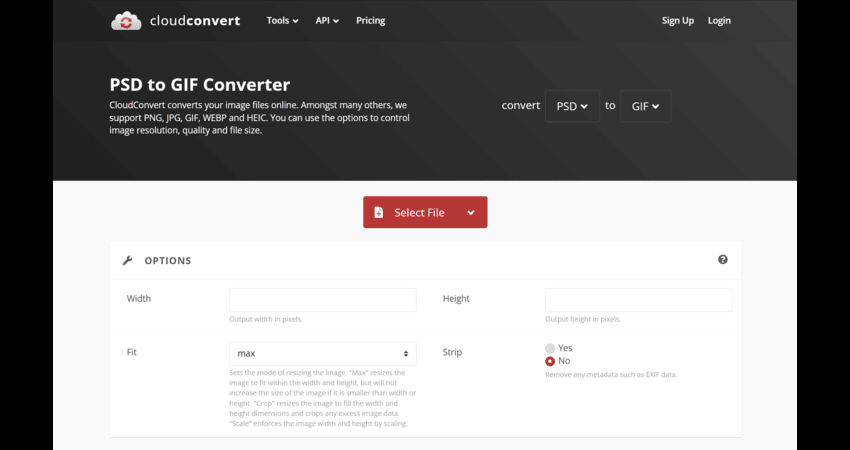
2. Convertio
Another PSD to GIF converter you can watch out for is Convertio. It is an outstanding tool that allows you to transform the PSD to GIF without affecting the overall quality of the PSD files and despite offering free services, this tool performs the quick conversion.
Step 1: Launch the Convertio PSD to GIF and then import the PSD file by tapping the Choose Files button.
Step 2: Choose the GIF as your target format and then press on the Convert button to download the GIF file to the computer.
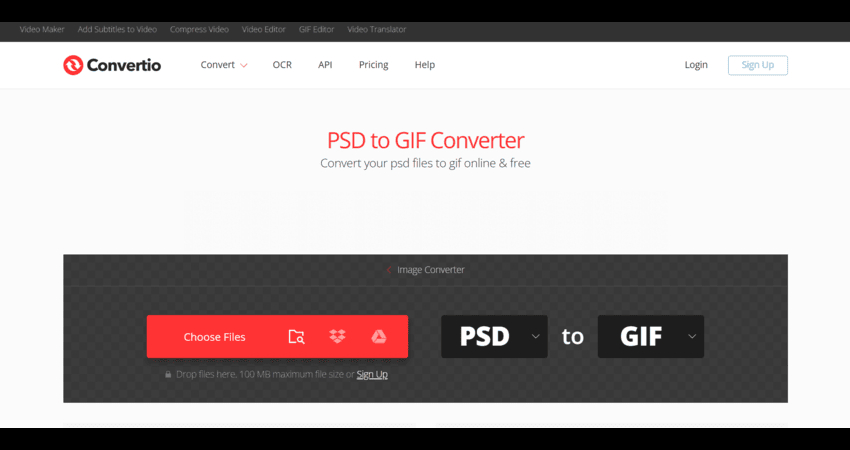
Bonus Tip: How to Convert Video to GIF on Windows & Mac
Sharing attractive GIFs with friends on social media platforms is a common practice. Fortunately, turning the videos into attractive GIFs has turned fairly simple thanks to the outstanding feature of Univd Video Converter. It supports batch processing meaning you can convert multiple videos into GIFs simultaneously.
HitPaw Univd isn't limited to converting video into GIFs, as it offers excellent video and GIF editing credentials to make the images look exciting and outstanding.
Main Features of HitPaw Univd
- Allows you to convert the video into GIF quickly
- Offers the simple user interface. No technical knowledge is required
- Retains the original quality while turning the videos into GIF
- Supports Mac and Windows
- Compatible with multiple video formats
- No watermark was detected in the converted GIFs
How to Convert Videos to GIF via HitPaw Univd?
Step 1: Install HitPaw UnivdMarch into the official website of the HitPaw Univd and then install the tool on the PC. Upon launching the software, you'll need to click on the Videos to GIF button.

Step 2: Set the GIF parameters
Now, you can select the frame rate, output resolution and GIF size in the settings tab. Selecting the desired frame rate value is also possible from the frame, and the preferred value is around about 10fps.

Step 3: Create the GIF
Drag the bars to select the starting and ending time of the GIFs and you can also press on the Play button to review the segment. You can then hit the Create GIF button to start creating the GIF files. Tap on the Export button to download the GIFs into the preferred destination folder on the computer.

FAQs About PSD to GIF
Q1. Can PhotoShop convert video to GIF?
A1. Converting the video files to GIF format is possible through Adobe Photoshop. To do it, you can upload the video into Adobe Photoshop by marching into the File, Import, and Video Frames to Layeds button. Once you're done setting up the frames in your timeline panel, you can export your GIF file as a GIF through the Save for Web Feature button.
Q2. Does Photoshop allow GIFs?
A2. Yes, Adobe Photoshop supports editing, creating and exporting the GIFs. It offers relevent features for animated and static GIFs, making it a brilliant choice for animators and designers.
In Conclusion:
If you want to share the animated GIFs to the audience on social media platforms, you can convert the PSD to GIF courtesy of this insightful guide. Apart from enabling you to convert PSD to GIF via Adobe Photoshop, we've also listed the outstanding online ways to the the PSD to GIF quickly.
HitPaw Univd remains the best tool to convert videos to GIFs making them look flawless and stunning. In HitPaw Univd you've got the chance to retain the overall quality of the GIFs after the conversion and since it supports batch processing, you can convert multiple videos into the GIFs simultaneously. It offers a simple user interface and doesn't input the watermark in the converted GIFs.






 HitPaw Univd
HitPaw Univd  HitPaw VikPea (Video Enhancer)
HitPaw VikPea (Video Enhancer)
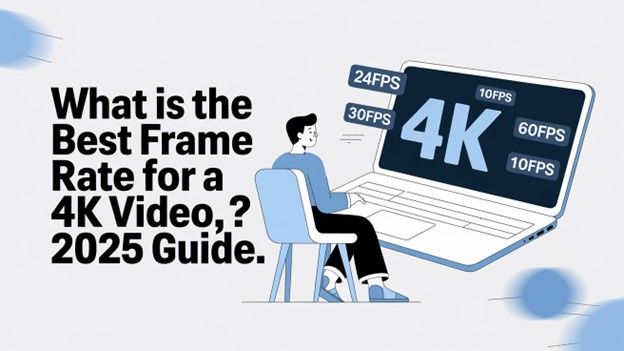
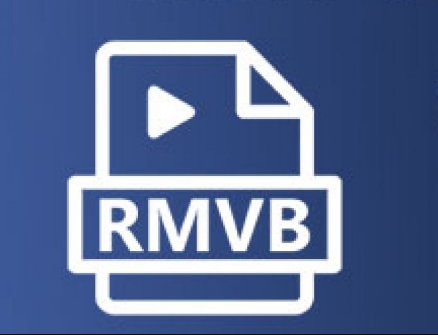

Share this article:
Select the product rating:
Daniel Walker
Editor-in-Chief
My passion lies in bridging the gap between cutting-edge technology and everyday creativity. With years of hands-on experience, I create content that not only informs but inspires our audience to embrace digital tools confidently.
View all ArticlesLeave a Comment
Create your review for HitPaw articles