Convert GIF to BMP Free Online and Offline
GIF and BMP are among the most common image formats used worldwide. Yet, they are created for very different use cases and use diverging technical specifications. Sometimes, as your use case changes, you may have to convert your GIFs into BMP. For this reason, you should know which image format is suited for which purpose and how to convert files from one format to another. With this guide, you'll learn the purposes for which GIF and BMP are intended and how to convert your GIF file to BMP format. We'll give you several options for the latter so that you can pick a convenient method.
Part 1: Overview of GIF and BMP Format?
1. What is GIF File?
GIF is a compression image format with a low compression ratio compared to most image and video formats. It's a bitmap file format variant that utilizes pixels and the RGB color model to create simple images. The GIF images support a maximum of 8-bit, 256-color palette, a woefully small number of colors for storing high-quality images. However, thanks to this limitation, GIFs can compress large images into small sizes and store them losslessly.
GIF files also support transparency and animation. For this reason, GIFs are widely used for creating business logos, website favicons, digital ads, emoticons, memes, and so on. Owing to its small size and lossless compression, the GIF format is universally supported on browsers, social media, and other digital platforms.
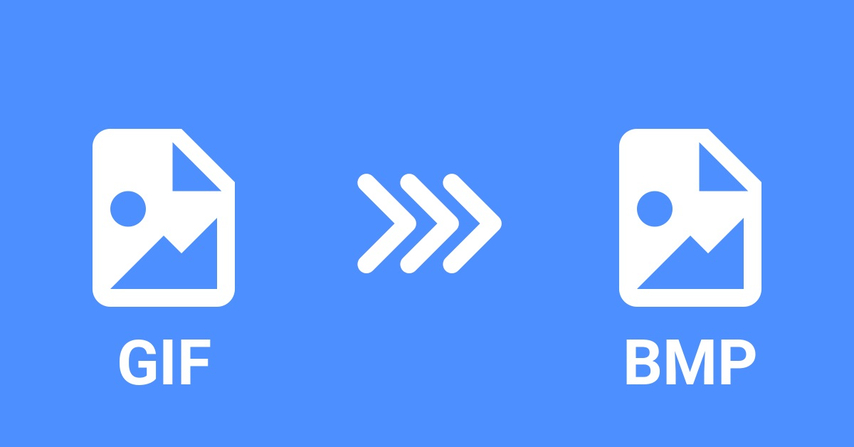
2. What is BMP?
BMP is an old image format native to the Windows operating system. Unlike GIF, BMP is an uncompressed image format, which means that these files are massive in size and losslessly preserve the original quality of the images. That's partially because BMP can use 8-bit to 24-bit colors depending on the user's needs.
Furthermore, BMP isn't a compression standard but an actual file encoding format. Although BMP doesn't compress the images, you can compress BMP files using other compression standards like JPEG or PNG. You can even use archiving formats like ZIP or RAR to compress BMP files.
Typically, BMP is best-suited for storing or archiving original quality pictures losslessly. Due to its large size, it's unsuitable for any web-related purposes, where loading speed takes priority over quality. One example use case is image editing, where BMP files preserve the details of the edits in their original quality. So, image files in other formats are often converted into BMP for image editing and archiving.
Part 2: Free GIF to BMP Converter on Windows and Mac
BMP's distinct advantages over GIF make it suitable for a variety of applications where precision, accuracy, and quality of images take precedence. But what if your image or video data is in GIF format? That's when HitPaw Univd (HitPaw Video Converter) comes to your rescue. It provides a straightforward solution for converting GIF files to BMP images. You can convert animated or static GIFs into high-quality BMP format is simple and efficient. Whether you're working with a single image or multiple files, HitPaw ensures a fast and lossless conversion process.
Why Choose HitPaw GIF to BMP Converter
HitPaw Univd offers terrific features that make it a favorite among graphic professionals. Here's a quick overview of them:
HitPaw Univd - All-in-one Video Solutions for Win & Mac
Secure Verified. 254,145 people have downloaded it.
- Preserve high image quality during the conversion process, ensuring clarity in every BMP output.
- Batch conversion feature allows you to convert multiple GIF files to BMP format at once.
- Protect entire batches of your images with digital watermarks
- Crop, rotate, mirror, and perform other edits during GIF to BMP conversion
- Convertboth animated and static GIFs efficiently while retaining the original image details.
Secure Verified. 254,145 people have downloaded it.
How to Batch Convert GIF to BMP using HitPaw
HitPaw Univd lets you convert 1,000s of GIF files into BMP format in a single batch. Here's how you can do it:
- Step 1: Import Images
- Step 2: Select BMP as Output Format
- Step 3: ConvertGIFs to BMP Images
Launch HitPaw Univd >> Navigate to the "Toolbox" tab >> Click "Image Converter" >> Use the "Add Image" button to find and add all GIFs you need to convert to BMP.

Once the files are imported into the tool, you can preview and delete any files you don't wish to convert.

Use the dropdown menu at the bottom to set the "Convert all to" option to "BMP" format. Use the dropdown menu beside this option to change the output file location.

When you're ready, click "Convert All" and let the tool quickly perform the GIF to BMP task.
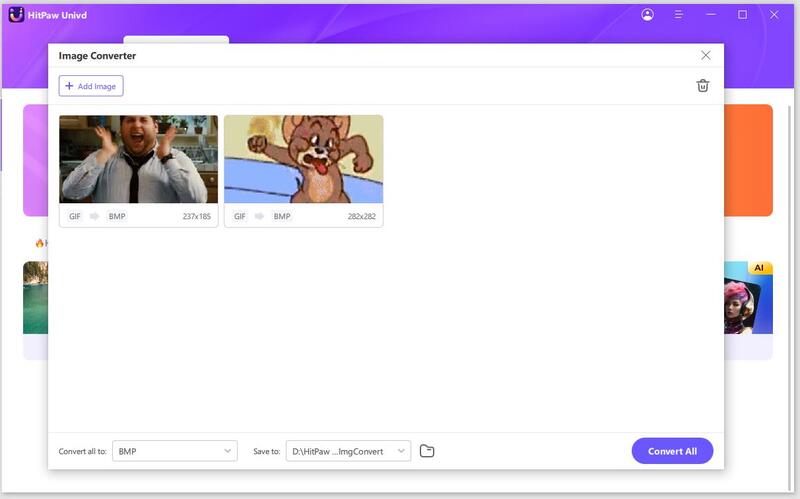
Part 3: Convert GIF to BMP File Online Free
1. HitPaw Online Converter
If you need to convert only a small number of GIF files to BMP format, or such a need arises infrequently, then you can use HitPaw Online Converter. The tool is accessible from any browser-compatible device, and the conversion takes hardly a few seconds. If the GIF you're uploading is large, the process might take longer, depending on your internet upload speeds.
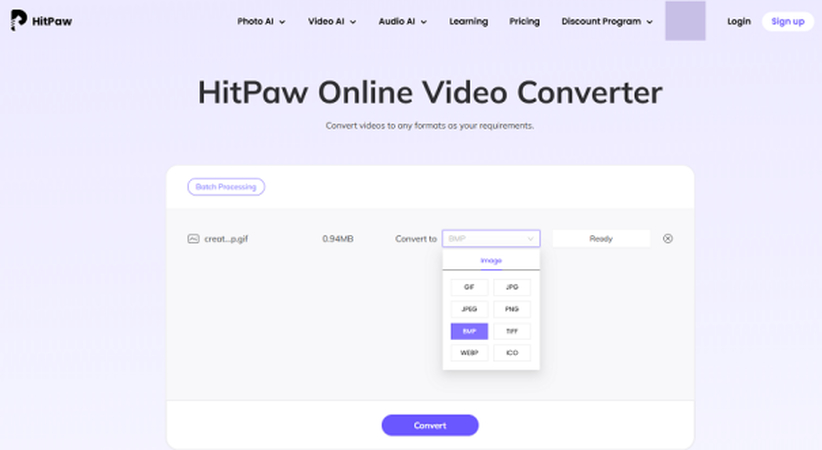
2. CloudConvert
CloudConvert is another powerful online tool for converting your GIF files to BMP. Unlike HitPaw, CloudConvert does not guarantee lossless conversion. So, the output quality could be questionable, especially if you want to preserve the original quality of the GIF. However, the online converter makes up for this limitation by offering some basic editing options for conversion.
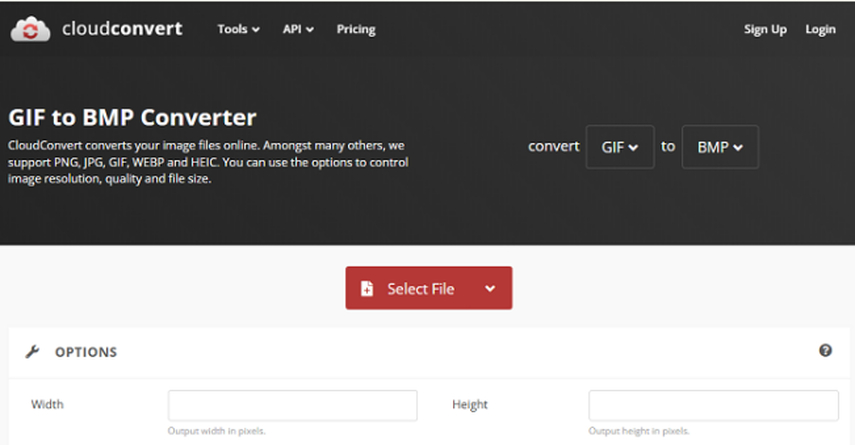
Part 4: Export and Convert GIF to BMP Using Windows Paint
The trusty MS Paint tool on Windows operating systems is often overlooked by PC users but it continues to be one of the most versatile image editors in existence. You can use it to open your GIF files and convert them directly into BMP format. MS Paint supports both GIF and BMP versions, no matter which version of Windows your PC is running on. So, it's a quick and convenient option for all Windows users.
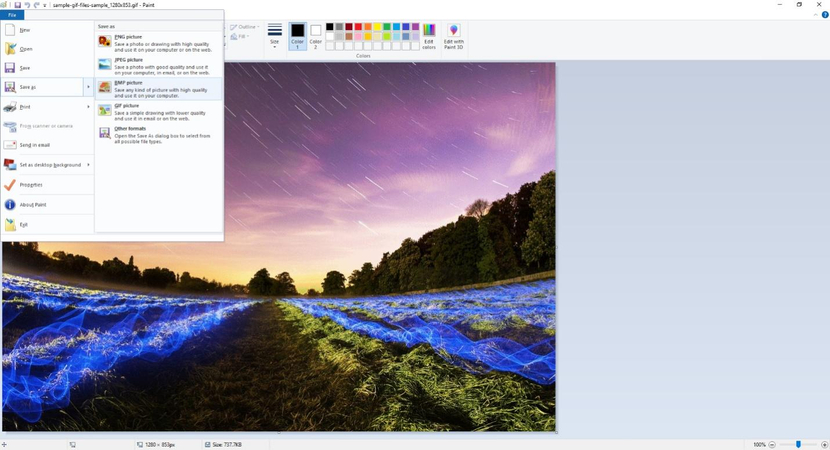
FAQs about GIF to BMP
Q1. Can BMP be GIF?
A1. No. They are two different formats designed for very different purposes. BMP cannot be GIF.
Q2. Is A BMP the same as a GIF?
A2. No. BMP is a raw, uncompressed image file, while GIF is a compressed image file format.
Q3. What are the differences between online and offline GIF to BMP converter?
A3. Offline GIF to BMP converters perform the conversion locally on your device, while online converters do it on their servers. Secondly, online GIF to BMP converters generally have a file size or a file number limit per batch. On the other hand, offline converters either don't have such limits or have very large limits that most users never hit.
Conclusion
BMP is a less popular image format, but its relevance remains strong in its niche. So, when you need to convert your GIF images into BMP, you must find the right tool. The most important considerations are the ability of the tool to preserve the original quality of your GIF, speed of conversion, and accuracy of conversion. HitPaw Univd checks all these boxes in style. Try it today.







 HitPaw VoicePea
HitPaw VoicePea  HitPaw VikPea (Video Enhancer)
HitPaw VikPea (Video Enhancer) HitPaw FotorPea
HitPaw FotorPea
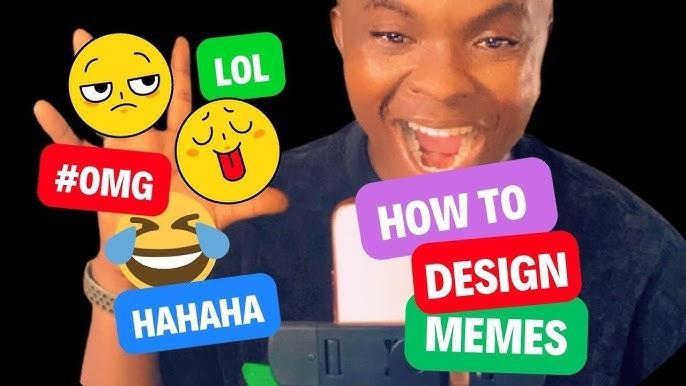

Share this article:
Select the product rating:
Daniel Walker
Editor-in-Chief
My passion lies in bridging the gap between cutting-edge technology and everyday creativity. With years of hands-on experience, I create content that not only informs but inspires our audience to embrace digital tools confidently.
View all ArticlesLeave a Comment
Create your review for HitPaw articles