Effortless GIF to APNG Converter: Simplifying Animation Enhancement
.gif to APNG is among the huge variety of file conversions to other formats. This makes things not just visually appealing, but practical to have a look at offerings in a few seconds long content.
What format do you often see in logos of websites? Is it appealing to you?
Well, GIF file format is becoming the new universal format on the internet that you often see used for moving logos for websites. This format captures funny moments from Television shows and movies. However, a lot of people might have noticed that GIF files aren't of high quality. So how do you make GIF files of high quality? This is extremely easy with the conversion of GIF files to useful file types known as APNG files.
In this article, we will explore 4 effective ways to convert GIF to APNG effortlessly. Among them, HitPaw Univd (HitPaw Video Converter) is our favorite, and you'll get it by reading further, why we prefer it!
What is The Difference Between GIF and APNG? Which is better?
GIF (Graphics Interchange Format) is a lossless, low-resolution, and low FPS image format, which was invented almost four decades ago in 1987. It is compatible with all web browsers, and you can easily embed it on all kinds of websites.
APNG (Animated Portable Network Graphics) is a faster graphic format, which is an unofficial extension to PNG. It has an unlimited frame rate with a smooth look and very good compression.
| GIF and APNG Comparison | ||
|---|---|---|
| GIF | APNG | |
| Color Palette | 8-bit per pixel: 256 colors | 8-bit per channel: 16 million+ colors |
| Transparency | 1-bit transparency, pixels are either transparent or not | Full semi-transparency support |
| Best used for | Smaller graphics with limited colors and short animations | Graphics and designs with text |
| Compression | Lossless compression, produces bigger file size | Lossless or near-lossless compression, better quality |
| Best for | Good for small tasks | Artists |
| Frame rate | Limited | Unlimited |
How to Convert GIF to APNG Online?
GIF to APNG Photoshop is getting old now. If it is about which online source to use for this conversion, this is an extremely difficult question because lots of effective sources are available for this purpose. However, we did thorough research and reached these applications that you must consider to convert GIF to APNG online.
FreeConvert
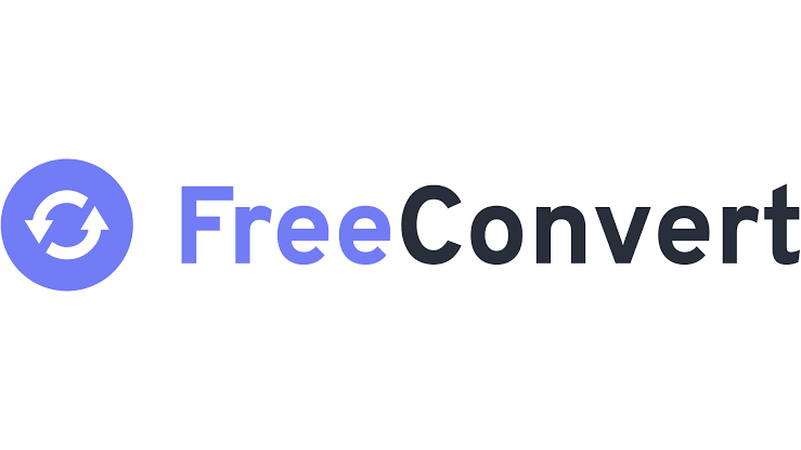
FreeConvert is our first GIF to APNG Converter. They started in 2018 with a plan to convert any image to any other format and then continued to extend to converters to offer audio, video, and even document conversions. This is aimed to ensure a simple and fast conversion from one file format to another.
FreeConvert receives about 1.5 Million visitors every month who convert 100,000+ files daily in over 1000 file conversion tools that make about 70 file conversions each minute.
Movavi
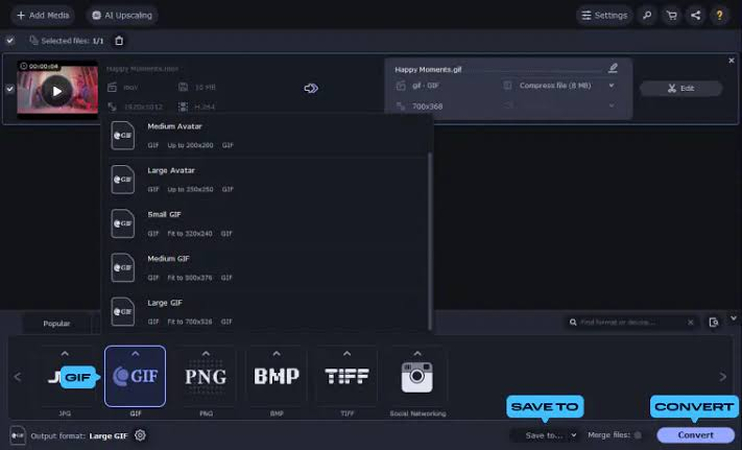
Movavi is another name of quality for converting animated GIF to animated PNG, with real video editing power including PiP, chroma key, titling, keyframing, motion tracking, and AI from an easy-to-use interface. Movavi's goal is to enable simple movie and clip creation, without any needless complexity of the competition.
Movavi may sound a little bit expensive to some since it costs a one-time payment of $79.95 or as a $54.95-per-year subscription. However, it is still a good price compared to the going rate of $99 to $129 for the likes of Adobe Premiere Elements and CyberLink PowerDirector.
EZgif
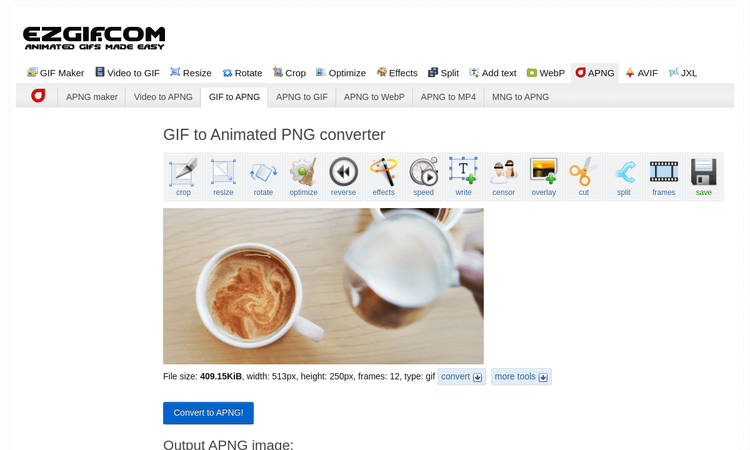
Ezgif.com is a simple online tool to create GIFs. This is an extremely easy to use kit for small tasks. The best thing is that the tool is free, avoiding any subscriptions or watermarks. EZGIF is like a tiny Photoshop for small editing stuff that can resize and convert multiple image formats.
You can use EZgif for a variety of purposes to create desired quality of GIFs, and other conversions. This is GIF to APNG discord solution you need!
Tabular Comparison of GIF to APNG Format Converts
| FreeConvert, Movavi, and EZgif Comparison | |||
|---|---|---|---|
| FreeConvert | Movavi | EZgif | |
| Price | $12.99 basic, $29.99 pro, and $17.99 24-h Pass | One-time payment of $79.95 or as a $54.95-per-year subscription | Free to use |
| Conversion Formats Support | Over 1500 file conversations | More than 180 formats | More than 5 |
| Platform Supports | Windows, Mac, Linux, or any mobile device | Iphone, tablets, PC, and more. | PC, smartphones, and more |
| Interface | Intuitive and Simple | Simple and interface | Intuitive and easy design |
| Customer Support | 24/7 Live Support online | Email and Live Chat | FAQs to help |
| Safe | Legit and simple to use | Safe to use | Safe and secure |
Bonus Tip: How to Convert GIFs From Video?
HitPaw Univd is a huge package of over 500 video and 300 audio formats to convert GIFs from Video, and much more. It is also capable of downloading videos and audio from over 1000 popular websites and content platforms. You can edit those files into different forms, and get them ready for storage or transfer into several popular portable devices.
Watch the following video to learn more details:
Features of HitPaw Univd
- 1. Video conversion is accessible to everyone with a clean and intuitive interface.
- 2. Optimize videos into different resolutions and formats for different devices like smartphones, tablets, and gaming consoles.
- 3. Convert up to 500 files at the same time.
- 4. Ensures lossless conversion quality.
- 5. Enables bulk downloading at ultrafast speeds.
- 6. Adjust video and audio settings to ensure the highest quality output.
- 7. Extract audio tracks from videos, and store them in several audio formats.
How to Convert GIFs from Video
GIF is a widely used file format on social media these days. Many young people use GIFs to add fun to chats. You can also make your own GIFs, and it's a funny thing. When you see a video and want to convert it into a GIF, but how? HitPaw Univd can help you do this all effortlessly. This tool is quite popular in the tech-savvy world due to its user-friendly interface and intuitive design. You will get along very well with the whole conversion process even if you are using the platform for the first time.
You can transform APNG to GIF, MP4 to GIF, and more to create more funny memes. HitPaw Univd makes GIFs from video very easy. It has an intuitive user interface that makes video to GIF conversion a lot easier for new users.
Using HitPaw Univd to convert video to GIF is easy in following straighten steps:
Step 1:Launch the HitPaw Univd on your device. Then, tap on the Toolbox icon. Hit the Video to GIF icon.

Import that video file that you want to convert into GIF.

Step 2:Once you have added videos, here you will have to set the frame rate, output resolution, and size of the GIF file you want.

Step 3:Hit the "Create GIF" to convert video to GIF.

You may get it by now how simple this conversion process is.
Conclusion
GIF to APNG is a simple and easy process with different methods. We reviewed popular methods to convert GIF files to APNG format online.
- 1.HitPaw Univd
- 2.FreeConvert
- 3.Movavi
- 4.EZgif
All the methods are great in their own ways to provide the quality of APNG files online. All these are great apps for animated PNG to GIF purposes. Whichever tool you choose, falls down to your personal preferences, but we recommend you to check out HitPaw Univd for exceptional ease and amazing functionality.










 HitPaw VikPea
HitPaw VikPea HitPaw Watermark Remover
HitPaw Watermark Remover 
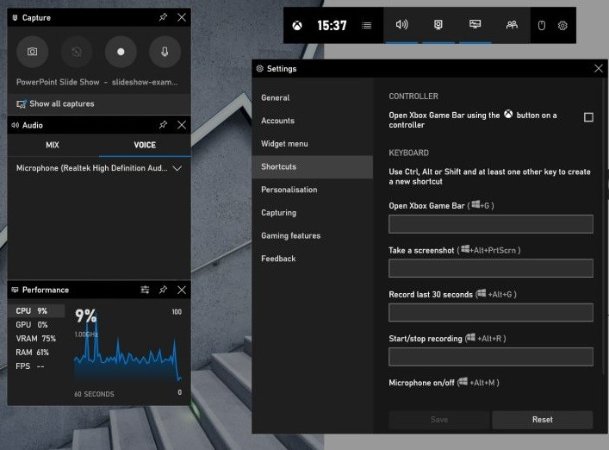
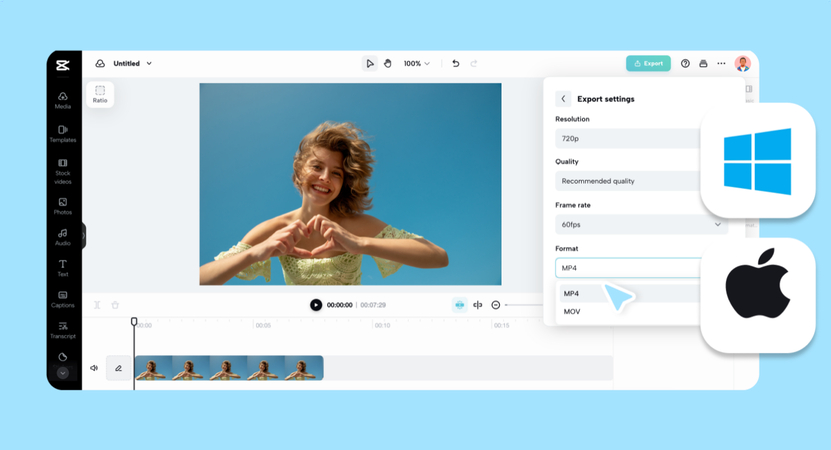

Share this article:
Select the product rating:
Daniel Walker
Editor-in-Chief
My passion lies in bridging the gap between cutting-edge technology and everyday creativity. With years of hands-on experience, I create content that not only informs but inspires our audience to embrace digital tools confidently.
View all ArticlesLeave a Comment
Create your review for HitPaw articles