Detailed Guide on Trim & Cut GIFs in Seconds
GIFs add a whole new dimension to your conversations. They also pack some excellent meme content now and then. But, sometimes, they need just a bit of fine-tuning to drill your point home. You wish you could remove unnecessary frames or pick a specific moment to focus on. But how do you go about cutting and trimming a GIF? For images, most messenger apps offer quick editing tools. However, that is not the case with GIFs. You need a different class of tools for them. If this is all new to you, don't worry. We'll teach you how to edit your GIFs using the quickest and easiest methods.
Part 1: Best GIF Editor to Cut GIFs on Windows and Mac
As you probably know, GIFs are a sequence of images. So, the more frames they have, the heavier they become in size. To avoid this, you need a powerful GIF editor that preserves the original quality of your GIF while editing, and that's HitPaw Univd, making it easy to cut, trim, and customize your GIFs with precision. You can quickly remove unwanted frames, adjust playback speed, or crop the image. Whether you're refining an existing GIF or creating a new one, HitPaw Univd ensures high-quality results with powerful editing tools.
HitPaw Univd - All-in-one Video Solutions for Win & Mac
Secure Verified. 254,145 people have downloaded it.
- Keep the original quality of your cut GIF or compress it without major quality loss
- Cut, merge, and delete unwanted GIF segments in one go
- Trim, crop, aspect ratio, filters, playback speed, and many other controls available
- Dedicated apps for Windows, Mac, iOS, and Android make cutting GIFs fun and easy
- Cut as many GIFs as you like at the same time
- Whether on a desktop or phone, HitPaw edits and exports your GIFs at incredible speeds
Secure Verified. 254,145 people have downloaded it.
Guide to Cut GIFs with HitPaw Editor
HitPaw Univd makes it quick and easy to perform GIF cuts on a device of your choice. Here's how easy it is to use HitPaw on a desktop:
- Step 1: Import GIFs to HitPaw
- Step 2: Cut GIFs with Univd GIF Cutter
- Step 3: Finalize your GIF Clips
- Step 4: Export GIF Clips
Launch HitPaw Univd >> Navigate to "Editor" tab >> Click "Cut" >> Drag and drop the GIF into the box.

You can also use the "Add Files" dropdown menu and "Add Video" option from it to import GIFs into the tool's interface.
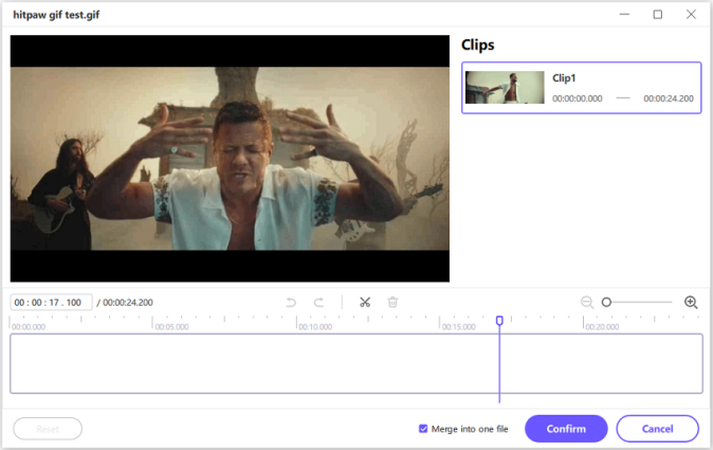
Once the GIF is imported, preview it and make sure it's the right one >> Decide the beginning and end points of the cut >> Drag the playhead to the starting point of the cut >> Click the "Scissors" icon to split the GIF.
Repeat the process at all the start and end points of various cut segments of the GIF.
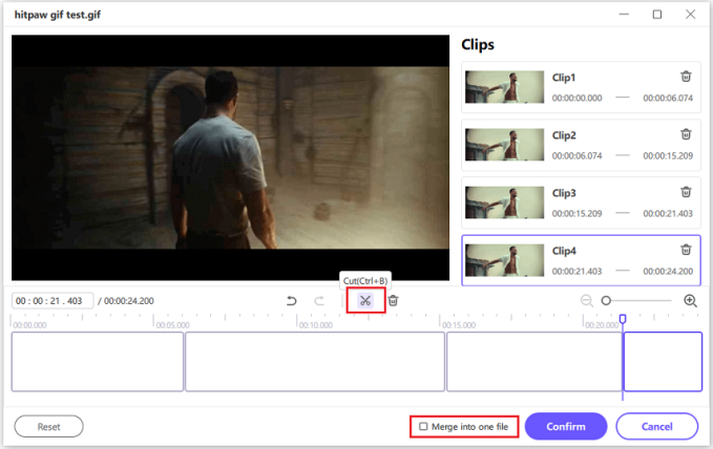
Check out the "Clips" list on the right and delete the segments you don't need for your GIF. Then, check the "Merge into one file" box to merge all the remaining clips >> Click "Confirm".
Return to the main interface >> Preview the edited GIF >> Click "Export" or "Export All".

Part 2: GIF Cutter Apps for Android and iPhone Device
1. GIF Maker - GIF Editor for Android
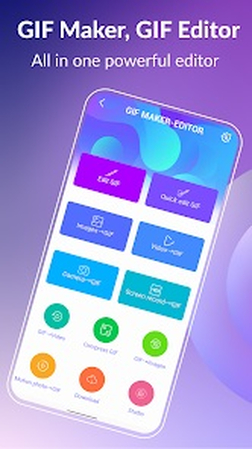
GIF Maker - GIF Editor is a fantastic tool for Android users. It's optimized for heavy social media users. You can create GIFs and/or edit them with ease. But what's exciting about GIF Maker - GIF Editor is its wealth of social media-friendly features. Filters, effects, stickers, emojis, text labels, and many more options are available for users. The best part? It's free!
2. GIF Maker by Momento for iPhone
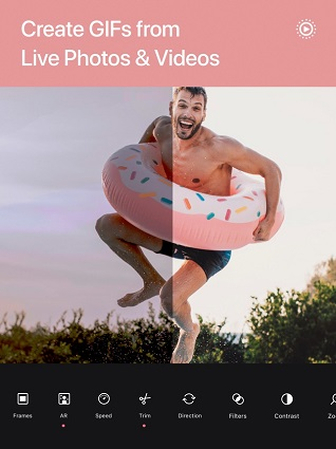
GIF Maker by Momento gives your GIF editing skills a much-needed boost. Not only can you create high-quality GIFs with this tool on iPhone but also perform a variety of editing on them, including cuts and trims. Other cool features include crop, filters, contrast, music, stickers, zoom, text, and more. Although it's free, some of the features are locked behind a paywall.
Part 3: Guide to Cut Out Animated GIF Online via Ezgif
If you're looking to edit your GIF on the go without installing any app, then Ezgif is one of the best options available. Don't let its unassuming UI fool you. It is one of the most powerful online GIF converters you'll ever use. Here's how to use it to cut your GIFs.
- Step 1: Upload GIF
- Step 2: Cut Video
- Step 3: Download
Navigate to the "Cut" feature >> Drag and drop the GIF into the "Upload" box.
Alternatively, you can use the "Browse" button for uploading. You can even enter the URL to the GIF and let the tool pull it for you.
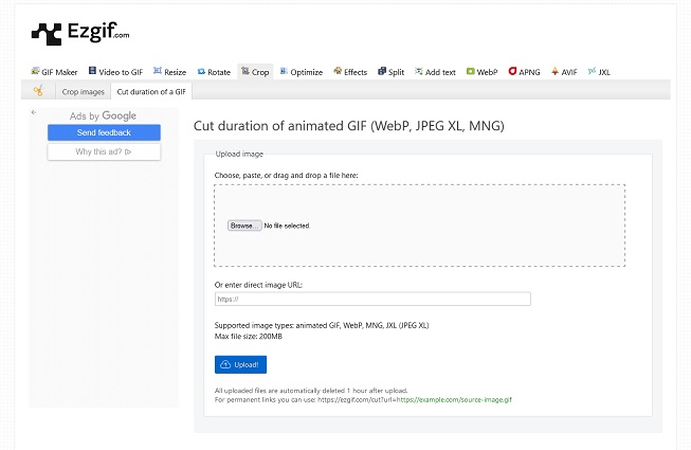
From the "Cutting Options" section at the bottom, click the dropdown menu >> Select "Cut by time (seconds)" >> Enter "Start" and "End" times of the cut >> Click the "Cut duration!" button at the bottom.
You can also use "Cut by frame number" if you prefer. Also, Ezgif offers an incredible number of editing options for a free online converter. You can use them to spruce up your GIF.
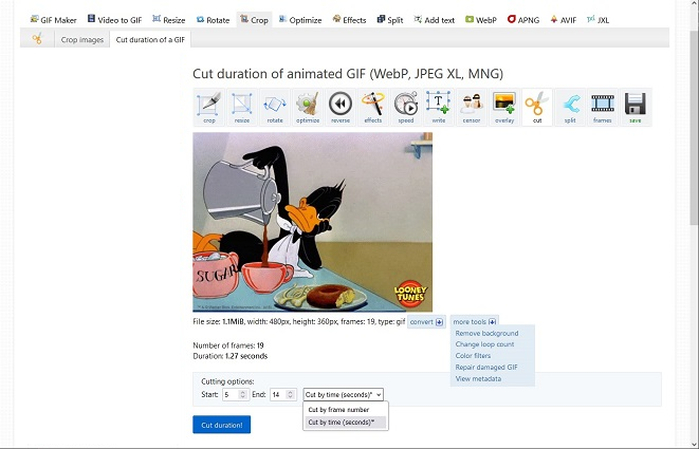
When the cut GIF appears at the bottom of the page, click the "Save" icon at the bottom right to download it.
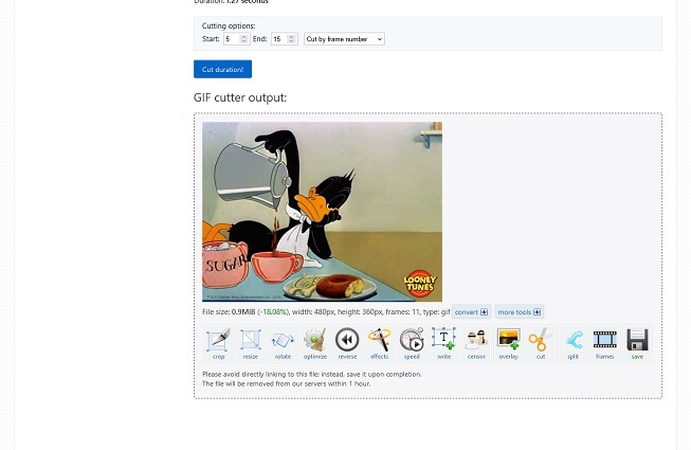
FAQs about Cut GIFs
Q1. Can I edit a GIF on my iPhone?
A1. Of course. GIF Maker by Momento is one of the tools available for GIF editing on iPhones, but it's not the only app with GIF editing capability. A quick search on the App Store will fetch countless options.
Q2. Can I cut GIF in Adobe Photoshop?
A2. Of course. Adobe Photoshop is a powerful video editor, so it figures that it can also edit GIFs. However, it has a subscription model pricing, which we don't recommend, especially when better options are available. For instance, the HitPaw Univd is an excellent premium tool that costs you a one-time fee.
Q3. How can I cut frames from GIF?
A3. Most GIF editors offer you the choice between cutting your GIF by time (seconds) or by frames. Ezgif is an excellent example. You can choose whichever option works for you. In general, cutting GIFs by frames is more precise, but doing it by time is quicker. So, consider that when cutting your GIFs.
Conclusion
Cutting and trimming GIFs is no rocket science. But you cannot use just any other tool for this task. GIFs lose their quality pretty fast during editing. You need a powerful GIF editor that can perform the edits losslessly or compress the GIF without costing you significant quality loss. HitPaw Univd is one such tool. HitPaw Univd offers all the GIF editing tools you'd ever need, including crazy filters and effects to jazz up your GIF for social media. Check it out today.







 HitPaw FotorPea
HitPaw FotorPea HitPaw VikPea (Video Enhancer)
HitPaw VikPea (Video Enhancer)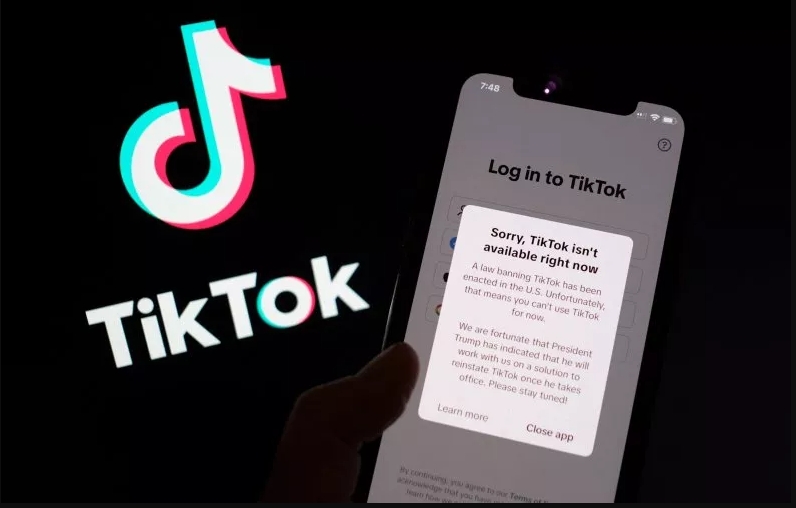
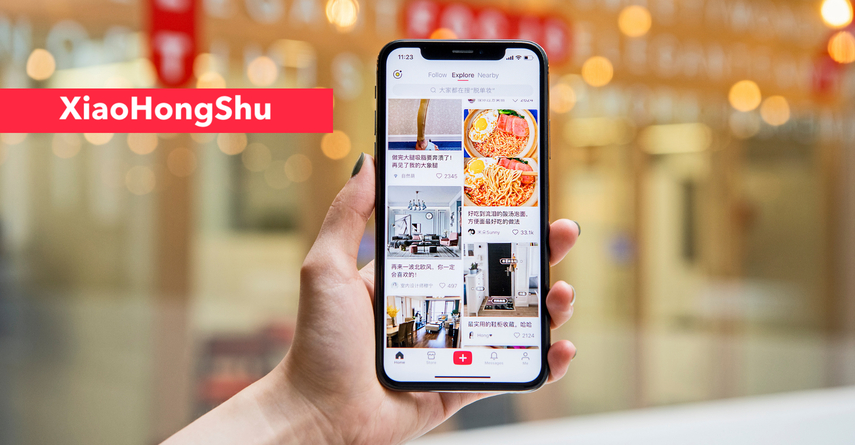


Share this article:
Select the product rating:
Daniel Walker
Editor-in-Chief
My passion lies in bridging the gap between cutting-edge technology and everyday creativity. With years of hands-on experience, I create content that not only informs but inspires our audience to embrace digital tools confidently.
View all ArticlesLeave a Comment
Create your review for HitPaw articles