Top 7 Ways to Change Size of Animated GIF
Are you looking for solutions to change size of animated gifs while maintaining quality? GIFs are animated images that are widely used on websites, blogs and social media platforms. You may need to resize GIF files for variety of reasons including meeting site restrictions, saving space and making them easier to share over email. If you want to resize GIF files, we've found the greatest 7 GIF resizer here.
Part 1. Common 7 Tools to Resize Animated GIF
If you want to reduce file size for faster loading times or change the proportions of free animated GIF to fit a specific format, the appropriate tool makes all the difference. With so many possibilities, ranging from free open-source software to professional-grade solutions, you can choose the one that best suits your technical expertise and project requirements. Here we will discuss seven popular programs for resizing GIFs withy their features, pros and cons.
1. GIMP
It's a flexible solution for resizing animated GIFs that is capable of handling both simple and more complex modification. For those who are accustomed with image editing, GIMP is the preferred tool because it makes it relatively simple to resize individual frames or the full GIF sequence.

Pros
- Open-source and totally free.
- Rich editing capabilities similar to Photoshop Supports layers.
- Facilitates the manipulation of individual GIF frames.
Cons
- Steep learning curve for inexperienced people.
- Larger files may cause performance to lag.
- Lacks specific tools for making GIFs more web-friendly.
2. Photoshop
Photoshop is the industry standard for altering images and graphics, including the ability to crop animated GIFs. Its extensive toolkit allows you to reduce the size of animated GIFs without sacrificing quality. Despite having a large feature set, Photoshop is more expensive and is therefore better suited for professionals that require sophisticated editing capabilities.
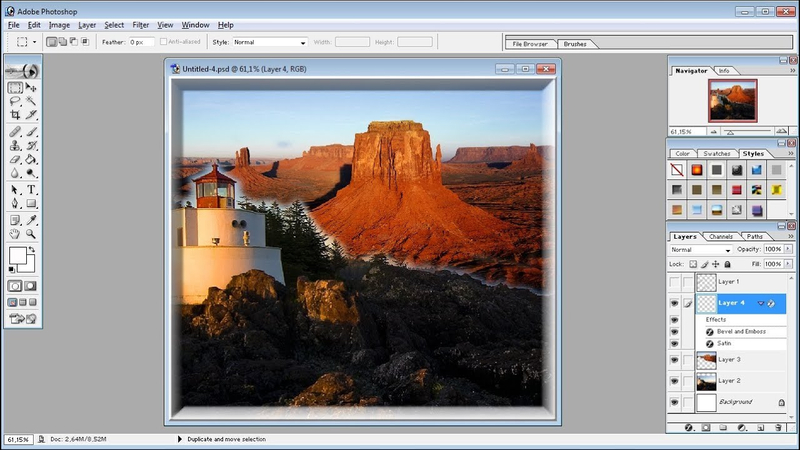
Pros
- Offers outstanding editing tools for accurate resizing in the industry.
- Great for preserving quality when scaling GIFs.
- Provides a wide range of animation and optimization tuning options.
Cons
- Pricey with a subscription-based structure.
- High resource consumption; a powerful computer is needed for smooth operation
- Complex for individuals that merely require the most basic resizing capabilities
3. Paint.NET
It is perfect for those who need a straightforward, no-frills application to resize GIFs, even though it isn't as sophisticated as Photoshop or GIMP. Its simple and clear design makes it a great option for beginners in picture editing, even though certain sophisticated capabilities can be missing.
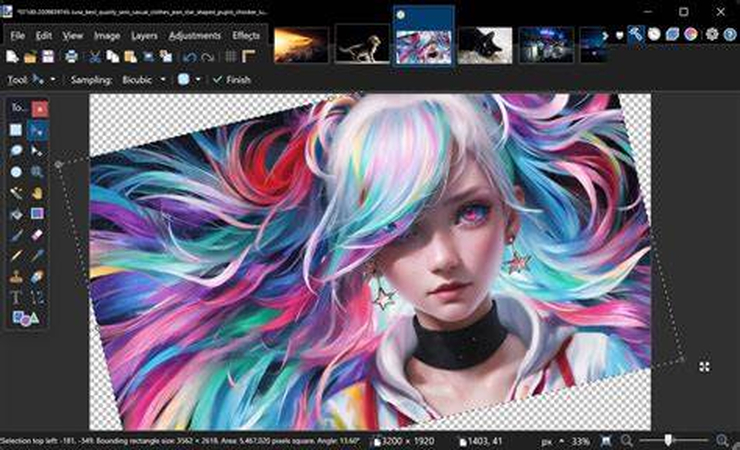
Pros
- Free and small that is compatible with the majority of computers.
- It has an easy to use interface that even beginners can understand.
- Thriving community of plugins for enhanced functionality
Cons
- It has fewer sophisticated editing options than Photoshop or GIMP
- It lacks integrated capability for intricate GIF animations
- It has limited choices for exact GIF file size optimization
4. IrfanView
IrfanView is a quick and light image viewer with some basic editing capabilities. Users looking for a quick and effective solution will find it ideal for resizing GIFs without slowing down their system. IrfanView is a flexible application for quickly resizing and converting photos because it is well-known for supporting a wide variety of image formats.
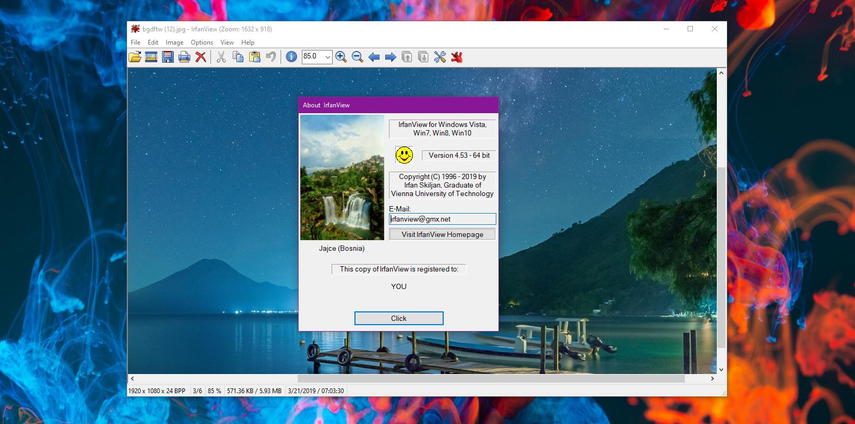
Pros
- Incredibly quick, light, and resource-efficient.
- Accommodates a large number of image types, such as GIFs
- Simple to use and is capable of bulk processing
Cons
- Restricted to simple editing functions; unsuitable for intricate jobs
- The user interface is a little outdated.
- Lacks sophisticated controls for GIF animations
5. Avidemux
Avidemux is primarily a video editor, but it's also useful if you work with both video and GIF formats because it allows animated GIF scaling. It provides a simple-to-use interface for resizing GIFs and supports batch file processing. Its functions are more constrained in the GIF editing department, though, as it wasn't created for that purpose.
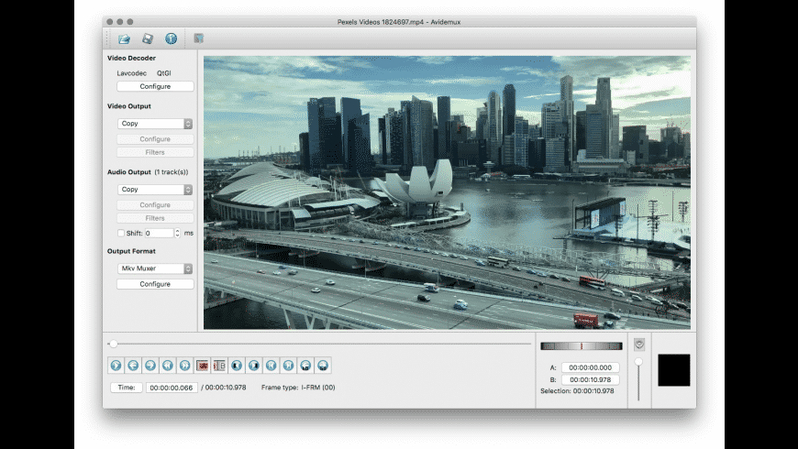
Pros
- Free and open-source; no membership needed.
- Able to handle scaling of both GIFs and videos; perfect for multimedia projects.
- An easy-to-use interface that is clear and uncomplicated.
Cons
- Limited editing options exclusive to GIFs.
- Not designed for intricate GIF editing.
- Those who are unfamiliar with video editing tools could find it complicated.
6. FFmpeg
GIFs can be processed using the robust command-line utility FFmpeg, along with other media formats. It performs exceptionally well when batch processing and resizing GIFs without compromising quality.
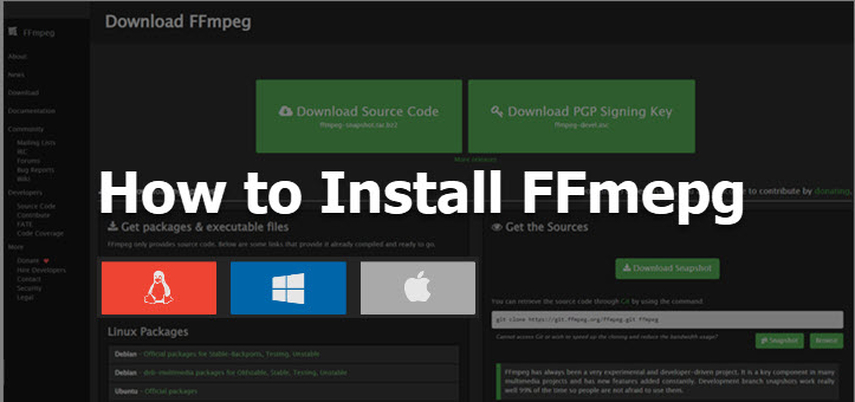
Pros
- Extremely powerful and adaptable; that’s why it is ideal for advanced users.
- Supports batch processing and script-based scaling.
- Free and open-source, with comprehensive format support.
Cons
- A steep learning curve, particularly for individuals unfamiliar with command-line tools.
- Beginners may struggle due to the lack of a graphical user interface.
- Overkill for those who merely require basic resizing functions.
7. GraphicsMagick
GraphicsMagick is another command-line utility designed for picture editing. Its enhanced efficiency makes it an excellent choice for resizing GIFs, particularly large ones, similar to FFmpeg. It's an excellent solution for individuals who require a quick, dependable tool who prefer working with commands rather than a graphical interface.
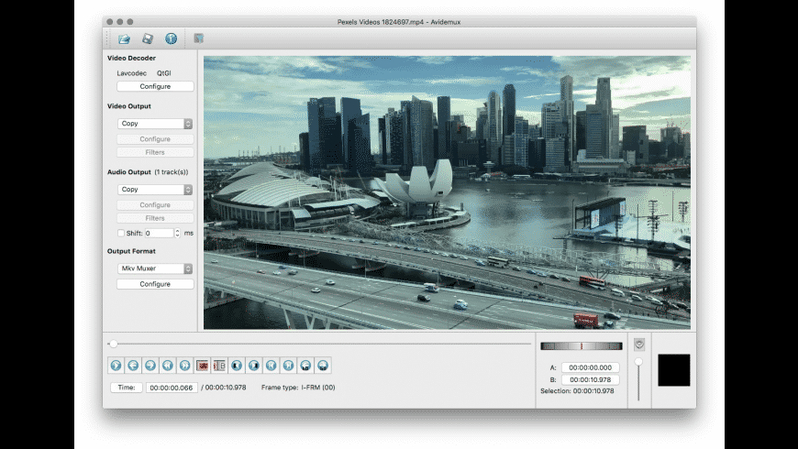
Pros
- Fast and efficient for handling huge files.
- Batch processing of several GIFs is supported.
- It is free, open-source, and compatible with multiple systems.
Cons
- No graphical interface; command-line only.
- Requires technical expertise to use efficiently.
- There are less learning resources and tutorials compared to FFmpeg.
Part 2. Pro-Tips. Best Way to Change Animated GIF Resolution Free Try
HitPaw VikPea (formerly HitPaw Video Enhancer) is a great option for increasing the resolution of your animated GIFs. This powerful application provides an easy and effective solution to boost the quality of your GIFs without requiring complex settings. It employs AI technology to upscale and sharpen your GIFs, ensuring that they remain crisp and clear even when enlarged.
Why Choose HitPaw VikPea
- AI-powered upscaling increases GIF quality effortlessly.
- Supports many formats, including GIFs, to ensure smooth processing.
- The UI is simple to use and requires no steep learning curve.
- Batch processing allows you to enhance several GIFs at once.
- A free trial is provided, which is ideal for testing the product before making a commitment.
Steps to Enhance GIF's Resolution
Step 1.Go to the official website to download and install HitPaw VikPea.
Step 2.Launch the program and add the video tape file. Select "Import file " option to add your GIF or drag & drop it to the interface.

Step 3.Select an AI model such as Enhancement model to upscale the GIF. also set the resolution to 4k or 8k. This will maximize the improvement.

Step 4.Click "Preview" to see the enhancement in action. If satisfied, click "Export" to save the high quality GIFs to your PC.

Learn More about HitPaw VikPea
Conclusion
You can resize animated gifs with a wide range of tools accessible, from basic online solutions like IrfanView to complicated command-line programs like FFmpeg, you have lots of options according to your requirements and ability level. HitPaw VikPea is a wonderful solution for people wishing to not only resize but also improve the quality of their GIFs. It uses AI to easily upscale your GIFs. Try HitPaw VikPea today to optimize your GIFs for size and quality.






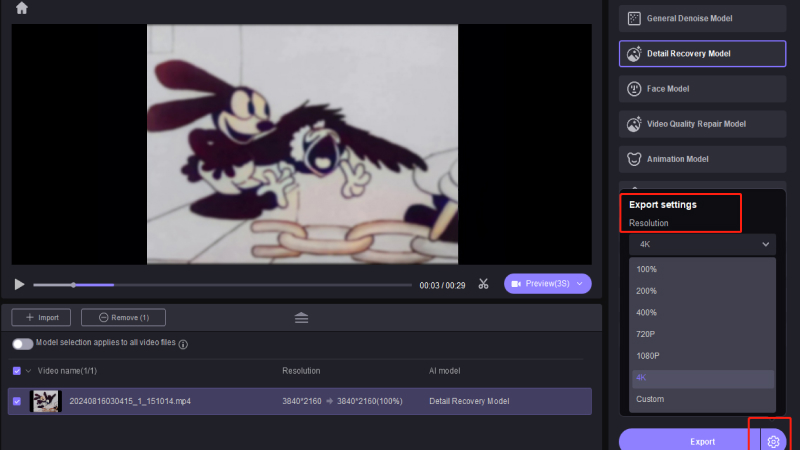
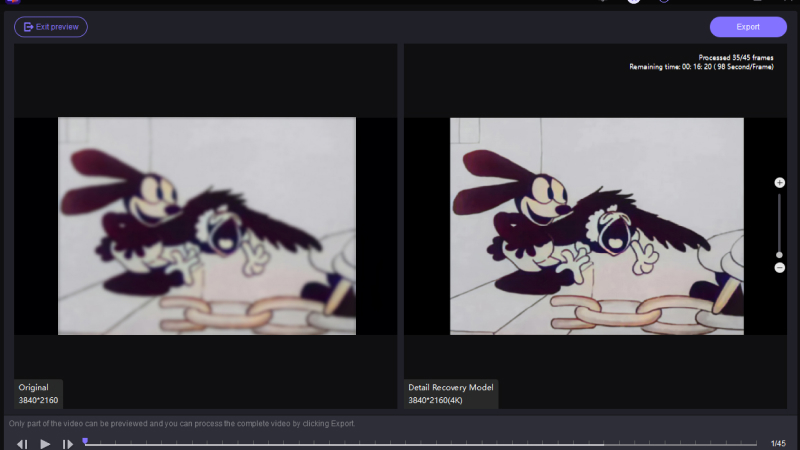

 HitPaw Univd (Video Converter)
HitPaw Univd (Video Converter) HitPaw VoicePea
HitPaw VoicePea  HitPaw FotorPea
HitPaw FotorPea
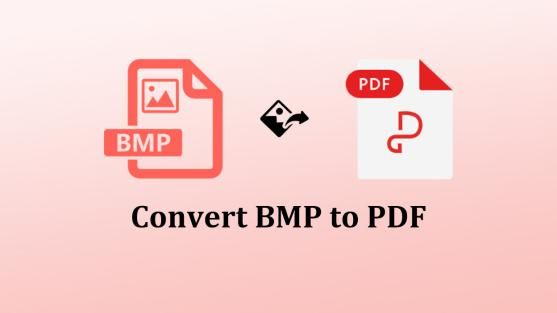
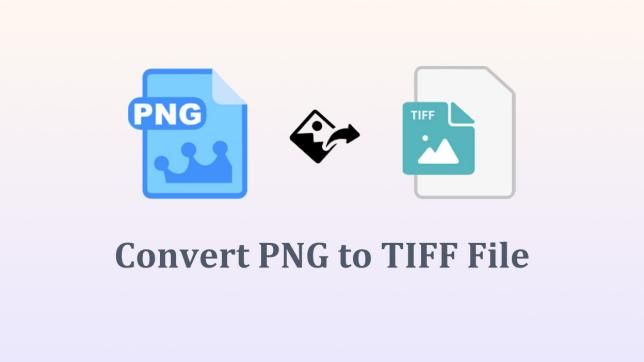

Share this article:
Select the product rating:
Daniel Walker
Editor-in-Chief
My passion lies in bridging the gap between cutting-edge technology and everyday creativity. With years of hands-on experience, I create content that not only informs but inspires our audience to embrace digital tools confidently.
View all ArticlesLeave a Comment
Create your review for HitPaw articles