Detailed Guide to Set Apple Watch GIF Face
Are you tired with the same old watch faces on your Apple Watch? Why not make it more enjoyable and personal by selecting a GIF Apple watch face? A lively, animated GIF adds a touch of originality and individuality to your accessory. You can fully personalize the Apple Watch by adding a funny meme, a favorite character, or a sample of your pet being adorable.
In this detailed guide we will discuss the simple process of setting a GIFs on Apple Watch face. It's easier than you think, and you'll have a watch face that makes you happy every time you check the time.
Part 1. How to Add GIF to Apple Watch Face?
Adding a GIF to your Apple Watch face is a unique way to customize your smartwatch. With a few simple steps, you can transform your favorite animated GIF into a dynamic watch face that is both visually appealing and entertaining. Whether it's a favorite meme, an interesting animation, or a memorable memory, you may bring it to life on your wrist.
Pro Tip: If you want a 4K GIF wallpaper, don't miss the best GIF enhancer!
Steps to add GIF to Apple Watch Face
Here is how to add GIF Apple watch face:
Step 1: Select Your GIF
Choose a GIF you love, whether it's from your personal library or downloaded online. Ensure the GIF fits your Apple Watch's screen dimensions.
Step 2: Convert the GIF to a Live Photo
Apple Watch doesn't support GIFs directly, so you'll need to convert it into a Live Photo:
- Use apps like Giphy or online tools to convert the GIF.
- Upload the GIF, adjust its duration and export it as a Live Photo.
- Save the converted Live Photo to your iPhone's Photos app.
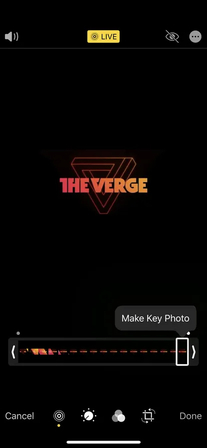
Step 3: Open the Photos App
Locate the saved Live Photo in the Photos app on your iPhone.
Step 4: Create a Watch Face
- Tap the Live Photo to open and click the Share button.
- Select Create Watch Face from the menu.
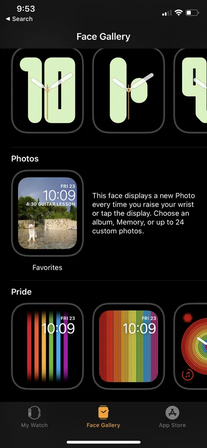
Step 5: Choose the Photos Watch Face Option
Select Photos Watch Face as the style. This allows your Apple Watch to display the Live Photo as an animated background.
Step 6: Customize the Watch Face
Adjust the Live Photo to fit your Apple Watch screen:
- Use pinch-to-zoom to focus on the key part of the animation.
- Drag the image to reposition it if needed.
Once satisfied, tap Add to save the watch face to your Apple Watch.
Step 7: Apply the Watch Face on Your Apple Watch
- On your Apple Watch, press and hold the screen to access the watch face gallery.
- Swipe to find the new Photos watch face.
- Tap Set as Current Watch Face to activate it.
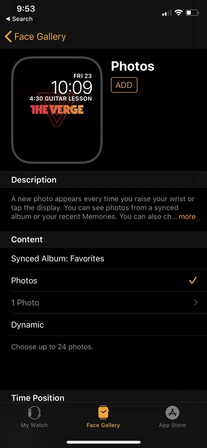
Part 2: Pro Tips - Find and Download GIF Wallpapers
Looking for the ideal Apple watch GIF wallpaper to truly personalize it? These sites provide an enormous number of animated GIFs, perfect for making a fun, unique watch face. Each one includes a number of high-quality GIFs for your Apple Watch.
1. Giphy

Giphy is one of the most popular GIF platforms online. With hundreds of thousands of animated images in a variety of categories, including amusing memes and more creative options, it's simple to pick the ideal GIF for any occasion. Giphy is excellent for finding something funny or attractive in high-quality formats.
2. Tenor
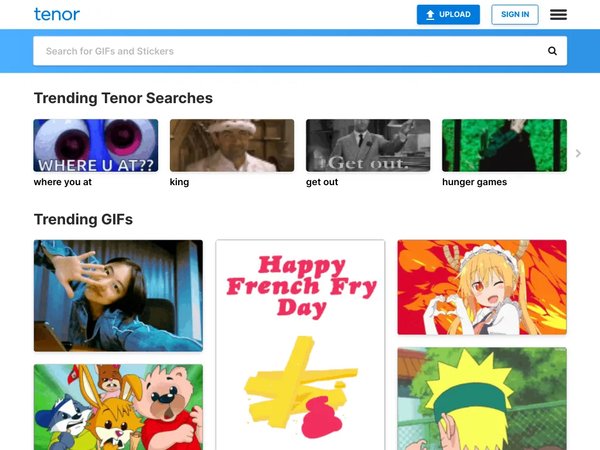
Tenor provides a smooth experience for discovering and sharing GIFs. It offers a large selection of animations, including popular subjects, renowned phrases, and emotional responses.
This platform's simple design and creative search tool helps you in finding the ideal animated GIF for every mood. The Tenor mobile app makes it even easier to browse and store GIFs.
3. Wallpaperflare
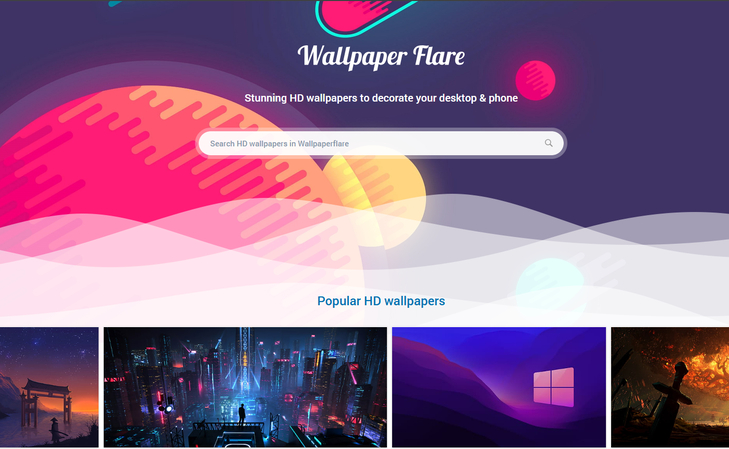
Wallpaperflare specializes in high-resolution wallpapers, but it also has a great collection of GIFs, including 4K files. It's an excellent place for finding stunning, animated graphics.
This platform focuses on providing high-quality material. When you download the GIFs, they appear great on your Apple Watch. The website's style makes it simple to browse and download.
4. Wallhaven
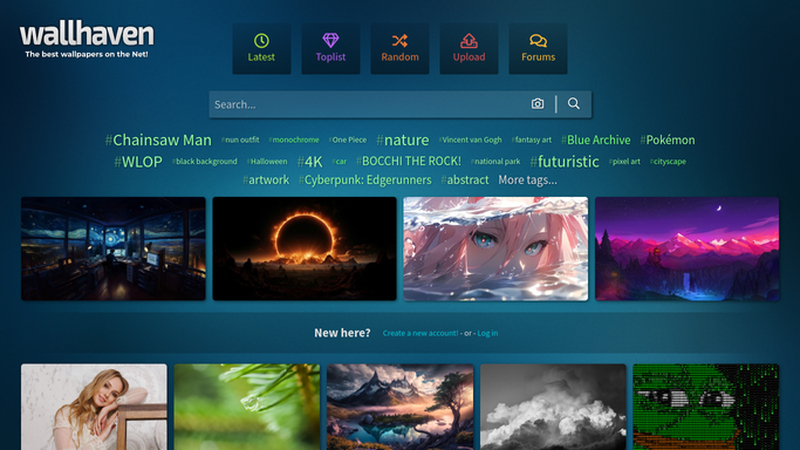
Wallhaven is a high-quality wallpaper website that also offers a selection of animated GIFs. They are full of amazing artwork and great animation that is amazing.
This website is best for those who want high-quality material and innovative design. Wallhaven allows you to easily browse through thousands of GIFs to get the one you need.
5. Reddit

Many Reddit communities upload high-quality GIFs on a daily basis. Subreddits such as r/HighQualityGifs and r/WallpaperGifs include an abundance of imaginative and well-curated animated content.
The site relieson user-generated content and you may easily find some new and interesting GIFs from individuals all over the world. Reddit's intuitive structure allows you to engage with communities and discover trending GIFs.
Part 3: Further Tips – Best GIF Enhancer Free Try
If you want your GIF to seem clear, and truly eye-catching on your screen, a GIF enhancer is a game changer. That's where HitPaw VikPea (formerly HitPaw Video Enhancer) steps in.
HitPaw VikPea is a powerful tool that can improve the quality, sharpness, and overall beauty of your GIFs with a few simple clicks. Whether you need to upscale your GIF or make it smoother and more refined, this tool provides all the options you need to take your animated images to new heights.
Why Choose HitPaw VikPea
- Turn your GIFs into super-sharp 4K visuals with ease.
- Leverages smart algorithms to upscale and refine GIFs automatically.
- Simple interface designed for users of all skill levels.
- Unlock premium features without any cost.
- Enhance GIFs quickly without sacrificing on quality.
Steps to Enhance GIF
1.Download HitPaw VikPea from the official website, and install it. Open the application on your computer.
2.Click on "Choose File" or drag and drop your GIF into the program's workspace.

3.Use General Enhancement, Denoise or Color Enhancement depending on what is required for your GIF, also set output resolution to your preferred quality, like 4K, for a clear and sharp output.

4.Click the "Preview" button to preview what the enhanced GIF will look like. Save the enhanced GIF in your computer according to your preferred location.

Learn More about HitPaw VikPea
Conclusion
I have discussed all about the process to add a GIF to your Apple Watch face, from selecting high-quality GIFs to improving them for a clearer, more vibrant display. Websites such as Giphy, Tenor, and Wallpaperflare provide excellent GIF possibilities, but HitPaw VikPea stand out as the greatest tool for GIF enhancement. Its sophisticated capabilities allow you to upscale, eliminate noise, and enhance details, resulting in a beautiful Apple Watch face. Highly recommended for high-quality results.









 HitPaw Univd (Video Converter)
HitPaw Univd (Video Converter) HitPaw VoicePea
HitPaw VoicePea  HitPaw FotorPea
HitPaw FotorPea

Share this article:
Select the product rating:
Daniel Walker
Editor-in-Chief
My passion lies in bridging the gap between cutting-edge technology and everyday creativity. With years of hands-on experience, I create content that not only informs but inspires our audience to embrace digital tools confidently.
View all ArticlesLeave a Comment
Create your review for HitPaw articles