How to Convert 3GP to GIF Effortlessly?
Ever recorded a funny or memorable moment on your phone, only to find it saved in the mysterious 3GP format? While 3GP videos are great for capturing quick clips on older phones, sharing them as GIFs can be a more engaging and universally viewable option. This guide explores four effective methods to convert your 3GP videos to GIFs, including a powerful software solution and free online tools.
Understanding the 3GP vs. GIF Showdown
Before diving into conversion methods, let's understand the key differences between 3GP and GIF formats:
- 3GP (3rd Generation Partnership Project): A multimedia container format for mobile phones. It can hold audio and video data so you can record short video clips on your phone. But 3GP compatibility is device dependent so sharing can be tricky.
- GIF (Graphics Interchange Format): A widely used image format that supports animation. GIFs can display a sequence of images in a loop so you can create short, animated clips. Perfect for sharing quick moments online or on social media.
In short, 3GP videos record longer, continuous footage while GIFs are shorter, looping animation to highlight moments. Converting your 3GP videos to GIFs allows you to share the best parts in a format that can be viewed on almost any device.
Convert 3GP to GIF with the Best Converter (HitPaw is here!)
Looking for a reliable and feature-rich 3GP to GIF converter? Look no further than HitPaw Univd (HitPaw Video Converter)! Here's why:
HitPaw Univd: Your 3GP to GIF Converter
HitPaw Univd is more than just a converter. It's a full-fledged video editing and processing software. Whether you're converting 3GP to GIF or other formats, HitPaw is user-friendly and powerful.
Watch the following video to learn more details:
HitPaw Univd's Conversion Features:
- Easy Conversion: Drag and drop your 3GP video file, select “GIF” as the output format and convert. That's it!
- GIF Control: Select the video segment you want to convert to GIF. HitPaw allows you to trim your 3GP video to get the exact moment for your animated clip.
- Customizable GIF Settings: Fine tune your GIF output by adjusting frame rate, image quality and even add a caption for more context.
- Batch Conversion: Need to convert multiple 3GP videos to GIF? HitPaw's batch conversion feature allows you to convert several files at once and save time.
- Advanced Features (Bonus): HitPaw goes beyond conversion! It has basic editing tools like trimming, cropping and adding watermarks. You can edit your 3GP video before converting for a better final output.
How to Convert 3GP to GIF with HitPaw Univd:
Step 1:Download and install HitPaw Univd on your computer.
Step 2:Open the software and click on Video to GIF on the Toolbox.

Step 3:Drag and drop your 3GP video file into the window or click Select File to browse and select your file.

Step 4:HitPaw shows a preview window. Use the sliders to select the part of your 3GP video you want to convert to GIF.

Step 5.Click on the “Settings” button next to the format to customize your GIF output. Here you can adjust frame rate, size and quality.

Step 6:Click “Export” and HitPaw will do the rest. You will be notified once the conversion is done.

HitPaw makes 3GP to GIF conversion easy! But if you prefer online solutions, we've got you covered.
Top 3 Free Websites to Convert 3GP to GIF (Quick and Easy)
For quick conversions without software installation, here are 3 free online converters to try:
- 1. Ezgif:Upload your 3GP video, select the GIF duration and convert. Basic editing to trim your video before conversion.
- 2. Zamzar:Supports many file formats including 3GP to GIF. Upload your video, choose “gif” as the output format and click “Convert Now.”
- 3. MConverter (Continued):Choose “GIF” as the output format and adjust the frame rate and quality (if available). Click “Convert” and your 3GP video will be converted to a GIF.
Note: Online converters have limitations:
- File Size Limits: Free online converters have file size limits for uploads. Larger 3GP videos won't be compatible.
- Slower Conversion Times: Online conversions take longer than dedicated software like HitPaw Univd due to server load and internet speed.
- Security Risks: Uploading your 3GP videos to online platforms can be a security risk especially for sensitive content.
For larger files, frequent conversions or quality and control, a software solution like HitPaw Univd is a better option.
Conclusion
With the above methods, 3GP to GIF conversion is a breeze. Whether you choose the feature-rich HitPaw Univd or a quick online solution, you can now revive your old 3GP videos and share them in a more engaging and universally compatible format.
Here's a quick summary to help you decide:
- For ultimate control, high quality and advanced features: HitPaw Univd is the way to go. Easy conversion, precise editing, customizable GIF settings, batch processing and more.
- For occasional conversions and smaller file sizes: Free online converters like Ezgif, Zamzar and MConverter are a convenient option. But remember file size limits, slower conversion times and security risks.
Whatever your choice, you're now ready to go!
FAQs
Q1. Will 3GP to GIF conversion reduce video quality?
A1. Yes, converting to GIF will reduce video quality to some extent. GIFs use a limited color palette and compression to keep the file size small. HitPaw Univd allows you to adjust the quality to find a balance between file size and visual quality for your GIF.
Q2. Can I convert GIFs back to 3GP videos?
A2. While some online tools might claim to offer GIF to 3GP conversion, the results might be unreliable. GIFs are designed for animation, not continuous video playback. It's generally recommended to keep your original 3GP video for archival purposes and use the converted GIF for sharing specific moments.
Q3. Is it safe to use online converters for 3GP to GIF conversion?
A3. Most online converters are generally safe for small files. However, for larger or sensitive video content, there's a slight risk of data breaches. HitPaw Univd offers a secure offline solution for complete peace of mind.
Q4. How long does it take to convert 3GP videos to GIF?
A4.
Conversion speed depends on factors like file size, your computer's processing power (for software converters), and internet connection speed (for online converters). Online converters can be slower, while HitPaw Univd leverages advanced technology for faster conversions.
By now, you're well-equipped to handle your 3GP to GIF conversion needs. With the right tools and knowledge, you can transform your old video clips into captivating GIFs, ready to be shared and enjoyed across various platforms!








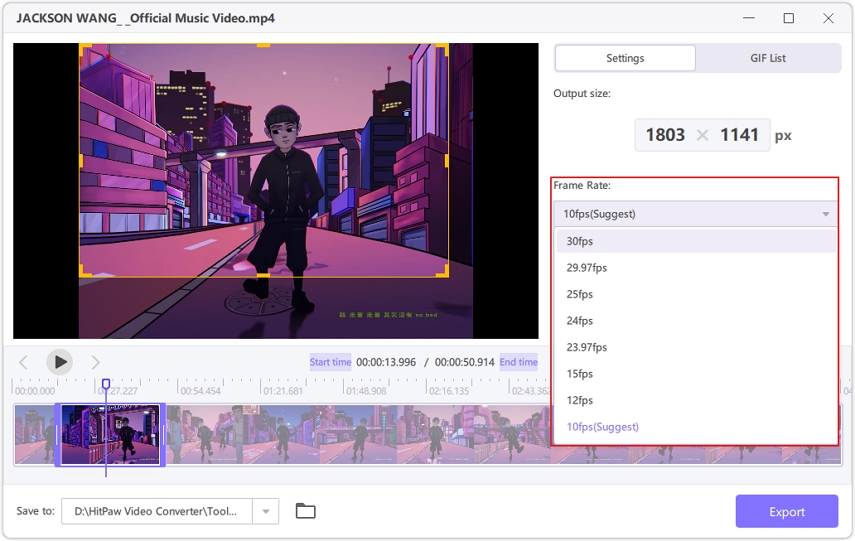


 HitPaw VikPea
HitPaw VikPea HitPaw Watermark Remover
HitPaw Watermark Remover 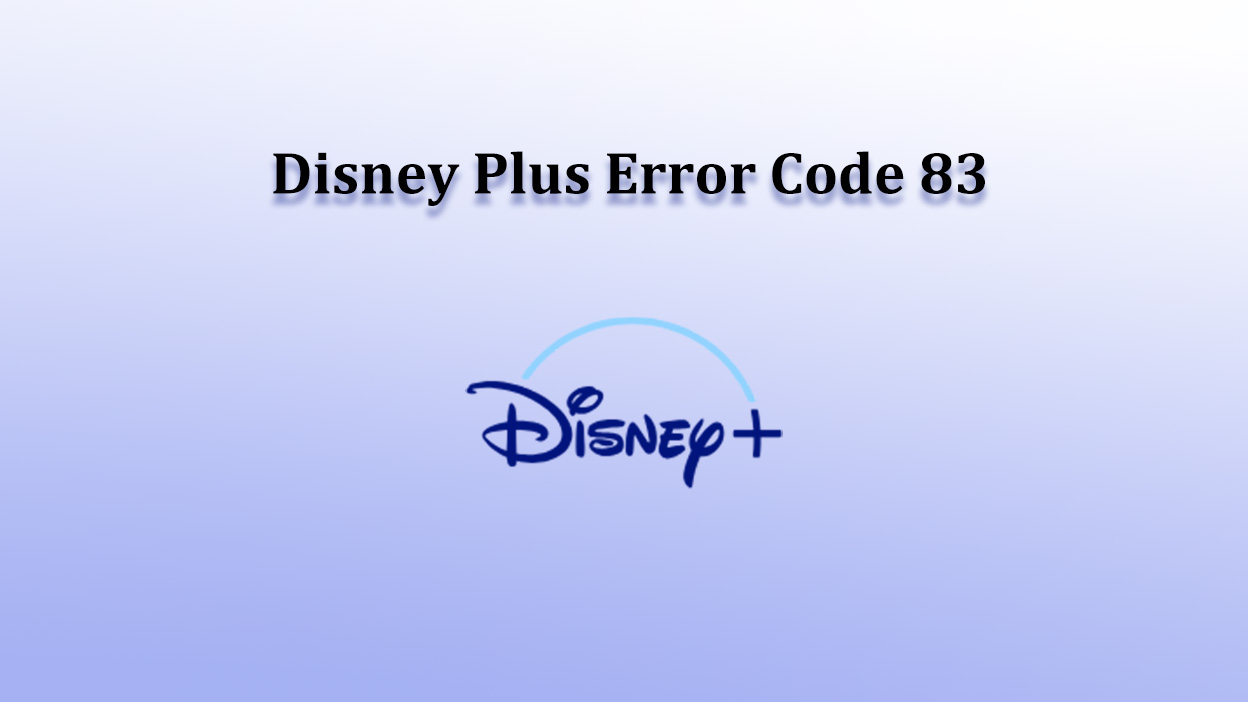


Share this article:
Select the product rating:
Daniel Walker
Editor-in-Chief
My passion lies in bridging the gap between cutting-edge technology and everyday creativity. With years of hands-on experience, I create content that not only informs but inspires our audience to embrace digital tools confidently.
View all ArticlesLeave a Comment
Create your review for HitPaw articles