How to Play FLV Files on Windows 10 in 5 Ways
FLV, standing for Flash Video, is a common file format used for online videos, animations, and screen recordings. However, Windows 10's default media player might not support FLV playback. Fear not! This comprehensive guide unveils five reliable methods to play FLV files seamlessly on your Windows 10 PC.
Best Converter to Play FLV Files on Windows 10

While media players are an option, converting FLV files to a more widely supported format like MP4 offers greater flexibility and compatibility. Among various converters, HitPaw Univd stands out for its user-friendly interface, powerful features, and exceptional video quality. You can take a closer look at HitPaw Univd in the video below.
Key Features:
- Extensive format support: HitPaw Univd can convert a plethora of popular video and audio formats.
- Blazing-fast conversion: Using HitPaw Univd experience lightning-speed conversion without compromising video quality.
- Batch conversion: HitPaw Univd effortlessly convert multiple FLV files simultaneously.
- Lossless conversion: HitPaw Univd maintain the original video quality for pristine playback.
- Customization options: HitPaw Univd adjust video resolution, bitrate, frame rate, and other parameters to suit your needs.
- Intuitive interface: HitPaw Univd has easy-to-navigate interface ensures a smooth conversion experience for beginners and veterans alike.
How to Use HitPaw Univd to Play FLV Files on Windows 10?
Follow these simple steps to effortlessly convert FLV files to a playable format on Windows 10:
Step 1:Head over to the HitPaw website and download the software compatible with your operating system. Follow the on-screen instructions for a smooth installation.
Step 2:Launch HitPaw Univd. Click on "Add Files" and select the FLV file you want to convert. Alternatively, drag and drop the FLV files directly into the program window.

Step 3:From the "Convert all to" dropdown menu and select "MP4".

Step 4:Click the "Pen" icon next to the chosen format to access advanced options. Here, you can modify resolution, frame rate, bitrate, audio codec, and other parameters to suit your needs.

Step 5:Click on the "Convert" button to initiate the conversion process. HitPaw Univd's progress bar keeps you informed of the conversion status.

Step 6:Once the conversion is complete, navigate to the "Converted" tab to find your playable MP4 file. You can now play the converted file with any media player on your Windows 10 PC.

Part 2: Other Four Converters to Play FLV Files on Windows 10
While HitPaw Univd stands out for its user-friendliness and exceptional features, other FLV converter options exist. Here's a closer look at four alternatives, exploring their pros and cons to help you decide which one best suit your needs:
1. Aiseesoft Video Converter
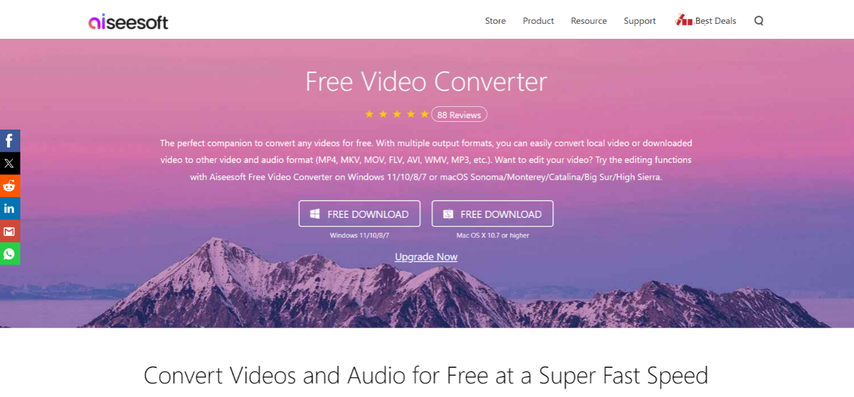
Aiseesoft Video Converter is a comprehensive video conversion tool offering support for a wide variety of video and audio formats. It boasts basic editing features like trimming, cropping, and adding watermarks, making it a well-rounded solution for simple video editing tasks alongside conversion.
Pros
- Extensive format support: Converts FLV to a vast array of popular video and audio formats, ensuring compatibility with most devices and media players.
- Basic editing capabilities: Offers trimming, cropping, and watermarking features for quick video adjustments.
- User-friendly interface: The interface is relatively easy to navigate, making it suitable for users of all experience levels.
Cons
- Resource-intensive: Aiseesoft Video Converter can be resource-intensive, potentially slowing down older computers during the conversion process.
- Limited free version: The free version comes with limitations.
2. iSkysoft Video Converter
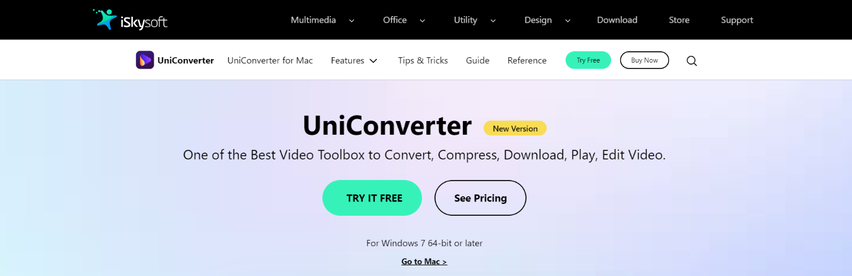
iSkysoft Video Converter, formerly known as UniConverter, is another popular video conversion option known for its user-friendly interface and fast conversion speeds. It offers a wide range of output formats and caters to both basic and advanced users.
Pros
- Simple and intuitive interface: The user interface is clean and straightforward, making it easy to learn and navigate for beginners.
- Fast conversion speeds: iSkysoft boasts impressive conversion speeds, allowing you to convert your FLV files quickly and efficiently.
- Supports various formats: It supports a broad selection of video and audio formats, ensuring compatibility with most playback devices.
Cons
- Lacks advanced editing features: While offering basic editing options, iSkysoft lacks the advanced editing capabilities found in some other video converters.
- Free trial limitations: The free trial version has limited functionality, restricting the number of conversions you can perform.
3. Pavtube Video Converter
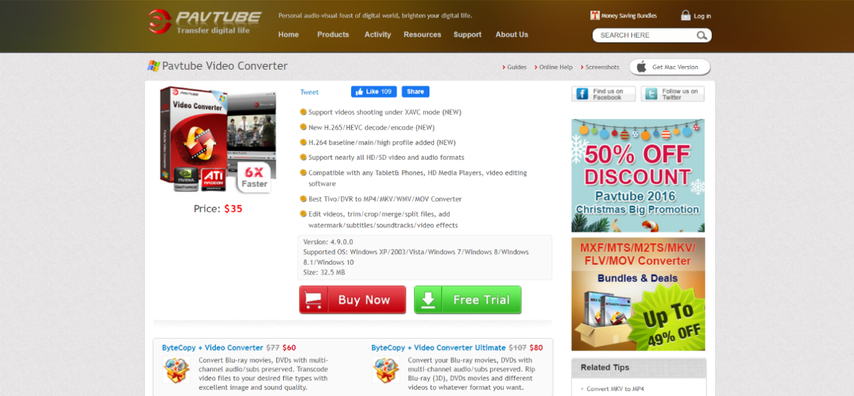
Pavtube Video Converter is a powerful video conversion tool that caters to users seeking advanced features. It supports a vast range of video formats and even allows downloading online videos from various platforms.
Pros
- Extensive format support: Converts FLV to a plethora of video and audio formats, including high-definition and device-specific profiles.
- Online video downloading: An additional feature not found in all converters, Pavtube allows you to download online videos directly within the software.
- Advanced features: Pavtube offers advanced features for experienced users, such as video editing, subtitle customization, and hardware acceleration for faster conversions.
Cons
- Complex interface: Pavtube's interface can be overwhelming for beginners due to its abundance of features.
- Limited free trial features: The free trial version has limitations on functionalities like conversion length and output formats.
4. Avidemux

Avidemux is a free and open-source video converter renowned for its lightweight design and basic video editing capabilities. It's a popular choice for users who prioritize a free, no-frills solution.
Pros
- Free and open-source: Avidemux offers a completely free solution without any paid subscriptions or limitations.
- Lightweight and efficient: The software is lightweight and runs smoothly even on older computers.
- Basic editing capabilities: Avidemux provides basic editing features like trimming, cutting, and filtering, allowing you to make minor adjustments to your videos.
Cons
- Steeper learning curve: Avidemux has a steeper learning curve due to its less intuitive interface.
- Limited output formats: Avidemux offers a more limited selection of output formats , potentially impacting compatibility with some devices.
FAQs
Q1. Can I play FLV files with VLC Media Player?
A1. Yes, VLC Media Player is a popular media player known for its extensive format support. You can try playing your FLV file directly with VLC. However, if you encounter playback issues, conversion using a tool like HitPaw Univd might be necessary.
Q2. Is it safe to download FLV converters?
A2. It is crucial to download FLV converters from reputable sources. Be cautious of websites offering free converters bundled with malware. Opt for converters with a proven track record and positive user reviews, like HitPaw Univd.
Conclusion
Playing FLV files on Windows 10 presents no challenge with the right approach. This guide explored two effective methods: conversion using a powerful tool like HitPaw Univd, and media player solutions that support FLV playback.
Download HitPaw Univd today and unlock effortless FLV playback on your Windows 10 PC! Enjoy the freedom to convert your FLV files to any format and experience smooth playback across all your devices. Visit the official HitPaw website to learn more and download your free trial.
Additional Tips
- For optimal playback experience, consider the target device or media player when choosing the output format during conversion.
- If you encounter any issues during playback after conversion, ensure the chosen media player supports the specific output format.
By following these tips and utilizing the methods outlined in this guide, you can play your FLV files seamlessly on Windows 10. With HitPaw Univd as your companion, you'll gain the flexibility and control to enjoy your videos anytime, anywhere.











 HitPaw VikPea
HitPaw VikPea HitPaw Watermark Remover
HitPaw Watermark Remover 
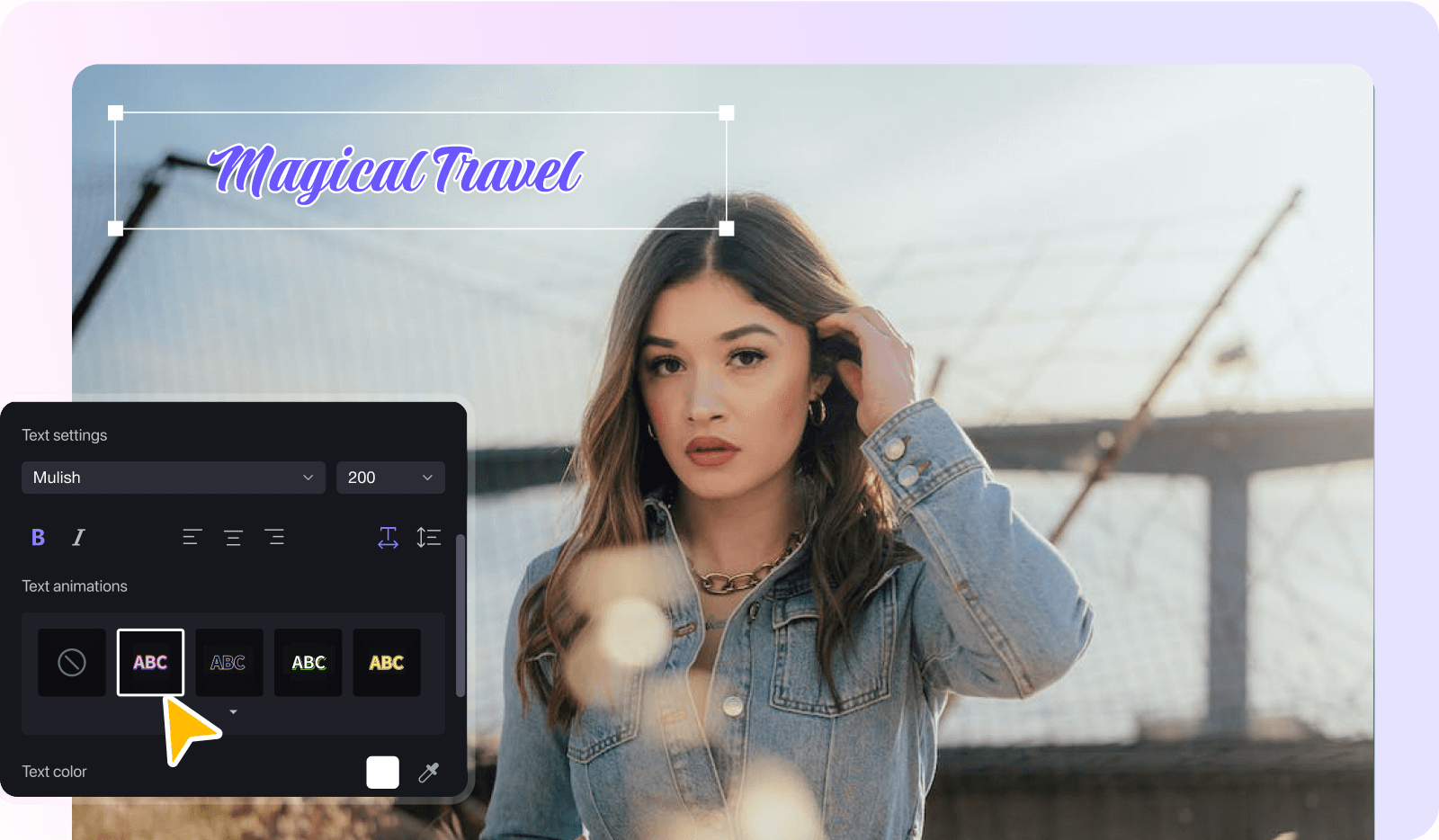


Share this article:
Select the product rating:
Daniel Walker
Editor-in-Chief
My passion lies in bridging the gap between cutting-edge technology and everyday creativity. With years of hands-on experience, I create content that not only informs but inspires our audience to embrace digital tools confidently.
View all ArticlesLeave a Comment
Create your review for HitPaw articles