Top 7 Tools to Convert FLV for Various Platforms (Workable in 2025)
FLV (Flash Video) files are widely used for online streaming and distribution due to their small file size and high quality. However, compatibility issues often arise when playing FLV files on different devices or platforms. This article will explore the best FLV converter tools for Windows and Mac users. Say goodbye to compatibility headaches and effortlessly unlock your FLV videos' full potential.
Part 1. Best Converting FLV Tool for Windows and Mac
HitPaw Univd (HitPaw Video Converter), a top-tier FLV conversion solution for Windows and Mac users. Here's why HitPaw Univd stands out and how to utilize its features for seamless FLV conversion.
Main Features of HitPaw Univd
- Versatile Format Support: HitPaw Univd supports various video formats, including FLV, MP4, AVI, MOV, WMV, and more, ensuring compatibility with various multimedia files.
- High-Quality Conversion: With advanced encoding technology, HitPaw Univd delivers high-quality output files without compromising video or audio fidelity.
- Batch Conversion: Save time and effort by converting multiple FLV files simultaneously with HitPaw Univd's batch conversion feature.
- User-Friendly Interface: HitPaw Univd provides a user-friendly interface, making the conversion process simple and accessible for users of all levels.
- Customization Options: Tailor your conversion settings to suit your specific needs, including video resolution, bitrate, frame rate, and more.
How to Convert Videos Using HitPaw Univd?
1. Launch HitPaw Univd:After downloading and installing HitPaw Univd from the official website, launch the program on your computer.
2. Add FLV Files:Click the "Add Files" button to import the FLV files you want to convert. Alternatively, drag and drop the files directly into the HitPaw interface.

3. Select Output Format:Choose the desired output format (e.g., MP4) from the dropdown menu next to each imported file.

4. Start Conversion:Once configuring the settings, click the "Convert" button to initiate the conversion process. HitPaw Univd will promptly begin converting your FLV files to the selected format.
5. Access Converted Files:Upon completion, the converted files will be available in the specified output folder and ready for playback, sharing, or further editing.

With HitPaw Univd, converting FLV files on Windows and Mac is a breeze, thanks to its user-friendly interface and advanced features.
Watch the following video to learn more details:
Part 2. Alternative 3 FLV Converter Software
1. Free Studio
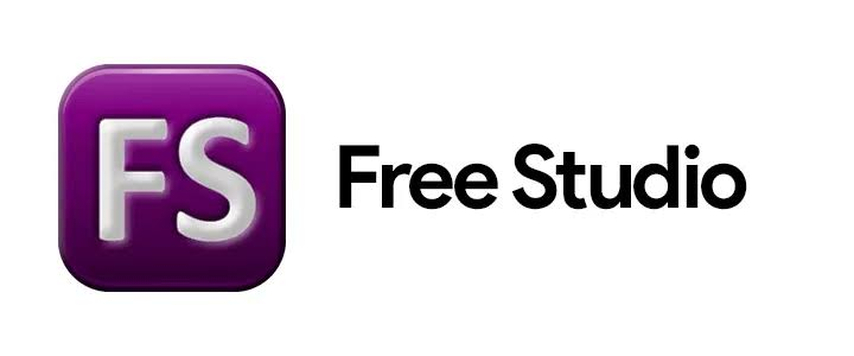
Free Studio is a comprehensive multimedia software suite with various video and audio conversion tools, editing, and downloading. It offers a dedicated FLV converter module among its wide range of utilities.
Pros
- Wide Range of Functions: Free Studio offers many multimedia tools, providing users with a one-stop solution for all their conversion and editing needs.
- User-Friendly Interface: The interface is intuitive and easy to navigate, making it accessible for all skill levels.
- Batch Conversion: Free Studio supports batch conversion, allowing users to convert multiple FLV files simultaneously, saving time and effort.
Cons
- Limited Customization Options: While Free Studio offers basic conversion settings, it lacks advanced customization options compared to other software.
- Advertisements: The free version of Free Studio may display advertisements, which can distract some users.
- Updates and Support: Updates and customer support may be limited, as Free Studio is a freeware product.
2. Freemake
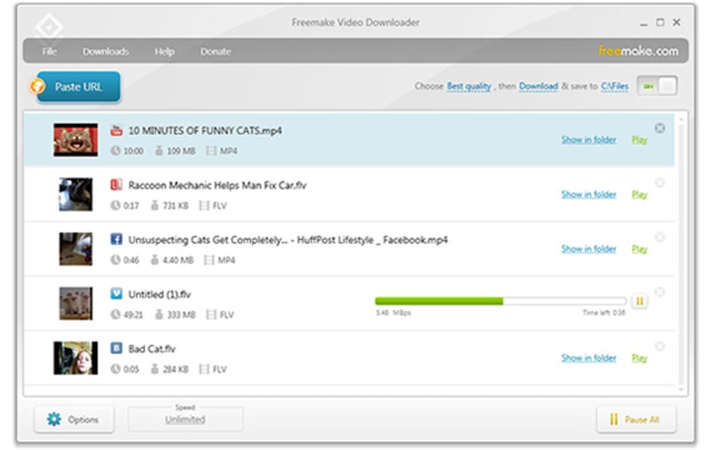
Freemake Video Converter is a popular freeware application that converts videos between various formats, including FLV. It offers a user-friendly interface and a range of features for multimedia conversion.
Pros
- Simple Interface: Freemake Video Converter features a straightforward interface, making it easy to use for beginners.
- Format Support: Freemake supports various video formats, including FLV, MP4, AVI, and more, ensuring compatibility with various multimedia files.
- Output Quality: Freemake delivers high-quality output files, preserving the original video quality during conversion.
Cons
- Limited Editing Features: Freemake offers essential video editing tools but lacks advanced editing features compared to other software.
- Freemium Model: Freemake Video Converter is free, but certain advanced features may only be accessible with a premium subscription. This could be a downside for users who want additional functionality.
- Bundled Software: During installation, Freemake may offer additional bundled software, which some users may find unnecessary or intrusive.
3. VLC Media Player

VLC Media Player is a famous open-source multimedia player that doubles as a powerful video converter. It supports various formats, including FLV, and offers additional features beyond playback.
Pros
- Free and Open Source: VLC Media Player is free to use and developed as an open-source project, ensuring transparency and community support.
- Broad Format Support: VLC supports a vast array of multimedia formats, including FLV, making it a versatile tool for video conversion.
- Cross-Platform Compatibility: VLC is available for Windows, Mac, Linux, and other operating systems, providing users a consistent experience across different platforms.
Cons
- Complex Interface: While VLC has powerful features, its interface may overwhelm some users, especially those seeking a simple conversion tool.
- Limited Customization: VLC's conversion options are restricted compared to dedicated conversion software, with fewer advanced settings available.
- Performance Issues: Some users may experience performance or stability issues when using VLC for video conversion, especially with large files or complex tasks.
Part 3. Other 3 Free FLV Video Converter Online
1. Convertio
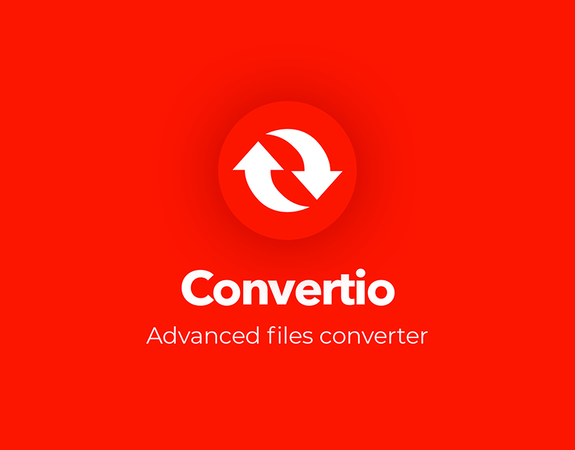
Convertio is a versatile online file conversion platform that supports various file formats, including FLV. Users can upload FLV files from their computer or import them to the browser.
Pros
- Broad Format Support: Convertio supports a vast array of file formats, ensuring compatibility with different types of multimedia files.
- Cloud Integration: Users can import FLV files from cloud storage services like Google Drive or Dropbox, making accessing and converting convenient.
- Simple Interface: Convertio features a user-friendly interface that is easy to navigate, making it accessible for users of all skill levels.
Cons
- File Size Limit: Convertio imposes a file size limit for free users, and larger files may require a premium subscription for conversion.
- Conversion Speed: The conversion speed may vary depending on the file size and server load, with larger files taking longer to process.
- Privacy Concerns: Since Convertio operates online, users may have privacy concerns about uploading sensitive files to a third-party server for conversion.
2. Online FLV Converter
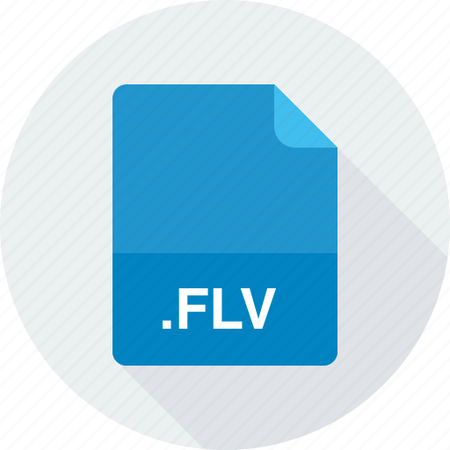
Online FLV Converter is a straightforward tool that converts files to other formats. Users can upload FLV files from their computers.
Pros
- Dedicated FLV Conversion: Online FLV Converter specializes in FLV conversion, ensuring optimized results for converting FLV files to other formats.
- Simple and Fast: The conversion process is quick and straightforward, with users only needing to upload the FLV file and select the desired output format.
- No Software Installation: Since the Online FLV Converter operates online, users can convert FLV files without installing any software on their computer.
Cons
- Limited Format Support: Online FLV Converters may need more support for other file formats beyond FLV, restricting their versatility compared to other online converters.
- File Size Limitations: Like other online converters, Online FLV Converter may impose file size limitations for free users, with larger files requiring a premium subscription for conversion.
- Dependence on Internet Connection: Users need a stable Internet connection to access the Online FLV Converter and perform conversions, which may be a limitation in areas with poor connectivity.
3. Online Video Converter to FLV
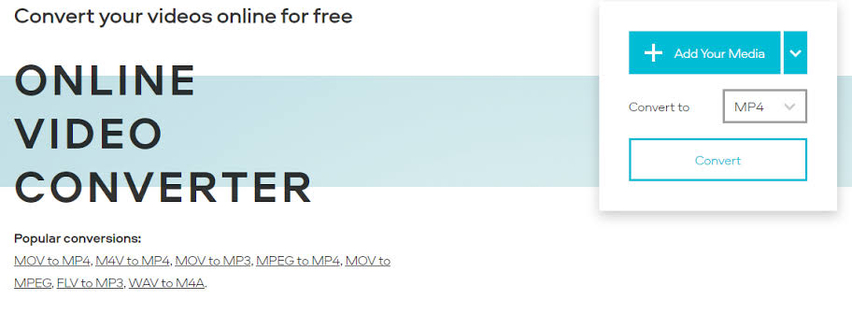
Online Video Converter to FLV is a web-based tool. Users can upload video files from their computer or enter a URL to convert online videos to FLV format.
Pros
- Versatile Conversion: Online Video Converter to FLV supports a wide range of video formats for conversion to FLV, offering flexibility for users with different types of multimedia files.
- No Software Required: Users can perform conversions directly from their Google, making it convenient for quick conversions.
- Option to Convert Online Videos: Users can enter a URL to convert online videos directly to FLV format, eliminating the need to download and convert the video separately.
Cons
- Limited Editing Options: Online Video Converter to FLV may offer limited editing options compared to dedicated software, with fewer customization features available.
- File Size Limitations: Like other online converters, Online Video Converter to FLV may impose file size limitations for free users, with larger files requiring a premium subscription for conversion.
- Dependence on Internet Connection: Users need a stable internet connection to access the Online Video Converter to FLV and perform conversions, which may be a limitation in areas with poor connectivity.
Part 4.FAQs about FLV Converter
Q1. Can I convert FLV to other formats without losing quality using FLV Converter software?
A1. Yes, FLV Converter software typically offers options to preserve the original quality of FLV files during conversion to other formats, ensuring minimal to no loss in video or audio quality.
Q2. Is it possible to convert multiple FLV files simultaneously with FLV Converter tools?
A2. Yes, most FLV Converter tools support batch conversion, allowing users to convert multiple FLV files simultaneously.
Conclusion
In conclusion, navigating the world of FLV conversion requires reliable tools to ensure seamless transitions between formats. From desktop software to online converters, the options abound.
However, for a comprehensive solution with advanced features and a user-friendly interface, HitPaw Univd is the top choice. Simplify your FLV conversion tasks with HitPaw, and don't let compatibility issues hinder your viewing experience.









 HitPaw VikPea
HitPaw VikPea HitPaw Watermark Remover
HitPaw Watermark Remover 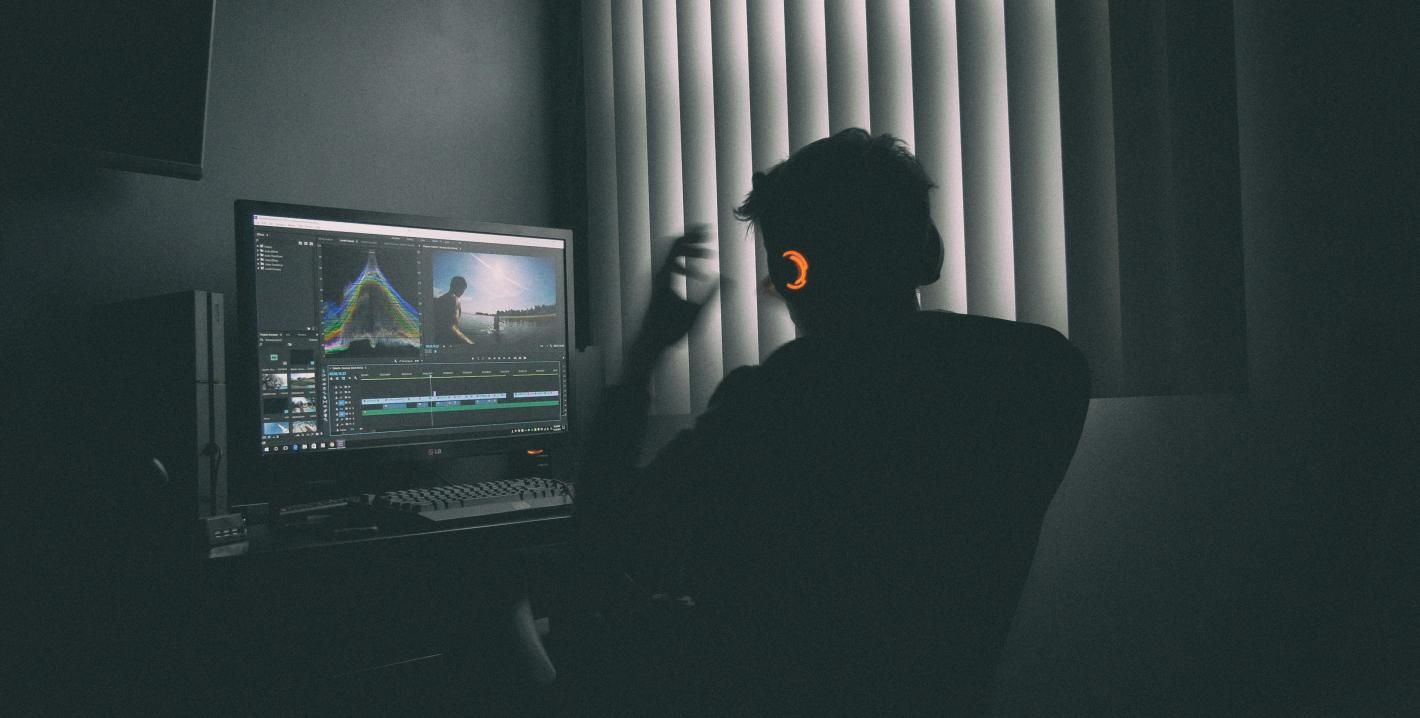



Share this article:
Select the product rating:
Daniel Walker
Editor-in-Chief
My passion lies in bridging the gap between cutting-edge technology and everyday creativity. With years of hands-on experience, I create content that not only informs but inspires our audience to embrace digital tools confidently.
View all ArticlesLeave a Comment
Create your review for HitPaw articles