How to Convert DVD to FLV for Better Viewing and Sharing
Even in today's era of online streaming and digital formats, DVDs still occupy a unique place for movie collectors and home entertainment. Many of us have a library of DVD movies gathered over the years. However, DVDs have limited compatibility and portability compared to modern video formats. Converting DVDs to more accessible formats can make it easier to view, share and preserve for the long term. This guide is all on how to convert FLV to DVD and DVD to FLV.
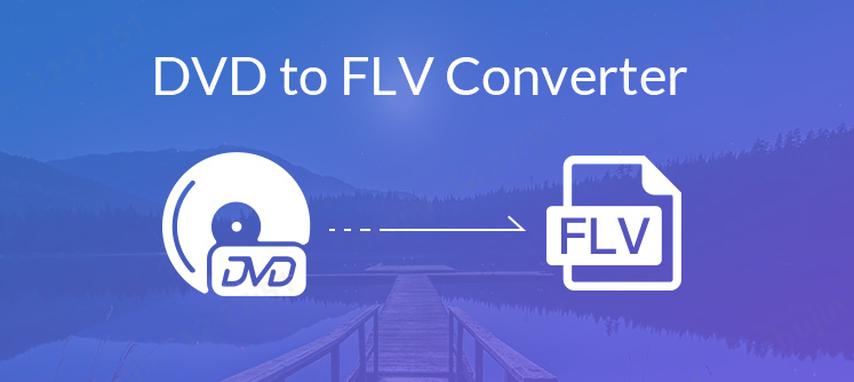
Part 1. Why Need to Convert DVD to FLV Format?
1. What is FLV Format?
FLV (Flash Video) is a container file format optimized for streaming online video. FLV files can contain video and audio data compressed using codecs like H.264 and MP3. The file format was initially designed for use with Adobe Flash Player to deliver streaming video over the web seamlessly.
FLV offers some key benefits:
- Highly optimized for online streaming and playing back over the web
- Very small file sizes allowing fast loading and buffer-free playback
- Supported across platforms and devices - works on desktops, mobiles etc.
- Can include both video and audio streams in a single file
2. Why Need A DVD to FLV Converter?
Converting your DVD movies into the FLV format gives you some great advantages:
- Drastically reduces file sizes allowing easy online sharing and streaming
- Enables uploading videos to sites like YouTube for wider reach
- It allows you to build a personal media streaming server to view DVDs from any device
- Preserves your DVD collection for the long term in a durable digital format
FLV (Flash Video) has emerged as a popular format for online video sharing and streaming. The Flash player is free and universally available across devices and platforms. FLV files are light, fast loading and optimized for streaming. Converting DVDs to FLV reduces file sizes drastically while retaining decent video quality. This makes sharing and online access much more convenient. Let's learn different methods on DVD to FLV conversion.
However, it is important to only rip DVD movies you own legally for personal use. While converting DVDs you own for private use falls under fair use laws in many countries, distributing copied content without permission can violate copyrights.
Part 2. The Best DVD to FLV Converter for Windows and Mac
Can you rip DVD to FLV? Yes, you can but you need the right tool to get the job done. HitPaw Univd (HitPaw Video Converter) is a versatile DVD ripping tool that can effortlessly convert your DVD movies to FLV and 1000+ other digital formats. It provides optimized conversion while retaining original quality. It is a reliable DVD to FLV converter, which you can use without a doubt in mind.
HitPaw Univd - All-in-one Video Solutions for Win & Mac
Secure Verified. 254,145 people have downloaded it.
- HitPaw can rip and convert DVDs to over 1000 output video and audio formats including FLV, MP4, MOV, AVI, WMV, MP3, and many more.
- It can bypass common DVD protections including region codes, CSS, Sony ARccOS, Disney X-project DRM, allowing you to rip any DVDs.
- HitPaw's conversion technology preserves 100% original quality, including video resolution, aspect ratio, and audio streams when ripping DVDs.
- It leverages GPU hardware acceleration as well as multicore processors to enable extremely fast DVD analysis and video encoding at 120X speed.
- You can trim, crop, rotate, add effects, subtitles, watermarks before encoding DVDs with the built-in video editor.
- It allows batch conversion by queueing multiple DVD titles, ISOs, folders at once, and efficiently processes them sequentially.
Secure Verified. 254,145 people have downloaded it.
How to Convert DVD to FLV File with HitPaw
Step 1: Import DVD to HitPaw
Launch HitPaw Univd and click "Add DVD" option to load the DVD you want to convert. Insert the DVD disc in DVD drive and it will automatically detect and import it. You can also directly drag and drop DVD folder or ISO files to add them.

Step 2: Edit DVD Metadata (Optional)
Once DVD contents are analyzed, you can preview the video chapters. Also edit metadata like DVD name, title info, subtitles etc. before conversion to customize output.

Step 3: Select FLV as Output Format
Go to the output format settings at bottom and select "Flash Video > FLV" as target. You can also choose from other 1000+ presets like MP4 and MOV based on needed usage.
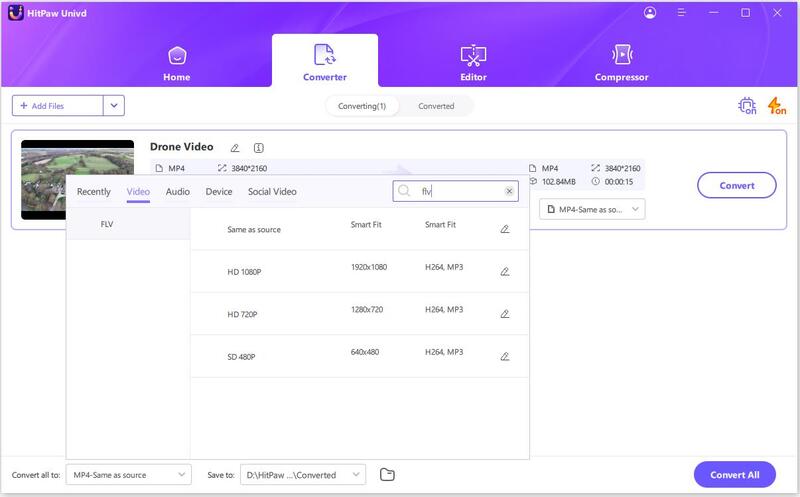
Step 4: Start Converting DVD to FLV Format
With desired settings, click the “Convert" button to start transcoding DVD video to Flash FLV format. Conversion speed will be much faster with GPU hardware acceleration.

Step 5: Access Converted FLV Files
Once completed, converted FLV files can be accessed through the “Converted" section. Click the open folder to directly play them or further edit before sharing online. This FLV to DVD converter is highly efficient and you will not have to worry about anything.

Part 3. Rip DVD to FLV Free using VLC Media Player
VLC media player is a popular free and open-source utility for Windows, Mac and Linux. Apart from playing a wide range of media formats, VLC offers handy media conversion features. This allows ripping DVDs to formats like FLV without needing dedicated converter software. Anyone looking for a FLV to DVD converter free may look at this method. However, VLC lacks some advanced conversion options. Here is a simple guide to convert DVD to FLV using VLC:
- Step 1: Launch VLC and click Media > Convert/Save
- Step 2: Under Disc tab, select DVD drive and click Convert/Save
- Step 3: Specify output as Video - FLV format
- Step 4: Set destination folder path to save output FLV files
- Step 5: Finally click Start to begin ripping DVD to Flash FLV
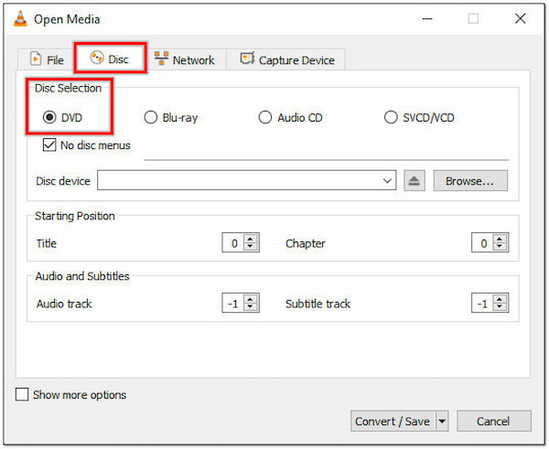
Pros
- Free and open source software
- No loss of video quality during conversion
- Supports a wide range of media codecs and formats
- Customizable encoder settings for audio and video
- Actively developed platform with frequent updates
Cons
- Slower conversion compared to dedicated tools
- Limited output format presets
- No GPU utilization for hardware accelerated encoding
- Fewer optimization presets for target devices/platforms
- Inconsistent handling of subtitles
- Basic interface with technical settings
FAQs about DVD to FLV
Q1. Is it legal to rip DVDs to FLV?
A1. In most countries, ripping DVDs you own for personal use is legal under fair use rights. However, distributing copied content without permission can violate copyrights. So, it's important to only share ripped DVD files for private purposes.
Q2. What is the best tool for high-quality conversion?
A2. Dedicated video converter tools like HitPaw Univd provide optimal DVD to FLV conversion with tunable quality settings. They utilize hardware encoding and advanced codecs for flawless quality.
Q3. Can I rip copy-protected DVDs?
A3. Yes, applications like HitPaw can remove the latest DVD protections including CSS, region coding, Sony ARccOS to enable ripping any DVDs.
Conclusion
We have explored different methods to unlock your DVD movie collection by converting it to lightweight and web-friendly FLV format for anytime access. Simple tools like VLC allow free DVD ripping but can be slow. Powerful video converters like HitPaw deliver fastest conversion speeds through GPU hardware acceleration while retaining 100% original quality.
It is recommended to use HitPaw Univd for all your DVD to digital needs. It provides future-proof archiving by removing protections and flawlessly converting DVDs with customization tools for quality, file sizes and devices. Give your DVD library new life! Convert DVDs to FLV with HitPaw and start streaming videos across PCs, phones and internet instantly.








 HitPaw VoicePea
HitPaw VoicePea  HitPaw VikPea (Video Enhancer)
HitPaw VikPea (Video Enhancer) HitPaw FotorPea
HitPaw FotorPea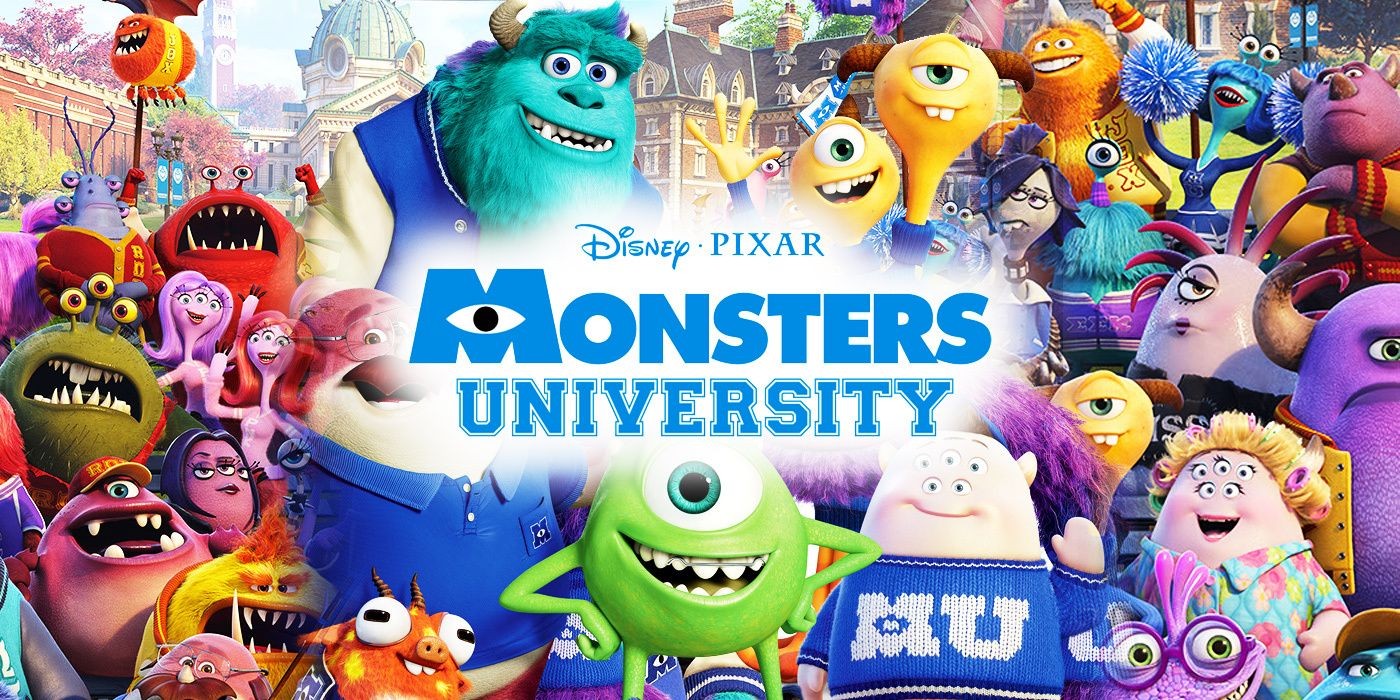



Share this article:
Select the product rating:
Daniel Walker
Editor-in-Chief
My passion lies in bridging the gap between cutting-edge technology and everyday creativity. With years of hands-on experience, I create content that not only informs but inspires our audience to embrace digital tools confidently.
View all ArticlesLeave a Comment
Create your review for HitPaw articles