FLAC vs Opus: Which One is Better for Your Needs?
Browsing Reddit or Quora, you might find questions like, “What are the differences between Opus and FLAC audio formats?” Such inquiries highlight a common curiosity among audiophiles and tech enthusiasts. Understanding the nuances between different audio formats can significantly enhance your listening experience, whether you are a casual listener or a professional sound engineer. This article will delve into the specifics of Opus and FLAC formats, compare their features, and provide guidance on converting Opus to FLAC for superior audio quality.
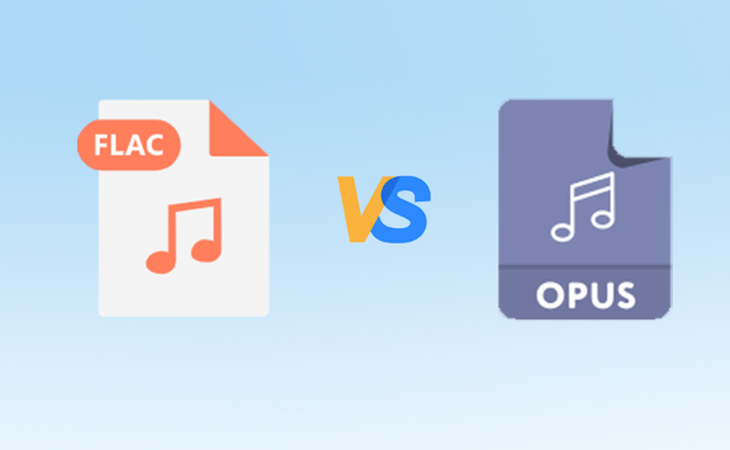
Part 1: Overview of FLAC and Opus Audio Format
1. What is an Opus File?
Opus is a versatile audio codec designed for both real-time and stored applications. Developed by the Xiph.Org Foundation, it excels in adapting to various bitrates, making it ideal for streaming and real-time communication.
How Opus Works: Opus uses variable bit rate (VBR) and dynamic compression to efficiently encode audio at different bitrates. This flexibility ensures high audio quality even at lower bitrates, which is particularly useful for streaming over the internet.
Some features of Opus Format:
- Supports bitrates from 6 kbps to 510 kbps
- Low latency, ideal for real-time applications
- High audio quality at low bitrates
- Robust against packet loss, making it suitable for unstable networks
- Open-source and royalty-free
2. What is a FLAC File?
FLAC, or Free Lossless Audio Codec, is an audio format that compresses audio files without any loss of quality. Developed by the Xiph.Org Foundation, it is a popular choice for audiophiles who require high-fidelity audio.
How FLAC Works: FLAC preserves the original audio quality while reducing file size by up to 50-60%. It achieves this by using lossless compression algorithms that do not discard any audio information, ensuring that the decompressed audio is identical to the original.
Some features of FLAC Format:
- Lossless compression with no quality loss
- High compatibility with various devices and software
- Supports high-resolution audio up to 32-bit, 384kHz
- Open-source and royalty-free
- Error-resistant, with robust error detection and correction
Part 2: The Differences Between FLAC and Opus Format
When comparing Opus and FLAC, several key differences emerge from various perspectives:
Quality Comparison:
Opus provides excellent audio quality, especially at lower bitrates, making it ideal for streaming and real-time applications. FLAC, on the other hand, offers lossless compression, ensuring that the audio quality remains identical to the original recording, which is crucial for high-fidelity audio playback.
File Size and Storage Efficiency:
Opus files are significantly smaller than FLAC files at comparable quality levels due to its lossy compression. This makes Opus more storage-efficient, especially for large audio libraries or streaming services. FLAC files are larger but retain all original audio data, making them suitable for archival purposes and high-quality playback.
Use Case Scenarios:
Opus is ideal for scenarios where bandwidth and storage are limited, such as streaming music or voice over IP (VoIP) applications. FLAC is best suited for use cases requiring high-quality audio, such as professional music production, archival storage, and audiophile listening.
Device Compatibility:
Both formats are widely supported, but FLAC has broader compatibility across devices and software due to its longer presence in the market. Opus, while increasingly supported, is more commonly found in applications requiring efficient streaming and real-time communication.
Bonus: How to Convert Opus to FLAC for Better Listening Experience
In many daily scenarios, you might find the need to convert Opus to FLAC for better audio quality during playback on high-fidelity audio systems. Whether you're archiving music or preparing tracks for professional use, converting to a lossless format like FLAC can make a significant difference.
HitPaw Univd (HitPaw Video Converter) is an all-in-one tool that not only converts videos but also supports audio conversions, including Opus to FLAC. This tool is user-friendly and efficient, ensuring your audio retains its quality during the conversion process.
HitPaw Univd - All-in-one Video Solutions for Win & Mac
Secure Verified. 254,145 people have downloaded it.
- Converts audio files between various format like Opus to FLAC, WAV to MP3, FLAC to MP3, and more, ensuring playing on any music player.
- Retains 100% original quality with customizable output settings, supporting up to MP3 320kbps for clear sound.
- Converts multiple audio files at once with 120X speed, saving your time during bulk conversions.
- Downloads streaming music from platforms like Spotify, Apple Music, and YouTube Music, converting it to preferred formats.
- Extracts audio from videos, allowing you to convert and save your favourite movie soundtracks or show audio for offline listening without hassle.
- Includes features like Audible Converter, Audio to Text, and Vocal Remover for enhanced audio editing and creation.
Secure Verified. 254,145 people have downloaded it.
Guide on Converting Opus to FLAC Lossless with HitPaw
Step 1: Import Opus Audio you Want to Convert
Download and install HitPaw Univd on your computer. Launch it and select the “Add Files” button to import your Opus files.

Step 2: Choose FLAC as Output Format
In the output format menu, select “FLAC” as your desired format from the drop down menu.

Step 3: Adjust FLAC File Output Settings
If needed, adjust the audio settings such as bitrate and sample rate to match your preferences.

Step 4: Start Opus to FLAC Conversion
Click on the “Convert” or “Convert All” button to start the process. The software will quickly convert your Opus files to FLAC.
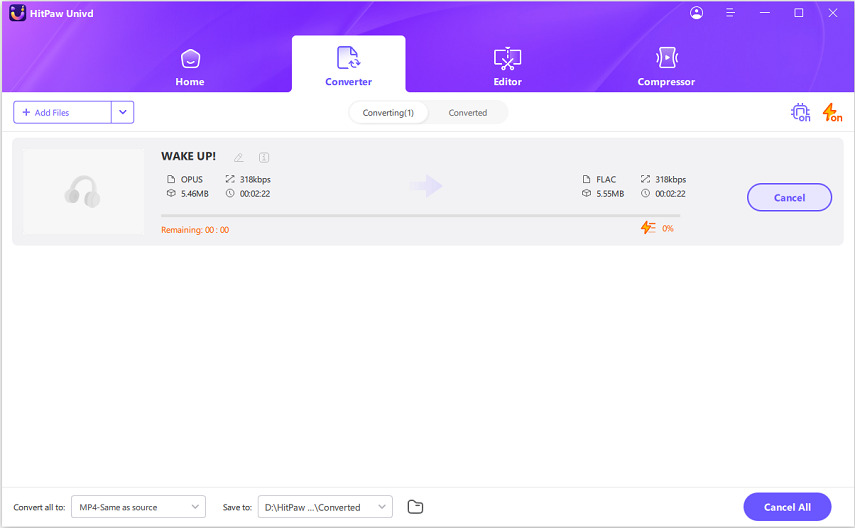
Step 5: Save and Enjoy the Converted FLAC Lossless Audio
Once the conversion is complete, you can find the file in the Converted tab. Then, save your FLAC files to your desired location and enjoy the enhanced audio quality.
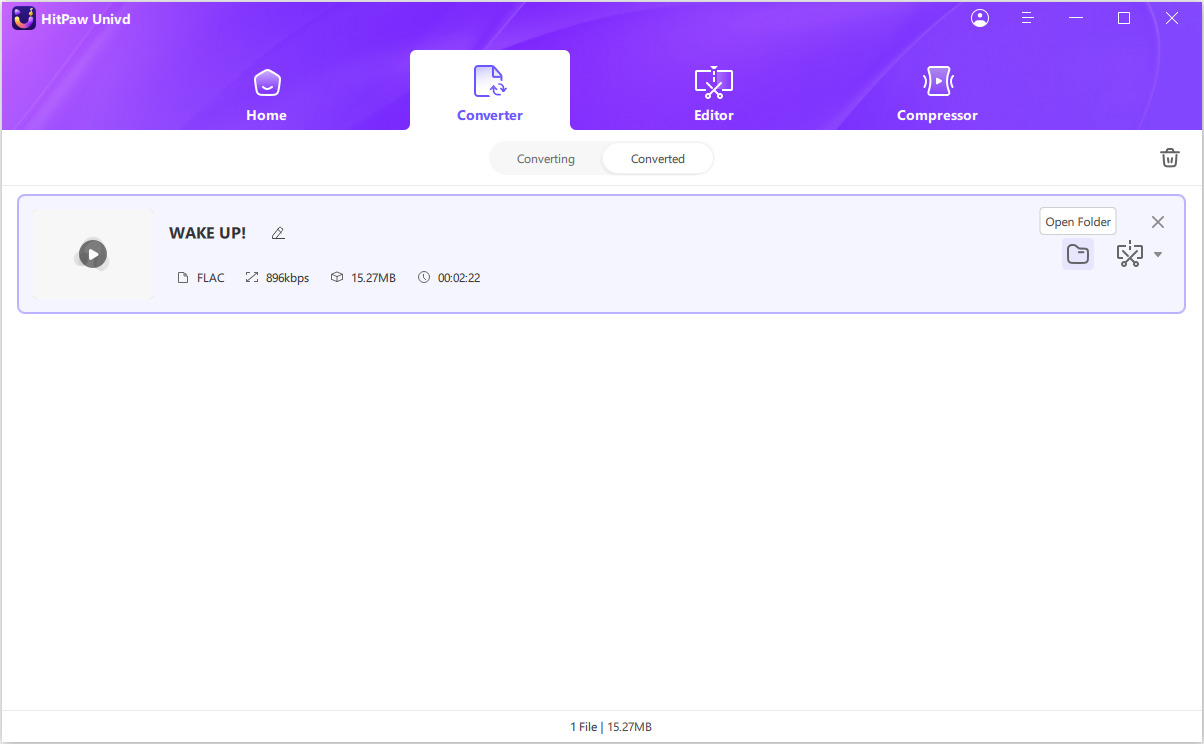
FAQs about FLAC and Opus
Q1. FLAC vs Opus: Which is the best audio format for listening?
A1. For casual listening and streaming, Opus is great due to its efficient compression. For high-fidelity listening, FLAC is superior because it preserves the original audio quality.
Q2. What is the benefit of Opus codec?
A2. Opus is highly efficient, offering excellent audio quality at low bitrates, low latency, and robustness against packet loss, making it ideal for streaming and real-time applications.
Q3. Is FLAC the highest quality audio file?
A3. FLAC is one of the highest quality audio files due to its lossless compression, which retains all the original audio data without any quality loss.
Conclusion
Understanding the differences between Opus and FLAC can help you choose the best audio format for your needs. Opus is ideal for streaming and real-time applications, while FLAC is perfect for high-fidelity audio playback. If you need to convert Opus to FLAC, HitPaw Univd offers a simple and efficient solution. Try out HitPaw Univd today to enhance your audio experience.







 HitPaw VoicePea
HitPaw VoicePea  HitPaw VikPea (Video Enhancer)
HitPaw VikPea (Video Enhancer) HitPaw FotorPea
HitPaw FotorPea



Share this article:
Select the product rating:
Daniel Walker
Editor-in-Chief
My passion lies in bridging the gap between cutting-edge technology and everyday creativity. With years of hands-on experience, I create content that not only informs but inspires our audience to embrace digital tools confidently.
View all ArticlesLeave a Comment
Create your review for HitPaw articles