6 Ways of Converting FLAC to AC3 in 2025
Ever downloaded a FLAC audio file but needed it in AC3 format for compatibility with your device or software? You're not alone. FLAC offers pristine audio quality, but its lossless nature can sometimes make it incompatible with certain players. AC3, also known as Dolby Digital, is a compressed audio format commonly used in DVDs, Blu-rays, and home theater systems. Converting FLAC to AC3 allows you to enjoy high-quality audio while maintaining compatibility.
This guide explores six effective methods for converting FLAC to AC3 in 2024, catering to both beginners and experienced users.
Best 6 Ways of Converting FLAC to AC3
Here's a breakdown of the top methods to convert your FLAC files to AC3 format:
1. HitPaw Univd (HitPaw Video Converter)

HitPaw Univd stands out as the most user-friendly and feature-rich option for converting FLAC to AC3. It offers a straightforward interface, making it perfect for beginners. You can take a closer look at HitPaw Univd in the video below.
Here's what makes it exceptional:
- Supports a Wide Range of Formats: HitPaw Univd can convert FLAC to AC3 and an extensive list of other audio and video formats, ensuring compatibility with any device or software.
- Blazing-Fast Conversion Speeds: Using HitPaw Univd experience lightning-fast conversion with minimal quality loss.
- Batch Conversion: Save time by converting multiple FLAC files to AC3 simultaneously using HitPaw Univd.
- Advanced Editing Features: Using HitPaw Univd you can go beyond basic conversion and personalize your audio files with features.
- Intuitive Interface: The clean and user-friendly interface of HitPaw Univd makes it easy to navigate even for non-technical users.
- High-Quality Output: Enjoy high-fidelity audio quality with minimal degradation during the conversion process of HitPaw Univd.
How to Use HitPaw Univd to Convert FLAC to AC3?
Follow these simple steps to convert your FLAC files to AC3 using HitPaw Univd:
Step 1:Head over to the HitPaw website and download the software compatible with your operating system (Windows or Mac). Follow the on-screen instructions for a smooth installation.
Step 2:Launch the software and click on "Convert" from the main menu. Drag and drop your FLAC files into the interface or click on "Add Files" to browse and select them manually.

Step 3:Click on the format dropdown menu at the bottom left “Convert all to” and choose "AC3" as the output format.

Step 4:You can customize the audio bitrate, sample rate, and channels by clicking on the "Settings" icon next to the format option.

Step 5:Once satisfied with your settings, click on "Convert" to begin the conversion process.

Step 6:HitPaw Univd will display the conversion progress, and you'll be notified once it's complete. Your converted AC3 files will be saved in the designated output folder (default: "Converted").

HitPaw Univd offers a free trial, allowing you to test its capabilities before committing.
2. Movavi Video Converter
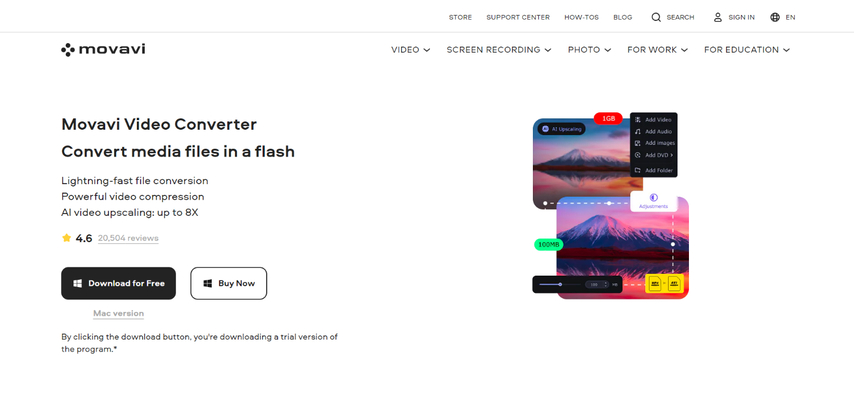
Movavi Video Converter is a powerful all-in-one solution for converting media files, including FLAC to AC3. While offering a broader range of features, its interface can be slightly more complex for beginners.
Pros
- Comprehensive format support
- Advanced editing features
- Built-in media player
Cons
- Steeper learning curve compared to HitPaw Univd
- Paid software with limited features in the free version
3. FFmpeg
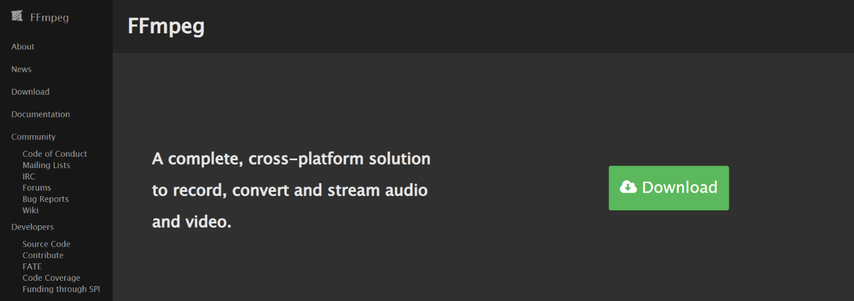
FFmpeg is a free and open-source command-line tool for multimedia processing. It offers a high degree of flexibility and control over the conversion process but requires users to be comfortable with command-line syntax.
Pros
- Free and open-source
- Highly customizable
- Supports a vast array of formats
Cons
- Command-line interface is challenging for beginners
- Requires knowledge of command-line arguments and parameters
4. Xilisoft Video Converter
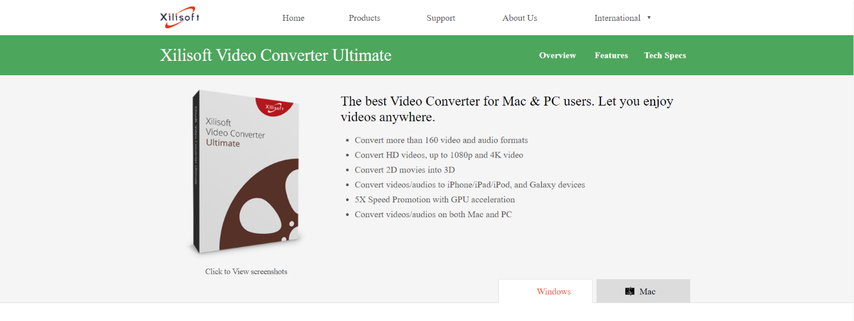
Xilisoft Video Converter is a well-established video converter software offering FLAC to AC3 conversion capabilities. However, it might not receive regular updates and can be resource-intensive.
Pros
- User-friendly interface
- Supports various formats
Cons
- May not be actively updated
- Can be resource-intensive
5. Avidemux

While primarily a video editor, Avidemux offers basic audio encoding capabilities, including FLAC to AC3 conversion. However, its interface might appear outdated and lack the advanced features of dedicated audio converters.
Pros
- Free and open-source software
- Video editing capabilities
Cons
- Limited audio editing features
- Not as user-friendly as dedicated converters
6. HandBrake

HandBrake is primarily designed for ripping DVDs and converting video files, but it can also handle basic audio conversion, including FLAC to AC3. However, its focus on video might make the conversion process less intuitive.
Pros
- Free and open-source
- Excellent for video ripping and conversion
Cons
- Audio conversion is a secondary function
- Interface might be confusing for basic audio conversion
Additional Tips for Choosing a Conversion Method:
- Batch Conversion Needs: If you frequently convert multiple FLAC files, prioritize software that supports batch conversion, saving you time and effort. HitPaw Univd and Movavi Video Converter excel in this area.
- Editing Requirements: If you need basic audio editing capabilities like trimming or cutting alongside conversion, consider Movavi Video Converter or explore HitPaw Univd editing features.
- Technical Expertise: For beginners, prioritize user-friendly interfaces like HitPaw Univd or Movavi Video Converter. If you're comfortable with command lines, FFmpeg offers a powerful free option.
By considering these factors, you can select the most suitable method for your FLAC to AC3 conversion needs.
FAQs
Q1. Is it better to convert FLAC to AC3 or vice versa (AC3 to FLAC)?
A1. It depends on your needs. FLAC offers superior lossless audio quality, but its larger file size might not be compatible with all devices. AC3 offers compressed audio with smaller file sizes but sacrifices some audio fidelity. So, convert to AC3 for broader compatibility and smaller file sizes, but choose FLAC if pristine audio quality is your priority.
Q2. Will converting FLAC to AC3 affect the audio quality?
A2. Yes, converting from a lossless format (FLAC) to a compressed format (AC3) will result in some loss of audio quality. However, the degree of quality loss depends on the chosen bitrate during conversion. Higher bitrates in AC3 will provide better quality but larger file sizes.
Conclusion
Converting FLAC to AC3 allows you to enjoy high-quality audio while maintaining compatibility with a wider range of devices and software. This guide has explored six effective methods, catering to both beginners and experienced users.
HitPaw Univd emerges as the most user-friendly and feature-rich option, offering a straightforward interface, blazing-fast conversion speeds, and a plethora of customization options. Its intuitive design makes it perfect for beginners, while its advanced features cater to more demanding users.
For those seeking a free and open-source solution, FFmpeg offers a powerful command-line tool, but beginners might find its syntax challenging. Movavi Video Converter provides a comprehensive solution with editing capabilities, but the learning curve is steeper compared to HitPaw. Xilisoft Video Converter and Avidemux offer alternatives, but may lack regular updates or advanced features. HandBrake, primarily a video transcoder, might be less intuitive for basic audio conversion.
Ultimately, the best choice depends on your needs and skill level. Consider HitPaw Univd for its user-friendliness and powerful features, especially if you're new to audio conversion. Explore the free trial to experience its capabilities firsthand. For advanced users comfortable with command lines, FFmpeg offers a robust solution. Choose the method that best suits your comfort level and technical expertise to seamlessly convert your FLAC audio files to the AC3 format.











 HitPaw VikPea
HitPaw VikPea HitPaw Watermark Remover
HitPaw Watermark Remover 
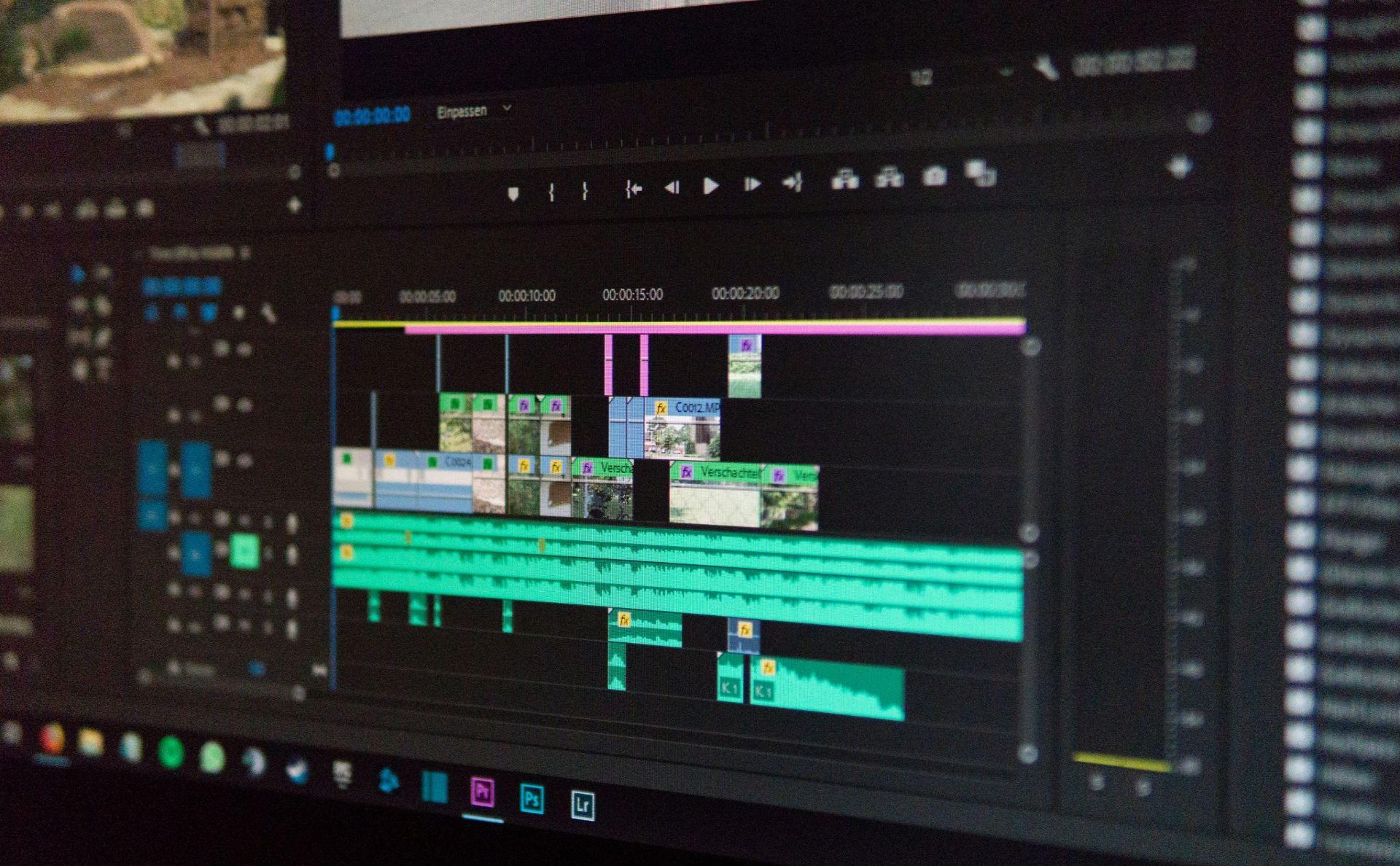
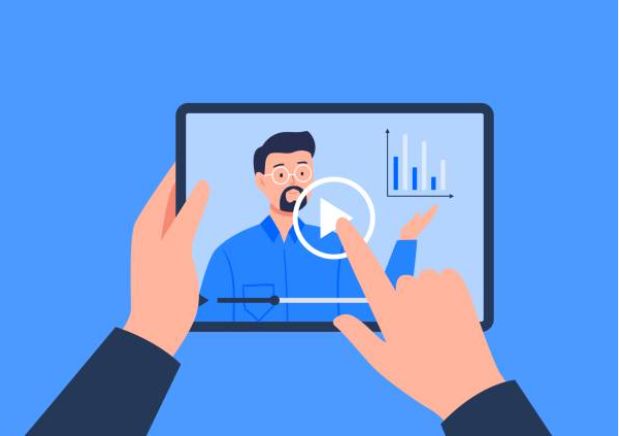

Share this article:
Select the product rating:
Daniel Walker
Editor-in-Chief
My passion lies in bridging the gap between cutting-edge technology and everyday creativity. With years of hands-on experience, I create content that not only informs but inspires our audience to embrace digital tools confidently.
View all ArticlesLeave a Comment
Create your review for HitPaw articles