AIFF to FLAC Converter for Mac & Windows & Online
AIFF (Audio Interchange File Format) and FLAC (Free Lossless Audio Codec) are both high-quality audio formats but have key differences. AIFF files are uncompressed, meaning the audio is stored in its raw form without using compression algorithms. This keeps the quality high but results in very large file sizes. FLAC is compressed in a lossless manner, meaning the audio quality is preserved perfectly, but the file size is much smaller.
So why convert AIFF files to FLAC? The main reason is to save space while maintaining lossless audio quality. FLAC files take up around half the storage space compared to AIFF for the same songs. This is very useful when building a large digital music library. Read on and let's explore more on AIFF to FLAC conversion.
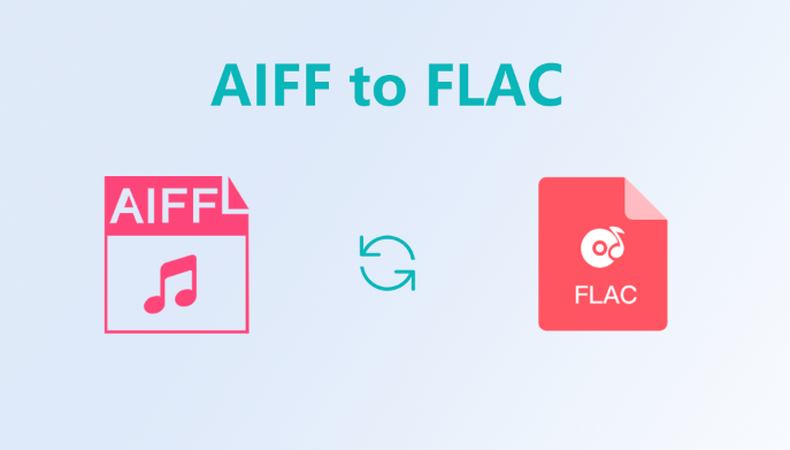
Part 1. Why Need to Convert AIFF to FLAC?
Before converting AIFF to FLAC, you need to understand more about why you should be doing it.
1. What is AIFF Audio?
AIFF (Audio Interchange File Format) is an uncompressed audio file format developed by Apple. It is primarily used to store high-quality, uncompressed audio data, similar to other formats like WAV (Waveform Audio File Format). AIFF files are often used in professional audio applications, such as music production, because they preserve the full quality of the original sound without any loss due to compression.
Key features include:
- AIFF files typically store audio data in an uncompressed format, meaning there is no loss of sound quality.
- Works across various platforms, including Windows, macOS, and Linux
- Audio quality is very high and retains all the nuances of the original recording.
- AIFF files support various bit depths (e.g., 16-bit, 24-bit) and sampling rates (e.g., 44.1 kHz, 48 kHz, or higher)
- Large file sizes due to no compression
Common uses:
- Music production: AIFF is often used for storing master recordings, sound effects, and other high-quality audio in studios.
- Audio archiving: Due to its uncompressed nature, AIFF is used for archiving audio at the highest possible quality.
- Sound editing: Audio professionals prefer AIFF for editing and processing because of its full-fidelity and lack of compression artifacts.
2. What is FLAC Audio?
FLAC (Free Lossless Audio Codec) is a popular audio format that offers high-quality, lossless audio compression. Unlike MP3 or AAC, which use lossy compression to reduce file size at the cost of sound quality, FLAC retains the full quality of the original audio while compressing the file to a smaller size. It's widely used by audiophiles, music collectors, and professionals because it preserves the exact sound quality of the original recording without any loss of detail or fidelity.
Key features such as:
- FLAC files are typically 30-60% smaller than their uncompressed counterparts, such as AIFF, without compromising sound quality.
- FLAC supports high-resolution audio, meaning it can store files with bit depths of 24-bit, 32-bit, and sampling rates beyond the standard 44.1 kHz (e.g., 96 kHz or 192 kHz).
- FLAC files can contain metadata, such as album art, artist names, track titles, and other information
- FLAC is an open-source codec, meaning it is free to use and supported by a wide variety of software and hardware players.
- FLAC is supported on various operating systems (Windows, macOS, Linux) and is also widely compatible with many media players, music streaming services, and portable devices.
- Larger file sizes than lossy formatsand not universally supported on all devices.
Common uses:
- Audiophile Listening: FLAC is favored by audiophiles and music collectors who want the highest quality audio without the drawbacks of uncompressed formats like WAV.
- Professional Audio Work: FLAC is often used in professional audio environments where maintaining the integrity of the original audio is crucial, such as in music production, mastering, and archival work.
- Music Streaming & Downloads: Many music download services (e.g., Bandcamp, HDTracks) and streaming services (e.g., Tidal, Qobuz) offer FLAC files for high-resolution audio enthusiasts.
3. Why Need to Convert AIFF to FLAC?
Feature
AIFF
FLAC
Audio Quality
Lossless
Lossless
File Size
Very large
Much smaller
Compatibility
Mainly Apple devices
Wide compatibility
Space Efficiency
Low
High
As the table shows, FLAC matches AIFF's lossless quality while overcoming its space inefficiency. Converting AIFF collections to FLAC keeps top audio quality perfectly preserved, while slashing the storage space needed by around 50%! This allows storing over twice as many songs using the same memory.
So, for large AIFF libraries, converting to FLAC is recommended to save precious storage capacity, while retaining flawless lossless archival quality. This makes it ideal for giant music server setups, personal players, streaming, and archiving rare audio in the long-term.
Part 2. Best AIFF to FLAC Converter and Vice Versa
HitPaw Univd (HitPaw Video Converter) is an excellent AIFF to FLAC converter for Mac and Windows. With advanced audio conversion technology, it can convert AIFF files to FLAC or other formats while retaining 100% original quality. Hence, anyone who is looking for a reliable converter can think about using this tool.
HitPaw Univd - All-in-one Video Solutions for Win & Mac
Secure Verified. 254,145 people have downloaded it.
- Support batch conversion of multiple AIFF files to FLAC at once, saving time for large conversions
- Intuitive and easy-to-use interface for smooth AIFF to FLAC conversion
- Convert AIFF to all popular formats like MP3, WAV, AAC, M4A in addition to FLAC
- Customize audio parameters like bitrate, sample rate, channel, etc for optimum quality
- Lossless conversion ensures no quality loss during AIFF to FLAC conversion
- Fast converting speed even for large AIFF files and playlists
Secure Verified. 254,145 people have downloaded it.
Batch Convert AIFF to FLAC and Vice Versa
Step 1: Import Your AIFF Files
Open HitPaw Univd and click "Add Audio" or drag and drop your AIFF files onto the main interface. You can add multiple files for batch conversion. If you want to extract audio from video files, click "Add Video".

Step 2: Select The Output as FLAC
Click the inverted triangle next to each imported AIFF file and select "FLAC" as the output format. You can also click "Convert All To" in the bottom left corner to convert all files to FLAC in one go. Customize the FLAC parameters like bitrate if needed by clicking the edit icon.

Step 3: Convert AIFF to FLAC
Once your output FLAC format and parameters are set, click "Convert" or "Convert All" to start converting the AIFF files. HitPaw will efficiently convert multiple AIFF files to high quality FLAC audio.

Step 4: Open the Converted FLAC Files
Go to the "Converted" tab to access your new FLAC files. Click "Open Folder" to open the folder location or "Add to" to load files back to the program interface.

Part 3. Convert AIFF to FLAC Online Free
Online-convert.com is a popular free online file conversion tool that allows you to convert AIFF files to FLAC in the browser.
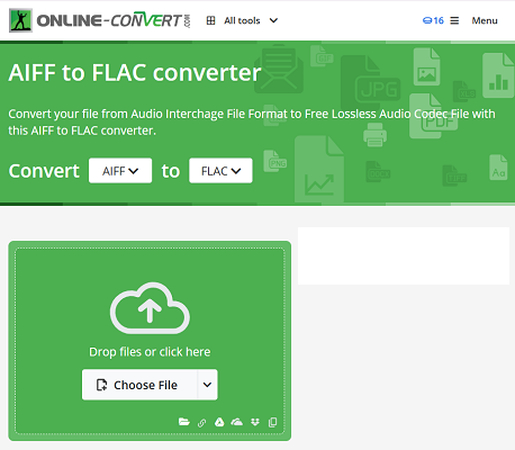
Some key features of the online AIFF to FLAC converter:
- Completely free to use without size limits
- Batch convert multiple AIFF files to FLAC at once
- Adjust output quality parameters like sample rate
Follow these simple steps to convert AIFF to FLAC on online-convert.com:
- 1.Go to Online-convert.com
- 2.Click "Choose Files" or drag and drop AIFF files to add them
- 3.Click the gear icon to modify output FLAC quality if needed
- 4.Click "Convert" and wait for AIFF to FLAC conversion to finish
- 5.Download the converted FLAC files to your computer
That's it! Online-convert.com provides a quick and hassle-free way to convert your AIFF files to FLAC format without installing any software.
FAQs about AIFF and FLAC
Q1. Is FLAC better than AIFF?
A1. FLAC is generally considered better than AIFF for archival purposes because it uses compression to reduce file sizes at no cost to quality. FLAC files take up about 50-60% less space compared to AIFF while retaining 100% of the original audio quality.
Q2. FLAC vs. AIFF: which should I choose?
A2. If storage space is a priority, go with FLAC. It saves storage capacity while keeping original audio intact. AIFF is better for editing workflows since file sizes are bigger but offer fastest access. For pure listening, FLAC and AIFF both provide lossless CD quality sound.
Q3. Does converting FLAC to AIFF cause will loss of quality?
A3. No, converting a lossless format like FLAC to AIFF will not cause any loss in audio quality. Since AIFF is also uncompressed, the converted AIFF file will sound identical to the original FLAC with the benefit of taking up more storage space.
Conclusion
As you can see, both AIFF and FLAC offer lossless CD-quality audio, but FLAC uses compression for smaller files. HitPaw Univd provides an excellent all-in-one tool to batch convert between AIFF and FLAC on Windows and Mac with 100% quality retention. The online-convert.com site also allows quick AIFF to FLAC conversions right in your browser for free.
We encourage you to try out either HitPaw Univd or the online audio converter option mentioned above for your AIFF to FLAC conversion needs. Converting to the more efficient FLAC format can save considerable storage space while preserving original audio quality.







 HitPaw VoicePea
HitPaw VoicePea  HitPaw VikPea (Video Enhancer)
HitPaw VikPea (Video Enhancer) HitPaw FotorPea
HitPaw FotorPea

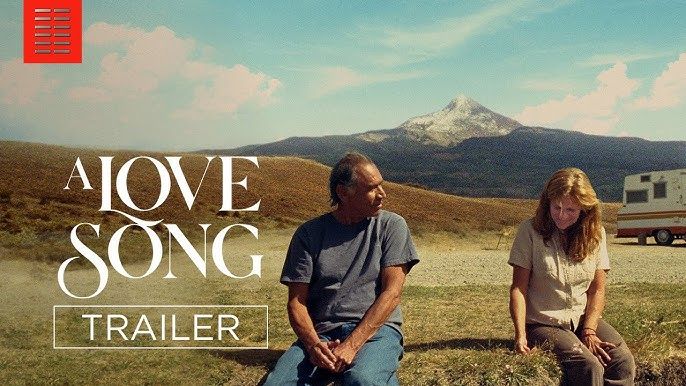

Share this article:
Select the product rating:
Daniel Walker
Editor-in-Chief
My passion lies in bridging the gap between cutting-edge technology and everyday creativity. With years of hands-on experience, I create content that not only informs but inspires our audience to embrace digital tools confidently.
View all ArticlesLeave a Comment
Create your review for HitPaw articles