Image Decompression Made Easy: Learn How to Restore Clarity
In digital media, people struggle to maintain and store large sums of images because of their file size. This can pose multiple challenges, such as storage shortages, slow image processing, and more, leading them to compress images. However, when the images are compressed because of storage issues, their quality gets instantly downgraded, and artifacts occur.
If you want to utilize original images for printing or editing purposes, you should try image decompressor tools. This article will provide the best compression tools with different key features so you can decide which one meets your needs.

Part 1. Understanding Image Compression and Its Effects
In simple terms, image compression is the act of converting large image files into smaller ones. With the compression algorithm, users can rewrite the bytes of image file size to make it more easily storable without compromising the image quality. Moreover, when condensed, it requires less bandwidth, thus increasing the image processing speed and efficiency. It also reduces data loss, ensuring usability across various platforms.
Compression Effects on Images
Despite the benefits of compressing images, it can also significantly affect their quality, usability, and more, given in the following:
1. The quality deteriorates, resulting in blurriness and pixelation of images.
2. Sometimes, the reduction process is irreversible, leading to the loss of crucial details.
3. It reduces the chances of editing the image because of missing image data.
Lossy vs. Lossless Compression
Regardless of the effects, there are different methods that you can utilize in the compression process, which we’ll look at in the following comparison table format:
| Aspects | Lossy Compression | Lossless Compression |
|---|---|---|
| Definition | Removes excessive bits from the original file | Removes empty or duplicated bits from the original file |
| Quality Control | Reduces in quality | No quality loss |
| Final Result | Smaller file but the same quality as the original | Smaller file but with a reduced quality |
| Process | Irreversible process: data can’t be recovered | Reversible process: data easily recoverable |
| Associated File Formats | JPEG and GIF | PNG, TIFF, RAW, and BMP |
Part 2. Top Tools to Decompress Images While Maintaining Quality [Online & Offline]
After learning about how compressed files can affect the original quality of your images, you can restore compressed images by using the following tools:
1. HitPaw FotorPea
One of the best AI-powered image decompressors is HitPaw FotorPea, which can upscale and restore the quality of images up to 16K resolution. Moreover, it enhances the lossless images back to their original quality with its seamless automation processing. There are various AI models that cater to such compressed files, like the compression artifact model.
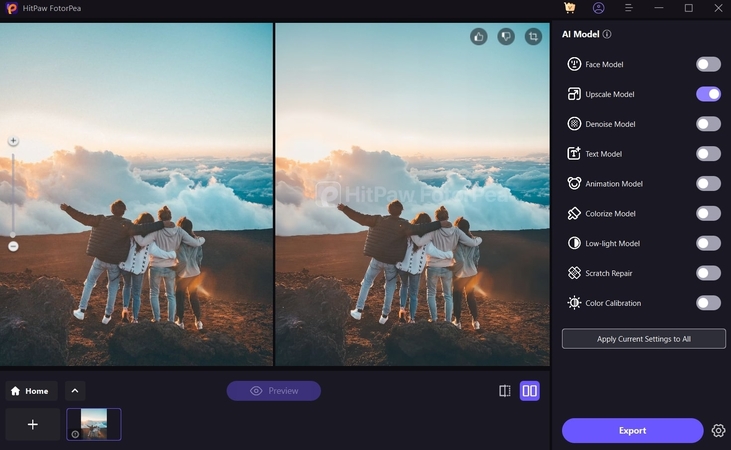
With this model, users can restore different image formats, like PNG, JPEG, BMP, and more. If your images turned out blurry, grainy, and out-of-focus, this tool is able to restore its original glory within seconds. HitPaw FotorPea recovers every tiny detail and pixel of the image with its de-pixilation properties.
Key Features1. Batch Processing: This tool can decompress multiple images at once, thus saving time and improving efficiency.
2. Preview Mode: Review the final enhanced image with its side-by-side preview feature to ensure a difference.
3. Export Quality: Users can choose different levels of image quality and format before downloading the decompressed image.
Pricing Plans- 1-Month: $27.99
- 1-Year: $112.99
- Perpetual: $162.99
2. Topaz Gigapixel AI
Another high-quality image decompression tool is Gigapixel AI, which is equipped with image enhancement tools. Whether the image is low-quality, low-resolution, or degraded, this tool saves it with the clearest results. You can even regain all the textures, fabrics, and hair in high-quality results with its next gen face recovery model.

Key Features
1. Fix blurriness, remove noise, and correct imperfections of images under 1000 pixels.
2. Enhance the visuals of images, such as lighting and lost facial details, up to 16K.
3. Redefine the lossless quality picture by inputting text prompts.
Pricing Plans- Personal: $99.00
3. Remini
Upgrade low-quality images into stunning HD results with this image-quality restoration tool. With its various advanced features, the content can turn out sharper, more vibrant, and more defined than before. Moreover, Remini can help banish any motion blur, fuzziness, and noise from pictures with high-quality results.
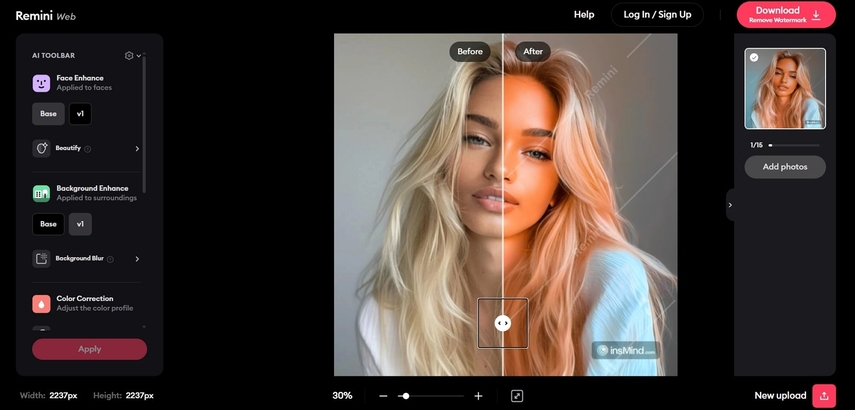
Key Features
1. Elevate facial details by letting the AI remove uneven skin textures, imperfections, and more.
2. Make pictures vibrant in hues, exposure, and more with the automatic color improvement feature.
3. Enlarge low-quality compressed pictures up to 2x without losing quality.
Pricing Plans- Personal: $17.99/month
- Business: $24.99
4. Let’s Enhance
Photographers can decompress images online with the Let’s Enhance tool, which can convert and decompress images into high-resolution ones. Furthermore, its AI can seamlessly resize images, making them crisp up to 300+ DPI for web and print formats. Users can improve photo quality by adding clarity, fixing dark spots, and more for specific devices.
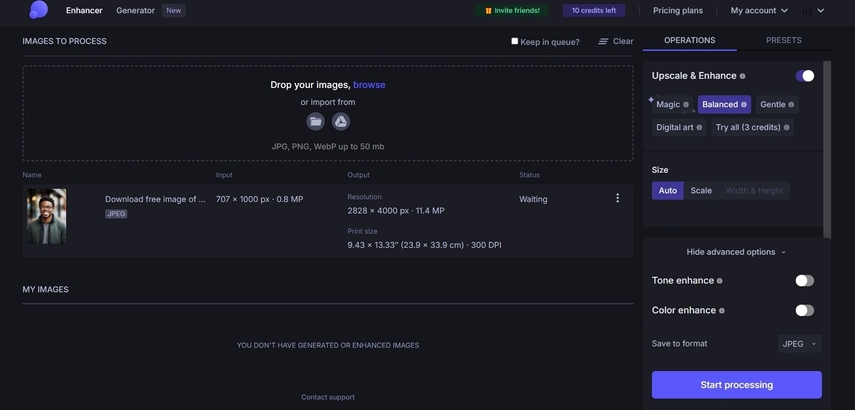
Key Features
1. Can upload up to 10 pictures and edit them seamlessly altogether.
2. Get enlarged images in HD, 4K, 8K, and higher sizes.
3. Fix unbalanced colors and saturation of images with HDR filters.
Pricing Plans- 10 Credits: Free
- 100 Credits: $9/month
- 300 Credits: $24/month
- 500 Credits: $34/month
5. GIMP
GIMP is a free image decompressor software that uses image manipulation features to regain lost qualities. With retouching and restoring options, you can save every detail of product icons, graphical designs, and more. This tool works on multiple languages, like Python, Schemes, and C++, to achieve the original high-quality images.
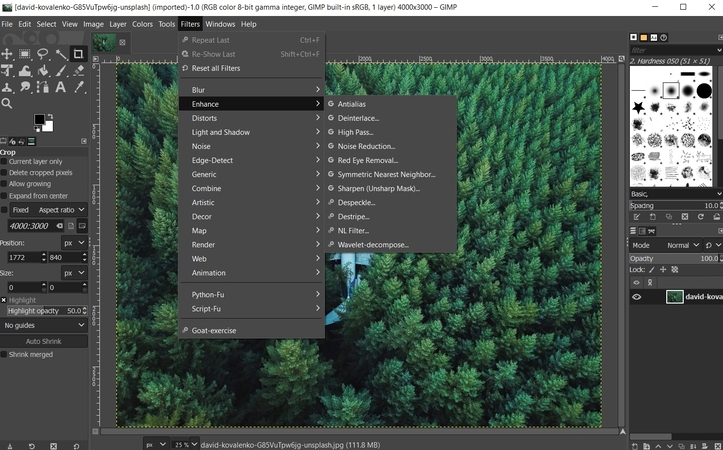
Key Features
1. Recover perspective distortion, lens barrel distortion, and more with enhancement features.
2. Use the clone tool to mirror the details of an image and regain originality.
3. Support various image formats, such as TIFF, GIF, PNG, and more.
Pricing Plans- Free
6. Pixelcut
Get the most instant results and upscale PNG, JPG, and other image formats with this easy-to-use decompression tool. You can restore compressed images by increasing their resolution up to 4K without leaving a single pixel behind. With batch upscaling, handle more images with great efficiency without wasting too much time.
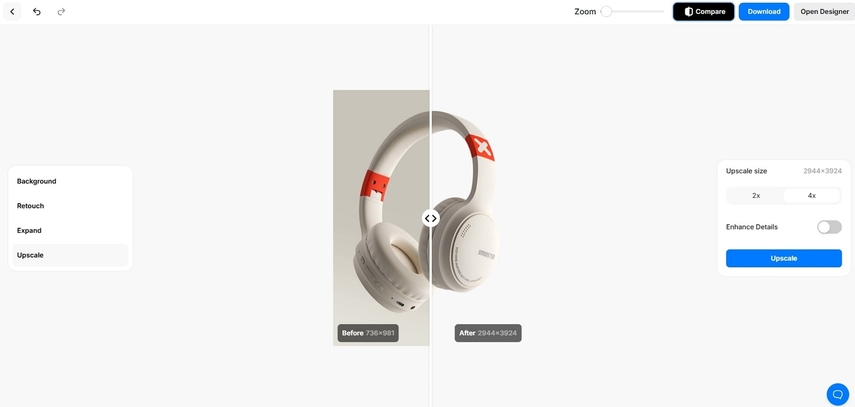
Key Features
1. Integrated with other apps to streamline the image-enhancement process.
2. Compare before and after results after changing the low-quality photos.
3. Change aspect ratios of the image, such as square, 16:9, 3:2, and more.
Pricing Plans- Pro: $10/month
Part 3. How To Restore Compressed Images with HitPaw FotorPea?
After looking at all the decompressor tools, HitPaw FotorPea is the winner here; let's learn how to decompress an image without losing quality by following these steps:
Step 1. Open HitPaw FotorPea and Import Image
Install and access the main interface of HitPaw FotorPea and hit the “Enhance Photos Now” button. Next, press the “+” area and import the image from your device.

Step 2. Choose the Compression Artifact Model
Once the photo is uploaded, toggle the "Compression Artifact" model on the right-side panel and press the "Preview" button.
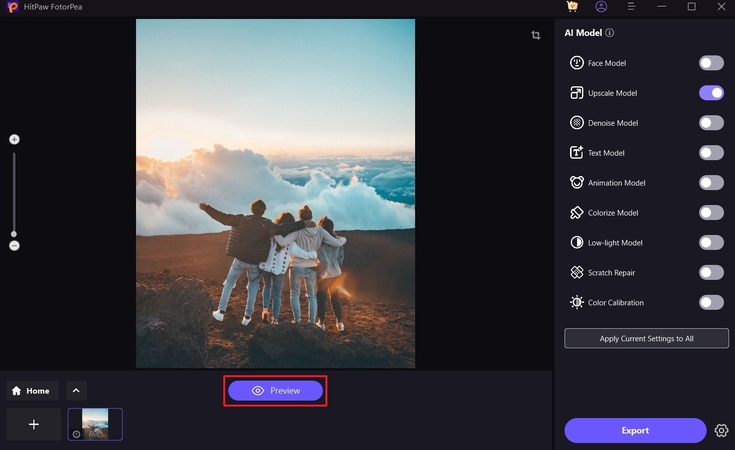
Step 3. Preview the Result
When the decompression processing is completed, compare the two results to ensure the quality of the image is restored.

Part 4. Use Cases of Image Decompression
It is clear that by using image decompressors, you can regain the original resolution and details of the picture. Learn more about how this process can be useful in various cases in the following:
1. Professional Photography: Decompressing images restores the lost image data and ensures photographers make various edits, like retouching.
2. E-commerce and Marketing: For online stores, enhanced product images need to be clear of any pixilation to remain consistent across different print platforms.
3. Social Media Content: Many social media influencers can use compression artifacts to restore lost clarity of their thumbnails, banners, and more.
Part 5. Challenges and Limitations of Image Decompression
Users need to be aware of the different challenges of image decomposition done by image quality restoration tools, which we have listed in the following:
1. Quality Degradation: By decompressing, you cannot reconstruct the image and regain the real essence of the image even after AI restoration.
2. Slow Processing Speeds: High-tech companies and satellites cannot afford slow-processing images as decomposing leads to more storage consumption, leading to low processing speed.
3. Compatibility Concerns: Condensed images can lose metadata, which can cause format compatibility issues on various platforms.
Conclusion
In essence, this article provided the best image decompressors that can help you restore blur and low-quality images with ease. It also provided you with various user cases and challenges of decompressing images. So, to avoid this issue, use the HitPaw FotorPea tool to achieve a satisfying image quality and resolution without losing its clarity.






 HitPaw Edimakor
HitPaw Edimakor HitPaw VikPea (Video Enhancer)
HitPaw VikPea (Video Enhancer) HitPaw Univd (Video Converter)
HitPaw Univd (Video Converter) 
Share this article:
Select the product rating:
Daniel Walker
Editor-in-Chief
My passion lies in bridging the gap between cutting-edge technology and everyday creativity. With years of hands-on experience, I create content that not only informs but inspires our audience to embrace digital tools confidently.
View all ArticlesLeave a Comment
Create your review for HitPaw articles