Mastering Instagram: How To Upload Highest Quality Pictures And Videos
Maintaining high-quality visuals for social media content is important nowadays for attracting large audiences, boosting engagement, ensuring credibility, etc. Notably, Instagram is the best platform to engage in visual content among social media platforms, but unfortunately, it reduces the quality of that content when uploaded. It uses a few compression algorithms to reduce the size of your pictures and videos.
If you are also struggling to maintain a positive face on Instagram, there are a few ways to avoid compression and keep your photos looking their best. Read this article and find out how to upload the highest quality photos on Instagram without compression using the best AI-powered tool, HitPaw FotorPea.
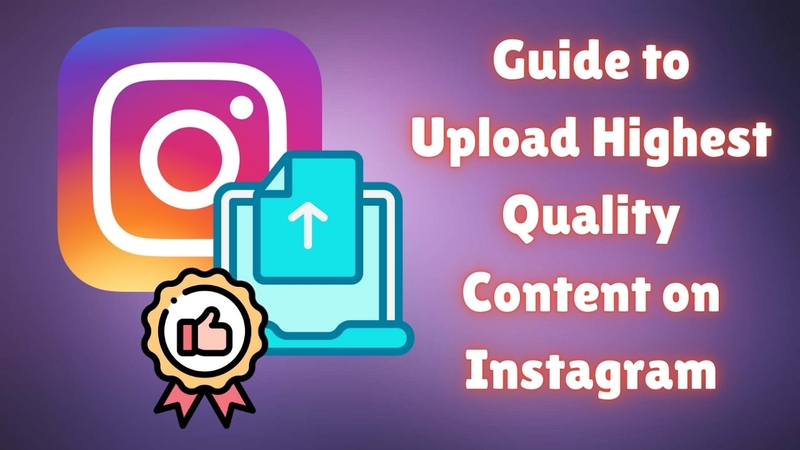
Part 1. A Complete Overview - Instagram’s Compression Algorithm
As discussed, when an image or video is uploaded on Instagram, it reduces its size, thus automatically affecting the quality of content. Reducing the size of photos makes it better for streaming, which means less data and storage will be used. It also reduces bandwidth usage and optimizes content to provide a consistent experience across all devices, particularly for users with slower internet connections.
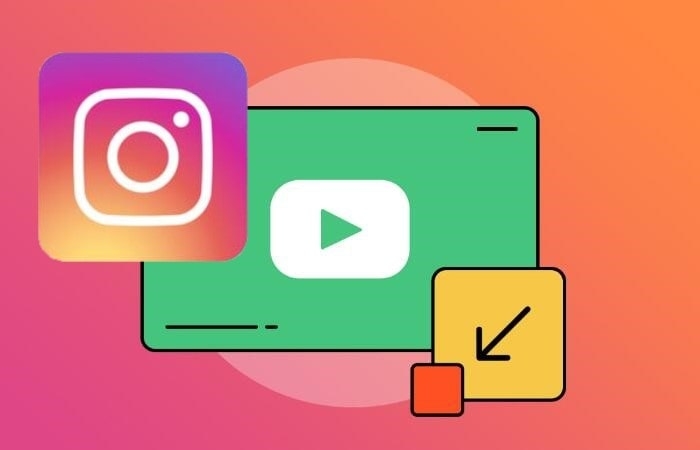
Instagram uses different compression methods for its posts, feeds, stories, and reels. Knowing the difference lets you quickly learn how to avoid Instagram ruining your photo and video quality. For instance, if you want to upload one picture on both the feed and the story, the quality will be compressed differently. To clarify, stories are more compressed than feed posts, especially if the views on the story are comparatively less.
Part 2. Best Photo And Video Specifications For Instagram
If you have the best of your content already prepared, consider these best photo and video formats for Instagram:
Photo Requirement
Instagram demands you upload your images in certain dimensions and fulfill its pre-set requirements, which are mentioned next:
- Feed posts: 1080px × 1350px (4:5 aspect ratio)
- Stories & Reels covers: 1080px × 1920px (9:16 aspect ratio)
- Profile Pictures: 320px × 320px (1:1 aspect ratio)
Best Formats: JPG is the most recommended format for pictures, though some also recommend PNG.
File Size Limit: 8MB is the maximum file size limit for all the above-mentioned posts
Video Requirement
Just like there were some specifications for photographs, there are a few requirements for your videos as well. Let's look into these requirements, which are given below:
- Feed videos: 1080px × 1350px (4:5 aspect ratio)
- Stories & Reels: 1080px × 1920px (9:16 aspect ratio)
Best Formats: The most recommended format for all video posts on Instagram is MP4.
File Size Limit: Instagram allows a maximum file size of 3.6GB, although it sometimes exceeds up to 4GB.
Part 3. How to Ensure High-Quality Video Uploads Every Time?
Now that it has been discussed how Instagram limits the quality of your content, the best Instagram settings to upload high-resolution images and videos are given in this section:
Uploading From Mobile
The quality of pictures is often destroyed even before uploading them when we share them across devices using apps like WhatsApp. For Android phones, there are different cloud storage services that do not compress images, like Dropbox, Google Drive, etc. On the other hand, if you have an iPhone, pictures and videos can be transferred conveniently using AirDrop.

Uploading From Desktop
Instead of uploading content from your mobile phone, try using Instagram’s web version on your desktop. Many users have reported better-quality results as compared to the mobile application because of less compression. It is strongly suggested that pictures be transported at the recommended sizes, or just in case you are using third-party editing software, all the export settings should be optimized.
Part 4. The Best Way To Improve Quality In Dedicated Export Settings For Instagram
Imagine you have followed all the tips and instructions to get the best quality images but still are not satisfied with the results. To avoid such a scenario, use HitPaw FotorPea and learn how to avoid Instagram ruining your photo and video quality. Its AI Photo Editor tool can transform your compressed images into A1 quality whether you use Face Unblur, Color Calibration. or Retouch.
Using its background remover, you can add any background of your choice, whether it's just a simple color or a podium, wood, or travel background. There are many categories of filters given by the AI tool to choose from. You can set the tone by selecting any of the fresh filters or the new ones, including Vintage Camera, Neon Retro, etc.
Key Features
1. AI Tools: To edit your pictures to improve their quality and looks, HitPaw FotorPea offers 9 AI tools that you can use. For instance, the Color Calibration tool can enhance the color banding that often happens as a result of compression.
2. Native Crop Tool: The Crop feature lets a user change the resolution of their image as per requirement. To further explain, it shows the required resolution for different social media platforms, such as 1080 x 1080 for Instagram Post or 750 x 1120 for Pinterest Post.
3. AI Enhancer: This feature, given in the settings, lets you choose a file format as well as export quality so you can set your image as per your requirement. Also, by toggling Auto Select Models, you can save a lot of time, as it automatically applies the suitable model to enhance your photograph.
Steps To Improve Image Quality Using HitPaw FotorPea
Here is a stepwise guide to making an image of the highest quality possible using HitPaw FotorPea’s AI Photo Editor:
Step 1. Launch FotorPea Software To Use The EditorOpen the HitPaw FotorPea by clicking its icon and selecting "AI Photo Editor" to get started.
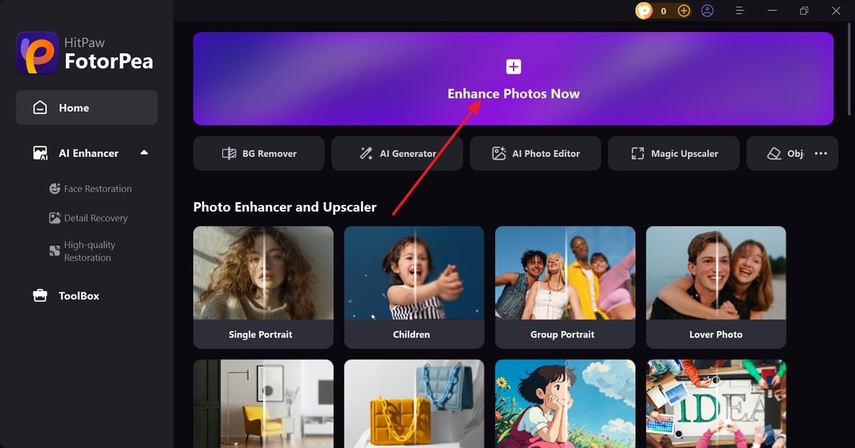
Step 2. Import Your Image to Apply AI Enhancement Model
By tapping the “+” sign, import the desired image to prepare for its automated enhancement. With the models available on the right, use the "Compression Artifact" model to improve the compressed file and obtain the highest quality.
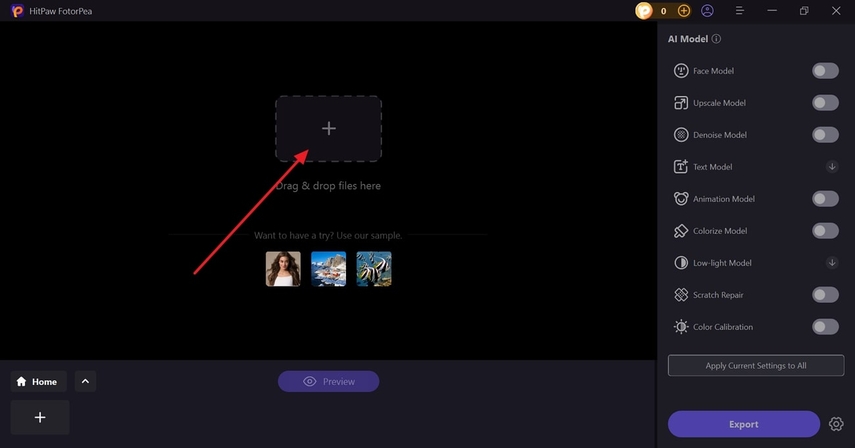
Step 3. Preview and Adjust the Final Instagram Photo
With the enhancements done, check the results using the “Preview” button and use the “Export” button to secure the edited file for posting on Instagram.

Part 5. Improve Video Quality To Highest Level With Progressive Solution:
Now that you have learned how to use HitPaw FotorPea for the best resolution of Instagram photos, there is another software, HitPaw VikPea, for your high-quality videos. It is an AI tool that uses machine learning algorithms to upscale your video's details up to 8K. Its AI Upscaling model is specially designed for videos that are damaged from compression.
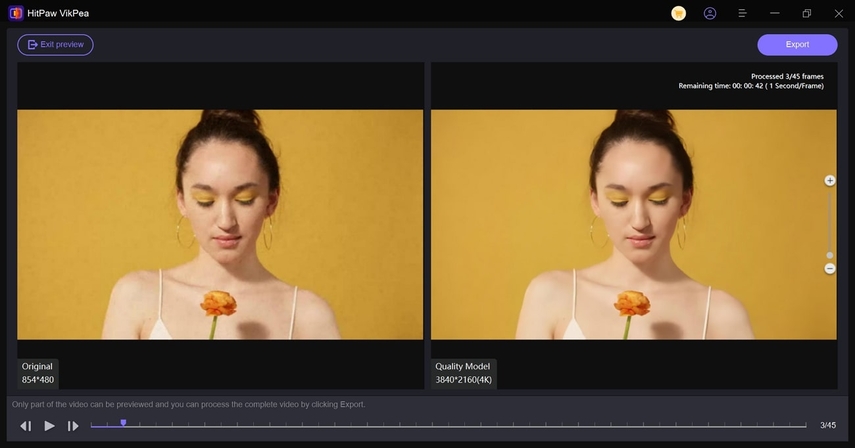
HitPaw VikPea’s auto-enhancement capacity can enhance the resolution of your videos quickly by adding natural and realistic details. Similarly, it has a noise reduction feature that can denoise and deinterlace videos by tackling the pixelation and removing background noise from your videos.
Key Features
1. Enlarge Video: With super resolution technology, it can enlarge the desired video while dealing with compression artifacts at the same time.
2. AI Restore: HitPaw VikPea has this new Restore feature that specializes in fixing highly compressed videos, making them as good as new. It fixes all the color banding, blurring, and distortions by recognizing the original texture and details.
3. Batch Processing: It is an efficient software that allows the user to edit and enhance multiple videos simultaneously.
Conclusion
In a nutshell, Instagram always disrupts the quality of the images or videos that are uploaded. This article has discussed all the limitations of Instagram as well as all the best possible ways to avoid uploading poor quality content. Also, two tools, HitPaw FotorPea and HitPaw VikPea are also introduced that can help you improve the quality of your images and videos, respectively.






 HitPaw Edimakor
HitPaw Edimakor HitPaw VikPea (Video Enhancer)
HitPaw VikPea (Video Enhancer) HitPaw Univd (Video Converter)
HitPaw Univd (Video Converter) 
Share this article:
Select the product rating:
Daniel Walker
Editor-in-Chief
My passion lies in bridging the gap between cutting-edge technology and everyday creativity. With years of hands-on experience, I create content that not only informs but inspires our audience to embrace digital tools confidently.
View all ArticlesLeave a Comment
Create your review for HitPaw articles