How to Post Long Video on Facebook Story
Facebook Stories are a fantastic way to share fleeting moments with friends and followers. However, there's a catch: Facebook stories have a length limitation that can restrict how much content you can share. Specifically, how long is a Facebook story? By default, Facebook Stories are capped at 20 seconds per video clip. This might be limiting if you have longer videos that you want to share. But don't worry—there are ways to work around this constraint.
In this blog post, we'll explore various methods to extend your FB story length and successfully upload longer videos on Facebook.
Part 1. What is the Default Facebook Story Length to Upload?
To get started, it's essential to understand the default limitations. How long are Fb stories? According to Facebook's guidelines, the maximum length for a single video in a Facebook story is 20 seconds. If you try to upload a video longer than this, Facebook will automatically trim it. This limitation can be quite restrictive if you're looking to share something more extensive. To get around this, you need to either split your video into shorter clips or use alternative methods to upload the full-length video.
Part 2. How to Make FB Story Longer and Post on Facebook
If you have a longer video and want to extend your FB story length, here are two effective methods on how to make fb story longer:
Method 1: Split a Long Video into Several Clips
One way to handle longer videos is by cutting them to fit within Facebook's time constraints. HitPaw Univd (HitPaw Video Converter) is a highly recommended tool for this purpose. It allows you to split and adjust videos effortlessly, making it ideal for creating a series of clips that can be posted as a continuous story on Facebook.
Here are the main features of HitPaw Univd:
HitPaw Univd - All-in-one Video Solutions for Win & Mac
Secure Verified. 254,145 people have downloaded it.
- Support any video and audio import and output, including 8K, H265, ProRes
- Convert videos to different platforms and devices like Facebook, TikTok, Twitter, Discord, TV, etc.
- Split a long video into several clips
- Merge videos into one
- Add filters or watermarks to videos
- Download videos from Facebook and other websites
Secure Verified. 254,145 people have downloaded it.
Steps to Cut a Long Video in HitPaw Univd
Follow this guide to efficiently edit your video for Facebook story length.
Step 1. Open HitPaw Univd
Launch HitPaw Univd on your computer. Navigate to the Edit tab and choose Cut feature.

Step 2. Import a Long Video to Split
Import a long video to the program. In the timeline, Drag the playhead to the time point that you'd like to cut and click the scissor icon to split the video. You can repeat the process to cut more clips.
You can preview all clips on the right panel. Please don't tick the option “Merge into one file” if you need to upload these videos to Facebook story.

Step 3. Preview and Export
Click the Confirm button to save the clips. Return to the main interface, you can choose an output format for each clip. Finally, click the Export All button to save these clips to computer.

By using HitPaw Univd, you can easily fit your longer video into Facebook's story length. You can upload long video to Facebook story successfully now.
Method 2: Use Facebook Messenger to Upload Full-Length Video
Another effective method to post a longer video on Facebook is through Facebook Messenger. Here's how you can use Messenger to upload a full-length video that exceeds the usual 20-second limit for Facebook Stories:
Step 1. Open Facebook Messenger and Choose a Contact
Launch the Facebook Messenger app on your smartphone. Select any of your contacts to open a chat window. This step is essential for accessing the video upload feature.
Step 2. Select the Video to Upload
In the chat window, tap the Gallery icon located at the bottom of the screen. Browse your media library and choose the long video you want to post. Instead of hitting the Send button, select the EDIT tab. This will prepare the video for posting to your story.
Step 3. Post to Your Facebook Story
After selecting the video, a new page will appear with editing options. Here, tap on Your Story and then the ADD button to upload the full-length video to your Facebook Story. This method bypasses the standard time limitations, allowing your video to be shared in its entirety.
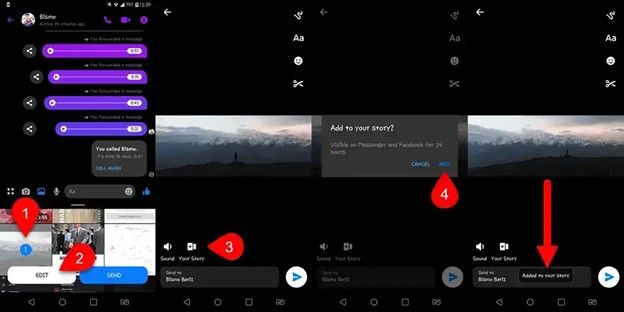
Conclusion
In summary, extending your FB story length is achievable with a few creative methods. Whether you opt to use HitPaw Univd to split your video into shorter clips or leverage Facebook Messenger to upload a full-length video, you can enhance your Facebook story experience.
Understanding how long are Facebook stories and exploring these techniques will help you share more engaging and comprehensive content with your audience. Experiment with these methods and find the one that best suits your needs for making your stories longer and more impactful. Happy sharing!







 HitPaw VoicePea
HitPaw VoicePea  HitPaw VikPea (Video Enhancer)
HitPaw VikPea (Video Enhancer) HitPaw FotorPea
HitPaw FotorPea

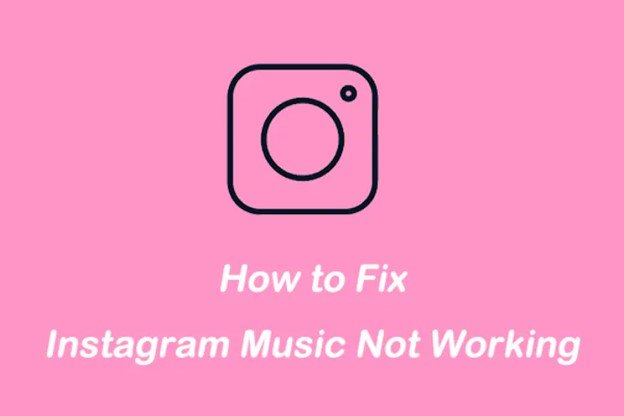

Share this article:
Select the product rating:
Daniel Walker
Editor-in-Chief
My passion lies in bridging the gap between cutting-edge technology and everyday creativity. With years of hands-on experience, I create content that not only informs but inspires our audience to embrace digital tools confidently.
View all ArticlesLeave a Comment
Create your review for HitPaw articles