How to Deactivate Facebook Account 2025
You can temporarily or permanently deactivate your Facebook account and no one will see your profile. Facebook is among the most popular social media communication platforms that value its user's security and private concerns. That's why they've made deactivating FB accounts easy for users like you.
Facebook users deactivate or delete their FB accounts for different reasons. Now that you've decided to deactivate account, this article will show you how to deactivate Facebook account 2024.
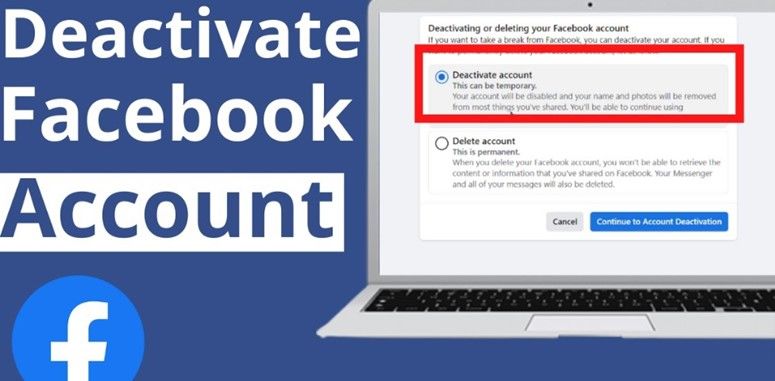
Part 1. How to Deactivate Facebook Account Temporarily
You can deactivate Facebook account temporarily from computer and mobile phones. Follow the steps below.
Option 1. Deactivate Facebook Account on Android/iPhone
Follow these steps to deactivate FB account temporarily on your phone.
- Open Facebookapp on your iPhone or iPad.
- Tap the menu "three-lines", then tap "Settings & Privacy".
- Select "Settings" and tap on "Access and Control".

- Tap "Deactivation and deletion" and then tap "Deactivate account". Tap "Continue to Account Deactivation".

- Lastly, re-enter your password to confirm account deactivation.
Option 2. How to Temporarily Deactivate Facebook Account on a Computer
If you're a frequent Facebook user on your computer, here is how to deactivate your Facebook account temporarily on computer:
Step 1.Open the Facebook website on your computer then log in.
Step 2.At the top-right corner of your Facebook page, click the down-arrow icon. Next, click "Settings & Privacy" and then "Settings".

Step 3.Click on "Your Facebook Information" and select "Deactivation and Deletion" in the right window.

Step 4.Now choose "Deactivate Account" and click "Continue to Account Deactivation".

Step 5.Re-enter your security details and follow the prompts until you click the last prompt "Deactivate my account".
Part 2. How to Deactivate Facebook Account Permanently
To permanently deactivate your Facebook account, follow these steps:
- Open the Facebook website or app and log in with your credentials.
- On the website: Click the downward arrow in the top-right corner of the screen and select Settings & Privacy > Settings.On the app: Tap the three horizontal lines (hamburger menu) in the top-right corner, then go to Settings & Privacy > Settings.
- On the website: In the left-hand menu, click Your Facebook Information.On the app: Scroll down to the Your Information section and tap Account Ownership and Control.
- On both the website and app, look for the Deactivation and Deletion option. Click or tap on it.

- You'll see options for deactivating or permanently deleting your account. Choose Permanently Delete Account.
- Follow the promptsand confirm the deletion. Facebook gives you a grace period (usually 30 days) in case you change your mind. After this period, your account and all associated data will be permanently deleted.
- Once confirmed, your account will be scheduled for deletion. Make sure you have no outstanding issues that require access to Facebook (such as business pages or connected apps) before proceeding.
Keep in mind, once your account is permanently deleted, you won't be able to recover it, and all your posts, photos, and other data will be erased.
Part 3. Facebook Account Deactivation FAQs
1. Does Deactivating Facebook Delete Everything?
Deactivating an FB account temporarily pauses the account and thus can be reversed. However, deleting an account permanently removes all personal information, including personal information and account posts. Even after deactivating the account for a day or two, you can reactivate the account and get back to Facebook.
2. What Will Happen When You Deactivate Your Facebook Account?
Hidden Information:
- Your Facebook profile becomes invisible to others.
- Your account won't show up in search results.
- Activities such as your timeline, posts, photos, friends list, and personal details in the "About" section will be hidden from public view.
- Facebook retains your account data, allowing you to reactivate and restore your information easily.
Information That Remains Visible:
- Private messages you previously sent to friends may still be accessible.
- Your name may still appear on your friends' lists.
- Comments and posts you made on other users' accounts will remain visible.
- If you choose to keep Facebook Messenger active when deactivating your account, you can continue chatting with friends through Messenger even after deactivation.
3. Is Deactivating Your Account the Same as Deleting It?
The primary difference between deactivating and deleting a user is that a deactivated user can be reactivated, whereas deleting a user is permanent. Note that if a user is deleted and later needs to be added back, they will be treated as a completely new user when re-added to the account.
4. Can I Hide My Facebook Account Without Deactivating it?
It's possible to set up your Facebook account so that friends and other users cannot see your Facebook account information. Instead of deactivating your account, set it to "Only Me" under the "Audience and Visibility" option to hide your profile information. Once you hide your Facebook account, other FB users cannot search your profile.
Part 4. Pro-tips: Save Facebook Videos Before Deactivating Your Facebook
You've indeed posted plenty of interesting photos, videos, reels, and posts on your Facebook. Remember, after deactivating your FB account you won't be able to access any of the content unless you reactivate it. Downloading your Facebook videos and other content lets you save a copy on your phone or computer.
We recommend HitPaw Univd (HitPaw Video Converter) to download Facebook videos before deactivating your Facebook account. This program allows you to download videos from various of websites such as Instagram, Twitter, YouTube, TikTok, Hulu, ec.
HitPaw Univd - All-in-one Video Solutions for Win & Mac
Secure Verified. 254,145 people have downloaded it.
- Download Full HD, 8K, and 4K videos from Facebook, Instagram, Twitter, YouTube, and other social media platforms.
- Preserves video and audio quality when downloading
- Extract audio from videos to MP3 320kbps
- Batch download videos with 120x faster speed
- 30+ Smart AI tools to convert, download and edit videos
- Works on both Windows and Mac computers
Secure Verified. 254,145 people have downloaded it.
Steps to Download Facebook Videos Using HitPaw Univd
Follow these steps to download Facebook videos before deactivating or deleting your account.
Step 1.Download and launch HitPaw Univd and choose the “Download” menu.
Step 2.Go to your browser, open Facebook page and log in to your fb account. Open the video to download and Copy the URL.

Step 3.On the program's Download window, click on the “Paste URL” sign to paste your video URL automatically. Alternatively, drag and drop the Facebook video URL to the program interface box. Once the URL is pasted successfully, the HitPaw Univd will analyze the link automatically.

Step 4.After analysis, a pop-up window will appear on the screen displaying the video and audio info of the original video. Select your desired file type, subtitle, and whether to download the video cover thumbnail.

Step 5.Click on the “Download” button to download the Facebook video to your computer. Once the download is completed, the video will appear in the Downloaded tab. You can play it directly with the built-in player.

Conclusion
In summary, it's easy to deactivate Facebook account. Log in account, go to “Settings” > “Access and Control” and tap “Deactivation and deletion”. Next, tap “Deactivate account.” Re-enter your security details and deactivate your Facebook account. Before deactivating an account, use the HitPaw Univd to download the videos, reels, photos, and posts on your social media account.

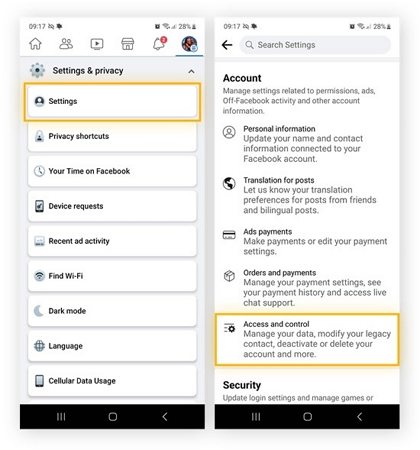




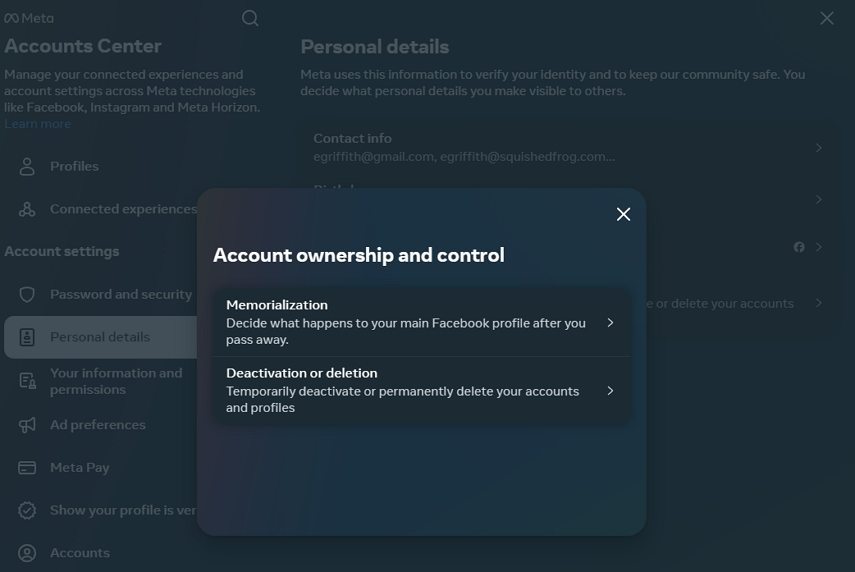

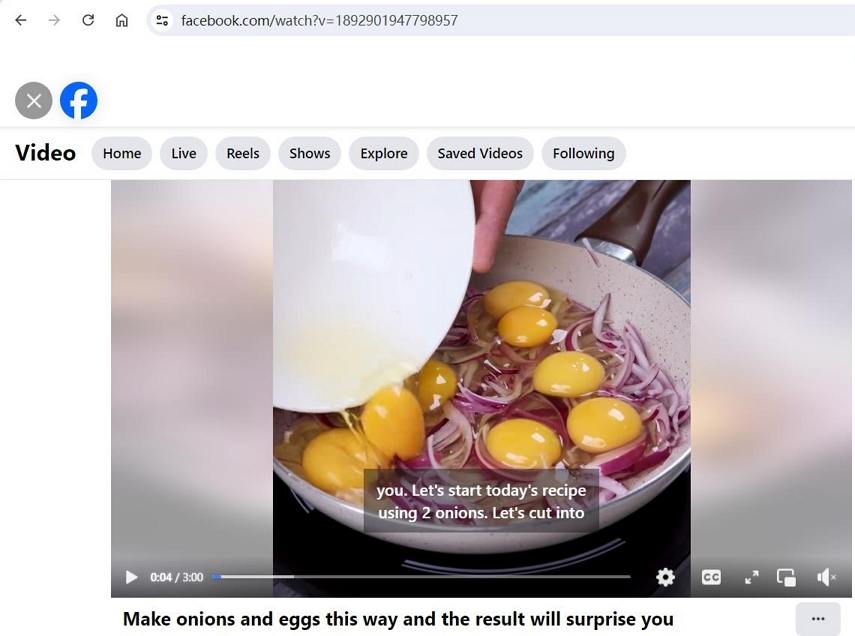








 HitPaw VoicePea
HitPaw VoicePea  HitPaw VikPea (Video Enhancer)
HitPaw VikPea (Video Enhancer) HitPaw FotorPea
HitPaw FotorPea

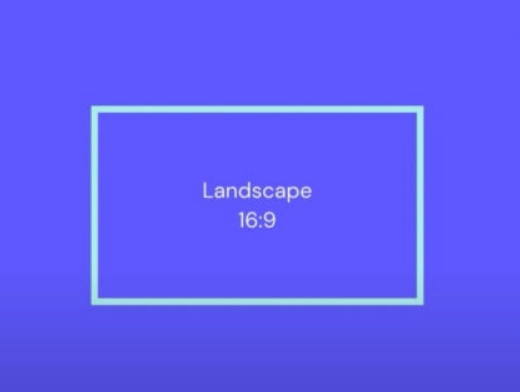

Share this article:
Select the product rating:
Daniel Walker
Editor-in-Chief
My passion lies in bridging the gap between cutting-edge technology and everyday creativity. With years of hands-on experience, I create content that not only informs but inspires our audience to embrace digital tools confidently.
View all ArticlesLeave a Comment
Create your review for HitPaw articles