How to Fix Facebook Session Expired Error
Have you ever been in the middle of something important on Facebook, only to be interrupted by a frustrating Facebook Session Expired error? If this sounds familiar, you're not alone. This error can be quite irritating, disrupting your browsing experience or even causing you to lose unsaved work. But don't let it ruin your day! This comprehensive guide will help you understand what the session expired Facebook message means and provide you with practical solutions to fix it.
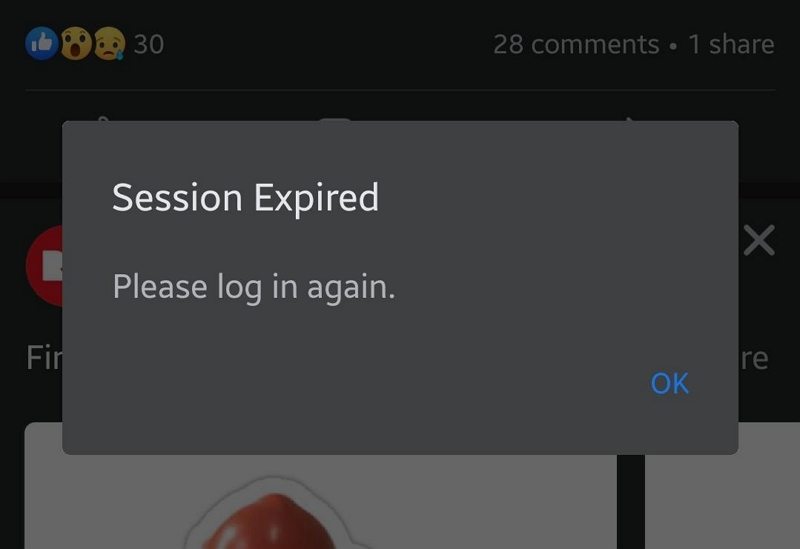
Part 1. What Does Facebook Session Expired Mean
When you see a Facebook session has expired message, it means that your current login session is no longer valid. Facebook uses these sessions to keep you logged in and protect your account. They help ensure that your account stays secure by requiring you to log in periodically. If something disrupts this session—like clearing your browser's cache or inactivity—Facebook will log you out, prompting the session expired Facebook error.
Part 2. Reasons Behind Facebook Session Expired Error
Understanding why you're seeing this error can help you prevent it in the future. Here are some common causes:
- Exceeded Login Timeframe: Facebook maintains your session based on activity. If you're inactive for too long, your session may expire.
- Security Measures: If you're using a shared or public network and forget to log out, Facebook may force a logout to protect your account.
- Changes in Facebook's Security Settings: Modifications to your security settings or updates made by Facebook can also lead to session expiration.
- Outdated App or Browser: Using an outdated Facebook app or browser can lead to compatibility issues.
- Suspicious Browser Extensions: Certain browser extensions can disrupt how Facebook handles sessions. These extensions might interfere with your session data, leading to unexpected logouts.
Part 3. 8 Tips to Fix Facebook Session Expired Error
Now that you know what might be causing the error, let's dive into how to fix it. Here's a step-by-step guide to resolving the Facebook session expired issue.
1. Check the Facebook App Status
First, ensure that Facebook itself isn't experiencing issues. You can do this by checking online if Facebook is down. If the problem is on Facebook's end, you might need to wait until they resolve it. If not, proceed to the next steps.
2. Log In Again
Sometimes, simply logging out and logging back in can resolve the issue. If your session expires due to inactivity, this method should quickly restore your access.
3. Restart Your Device
A quick restart of your device can solve various issues, including problems with the Facebook session expired error. Rebooting can clear up minor glitches affecting your Facebook app or browser.
4. Update Facebook App
Check if you're using the latest version of the Facebook app. Outdated versions might have bugs or compatibility issues that cause session errors. Update the app from the App Store or Google Play Store and see if this resolves the issue.
5. Clear Cache and Data
Over time, your browser or app accumulates cache and data that might interfere with your session. Clearing these can help fix the session expired Facebook problem. Look for cache-clearing options in your device's settings or within your browser's settings.

6. Remove Your Facebook Account from Your Device
If none of the above solutions work, try removing your Facebook account from your device and adding it again. This can refresh your session and solve the issue.
For Android and iOS:
- Open the Facebook app on your phone.
- Tap the three horizontal lines (menu) at the top-right (Android) or bottom-right (iOS).
- Scroll down and tap Settings & Privacy, then select Settings.
- Tap on Access and control and then tap deactivation and deletion.
- Select Delete account and then tap Continue to Account Deletion.
- Tap Continue to permanently delete your Facebook account and information.
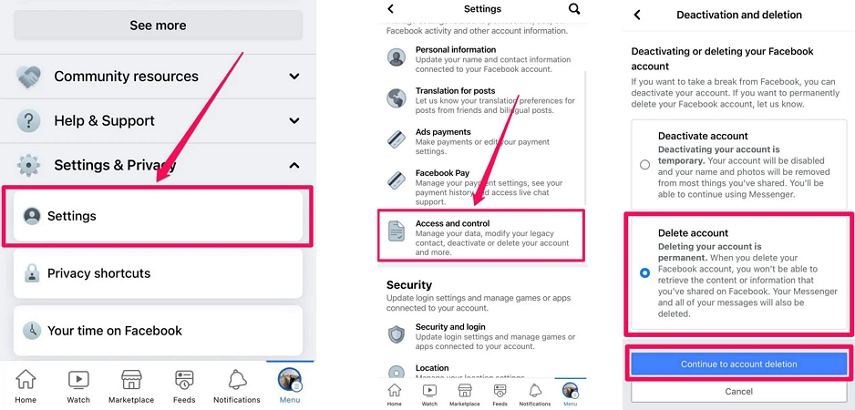
For Web Browser:
- Go to the Facebook website and log in.
- Click on the downward arrow at the top-right corner of the screen (profile picture).
- Select Settings & privacy, then Settings.

- On the left side menu, click on Your Facebook Information.

- Scroll down to find Deactivation and deletion.

- Choose Deactivate Account if you just want to remove it from the device, or Permanently Delete Account if you want to delete your Facebook profile.

- Follow the prompts to confirm your action.
7. Remove the Facebook App on Your Phone
As a last resort, uninstall and then reinstall the Facebook app. This can resolve persistent issues related to the Facebook keeps saying session expired error.
8. Disable Unnecessary Browser Extensions
If you're using Facebook on a browser, check for any extensions that might interfere with session management. Disable or remove any unnecessary or suspicious extensions and try logging in again.
Part 4. Pro Tip: Download Facebook Videos to Watch without Error
The Facebook session expired error could be annoying if it randomly occurs. If you're looking to backup and download Facebook videos to watch offline, HitPaw Video Downloader is a robust tool for saving videos from Facebook and other sites. It helps download and save facebook videos before logging out.
Features of HitPaw Univd (HitPaw Video Converter)
HitPaw Univd - All-in-one Video Solutions for Win & Mac
Secure Verified. 254,145 people have downloaded it.
- Download videos from Facebook, Twitter, TikTok and other websites
- Download videos to MP4 or MP3 with high quality
- Convert videos to different formats and devices
- Batch download and convert videos with ultra-fast speed
- Edit videos with powerful editing options
- Built-in smart AI tools to polish your videos
- Easy-to-use interface
Secure Verified. 254,145 people have downloaded it.
The Steps to Download Facebook Videos
Follow these straightforward steps to download Facebook videos using HitPaw Univd:
Step 1.Open the HitPaw Univd on your computer and select the Download tab.
Step 2.Navigate to Facebook in your web browser and find the video you wish to download. Right-click on the video and choose "Copy video URL" from the context menu. This copies the video's link to your clipboard.

Step 3.Return to HitPaw Univd's Download window. Click on the Paste URL button to automatically insert the copied link into the interface. HitPaw Univd will start analyzing the video.

Step 4.After analysis, choose the desired output format and quality to download.

Step 5.Click the Download button to start saving the Facebook video.

Step 6.Once the download is complete, you'll find the video in the Downloaded tab. You can play it directly using the built-in player, access the output folder to review the file or use HitPaw's editing features to customize the video to your liking.
Conclusion
Encountering the Facebook session expired error can be frustrating, but with the right solutions, you can resolve it quickly. By understanding what causes this error and applying the fixes mentioned above, you'll be able to navigate around the issue and get back to enjoying Facebook.
Remember to keep your app and browser updated, manage your cache wisely, and stay aware of any security changes that could affect your sessions. For added convenience, tools like HitPaw Video Downloader can help manage your Facebook content effectively.


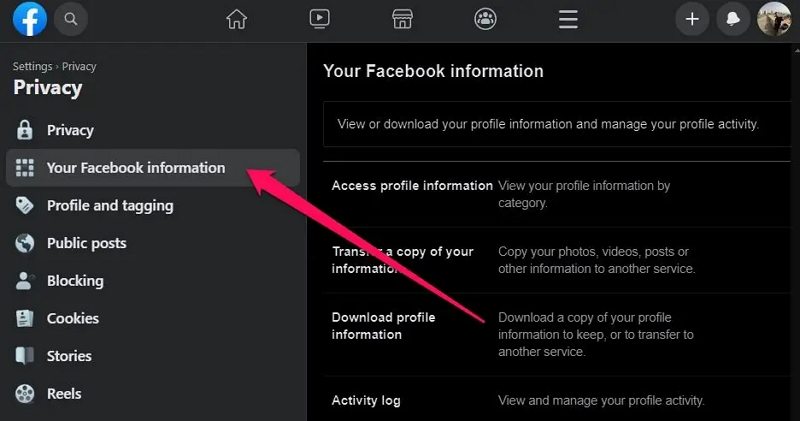
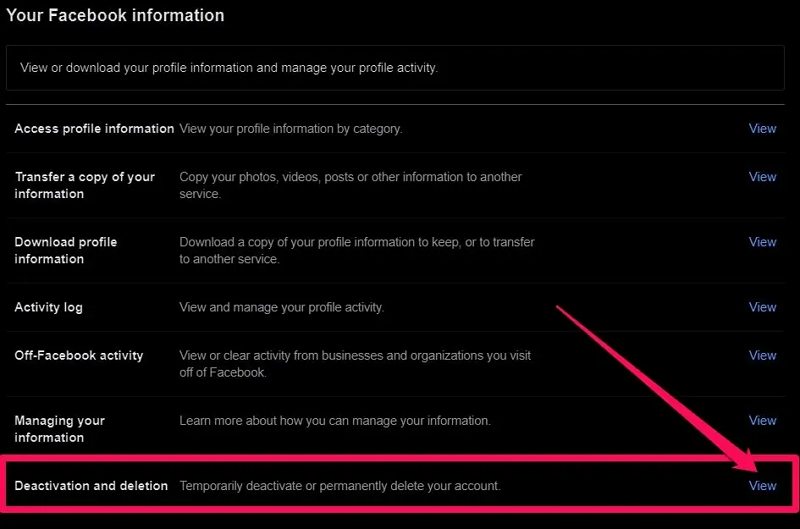
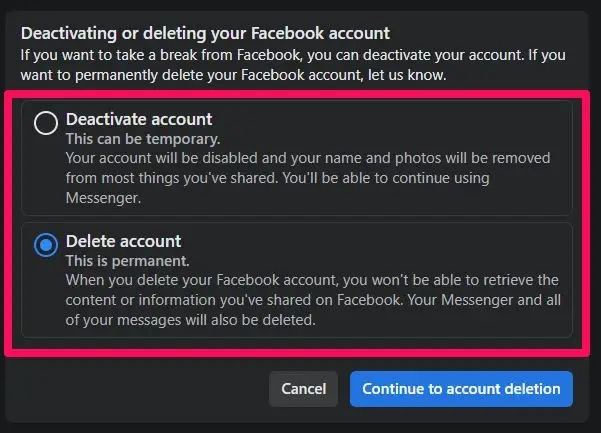

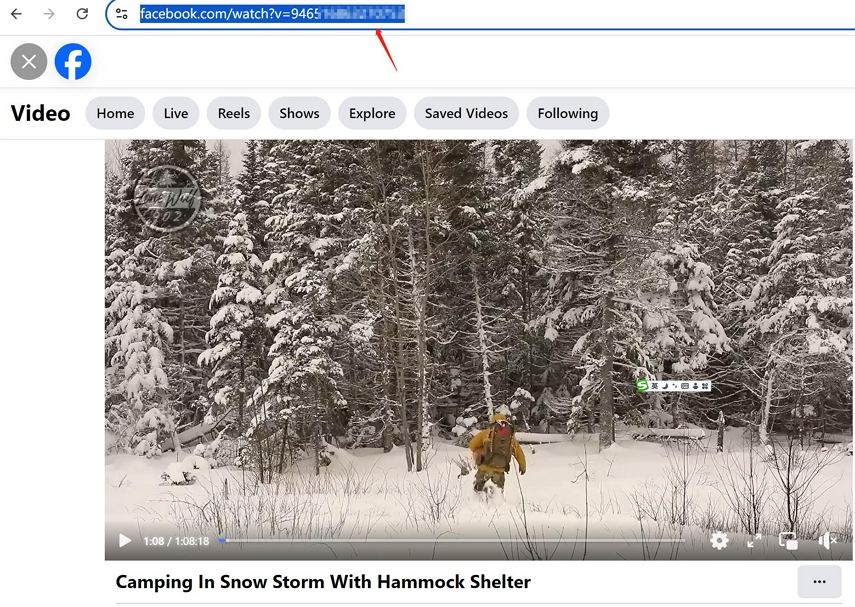








 HitPaw VoicePea
HitPaw VoicePea  HitPaw VikPea (Video Enhancer)
HitPaw VikPea (Video Enhancer) HitPaw FotorPea
HitPaw FotorPea
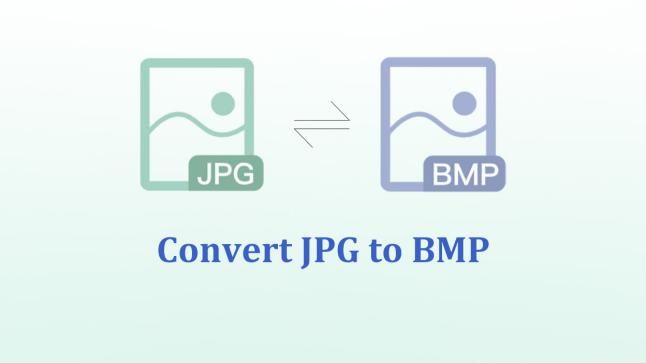

Share this article:
Select the product rating:
Daniel Walker
Editor-in-Chief
My passion lies in bridging the gap between cutting-edge technology and everyday creativity. With years of hands-on experience, I create content that not only informs but inspires our audience to embrace digital tools confidently.
View all ArticlesLeave a Comment
Create your review for HitPaw articles