3 Ways to Fix Facebook Videos Not Playing Issue
Are you frustrated because Facebook videos not playing? You're not alone. Many users experience issues with Facebook videos not playing due to a variety of reasons, ranging from slow internet connections to outdated apps.
In this article, we’ll explore three effective ways to resolve this common problem. Whether you're using Facebook on your smartphone, tablet, or computer, these solutions will help you get back to enjoying your favorite videos without any hassle. Read on to discover how to troubleshoot and fix the "Facebook videos are not playing" issue with ease.
Part 1. Why Facebook Videos Not Playing Happened?
The issue of fb video not playing can stem from several factors. Understanding these reasons can help you troubleshoot and fix the problem more effectively. Here are some common causes:
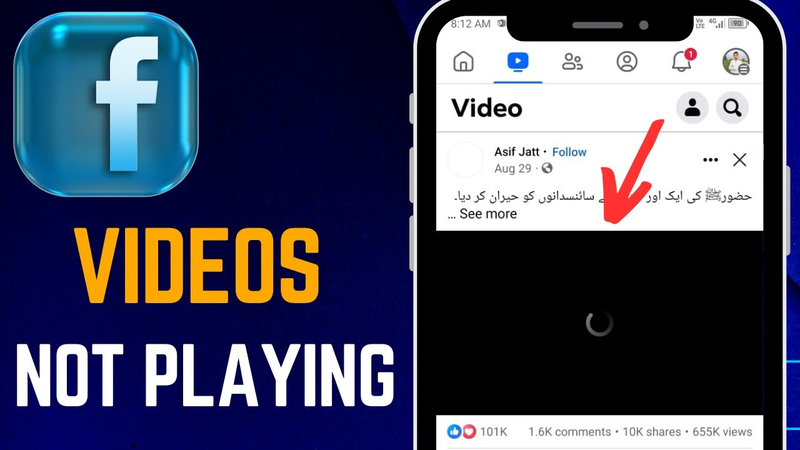
1. Poor Internet Connection:
A slow or unstable internet connection is one of the most frequent reasons why videos may not load or play smoothly on Facebook.
2. Outdated App or Browser:Using an outdated version of the Facebook app or your web browser can cause compatibility issues, leading to problems with video playback.
3. Cache and Cookies:Accumulated cache and cookies in your browser or app can sometimes interfere with the loading and playing of videos.
4. Browser Extensions or Ad Blockers:Certain browser extensions or ad blockers can conflict with Facebook's video playback, causing videos to stop playing or not load at all.
5. Device Issues:Sometimes, the issue might be related to the device itself. Insufficient storage, outdated operating systems, or other hardware-related problems can affect video playback.
6. Facebook Server Issues:Occasionally, the problem might be on Facebook's end due to server issues or outages. This is less common but can happen.
Part 2. How to Fix 'Facebook Videos Not Playing'?
Method 1: Update Adobe Flash Player to the Latest Version
Outdated versions of Adobe Flash Player can cause video playback issues on Facebook. Keeping it updated ensures compatibility with the latest video formats and security enhancements.
Step 1: Check the version of Adobe Flash Player that is installed on your device by going to the website. This will assist you in deciding if an update is necessary. Download the most recent version from the official Adobe website if there is one available. Verify the download's source to be sure it's trustworthy.
Step 2: Follow the on-screen instructions to install the update. Make sure all browsers are closed during the installation process to avoid conflicts. Once the installation is complete, restart your browser and try playing the Facebook video again to see if the issue is resolved.
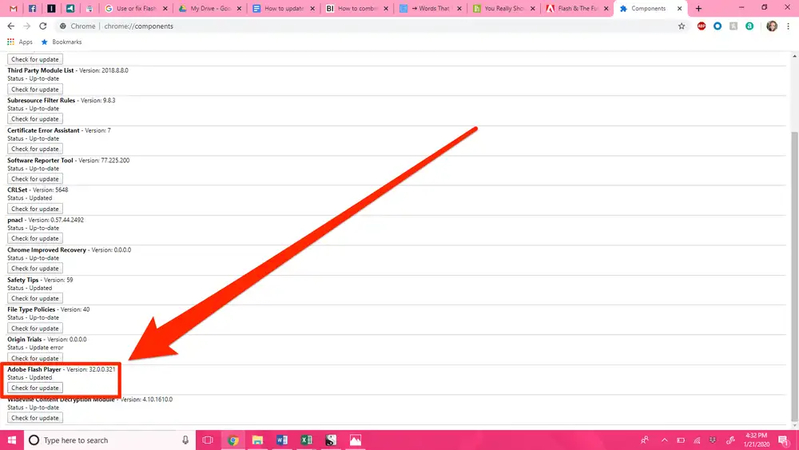
Method 2: Reconnect or Disconnect the VPN
Using a VPN can sometimes interfere with video playback on Facebook due to geographical restrictions or connectivity issues. Reconnecting or disconnecting the VPN might resolve the problem. Additionally, clearing your browser cache and cookies, updating your browser to the latest version, or trying a different browser can also help fix videos on Facebook not working. If you're using the Facebook app on your mobile device, ensure that the app is updated to the latest version and try restarting your device.
Step 1: If you are using a VPN, disconnect it and try playing the video again. The VPN server might be causing the issue, and disconnecting can help identify this.
Step 2: If disconnecting the VPN doesn’t work or if you need to use a VPN, reconnect to a different server location. Sometimes, switching servers can resolve connectivity problems.
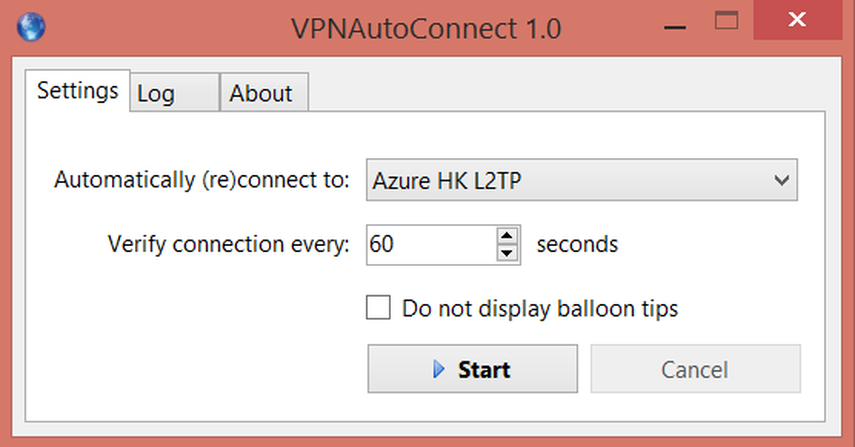
Method 3: Delete the Cache in Your Browser
Cached data can sometimes become corrupted, leading to issues with video playback on Facebook. Clearing the cache can help resolve Facebook won t play videos issue.
Step 1: Open the options or settings menu in your browser. You can control your browsing data here. Search for the option to delete your browsing history or data. Usually, this is located in the security or privacy area.
Step 2: Verify that the option to remove files and images from the cache is chosen. To guarantee a complete clean, you might also want to select cookies and other site data. To remove the data, click the button. The amount of data stored may determine how long this takes.
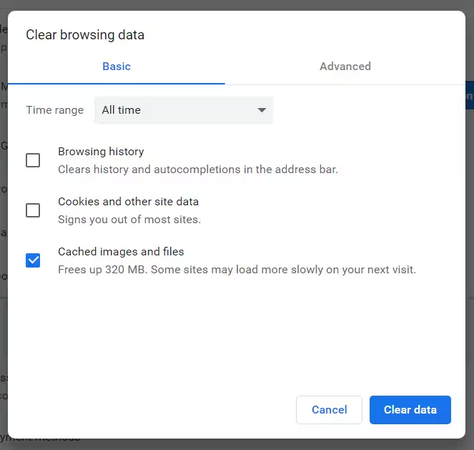
Part 3. The Best Tool to Download Facebook Videos with HitPaw Univd (HitPaw Video Converter)
Downloading Facebook videos has never been easier with HitPaw Univd. This versatile tool allows you to download videos from Facebook in just a few simple steps, making it accessible for users of all technical skill levels. Whether you're looking to save a favorite video for offline viewing, create a compilation of memorable moments, or simply keep a backup of important content, HitPaw Univd provides a seamless and efficient solution.
Features
- Download videos in high resolution, including HD and 4K quality.
- Batch downloading helps you save time and effort by downloading several videos at once.
- Enjoy high-speed downloads without compromising quality.
- user-friendly interface appropriate for both novice and expert users.
- Convert videos that are downloaded to a number of different file types, including AVI, MKV, and MP4.
- Edit your downloaded videos directly within the software.
- Get clean downloads without any ads or watermarks.
Step-by-Step Guide to Download Facebook Videos
Step 1: Go to the official HitPaw Univd website. Download the version that is compatible with your operating system (Mac or Windows). Installing the software requires adhering to the on-screen directions.
Step 2: Locate the video you wish to download on Facebook by opening it.. From the address bar of the browser, copy the video URL.
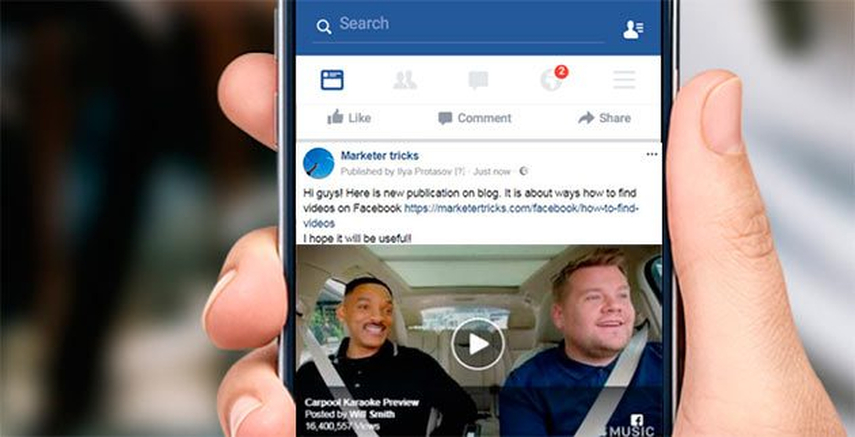
Step 3: Start the video converter HitPaw. Select the "Download" tab from the menu at the top. Grab the Facebook video URL and put it into the space provided.

Step 4: Click the "Analyze" button next to the URL field. After the analysis, choose the desired video quality and format. Click the "Download" button to start the downloading process. Once the download is complete, you can find the video in the "Downloaded" section of the software.

Bottom Line
In this guide, we've revealed how to fix the Facebook videos not playing issue and provided a comprehensive solution for downloading Facebook videos effortlessly. HitPaw Univd stands out as the best tool for this purpose. Its high-quality downloads, fast speeds, multiple format options, and user-friendly interface make it an excellent choice for both beginners and advanced users.
By following the simple steps outlined above, you can easily download your favorite Facebook videos and enjoy them offline at your convenience. We highly recommend HitPaw Univd for its reliability, ease of use, and comprehensive features.






 HitPaw Edimakor
HitPaw Edimakor HitPaw Watermark Remover
HitPaw Watermark Remover  HitPaw VikPea (Video Enhancer)
HitPaw VikPea (Video Enhancer)



Share this article:
Select the product rating:
Daniel Walker
Editor-in-Chief
My passion lies in bridging the gap between cutting-edge technology and everyday creativity. With years of hands-on experience, I create content that not only informs but inspires our audience to embrace digital tools confidently.
View all ArticlesLeave a Comment
Create your review for HitPaw articles