How To Fix Facebook Messenger Not Sending Videos in 2025
Facebook Messenger is one of the most popular ways to communicate with friends and family. However, at times, you may encounter issues where you can't send videos on Messenger. Whether you're trying to share a funny moment or a family memory, it can be frustrating when the videos just won't send. This blog post will explore the common reasons why FB Messenger is not sending videos and provide practical solutions to fix the issue.
Part 1. Why Can't I Send Videos on Messenger?
Have you ever wondered "Why can't I send videos on Messenger"? This issue can happen for a variety of reasons. Below are the common causes that might be preventing you from sending videos on Messenger.
1. Network Problems
If your Wi-Fi or cellular data isn't working properly, Facebook Messenger might fail to send videos. A weak signal or poor data connection can cause uploads to fail.
2. Phone Storage Issues
Your phone's storage might be full, preventing Facebook Messenger from functioning correctly. If your device doesn't have enough space, it can impact the app's performance, including its ability to send videos.
3. File Size Too Large
Facebook Messenger allows videos up to 25 MB to be sent. If your video exceeds this limit, you will not be able to send it. Sometimes, the app won't even notify you about the size issue.
4. Session Expired
Sometimes, your Facebook Messenger session might expire, causing videos and messages not to be sent. If you see a message saying "Session Expired," it means the app has logged you out.
5. Restricted or Blocked Access
If the person you're trying to send a video to has blocked or restricted you, you won't be able to send messages, photos, or videos. You will see a delivery error, which means your video wasn't sent.
Part 2. 6 Best Ways to Fix Facebook Video Messenger Not Working
If you're experiencing issues with Messenger not sending videos, don't worry! There are simple solutions to fix this. Below are six effective ways to get your videos sent again.
1. Phone Storage Problems
A full or nearly full phone storage can cause Messenger not sending videos. If your device doesn't have enough storage, it may struggle to process and send media files. In such cases, it's helpful to clear up some space on your phone.
For Android users, the first step is to clear the cache of the Messenger app. This can be done through your phone's settings, under the "Apps" section. Find Messenger, tap on it, and select "Clear Cache." This removes temporary files that may be slowing down the app.
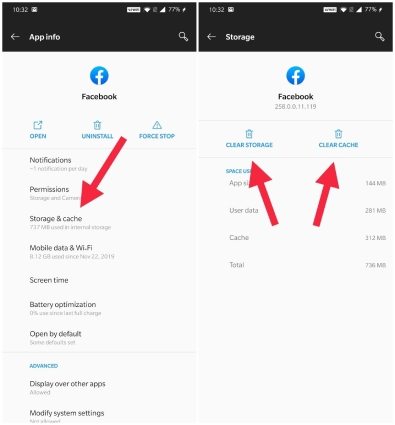
On iPhones, freeing up space is equally important. If your device has too much-cached data or you don't have enough storage, restarting the phone or reinstalling Messenger can help.
2. Check Network Settings
Another potential cause of Messenger not sending videos is network issues. If your internet connection is weak, Messenger may not be able to upload your video. To fix this, first, check if you're connected to a stable Wi-Fi network. If your Wi-Fi signal is weak, try restarting your router. Alternatively, if you're using mobile data, make sure your data plan is active and that you have a strong signal.
You can also toggle Airplane Mode on and off. This action disconnects your device from all networks and then reconnects it, which can improve your signal strength. After toggling Airplane Mode, reconnect to your Wi-Fi or mobile data and try sending the video again.
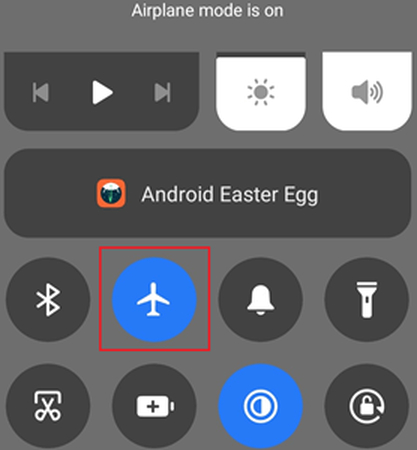
3. File Size and Format Compatibility
If your video file exceeds the 25 MB limit or is in an incompatible format, Messenger won't let you send it. To fix this, you can resize or compress the video. An excellent solution for this is using HitPaw Univd, which allows you to convert your video into a Facebook-compatible format. It also helps in reducing the size of the video without losing quality.
HitPaw Univd is a user-friendly tool that can help you compress videos, convert them into different formats, and make them ready to send on Messenger.

HitPaw Univd - All-in-one Video Solutions for Win & Mac
Secure Verified. 254,145 people have downloaded it.
- Converts videos between over 1000+ formats, so you can convert any video to Facebook compatible formats like MP4.
- Compress videos to smaller size without compromising quality.
- Edit videos with cut, trim, filters, watermarks, etc.
- Batch convert and compress multiple videos at a time.
- Extract audio from video to MP3, WAV, M4A, etc.
- AI features are available to enhance your video experience.
Secure Verified. 254,145 people have downloaded it.
Step by Step to Convert Video to Facebook-Compatible Format
Here's a detailed guide on how to convert your video into a Facebook-compatible format using HitPaw Univd, which also supports compressing videos for Facebook.
Step 1:Start by opening the HitPaw Univd program on your device. You can either drag and drop your video files into the program or click the "Add Video" button to import the videos you want to convert.

Step 2:To ensure your video is ready for Messenger or Facebook, you need to choose a format that Facebook supports. Click the inverted triangle icon next to your video file to open the output format options. Switch to the Social Video category which has preset format for Facebook.

Step 3:After selecting the desired format, click the "Convert All" button to start the conversion process. HitPaw Univd uses hardware acceleration to speed up the conversion, ensuring a quick and smooth experience.

Step 4:Once the conversion is complete, navigate to the "Converted" tab within the program. Here, you can find the newly converted video file and upload it to Facebook.

4. Session Expired
If you've been logged into Messenger for a long time, your session might expire, which could prevent you from sending videos. When this happens, Messenger will usually display a "Session Expired" message, requiring you to log in again.
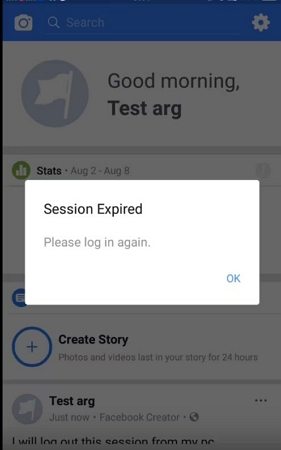
To fix this, simply log out of Messenger and then log back in using your Facebook credentials. This refreshes your session and allows you to continue sending messages, videos, and photos without issues. It's a simple solution but often effective when dealing with session-related problems.
5. Restricted or Blocked Access
In some cases, the issue might not be with Messenger itself but with the recipient's settings. If the person you're trying to send a video to has restricted or blocked you, your message and video will not be delivered. You can tell this by the delivery status next to your message, which will appear as a hollow circle or an error message indicating that the video couldn't be sent.
Unfortunately, there is no direct way to fix this issue within Messenger. If you believe the person has blocked you, you might need to contact them through another platform, like email or text. If you suspect that they have restricted you, reaching out through another communication method is your best option.
Conclusion
Dealing with Facebook Messenger not sending videos can be annoying, but it's usually easy to fix. Whether it's a network issue, storage problem, or file size limitation, the solutions above will help you get back on track. For videos that are too large or incompatible, tools like the HitPaw Univd are an invaluable resource. They ensure your videos are optimized for sharing, making the process seamless and efficient.










 HitPaw VoicePea
HitPaw VoicePea  HitPaw VikPea (Video Enhancer)
HitPaw VikPea (Video Enhancer) HitPaw FotorPea
HitPaw FotorPea
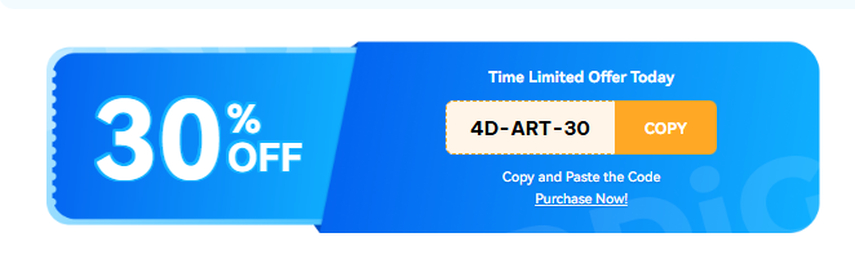

Share this article:
Select the product rating:
Daniel Walker
Editor-in-Chief
My passion lies in bridging the gap between cutting-edge technology and everyday creativity. With years of hands-on experience, I create content that not only informs but inspires our audience to embrace digital tools confidently.
View all ArticlesLeave a Comment
Create your review for HitPaw articles