[Updated Guide]: Can't Upload Video to Facebook? Here's the Fix!
Are you frustrated by your inability to upload videos to Facebook? You're not alone. Many users encounter this issue and find it challenging to resolve. In our updated guide, "Can't Upload Video to Facebook? Here's the Fix!" we delve into the common causes of video upload problems and provide step-by-step solutions to help you get your videos online seamlessly.
Whether it's a technical glitch, an unsupported format, or an issue with your internet connection, our comprehensive guide will walk you through the troubleshooting process, ensuring you can share your content with ease.
Part 1. Why I Can‘t Upload Video on Facebook?
There are several reasons why you might be facing can t upload a video to Facebook. Here are some common issues:
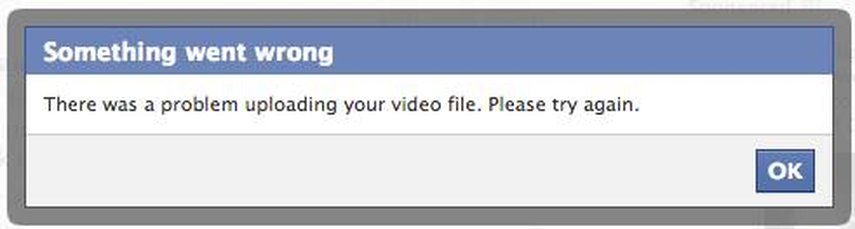
1. Unsupported File Format:
Facebook is compatible with several video formats, including MOV and MP4. Your video might not upload if it's in a different format.
2. File Size and Length:
Facebook has limitations on the size and length of videos. The maximum file size is 4GB, and the maximum length is 240 minutes. If your video exceeds these limits, it won’t upload.
3. Internet Connection:
A slow or inconsistent internet connection can cause the upload process to fail. Make sure you have a fast and reliable connection.
4. Browser Issues:
Sometimes, browser issues can prevent uploads. Clearing your cache, updating your browser, or trying a different browser can help.
5. Facebook Server Issues:
Video uploads on Facebook might occasionally be hampered by server issues. See if any other users are having the same problems.
6. Video Content Violations:
If your video contains content that violates Facebook’s Community Standards, it may be blocked from uploading.
7. Outdated App or Software:
Using an outdated version of the Facebook app or your operating system can cause compatibility issues. Ensure your app and software are up to date.
8. Corrupted Video File:
If the video file is corrupted, it won’t upload correctly. Try re-saving or re-exporting the video.
Part 2. Easy 3 Fixes to Solve Can't Upload Video to Facebook
Way 1: Verify the Network Connection
A stable internet connection is crucial for uploading videos to Facebook. Follow these steps to ensure your network connection is working properly, allowing you to fix Facebook can t upload video:
Step 1: Open a web browser and navigate to a website like speedtest.net. Press the "Go" button to start the exam. Check to see if your upload speed is adequate (video uploads should have a minimum upload speed of 5 Mbps).
Step 2: If your network is Wi-Fi enabled, you might want to connect your device directly to it with an Ethernet cable. To find out if the wired connection is the solution, try the upload process again.
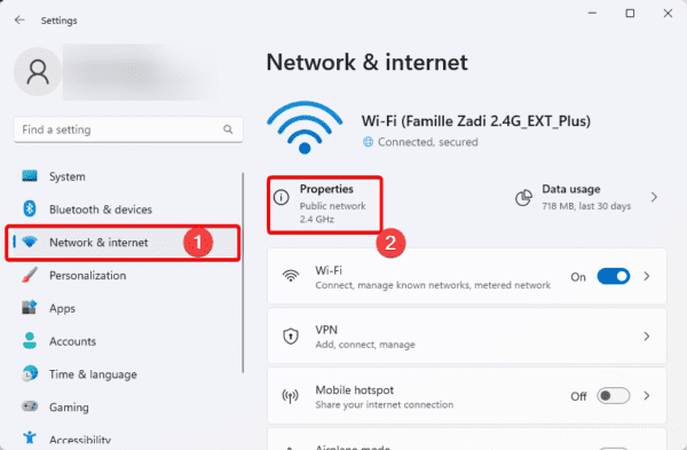
Way 2: Turn Off the VPN
Using a VPN can sometimes interfere with video uploads to Facebook. Disabling your VPN temporarily may solve the problem.
Step 1: Launch the VPN software. Locate and click the "Disconnect" or "Turn Off" button. After disconnecting the VPN, be sure your internet connection is still active. Attempt to post your film to Facebook once more.
Step 2: Once your video is successfully uploaded, you can reconnect to your VPN if necessary. Open your VPN application and click on the "Connect" button.
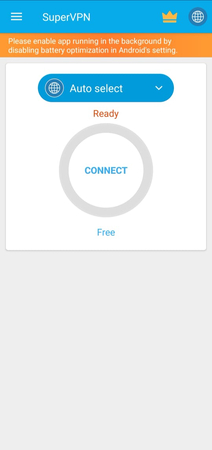
Way 3. Convert Video into other Formats
If your video file is in a format that Facebook doesn't support, converting it to a compatible format like MP4 or MOV can help. Here’s how you can do it:
Step 1: Make use of a trustworthy video converter program or an internet resource such as Online-Convert. If you want to use a desktop application, download and install the program. Launch the internet utility or video converter software. The video you wish to convert will load when you click the "Add File" or "Select File" button.
Step 2: Choose between MOV and MP4 as the output format. These formats are extensively supported by Facebook. You can optionally change the video quality and resolution to fit your needs. Click the "Convert" button to start the conversion process. Await the conversio's conclusion. Depending on the size of the file and the speed of your computer, this could take several minutes. Find the converted video file on your computer after the conversion is finished. Try to post the freshly converted video to Facebook.
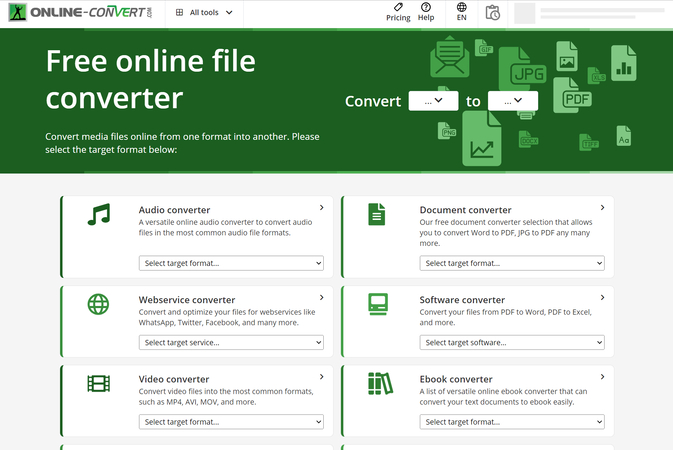
Part 3. Change Videos to Facebook Supported Format with HitPaw Univd (HitPaw Video Converter)
HitPaw Univd is a versatile and user-friendly tool designed to help you convert videos to formats supported by various platforms, including Facebook. This powerful software supports a wide range of video formats and provides fast, high-quality conversions. Even inexperienced users may navigate and utilize its capabilities with ease thanks to its user-friendly interface.
Furthermore, batch conversion is another feature of HitPaw Univd that lets you convert several files at once, saving you time and effort. With its integrated editing features, you can refine, resize, and improve your films prior to conversion, making sure they satisfy your needs. Use HitPaw Univd to convert videos seamlessly.
Features
- Transcode videos between many formats, such as AVI, MKV, MOV, MP4, and more, to make sure they work on a range of platforms and devices.
- Enjoy fast conversions without sacrificing the quality of the video, made possible by sophisticated hardware acceleration technology.
- This feature allows customers with large video archives to convert numerous videos at once, saving time and increasing efficiency.
- Simple controls and unambiguous options make this interface ideal for both novice and expert users.
- Before converting, improve your movies with basic editing tools like cropping, trimming, adding watermarks, and applying effects.
- Take the audio out of video files and store it in audio formats that are widely used, such as MP3, AAC, and WAV.
How to convert video files via HitPaw Univd?
Step 1: Visit the HitPaw Univd website. Download the software for your operating system (Windows or Mac) and install it by following the on-screen instructions. Launch the HitPaw Univd after installation. You may either drag and drop your video into the application or use the "Add Files" button.

Step 3: Select "Convert all to" from the drop-down menu. From the list of options, select MP4 or MOV as the output format.

Step 4: If needed, you can adjust the resolution, bitrate, and other settings by clicking on the “Edit” icon next to the output format.
Step 5: Click the "Convert" button to start the conversion process. Await the conversio's conclusion. The size of the file and the speed of your machine will determine how long it takes. Find the converted video file on your computer after the conversion is finished. Try to post the freshly converted video to Facebook.

Final Words
In this guide, we’ve explored three effective solutions to resolve the cant upload video to Facebook issue of not being able to upload videos to Facebook.
HitPaw Univd as an excellent tool for solving video format issues. With its wide format support, high-speed conversion capabilities, and user-friendly interface, it is an ideal choice for converting your videos to MP4 or MOV formats compatible with Facebook.






 HitPaw Edimakor
HitPaw Edimakor HitPaw Watermark Remover
HitPaw Watermark Remover  HitPaw VikPea (Video Enhancer)
HitPaw VikPea (Video Enhancer)
Share this article:
Select the product rating:
Daniel Walker
Editor-in-Chief
My passion lies in bridging the gap between cutting-edge technology and everyday creativity. With years of hands-on experience, I create content that not only informs but inspires our audience to embrace digital tools confidently.
View all ArticlesLeave a Comment
Create your review for HitPaw articles