How to Add Music to Facebook Profile: A Comprehensive Guide
How to add music to Facebook profile may be something you're wondering about if you want to add a personal touch to your page. One thing is for sure, it will make your profile more interesting and give it a unique flair. However, it can be tricky to learn what steps to undertake. But don't worry, this guide will walk you through it all. Whether you're using an iPhone or Android, we'll make sure you know exactly how to add music to your Facebook profile pop with your favorite tunes.
Part 1. Why Add Music to Facebook Profile?
Adding music to your Facebook profile is a bit more than a cool feature; it confers several advantages, making your online presence even more amazing. Why should you do this?
- Personal Expression: Through the music, you show your personality and what you like. When you choose an available song because you love it, then ironically you will be showing to your visitors what kind of music you are into and what your mood is at this current moment.
- Enhanced Engagement: In fact, one could easily spend a lot of time when an interesting tune is on your page. Well, it's simply another way to grab attention and just stay in the visitors' heads.
- Set the Mood: Music sets the tone for your profile, be it upbeat or a melody that soothes your soul. The right music can set an atmosphere, if not perfectly depicting where your vibe is currently, or how you are feeling.
- Stand Out: Many profiles are similar, but adding music can help yours stand out. It's distinctive in that it's not used by everyone, so it can give your profile an edge, making it a bit different, and more memorable among friends and followers.
In short, Adding music to your profile can be a great way to add a personal touch and make your Facebook page more dynamic and inviting.
Now let's learn how to put music on Facebook profile in detail.
Part 2. How to Add Music to Facebook Profile on iPhone/Android
Adding music to one's profile is pretty easy whether on an iPhone or Android, taking a very few number of steps.
Add Music to Facebook Profile On iPhone
Here's how to add a song to Facebook profile on iPhone:
1. Open the Facebook App:Open the Facebook application on the iPhone. Ensure that you've signed in to your account.
2. Your Profile:Tap on your profile picture or name to open your profile page.
3. Tap "Edit Profile":The "Edit Profile" button is an option usually available close to your profile picture and cover photo.
4. Tap on "Add Music":Scroll to the "Music" section and tap on "Add Music" or "Edit" beside it.

5. Choose Your Song:Browse all the music available or search for any particular song you want to add. Tap on the song to select it.
6. Save Changes:Once you have selected your song, don't forget to save the changes by tapping on "Save" or "Done" in the top right corner.
Add Music to Profile Facebook On Android
Here's how to add music on Facebook profile on Android:
1. Open the Application:Open the Facebook app on your Android device and sign in to your account using your credentials.
2. Open Your Profile:Tap on your profile picture or name to enter the profile page.
3. Tap the "Edit Profile":Look for the "Edit profile" button and tap it.
4. Find and Tap "Add Music":Then, tap "Add Music" or "Edit" depending on whether you have added some in the "Music" section.

5. Your Music Select:Scroll through the item list and search for your favorite song. Tap the song you want to add to this playlist.
6. Save Your Selection:Ensure you save your changes by tapping "Save" or "Done" at the top right.
Follow these simple steps to add music to your Facebook profile, both on the iPhone and Android versions, and make the page a bit more personalized and interactive.
Part 3. Why Can't I Add Music to Facebook Profile
There could be several reasons if you have a Facebook profile and can't add any music to your profile. Here's a look at some of the common reasons and their solutions:
- Music Feature Availability:
- Outdated App Version:
- Profile or Account Restrictions:
- App Permissions:
- Feature Rollout:
Not every region can use Facebook's music feature. Facebook usually starts launching features in particular regions, after which they roll out over time. That too could be a reason why it's not live for you yet.
Solution: You will be able to tell if the feature is available in your region by checking Facebook's official help pages or contacting support.
The 'Music' option is not available if your Facebook App is not updated to its latest version.
Solution: Update the Facebook App from the respective application store of your device, either iPhone's App Store or Android's Google Play Store.
Sometimes, Facebook places constraints on an account or profile that may inhibit certain abilities within the site.
Solution: First of all, your account should be valid and should not be subject to any limitations. If you suspect that might be your case, try contacting Facebook support.
Your app permissions might be hindering the access needed for the music feature.
Solution: Go through your application settings and make sure that in the settings of your device, Facebook has been granted all the necessary permissions.
Facebook often tests new features on a small subset of users before releasing them to the entire user base.
Solution: If the music feature is in testing, you may have to wait until it is available to all users. You will have to be checking on Facebook updates or news for any new feature rollouts.
Bonus Tips: How to Download Facebook Profile Music in High Quality
HitPaw Univd (HitPaw Video Converter) is an excellent tool to use so that you can download the song in great quality if it's already found on your Facebook profile. It's a good all-including tool when you need to download music from Facebook and convert it to MP3.
Be it a favorite track or a catchy tune from a profile, HitPaw Univd will make it easy and quick to download in high quality.
HitPaw Univd - All-in-one Video Solutions for Win & Mac
Secure Verified. 254,145 people have downloaded it.
- High-Quality Conversion: This tool helps convert video and music into high-quality MP3 format without losing its original audio quality.
- User-Friendly Interface: Easy-to-navigate interface makes downloading and conversion music pretty straightforward.
- Multiple Formats Supported: It supports a wide array of video and audio formats for inconvenience in your downloads.
- Fast Conversion Speed: It efficiently converts files in the shortest time possible, hence saving you time, but keeping the quality intact.
- Batch Processing: Allows your facility to batch download and convert multiple files all at once, thus saving a lot of time, hence increasing your overall productivity.
Secure Verified. 254,145 people have downloaded it.
Guide to Download Facebook Music to MP3
Step 1:Launch HitPaw Univd on your computer and click on the Download tab.
Step 2:Go to Facebook in your web browser, find the music or video you want to download, and copy its URL from the address bar.

Step 3:Go back to HitPaw Univd, and click "Paste URL" to insert the link into the box automatically. The tool will then analyze the link and the available options will appear. Choose MP3 among the output formats able to play high-quality audio.
Step 4:Click the "Download" button. You may also be able to pause or resume at any time if you need to.
Step 5:Once the download is complete, under the "Finished" tab, the file will appear and can now be played with the inbuilt player, the output folder will be open to locate the MP3 file, or edited if need be.
FAQs about Add Music to Profile Facebook
Q1. Why does my Facebook not have music options?
A1. The music feature may just not have been rolled out in your region, or it could be that your app just needs updating. Check that there are no restrictions on your account, and check that the app is updated. Facebook also tests features with a small group before releasing them more generally.
Q2. How do I create a music artist profile on Facebook?
A2. Log into your Facebook account and click "Pages" on the left side of the screen. Click "Create New Page" and choose "Artist, Band or Public Figure." Name the page your artist name and choose "Musician/Band." Upload a profile picture and cover photo. Click "Publish" to go live.
Q3. How to remove or delete music from my Facebook profile?
A3. Go to your profile and click "Edit Profile." Scroll down to the "Music" section, then click the song you want to delete, or click "Edit" next to the list of music items. Click "Remove." Save changes. If the song was on your profile, it's now deleted.
Conclusion
So that's how to add music to your Facebook profile on different devices. If you are having trouble or need high-quality downloads, try HitPaw Univd. It helps in easily downloading and converting music from Facebook with great sound quality. Upgrade your profile now with the best high-quality music with HitPaw Univd.


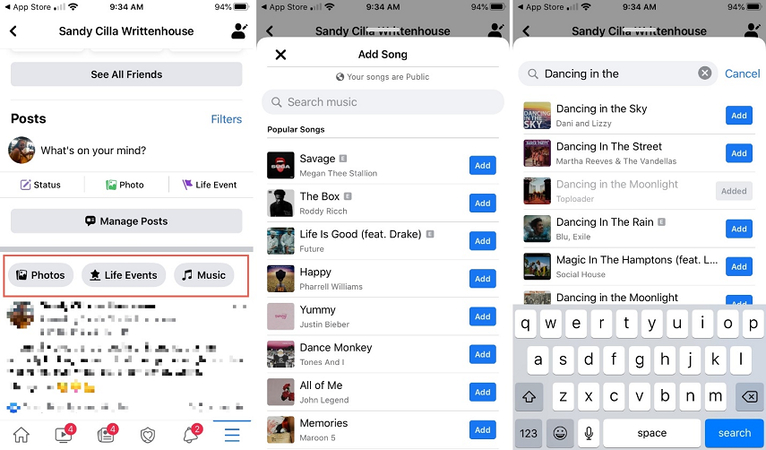
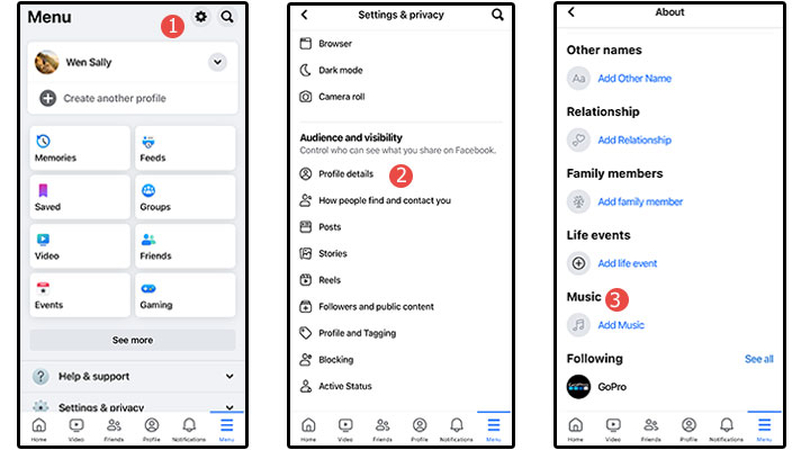







 HitPaw VoicePea
HitPaw VoicePea  HitPaw VikPea (Video Enhancer)
HitPaw VikPea (Video Enhancer) HitPaw FotorPea
HitPaw FotorPea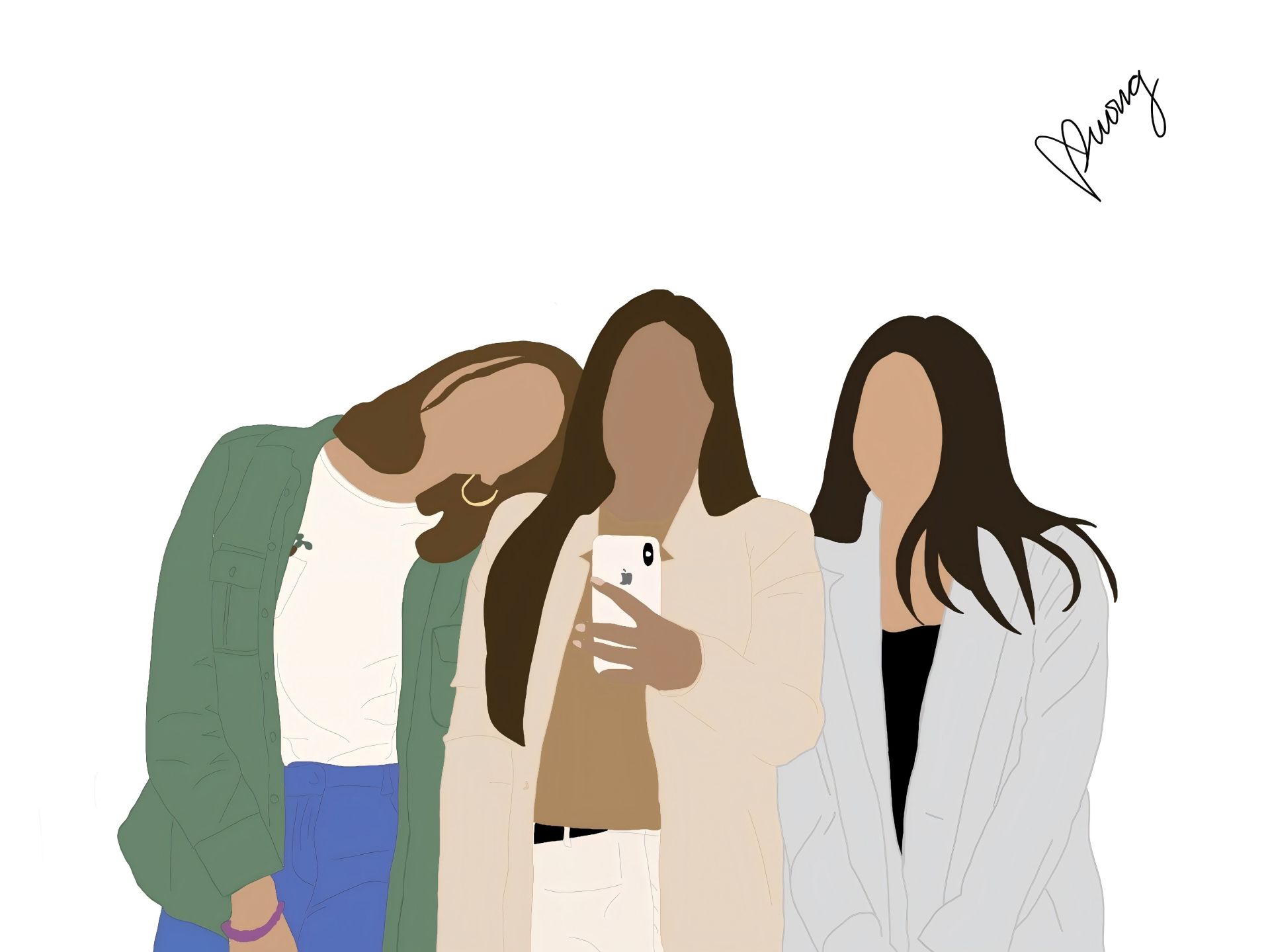



Share this article:
Select the product rating:
Daniel Walker
Editor-in-Chief
My passion lies in bridging the gap between cutting-edge technology and everyday creativity. With years of hands-on experience, I create content that not only informs but inspires our audience to embrace digital tools confidently.
View all ArticlesLeave a Comment
Create your review for HitPaw articles