Everything You Need to Know About Face Snaps: Trends, Tips, and Tools
Face Snaps have become an integral part of modern photos and the rise of social media platforms has increased the relevance of Face Snaps. A lot of people want to take images closely to capture emotions and different poses to customize an excellent profile picture for social media platforms.
Regardless of whether you're taking professional selfies or portraits, face snaps will create an amazing connection through visuals. Tune into this guide to learn about the snap face, and we'll also introduce the best way to take the snap faces.
Part 1. What are Face Snaps? And Why Are Snap Face So Popular?
Face snaps are the type of photograph that tend to emphasize the face of the subject, highlighting the emotions, features and expressions. They are popular across social media platforms including Snapchat, LinkedIn and more. Face snaps tend to showcase authenticity and individuality and will convey moods and emotions resonating with the viewers.
Moreover, face snaps could also serve as a personal branding tool that helps people to remain standout in the digital landscape. Face snaps have become a brilliant way to connect and communicate with people. Face snaps will also convey vulnerability, creativity and confidence.
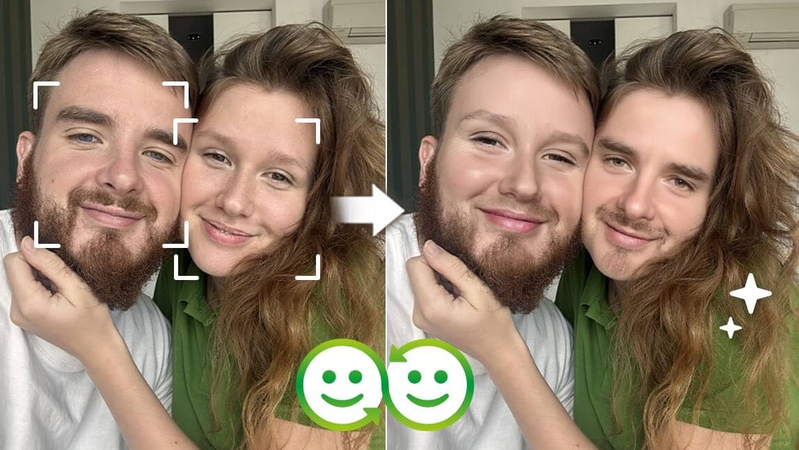
Part 2. How to Take the Perfect Face Snap
If you're looking to take face snaps brilliantly, you'll need to look at the brilliant methods and tips given below.
1. Lighting
Lighting is the main thing of any prolific great photograph as the right lighting could enhance the features while poor lighting will indeed produce unflattering shadows. Knowing how to use the lighting is fairly important to take the relevant and excellent face snap.

Natural lighting
Natural or soft light tends to give a flattering, warm glow to your skin. Thus, you'll need to position yourself facing a window.
Artificial lighting
You can also use the soft boxes or light for controlled and indoor lighting as these tools will help you to remove the harsh shadows allowing you to produce a professional and balanced look.
Pro Tip
You must avoid the overhead lighting as it could end up costing the unflattering shadows on the face. Front-facing light or side front-facing light is most flattering.
2. Angles and Poses
The right poses and angles could make the face snap look more flattering and dynamic.

Angles
You must experiment with positioning the camera and tilting the head slightly. A lower angle might also help you to produce a commanding presence and a more dramatic look.
Poses
Opting for a relaxed expression and smiling naturally will work best for you, as you'll need to experiment with different looks to match the mood you're looking to convey.
Composition
You'll need to watch out for the ''rule of thirds'' for positioning the face in your frame as it will help you to produce a visually appealing balance.
Pro Tip
You must practice a lot of times in front of a mirror to get comfortable with the expressions and poses to get the most desired and desired results.
3. Backgrounds
A clutter-free background enables you to draw attention to the face, and the background tends to play a brilliant role in setting the tone of the images.

Simple backgrounds
You must opt for neutral and clean backgrounds to keep the focus on the face.
Blurred backgrounds
Using the blurred background to add focus and depth is necessary. This technique is brilliant for producing a professional look.
Thematic Backgrounds
You can rely upon the backgrounds complementing the mood or outfit for more creative snaps.
Pro Tip
You are advised to pay attention to the patterns and colours in the background to ensure that there is no clash with the skin tone or outfit.
4. Camera Settings
You'll need to adjust the camera settings for the sharp and clear face snaps. Whether you're using a professional camera or smartphone, small tweaks could make a huge difference.
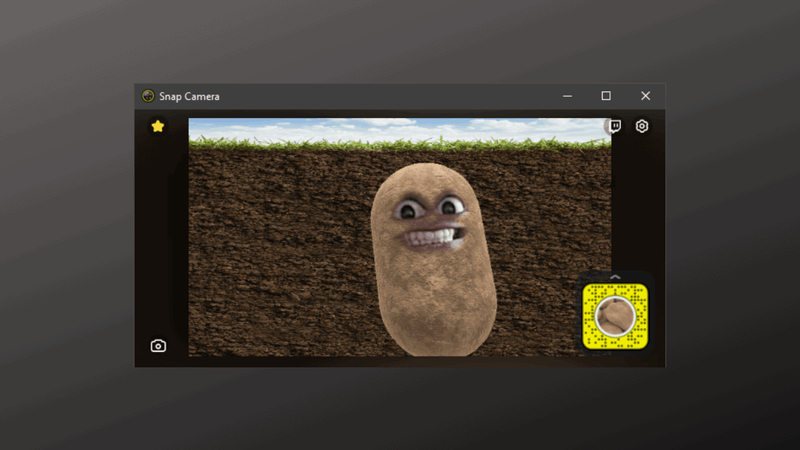
Smartphone
You're advised to use the portrait mode for the various depth-of-field effects. Modern smartphones also come up with advanced features like manual controls and HDR.
Mirrorless/ DSLRs
You'll need to set the wide aperture for your shallow depth of field. Adjusting the ISO for proper exposure to avoid the camera shake is also a necessary thing.
Additional Tools
Use the camera apps or remote shutters that help you to tweak and review the settings in real-time
Pro Tip
Always clean the camera lens before clicking the images for clear image quality.
Part 3. The Best Tool to Enhance Snap Face Images with HitPaw FotorPea
If you've clicked the snap face images and are willing to enhance the quality of the images, HitPaw FotorPea will indeed come in handy. With this tool, you can explore the 9 brilliant AI models to improve the overall image quality and since it relies upon AI-powered technology, it doesn't ask you to put in any extra effort upscaling the image quality.
From allowing you to customize the blurred snap face images to help you edit the facial expressions of the images, HitPaw FotorPea has covered all the basics. On top of that, HitPaw FotorPea doesn't bother inserting any watermark in the images and enhancing the quality of multiple images is also possible.
Features
- Allows you to customize plenty of the snap faces quickly
- Offers the simple user interface, no prior knowledge request
- Allows you to enhance the image quality of multiple images simulataneosly
- No watermark was detected in the edited images
- Enables you to eliminate the blur from images
- Allows you to get rid of the noise from photos
How to enhance the images through HitPaw FotorPea?
Step 1: March into the official webpage of the HitPaw FotorPea and then click on the Download button to get the tool downloaded. In the next phase, you'll need to install to software and then start the tool and click on the AI Enhancer icon.
Upon hitting the Enhance Now button, you'll need to import the images you intend to enhance the quality of. HitPaw FotorPea also supports batch enhancing meaning you can enhance multiple images simultaneously.
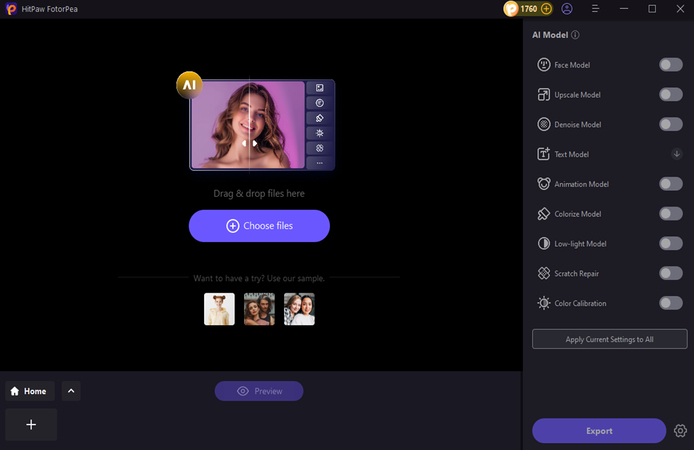
Step 2: Now, you can see the 9 stunning AI models on the screen, and all you need to do is to apply your favourite AI model. Luckily, you can also increase the resolution of the images by selecting the Resolution button.
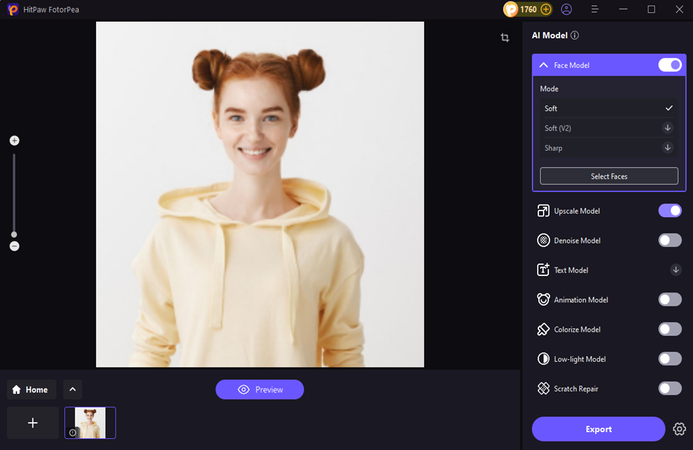
Step 3: Tap on the Preview button to check the credentials of the images and then hit the Export button to download the images onto the computer.
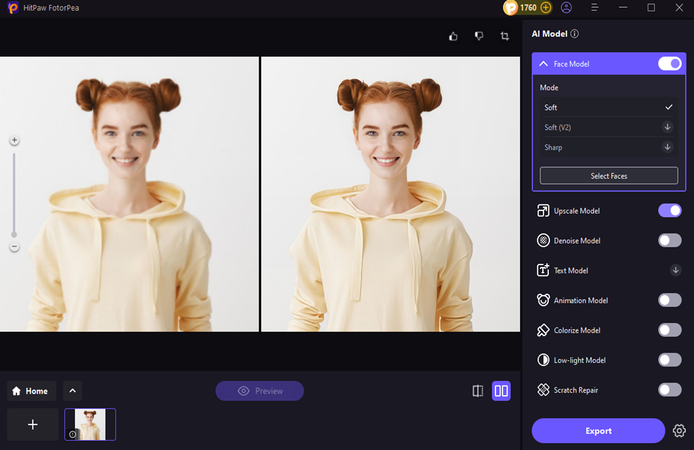
Final Words
In this modern era, the importance of the snap face has increased dramatically. This guide has helped you to learn what are face snaps and why these things got so popular. You can also explore the several outstanding face snaps taking tips and guidelines offering remarkable versatility and uniqueness to the images.
HitPaw FotorPea becomes the best way to enhance the credentials of the snap faces, and while enhancing the quality, it also tends to maintain the original quality of images. It doesn't insert the watermark in the images and also tends to enhance the quality of multiple images simultaneously.






 HitPaw Edimakor
HitPaw Edimakor HitPaw VikPea (Video Enhancer)
HitPaw VikPea (Video Enhancer) HitPaw Univd (Video Converter)
HitPaw Univd (Video Converter) 



Share this article:
Select the product rating:
Daniel Walker
Editor-in-Chief
My passion lies in bridging the gap between cutting-edge technology and everyday creativity. With years of hands-on experience, I create content that not only informs but inspires our audience to embrace digital tools confidently.
View all ArticlesLeave a Comment
Create your review for HitPaw articles