How to Resize Pics for Digital Picture Frame?
As digital frames are designed to work with specific resolutions, matching your photos to these dimensions prevents issues like pixelation or distortion. To avoid awkwardly stretched images in your frames, focus on identifying the frame's recommended resolution. Fortunately, the task to resize pics for digital picture frames is much easier with plenty of tools available. Thus, we will reveal everything in this article you should know about resizing pictures.
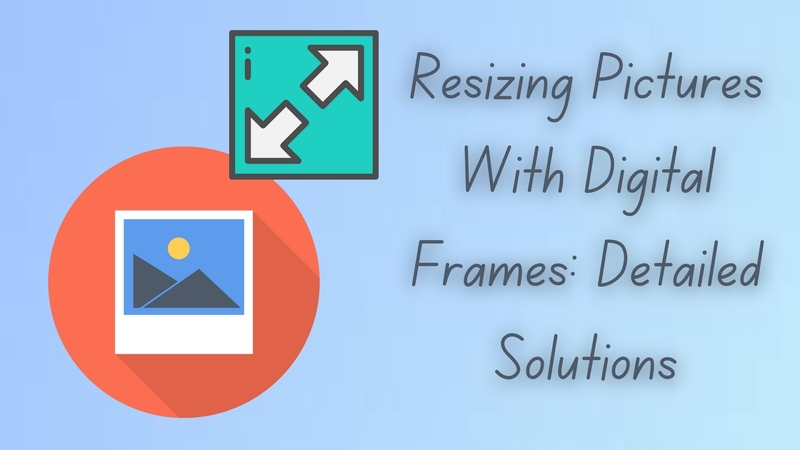
Part 1. Why is Resizing Photos for Digital Frames Important?
While learning ways for digital picture frame photo resizing, it is important to know how it helps manage your photo collection:
1. Optimizing Display Quality: When you resize your photos, you ensure they retain their sharpness and clarity while giving the digital frame a vibrant display. Additionally, this approach allows you to tailor the image to fit the exact resolution of your frame by keeping the details sharp.
2. Screen Resolution Compatibility: Each digital picture frame has its screen resolution, and matching their size maximizes the quality of the display. This can be quickly done by choosing the resolution that aligns with your frame’s settings.
3. File Size Management: Using large image files can quickly fill up the storage on your digital frame while leaving you with less space for additional photos. Hence, resizing here allows you to upload more pictures without sacrificing the overall quality of images.
4. Faster Uploads and Smooth Operation: The task of resizing your photos helps with storage and speeds up the process of uploading pictures to the digital frame. Plus, the resized images ensure the upload process is quick and smooth while allowing you to add new photos easily.
Part 2. Ideal Photo Size for Digital Picture Frames
Once you know the importance of resizing, getting the best results also requires understanding the ideal image size and adjusting the photos accordingly. Take a moment to resize images for digital frames and transform your memories into the stunning centerpieces they are meant to be:

1. Common Digital Picture Frame Resolutions: Digital frames often come in different resolutions, such as 800x600, 1024x768, and 1920x1080. Therefore, it is vital to use reliable resizing tools to match your photo resolution with your frame to get the best display results.
2. Aspect Ratio: The aspect ratio of your photo (for instance, 4:3 or 16:9) should match your frame’s aspect ratio to avoid any distortion. If they don’t align, your picture might look stretched or squished, taking away the proportional and natural look from the screen.
3. Resolution vs. File Size: Additionally, higher-resolution images look sharper, but they also take up more space on your digital frame. Finding the right balance between resolution and file size is the key to quickly filling up the frame’s storage.
4. Display Orientation: There are various digital picture frames that allow you to display photos in both portrait and landscape orientation. Thus, it is crucial to resize photos for digital display while matching the orientation of your frame’s outlook.
Part 3. Customizing Aspect Ratio of Digital Frame Photos with HitPaw FotorPea
Expanding the discussion on showcasing your memories through digital picture frames, the quality of your photos is the next essential aspect to consider. For this purpose, meet HitPaw FotorPea, your ultimate solution for accurately handling all the enhancing and quality maintenance tasks. It facilitates users with AI assistance in applying various AI models for this uplifting purpose.
On the contrary, you can use its scratch repair model to repair an old memory used as a digital frame picture. Additionally, it enables individuals to remove noises and upgrade the quality of their images using denoise and upscale models, respectively. The tool is capable of setting the aspect ratios, which makes it the best software for resizing photos for digital frames.
Detailed Steps for Enhancing Resized Photos for Digital Picture Frames
While resizing your images for the frames, you may wonder how to ensure high-quality photos for digital picture frames. In this case, the guide provided will help you achieve sharp and properly enhanced images within no time:
Step 1. Commence the Process by Accessing the AI Enhancer Feature
Launch HitPaw FotorPea on your device and extend the options for the “AI Enhancer” tool from the main interface and select the “High-Quality Restoration” feature among the given options.

Step 2. Add Your Favorite Digital Picture Frame File
While entering the new interface, click the "+ Choose File" button to import your desired digital frame picture to the tool for enhancement.
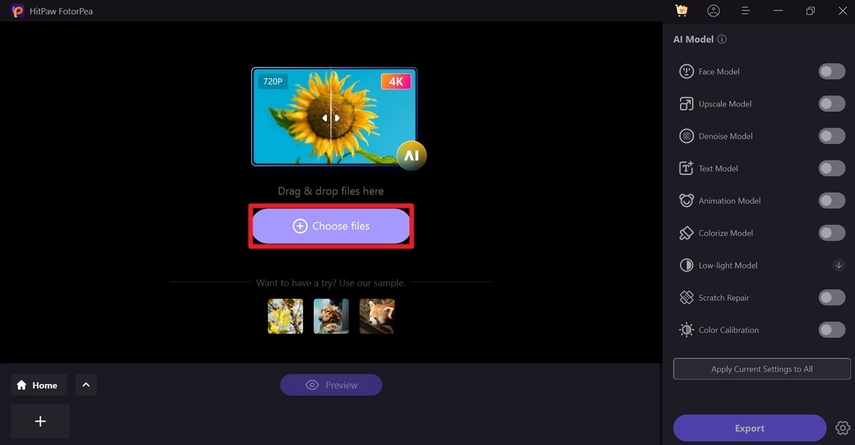
Step 3. Enhance Your Digital Frame Picture
Once your image is successfully added, toggle the “Face Model” option on the toolkit at left and choose a mode from soft to sharp. Later, press the “Upscale Model” button to give your added framed photo a professionally enhanced outlook. Next, navigate to the “Preview” button on the other side to analyze the before and after results of the enhancement process.
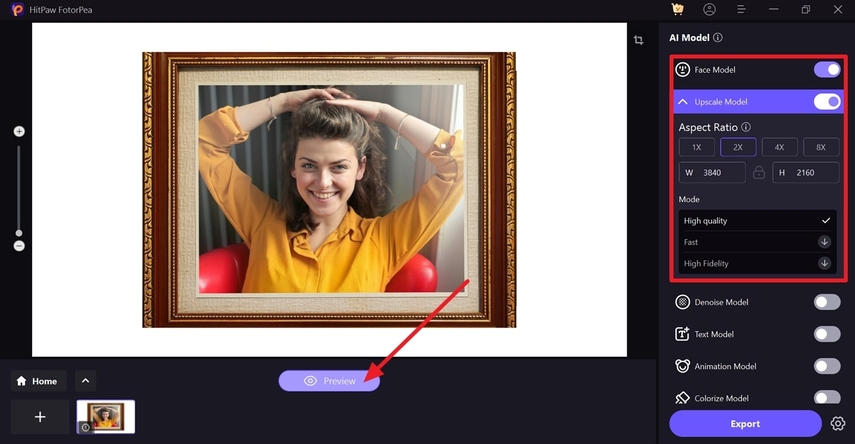
Step 4. Access the Crop Icon to Alter the Aspect Ratio
Upon previewing and getting convinced by the outcome, the next step is to access the “Crop” icon from the top right corner. To resize pics for digital picture frames, you will enter a new interface where you can choose the aspect ratio for your image according to the requirements.
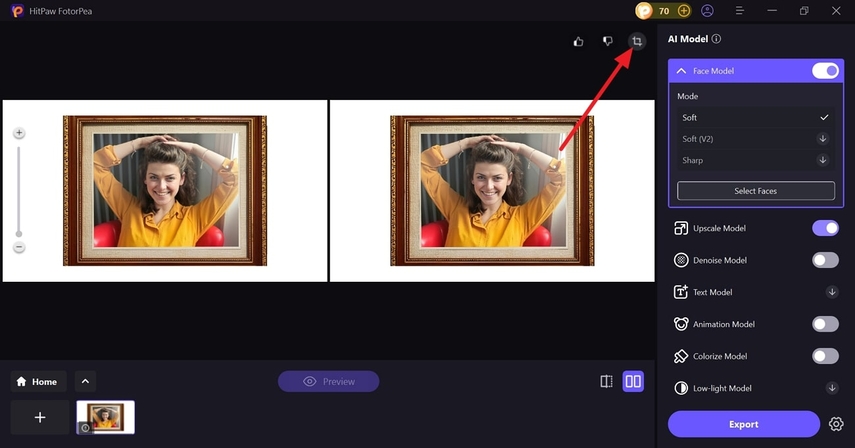
Step 5. Choose the Aspect Ratio for Your Enhanced Framed Image
Among the aspect ratio options provided, select the one that best suits your digital frame. Finally, press the “Done” button at the bottom left corner and modify your image to your preferred size. Once you have completed the modification, the tool will automatically return you to the previous interface.
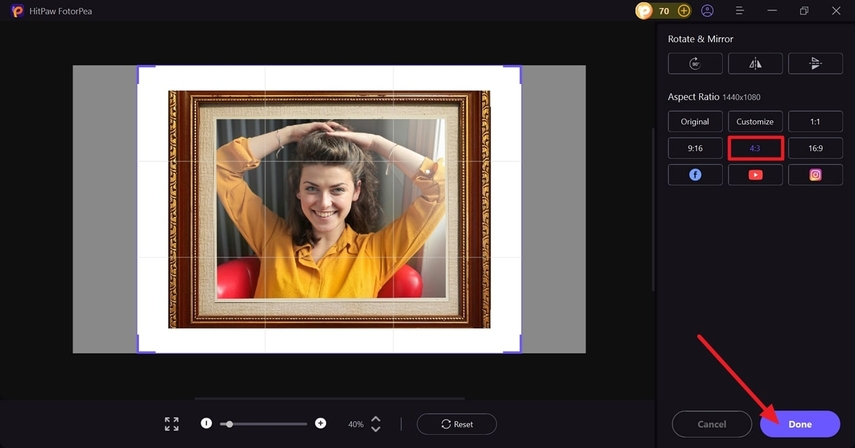
Step 6. Export the Enhanced Digital Picture Frame on the Device
After being satisfied, press the “Export” button and save your final image while choosing an appropriate location on the device.
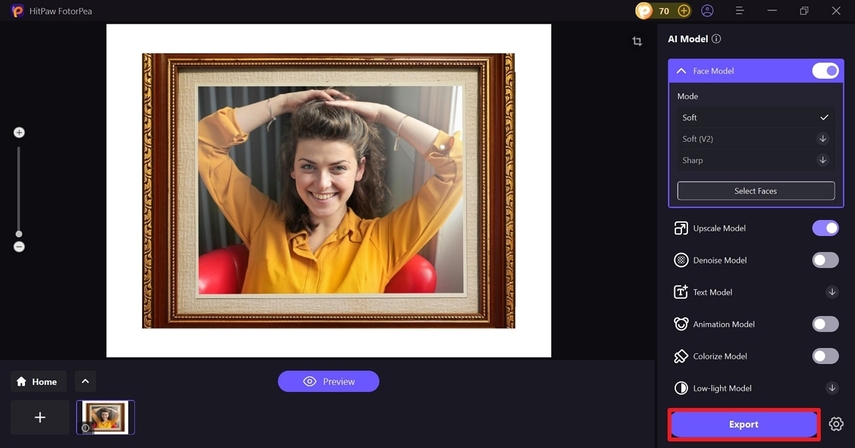
Part 4. Tips for Ensuring High-Quality Photos for Digital Picture Frames
As discussed earlier, resizing and enhancing go hand in hand when you’re considering quality outlooks for your digital frame pictures. Therefore, the essential tips below ensure that your resized images for digital frames portray high-quality displays:
1. Maintaining Image Quality: When resizing photos, it is important to keep the resolution high enough to avoid any pixelation or stretchiness. Therefore, tools like HitPaw FotorPea ensure that your images maintain their quality while preserving their original quality and aspect ratio.
2. File Format: Always choose file formats like JPEG or PNG, which are widely compatible and offer excellent visual quality. Additionally, having your images in this format ensures that your photos look their best on any digital frame.
3. Using Filters and Enhancements: Adding filters and other enhancement elements can make your images look vibrant and full of life on the digital frame. For this, FotorPea provides a suite of tools that help users enhance their pictures and bring out the best in every shot.
4. Check Orientation and Cropping: Another fundamental tip is to ensure your photos are oriented correctly while matching the frame’s display mode. Cropping unnecessary elements or distractions helps your images look clean and professional when displayed.
Part 5. Common Mistakes to Avoid When Resizing Photos for Digital Picture Frames
Upon preparing your photos for digital picture frames, some common pitfalls can affect how your images display. Therefore, if you want to resize the image to fit the digital picture frame screen seamlessly, dive into the listed common errors below:
1. Ignoring Aspect Ratio: One of the biggest mistakes is not focusing on the required aspect ratio, which ultimately leads to distorted or choppy images.
2. Over-Resizing: It can result in a significant loss of detail while making the photo appear blurry or low in quality.
3. Low-Resolution Images: Using low-resolution images is another mistake that can cause your image to appear pixelated or grainy on a larger digital frame.
4. Ignoring File Size Limits: Digital picture frames often have limited storage space, and uploading overly large files can quickly fill that space or cause slow performance.
Conclusion
In conclusion, resizing photos for digital picture frames is important because it preserves the image quality and maintains the correct aspect ratio. You can avoid common mistakes, like pixelation or distortion, by taking the time to resize photos for digital frames. Therefore, you should use HitPaw FotorPea to enhance and customize your photo experience.






 HitPaw Edimakor
HitPaw Edimakor HitPaw VikPea (Video Enhancer)
HitPaw VikPea (Video Enhancer) HitPaw Univd (Video Converter)
HitPaw Univd (Video Converter) 
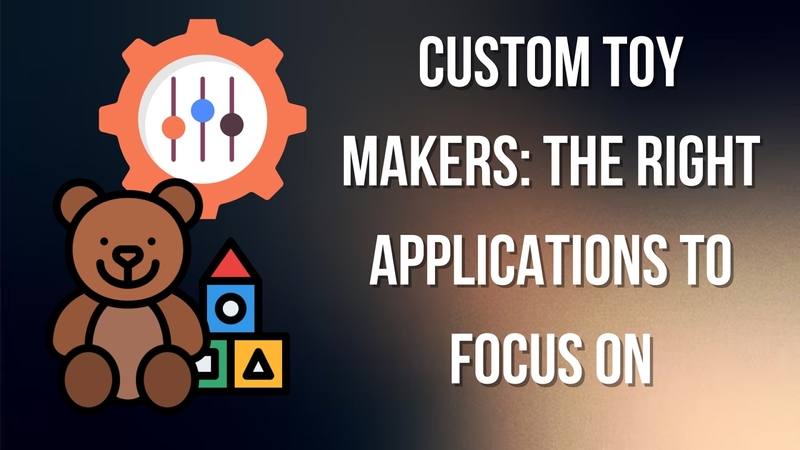
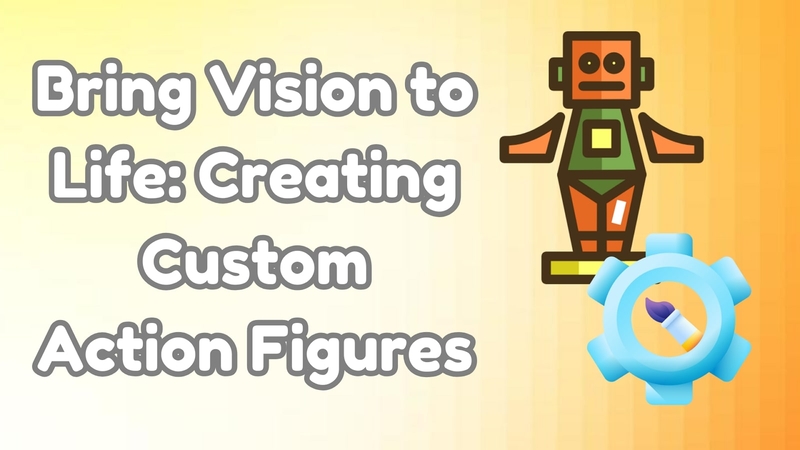

Share this article:
Select the product rating:
Daniel Walker
Editor-in-Chief
My passion lies in bridging the gap between cutting-edge technology and everyday creativity. With years of hands-on experience, I create content that not only informs but inspires our audience to embrace digital tools confidently.
View all ArticlesLeave a Comment
Create your review for HitPaw articles