How to Rip Episodes from DVD with Ease?
Are you wondering how to rip episodes from DVD without all the hassle? You're not alone. Many people encounter frustration when they want to enjoy their favorite shows on various devices, only to find them stuck on discs.
The good news, however, is that it can be pretty easy and straightforward to rip episodes from DVD. So, this article will show you how to do it step-by-step so you can quickly transfer your favorite episodes to whatever form you want them in.
Part 1: The Best Software to Rip Episodes from DVD
When it comes to how to rip episodes from DVD, the best way is using a reliable tool like HitPaw Univd (HitPaw Video Converter).
HitPaw Univd is an 'All in One' software designed to make video conversion, downloading, and editing as simple as possible. Not limited to converting from one video file format to another, it works great in ripping DVDs, hence perfect for transferring favorite TV episodes to your computer or other devices.
With a user-friendly interface and powerful features, HitPaw Univd allows for ease of use in all operations, from the simplest to complex ones, whether users are beginners or advanced.
Watch the Video to Learn More Details
Watch the following tutorial video for a quick and complete acquaintance with how HitPaw Univd works. Everything—from installing the utility to efficiently ripping your DVDs—will be fully explained in this video, which you should watch if you are unfamiliar with the process.
Key Features of HitPaw Univd
- Easy-to-Use Interface: Simple and self-explanatory, making it easy to use for any user.
- High-Speed Conversion: Fast and Efficient Video Conversion Speeds Without Sacrificing Quality.
- Broad Format Support: Convert and rip DVD into many formats like MP4, AVI, VOB, MKV, etc.
- Batch Processing: Rip several episodes or the whole season of a TV series from DVD in one go, which will save you lots of time and trouble.
These amazing features makes HitPaw Univd the best software to rip episodes from DVD.
How to Rip Episodes from DVD with HitPaw Univd?
Here's how to rip DVD episodes using HitPaw Univd:
Step 1.Install and launch HitPaw Univd on your computer. On the main interface, go to Convert, click the Add File button, and take your cursor to Add DVD options. Here, you will have to hit the Load DVD Folder and select the folder you want to rip episodes from DVD.

Step 2.Now the tool will start analyzing the data inside DVD. Once this process is completed, all the files inside DVD will be shown to you and you can check them by playing one by one.

Step 3.Now select the files that you want to Rip and choose the output format by going in Convert all to option as shown in the picture below.

Step 4.After that, choose the location where you want to save these episodes and hit the Convert All button to initiate the process.

Step 5.Now the conversion process will be started and you will have to wait for a few minutes. Once the process is completed, you will have all the episodes in the location you have selected.

Part 2: Other 3 Ways to Rip DVD Episodes with Ease
Besides HitPaw Univd, there are 3 more ways to rip DVD episodes with ease.
Let's discuss them in detail.
1. Rip episodes from DVD with VLC
VLC Media Player is a free, all-powerful media player that can rip episodes from DVDs. It's perfect for those who want a simple option to achieve this for free and turn the content of their DVDs into digital files.
The following steps show how to rip several episodes from a DVD.
- 1.Go to the VLC website and download it. Now install it using the "on-screen instructions".
- 2.Run VLC, then put your DVD into the computer's DVD drive. Now go to "Media" and further to "Open Disc".
- 3.Under "Disc," select your DVD drive and click "Convert/Save.".
- 4.In the new window, select "Convert" and choose the profile you want. You can set the output format and other settings if needed.
- 5.Click "Start" to begin the ripping process of the selected episodes. VLC will save it in your location of choice.

Pros
- Free and Open Source
- It supports a huge number of formats.
- Easy to use for straightforward ripping.
Cons
- Limited advanced features
- Slower ripping rate compared with professional software.
2. Rip episodes from DVD with MakeMKV
MakeMKV is a dedicated DVD and Blu-ray ripping tool that is known for its simplicity and efficiency. It's a popular choice for ripping episodes from DVDs to MKV format.
Step-by-Step Guide to Rip Episodes from DVD with MakeMKV:
- 1.Visit the MakeMKV website and download the software. Install it by following the on-screen instructions.
- 2.Launch MakeMKV and insert your DVD into the computer's DVD drive. Click the DVD icon to load the disc.
- 3.Once the DVD is loaded, MakeMKV will display all available titles. Select the episodes you want to rip.
- 4.Specify the output folder where you want the ripped files to be saved.
- 5.Click "Make MKV" to begin ripping the selected episodes. MakeMKV will save the files in MKV format.
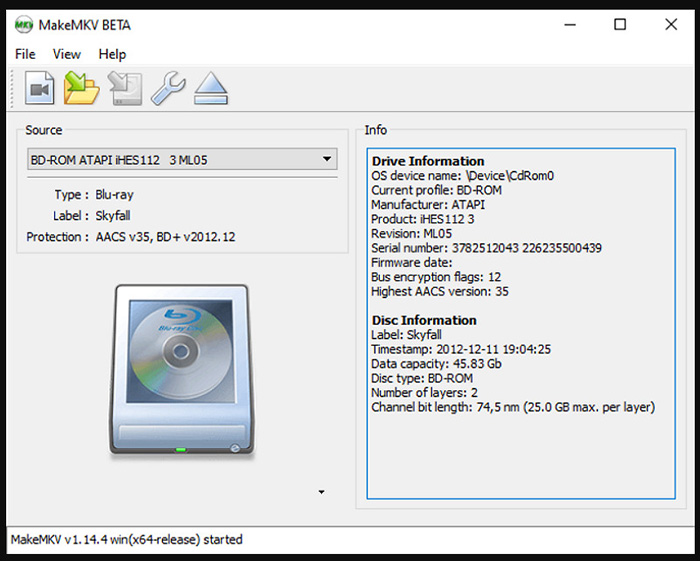
Pros
- High-quality output
- Fast ripping speed
- Simple and straightforward interface
Cons
- Limited to MKV format
- Free version is time-limited
3. Rip episodes from DVD with HandBrake
HandBrake is a powerful, open-source video transcoder that can rip episodes from DVDs. It supports a variety of output formats and is known for its extensive customization options.
Step-by-Step Guide to Rip Episodes from DVD with HandBrake:
- 1.Visit the HandBrake website and download the software. Install it by following the on-screen instructions.
- 2.Launch HandBrake and insert your DVD into the computer's DVD drive. Click "Open Source" to load the disc.
- 3.HandBrake will scan the DVD and display all available titles. Select the episodes you want to rip.
- 4.Select the output format and adjust settings such as resolution, quality, and audio tracks according to your preference.
- 5.Click "Start Encode" to begin ripping the selected episodes. HandBrake will save the files to your specified location.

Pros
- Free and open-source
- Supports a wide range of formats
- Extensive customization options
Cons
- Steeper learning curve
- Slower ripping speed compared to some specialized tools
FAQs about Rip Episodes from DVD
Q1. Can I rip just the audio from a DVD?
A1. Yes, you can rip just the audio from a DVD. Tools like HandBrake and VLC allow you to extract audio tracks from your DVD. In HitPaw Univd, you can select the audio track in the output format option. Similarly, VLC offers options to convert the audio portion of a DVD to various formats like MP3 or FLAC.
Q2. Can you rip files from a DVD?
A2. Yes, you can rip files from a DVD. This includes video files, audio files, and even specific data files if the DVD contains such content. Using software like HitPaw Univd, MakeMKV, or VLC, you can extract and convert these files into formats compatible with your preferred devices.
Q3. Is it legal to rip DVDs you own?
A3. The legality of ripping DVDs you own depends on your location and the purpose of the ripping. In many countries, ripping DVDs for personal use falls into a legal gray area or is explicitly allowed under fair use or similar doctrines.
Conclusion
So that's how to rip individual episodes from DVD. With tools like HitPaw Univd, VLC, MakeMKV, and HandBrake, you can easily transfer your favorite shows to any device.
Each method has its own strengths, but HitPaw Univd stands out for its easy interface, fast conversion speeds, and versatile features. Whether you're new to this or have done it before, HitPaw Univd makes the process simple and quick.
Try HitPaw Univd today and enjoy your favorite DVD episodes anywhere.











 HitPaw VikPea
HitPaw VikPea HitPaw Watermark Remover
HitPaw Watermark Remover 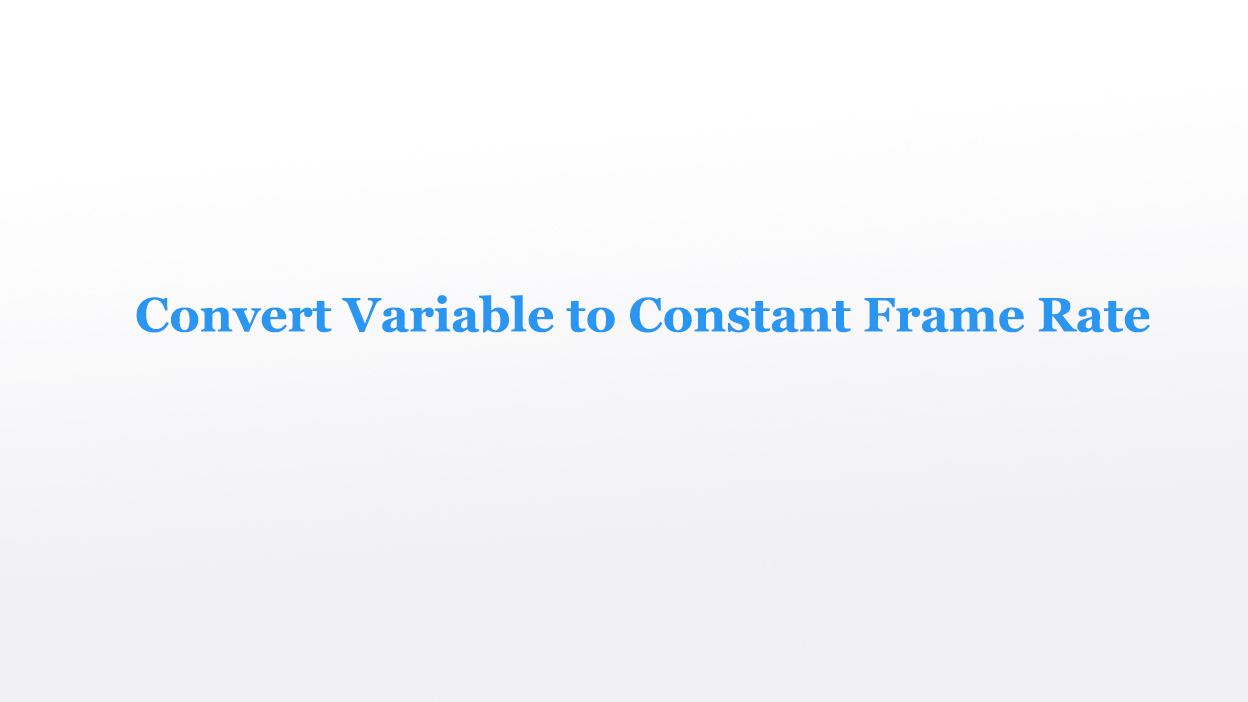
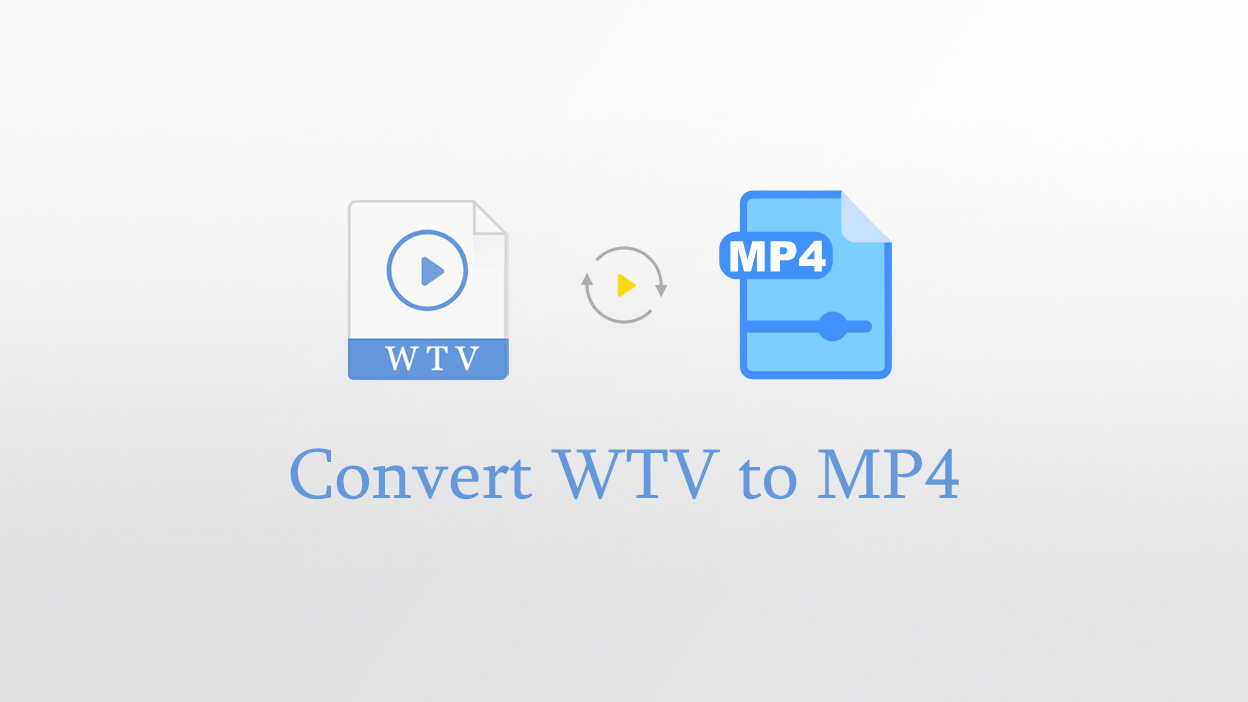

Share this article:
Select the product rating:
Daniel Walker
Editor-in-Chief
My passion lies in bridging the gap between cutting-edge technology and everyday creativity. With years of hands-on experience, I create content that not only informs but inspires our audience to embrace digital tools confidently.
View all ArticlesLeave a Comment
Create your review for HitPaw articles