Best Ways to Play Region 3 DVD without Region Restriction
Have you ever bought a DVD from another country and found out that it won’t play on your DVD player? If so, you have encountered the problem of region restrictions. Region restrictions are a digital rights management technique that prevents DVDs from being played in different geographical areas. They are designed to control the international distribution of DVDs, including their content, release date, and price. However, region restrictions can also be frustrating for consumers who want to enjoy DVDs from other regions or countries. In this article, we will explain what region restrictions are, why they exist, and how you can play region 3 DVDs without region restriction. We will also introduce you to a powerful video converter tool that can help you convert any video format with ease.
Part 1: What are Region Restrictions?
Region restrictions are a way of dividing the world into six regions, each with a corresponding region code. DVDs are encoded with one or more dvd region code 3, which determine where they can be played. DVD players are also coded to play only DVDs with the same region code as the player. For example, a region 3 DVD can only be played on a region 3 DVD player, or a region-free DVD player. A region 3 DVD cannot be played on a region 1 DVD player, which is the standard for the United States, Canada, and Bermuda. The region number of a DVD or a DVD player can be determined by looking for a small, standardized globe icon with the region number superimposed on it. If a DVD plays in more than one region, it will have more than one number on the globe. If a DVD does not have any regional coding, it will say 0 or ALL for all regions.
Part 2: 4 Ways to Play Region 3 DVD without Region Restriction
If you have a region 3 DVD and you want to play it on a DVD player that is not region 3 compatible, you have several options to bypass the region restriction. Here are four ways to play region 3 DVD without region restriction.
1. Rip and convert region 3 DVD to a digital format
You can rip and convert region 3 DVD to a digital format, such as MP4, MOV, AVI, etc. This can be done by using software such as HitPaw Univd (HitPaw Video Converter) to copy and convert the DVD content to a digital file that can be played on any device.
HitPaw Univd is a powerful video converter tool that can convert DVD to various formats, including MP4, MOV, AVI, VOB, MKV, etc.
Features of HitPaw Univd
- AI-powered video converter for videos, music, DVDs and images
- Lossless music converter for Apple Music, Spotify, YouTube Music, etc.
- Robust video downloader to download online videos, movies, and music
- Built-in smart AI tools to expand your creative capabilities in a snap
- Burn videos to Blu-ray without quality loss
How to use HitPaw Univd?
Step 1: Launch HitPaw Univd and either click "Add Video" to import your files or simply drag and drop them directly into the program.

Step 2: If desired, you can customize your video information by clicking on the file name to edit the title.

Step 3: For each file, select an output format by clicking the inverted triangle icon in the lower right corner.

Step 4: Convert Your Video
Select a target folder within the interface and initiate conversion by clicking "Convert" (or "Convert All" for multiple files). The video will be converted to the chosen format.

2. Buy a region-free DVD player
A region-free DVD player is a DVD player that can play DVDs from any region, regardless of their dvd region code 3. Region-free DVD players are commercially available, and they can be a good investment if you frequently buy or watch DVDs from different regions. However, region-free DVD players can also be expensive, hard to find, or illegal in some countries. You should also check the compatibility of the region-free DVD player with your TV system, as some regions use different video standards, such as PAL, NTSC, or SECAM.

Pros:
- Easy to use, just insert the DVD and play
- Can play DVDs from any region
- Can play DVDs with different video standards
Cons:
- Can be expensive, hard to find, or illegal
- May not have the same features or quality as regular DVD players
- May not work with some copy-protected DVDs
3. Modify your existing DVD player to be region-free
Another option is to modify your existing DVD player to be region-free, meaning that it can play DVDs from any region. This can be done by using a special remote control region code 3 dvd, a firmware update, or a hardware modification. However, modifying your DVD player can be risky, as it may void your warranty, damage your device, or violate the law. You should also be careful about the source of the modification, as some websites or software may contain viruses or malware. You should also check the compatibility of the modified DVD player with your TV system, as some regions use different video standards.
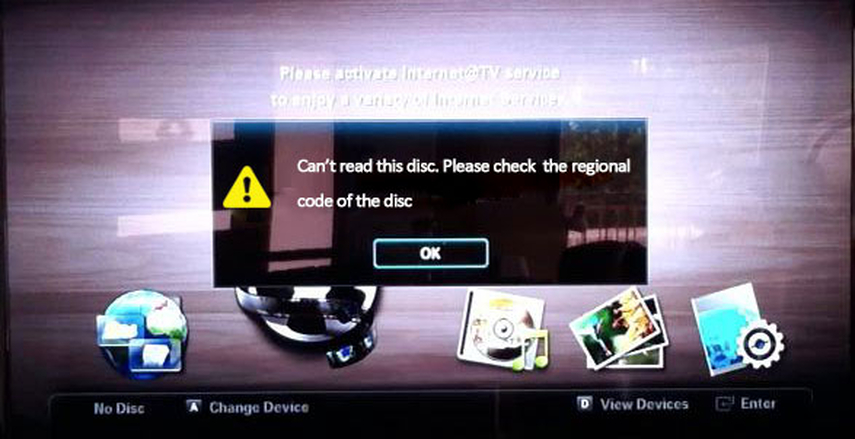
Pros:
- Cheaper than buying a new DVD player
- Can play DVDs from any region
- Can play DVDs with different video standards
Cons:
- Risky, may void warranty, damage device, or violate law
- May not work with some DVD players or DVDs
- May require technical skills or tools
4. Use a computer DVD drive and software to play region 3 DVD
A third option is to use a computer DVD drive and software to play region 3 DVD on your computer. Most computer DVD drives can be set to play DVDs from different regions, but they usually have a limit of how many times they can be changed. You can use software such as VLC Media Player, PowerDVD, or AnyDVD to bypass the region restriction and play region 3 DVD on your computer. However, using a computer DVD drive and software can also have some drawbacks, such as lower quality, slower speed, or compatibility issues. You should also be aware of the legal implications of using software to circumvent the region restriction.

Pros:
- No need to buy or modify a DVD player
- Can play DVDs from any region
- Can use software to enhance the playback
Cons:
- Lower quality, slower speed, or compatibility issues
- May not work with some DVDs or DVD drives
- May violate the law or the terms of use
Watch the following video to learn more details:
FAQs
Q1. What is Regional Coding Enhancement (RCE)?
A1. Regional Coding Enhancement (RCE) is a system that prevents region-free DVD players from playing some DVDs with multiple region codes. RCE DVDs have a hidden region 3 dvd code that can only be detected by RCE-compatible DVD players. If the DVD player does not match the hidden region code, the DVD will not play or display a region error message.
Q2. How can I change the region code of my computer DVD drive?
A2.
You can change the region code of your computer DVD drive by following these steps:
Conclusion
In this article, we have discussed what region restrictions are, why they exist, and how you can play region 3 DVD without region restriction. We have also introduced you to HitPaw Univd, a powerful video converter tool that can help you rip and convert homemade DVDs and Blu-rays, and burn videos to DVD disc, folder, or ISO file. Whether you want to play region 3 DVD on your device, enjoy online videos offline, or create your own DVD collection, HitPaw Univd can help you achieve it with high speed and quality.







 HitPaw Edimakor
HitPaw Edimakor HitPaw Watermark Remover
HitPaw Watermark Remover  HitPaw VikPea (Video Enhancer)
HitPaw VikPea (Video Enhancer)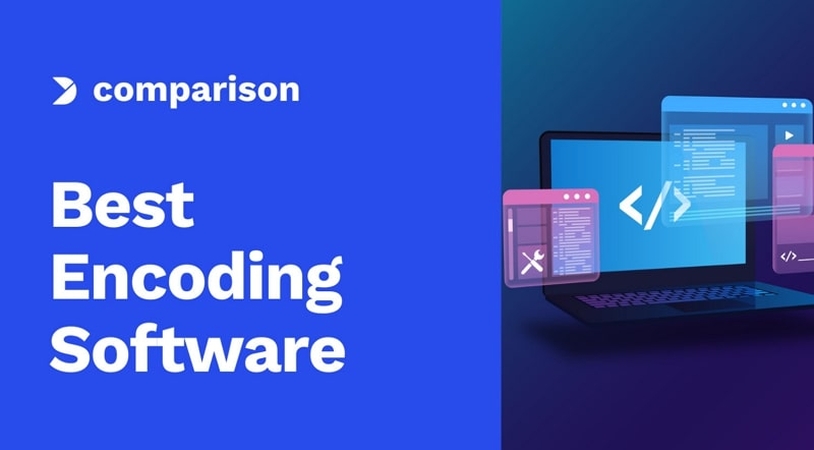



Share this article:
Select the product rating:
Daniel Walker
Editor-in-Chief
My passion lies in bridging the gap between cutting-edge technology and everyday creativity. With years of hands-on experience, I create content that not only informs but inspires our audience to embrace digital tools confidently.
View all ArticlesLeave a Comment
Create your review for HitPaw articles