6 Ways of Converting ISO to WAV in 2025
Ever downloaded an ISO file and wanted to extract the audio as a WAV file? Maybe you have a collection of SACD ISOs and want to enjoy them on a wider range of devices. Converting ISO to WAV allows you to preserve the high-fidelity audio quality of the original source. But how do you do it?
This guide explores six effective methods for converting ISO to WAV in 2024. We'll cover user-friendly software, free options, and even a bonus method using a familiar media player. Let's dive in!
Best 6 Ways of Converting ISO to WAV
1. HitPaw Univd (HitPaw Video Converter)

HitPaw Univd is a powerful and versatile software that goes beyond simple video conversion. You can take a closer look at HitPaw Univd in the video below.
It boasts a wide range of features that make it ideal for converting ISO to WAV:
- Supports Various ISO Formats: HitPaw Univd handles a variety of ISO file types, including SACD ISOs, DVD ISO.
- Lossless Audio Extraction: HitPaw Univd extract audio from your ISO files while maintaining the original sound quality for a pure listening experience.
- Batch Conversion: HitPaw Univd can convert multiple ISO files to WAV simultaneously.
- Easy-to-Use Interface: HitPaw Univd's intuitive interface makes the conversion process smooth and straightforward, even for beginners.
- Extensive Output Format Options: HitPaw Univd can convert your extracted audio not only to WAV but also to various other formats.
- Hardware Acceleration: Using HitPaw Univd leverage your computer's hardware for faster conversion speeds.
How to Use HitPaw Univd to Convert ISO to WAV?
Step 1:Head over to the HitPaw website and download the software compatible with your operating system. Follow the on-screen instructions for a smooth installation.
Step 2:Launch HitPaw Univd and click on "Convert" from the main menu. Select the ISO file you want to convert.

Step 3:From the "Convert all to" dropdown menu, choose "WAV". (Optional) You can further customize the output settings like video resolution, frame rate, and bitrate by clicking on the "Pen" icon next to the format.

Step 4:Enable the Hardware Acceleration and click the "Convert" button to begin the process.

With its comprehensive features and user-friendly design, HitPaw Univd is an excellent choice for converting ISO to WAV in 2024.
2. DivX Converter
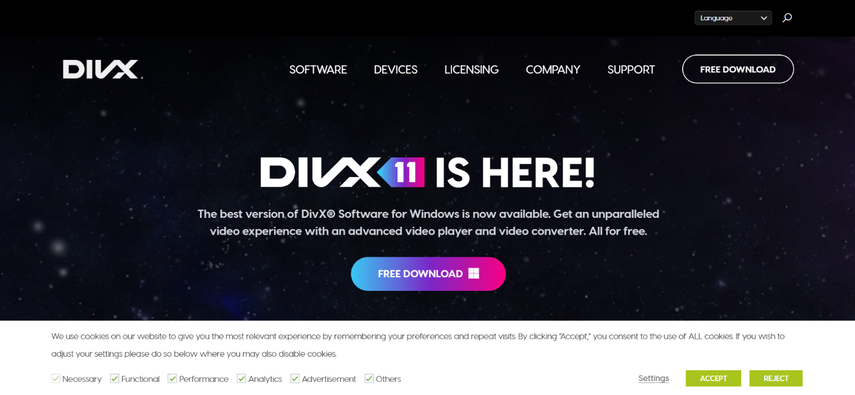
DivX Converter is a popular software primarily designed for converting video formats, but it also offers basic audio extraction capabilities.
Pros
- Free and readily available.
- Handles various video formats.
Cons
- Limited audio extraction options.
- May not support all ISO file types.
- Interface might feel dated compared to modern converters.
3. Aimersoft DVD Ripper
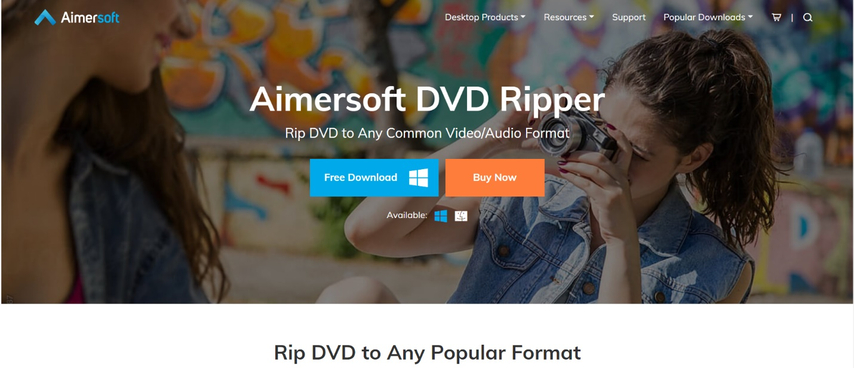
Aimersoft DVD Ripper is another software solution that allows ISO to WAV conversion. It offers more features than DivX Converter but comes with a paid license.
Pros
- Supports a wider range of video and audio formats.
- Offers additional features like video editing and customization.
Cons
- Paid software with a subscription model.
- Interface can be cluttered with additional functionalities.
4. Wondershare UniConverter

Wondershare UniConverter is a comprehensive multimedia converter that includes ISO to WAV conversion capabilities.
Pros
- Offers a vast array of conversion options for various formats.
- User-friendly interface with advanced features.
Cons
- Free version comes with limitations.
- Paid version requires a subscription.
5. VLC Media Player
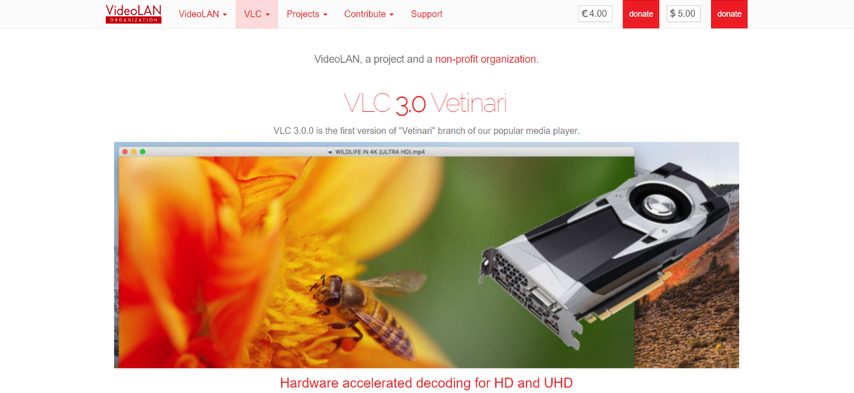
Many users might be surprised to learn that VLC Media Player, a popular media player, can also handle basic ISO to WAV conversion.
Pros
- Free and open-source software readily available on most platforms.
- No additional software installation required.
Cons
- Limited conversion features compared to dedicated software.
- Conversion process might be more complex and less intuitive.
6. WinX DVD Ripper Platinum
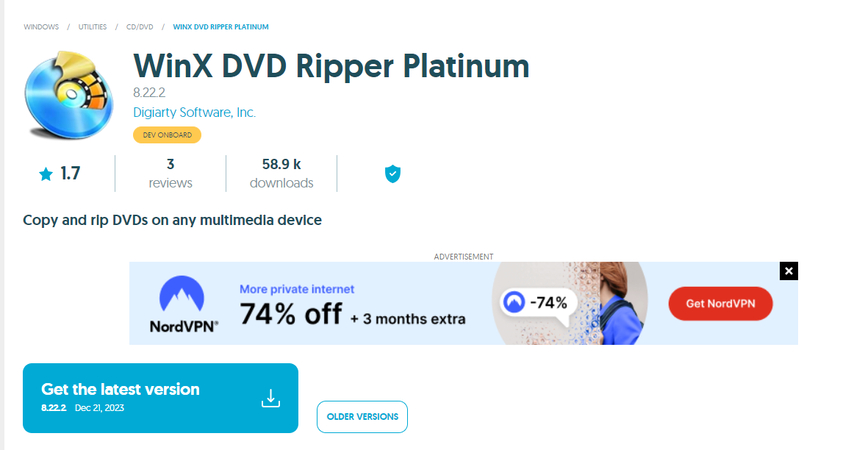
WinX DVD Ripper Platinum is a powerful DVD and ISO ripper that offers excellent conversion speed and quality.
Pros
- Fast and efficient conversion process.
- High-quality audio output with various customization options.
Cons
- Paid software with a one-time purchase license.
- Focuses primarily on DVD and ISO ripping; lacks some broader video editing features.
Deep Dive into ISO to WAV Conversion: Choosing the Right Tool
Converting ISO files to WAV allows you to extract the audio content, typically high-fidelity audio from SACDs or DVDs, and enjoy it on a wider range of devices. But with various software options available, choosing the right tool can be overwhelming. This section dives deeper into the factors to consider when selecting your ideal ISO to WAV converter.
Conversion Needs:
- Lossless vs. Compressed Audio: If preserving the original audio quality is paramount, prioritize converters offering lossless extraction like WAV format. For smaller file sizes, consider compressed formats like MP3, but be aware of some audio quality loss.
- Batch Processing: Do you have a large collection of ISO files? Choose software that allows batch conversion to save you time and effort.
- Output Format Options: While WAV is a common choice, some converters offer a wider range of output formats like FLAC or AAC. Consider your desired compatibility with playback devices.
- Advanced Features: Explore features like editing audio bitrate, sample rate, or adding metadata tags for a more customized conversion experience.
Software Considerations:
- User Interface: A user-friendly interface with clear instructions is crucial, especially for beginners.
- Platform Compatibility: Ensure the converter software works seamlessly on your operating system (Windows, Mac, etc.).
- Free vs. Paid: Free converters often have limitations like conversion speed, output quality, or lack of advanced features. Paid software offers more flexibility but comes with a cost.
Exploring the Options:
This guide has presented several ISO to WAV converter options, each catering to different needs. Here's a more detailed breakdown:
- HitPaw Univd: Stands out for its user-friendly interface, lossless audio extraction, extensive format support, batch processing, and hardware acceleration for faster conversions. Ideal for those seeking an all-in-one solution with excellent quality.
- Free Converters (DivX Converter, VLC Media Player): Good starting points for basic conversions. However, they may lack advanced features, output format options, or user-friendliness compared to paid software.
- Paid Converters (Aimersoft DVD Ripper, Wondershare UniConverter, WinX DVD Ripper Platinum): Offer advanced functionalities like video editing alongside conversion capabilities. Consider these if you need more than just basic audio extraction.
FAQs
Q1. Can I convert WAV files back to ISO format?
A1. No, directly converting WAV files back to ISO format isn't possible. WAV files contain only audio data, while ISO files can encompass various types of data, including audio tracks, menus, and filesystem information necessary for a disc image.
Q2. Can I convert SACD ISO files to WAV and preserve the high-resolution audio quality?
A2. Yes! Converters like HitPaw Univd offer lossless audio extraction, which means they can extract the audio from your SACD ISO while maintaining the original high-fidelity quality. This allows you to enjoy the full audio detail on compatible devices.
Conclusion
Choosing the right method for converting ISO to WAV depends on your specific needs and preferences. Here's a quick breakdown:
- For a user-friendly, all-in-one solution with lossless audio extraction and extensive format support, HitPaw Univd is the top choice.
- If you need a free option with basic functionality, DivX Converter can be a starting point.
- For advanced features and paid software options, consider Aimersoft DVD Ripper or Wondershare UniConverter.
- VLC Media Player offers a free and readily available option but lacks dedicated conversion features.
- WinX DVD Ripper Platinum provides excellent conversion speed and quality but comes with a paid license.
No matter the method you choose, converting ISO to WAV allows you to enjoy high-fidelity audio from your ISO files on various devices. Give HitPaw Univd a try today and experience the ease and efficiency of converting your ISOs to WAV in 2024!
Additional Tips:
- Always back up your original ISO file before attempting any conversion.
- If you're unsure about audio settings, it's usually safe to keep them at the default values for WAV format.
- Explore additional features offered by some converters, like batch processing or audio editing capabilities, to optimize your workflow.
By following these tips and choosing the right method, you can successfully convert your ISO files to WAV and enjoy your favorite audio content on your preferred devices.










 HitPaw VikPea
HitPaw VikPea HitPaw Watermark Remover
HitPaw Watermark Remover 



Share this article:
Select the product rating:
Daniel Walker
Editor-in-Chief
My passion lies in bridging the gap between cutting-edge technology and everyday creativity. With years of hands-on experience, I create content that not only informs but inspires our audience to embrace digital tools confidently.
View all ArticlesLeave a Comment
Create your review for HitPaw articles