How to Can I Fix a Scratched DVD: Simple Remedies and Preservation Tips
A scratched DVD can be a frustrating issue, interrupting your enjoyment of movies or important data. Fortunately, there are several methods to repair a scratched DVD, ranging from simple household remedies to more advanced techniques. This article will guide you through the reasons why DVDs get scratched, how can you fix a scratched DVD, and how to protect and preserve your DVD or Blu-ray collection using HitPaw Univd (HitPaw Video Converter).
Part 1. Why DVDs Get Scratched?
DVDs are delicate and can easily get scratched due to a variety of reasons. Understanding these reasons can help prevent future damage.
- 1.Improper Handling: Holding the DVD by the surface instead of the edges can lead to scratches.
- 2.Poor Storage: Storing DVDs without cases or leaving them on surfaces where they can be easily scratched.
- 3.Dust and Debris: Particles on the DVD surface can cause scratches when the disc is inserted or removed from the player.
- 4.Frequent Use: Regular use increases the chances of scratches and wear over time.
- 5.Dirty or Damaged Players: DVD players with dust or mechanical issues can scratch the disc during playback.
Part 2. How to Fix A Scratched DVD?
How to fix a DVD with scratches? Scratches on a DVD can interfere with its ability to play properly, leading to skipping, freezing, or even complete unplayability. Fortunately, there are several methods to address these issues, many of which utilize common household items. Below, we outline various techniques to fix scratched DVDs, ranging from light repairs to more intensive solutions. These methods can help restore your DVDs to working condition, allowing you to enjoy your favorite movies and data once again.
1. Fix Scratched DVD with Toothpaste
How do I fix scratches on a DVD? Toothpaste can fix light scratches on a DVD disc.
- Dab a small amount of toothpaste onto the disc.
- Using wet fingers, gently rub the toothpaste into the scratches from the inner part to the outer edge in straight lines, not circles.
- Rub the scratches for about 60 seconds, then wash off the toothpaste.
- Baking soda toothpaste is more effective.
- Dry the disc with a clean, soft cloth.

2. Repair Smudged DVD with Vaseline
Vaseline can help cover scratches.
- Gently rub Vaseline over the entire surface of the disc, wiping from the center to the edge in a straight line.
- Remove the Vaseline with a soft, clean cloth.
- Dry the disc and check if it plays correctly in the DVD player.

3. Fix Scratched DVD with Banana
How to fix scratches on a DVD? Bananas can sometimes work for light scratches.
- Peel a banana and cut a piece.
- Softly wipe the cut piece into the scratches, moving from inward to outward.
- Remove any banana residue with warm water.
- Dry the disc and test it in the DVD player.

4. Fix Scratched DVD with Windows Cleaner
Windows cleaners like Windex can clean the disc surface.
- Spray some windows cleaner onto the DVD.
- Wipe the DVD from the inside to the outside with a clean, soft cloth.
- This method may not reduce scratches but can clean the disc enough to make it playable again.

5. Fix Scratched DVD with Peanut Butter
Peanut butter's oil can help polish the disc.
- Use one or two teaspoons of peanut butter to gently buff the DVD from the center to the edge.
- Clean off all the peanut butter with a washcloth.
- Dry the disc thoroughly.
6. Fix Scratched DVD with Brasso Metal Polish
How do you fix a scratched DVD?This method is for severely scratched DVDs.
- Apply Brasso metal polish to the disc.
- Use a soft cloth to buff the surface gently.
- This method should be used cautiously as it can further damage lightly scratched DVDs.
7. Fix a Scratched DVD with Light Heat
Light heat can sometimes help repair scratches.
- Hold the disc about 10 cm from a 60W light bulb for about 30 seconds.
- Be careful, as too much exposure can warp the disc.
By using these methods, you can potentially restore your scratched DVDs to working order and continue enjoying your favorite content.
Part 3. Best Way to Protect and Preserve DVDs or Blu-rays
Since DVDs and Blu-rays are prone to scratches and other forms of damage, many people seek reliable ways to protect and preserve their collections. One of the most effective methods is to make digital copies of your discs, ensuring that your content remains accessible and safe from physical harm. HitPaw Univd is an ideal solution for this purpose. It allows users to digitize their DVD and Blu-ray collections without quality loss, providing a convenient and secure way to enjoy and store their favorite movies and data. Here's how HitPaw Univd can help you protect and preserve your DVDs and Blu-rays.
- Convert DVDs and Blu-rays to digital formats without quality loss.
- Supports various output formats for compatibility with different devices.
- Efficiently converts discs quickly, easy to use even for beginners.
- Allows conversion of multiple discs at once.
Step 1.Visit the HitPaw website and download the software. Install it on your Windows PC. Insert the disc into your computer's drive.
Step 2.Open the software and click on the "Add DVD" button to load your DVD into the converter.

Step 3.Select the desired output format (e.g., MP4) and adjust settings if needed.

Step 4.Click the "Convert" button to begin the process. Once converted, store the digital copies on a hard drive or cloud storage for safekeeping.
Conclusion
Scratched DVDs can be a nuisance, but with the right techniques, they can often be repaired. Simple household items like toothpaste, Vaseline, and even bananas can help fix minor scratches. For long-term protection, digitizing your DVD and Blu-ray collection with HitPaw Univd is the best solution. This ensures your movies and data are preserved and easily accessible without the risk of physical damage.








 HitPaw VikPea
HitPaw VikPea HitPaw Watermark Remover
HitPaw Watermark Remover 
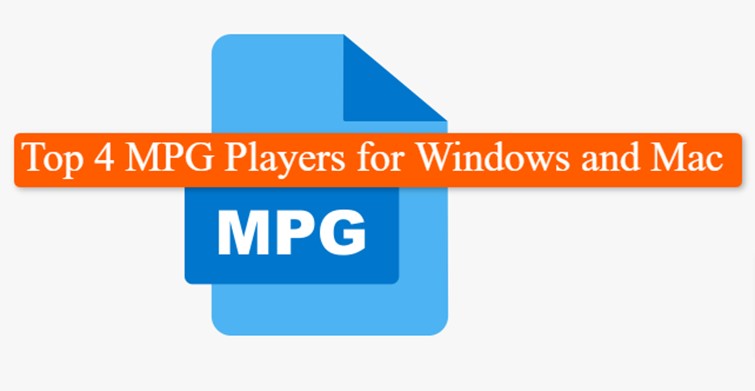

Share this article:
Select the product rating:
Daniel Walker
Editor-in-Chief
My passion lies in bridging the gap between cutting-edge technology and everyday creativity. With years of hands-on experience, I create content that not only informs but inspires our audience to embrace digital tools confidently.
View all ArticlesLeave a Comment
Create your review for HitPaw articles