HandBrake vs MakeMKV: A Side-by-Side Comparison
When it comes to ripping DVDs, MakeMKV and HandBrake are two of the most popular tools available. If you find yourself in need of ripping a DVD, the following article will guide you in selecting the appropriate tool more efficiently.
Part 1. What is MakeMKV and HandBrake?
MakeMKV is a software tool that converts video clips from proprietary (usually encrypted) disc formats into a set of MKV files. HandBrake, on the flip side, is an open-source video transcoder that converts videos from nearly any format to a range of modern, widely supported codecs. Both of them are useful tools for ripping DVDs. So, what are the differences between these two tools?


Part 2. What Is the Difference Between HandBrake and MakeMKV?
1. MakeMKV vs HandBrake: Supported Formats
MakeMKV: This software supports the conversion of formats such as DVDs, bluray discs and MKV. Its primary goal is to preserve the original quality of the video by converting DVDs and Blu-rays into MKV files without any form of compression. This approach ensures that the converted video maintains the same level of detail and clarity as the original source material. MakeMKV simplifies the ripping process but limits the versatility in terms of output options.
HandBrake: In contrast, HandBrake offers extensive format support including MP4, MKV, and WebM. This extensive format support is complemented by numerous options for video and audio codec choices, making HandBrake highly versatile for different needs. Whether you are preparing videos for playback on specific devices or need a particular format for a project, HandBrake’s flexibility in output formats and codecs makes it a powerful tool for varied media conversion requirements.
2. MakeMKV vs HandBrake: File Size
MakeMKV: The file sizes produced by MakeMKV are generally large. This is because MakeMKV strives to preserve the original quality of the video without any compression. As a result, the output file sizes are similar to those of the original DVDs or Blu-rays. This approach is beneficial for users who prioritize video quality and have ample storage space to accommodate large files.
HandBrake: Conversely, HandBrake generates significantly smaller file sizes due to its compression capabilities. Users can customize the quality and size of the output files according to their preferences, striking a balance between maintaining acceptable video quality and optimizing storage space. This flexibility allows users to select the best settings for their specific needs, whether they prioritize file size reduction or quality retention.
3. MakeMKV vs HandBrake: Ripping Speed
MakeMKV: MakeMKV generally offers faster ripping speeds because it does not compress the video during the conversion process. Instead, it simply extracts and repackages the content into MKV files. This straightforward method results in quicker conversions, making it a great option for users looking to efficiently rip DVDs or Blu-rays.
HandBrake: HandBrake's ripping speed is slower compared to MakeMKV because it involves encoding the video, which is a time-consuming process. The actual speed depends on the chosen settings, such as the level of compression and the quality of the output, as well as the power of your hardware. While this may lead to longer conversion times, the trade-off is the ability to customize the output extensively, which can be a significant advantage for users who need specific encoding options and file sizes.
4. MakeMKV vs HandBrake: Pros and Cons
| Product | Pros | Cons |
|---|---|---|
| MakeMKV |
|
|
| HandBrake |
|
|
5. Which is Better
MakeMKV is better for users who prioritize video quality and speed over large file size. It excels in preserving the original quality of DVDs and Blu-rays and offers faster ripping speeds by avoiding video compression. However, this results in larger file sizes and limited format support, primarily to MKV. HandBrake is ideal for those who need flexibility in formats and are willing to trade some speed and simplicity for more control over the output. It supports a wide range of video formats and provides extensive customization options, though this can make the process slower and more complex. So I suggest using MakeMKV for daily DVD ripping.
While MakeMKV excels in maintaining original video quality and ripping speed, it falls short in terms of format support. To help you strike a balance between these aspects, a good alternative will be introduced. This tool offers a mix of speed, quality, and versatility, making it suitable for a wider range of media conversion needs.
Part 3. The Best Alternative to MakeMKV and HandBrake - HitPaw Univd (HitPaw Video Converter)
HitPaw Univd is a comprehensive tool that supports a wide range of formats and ensures quick conversions with high quality. It also offers editing and compression features, making it a versatile alternative.
Key Features:
- Supports over 1000 video and audio formats.
- Fast conversion speed without quality loss.
- Built-in video editor for trimming, cropping, and adding effects.
- User-friendly interface with simple navigation.
- Supports simultaneous conversion of multiple videos
How to Rip DVDs with HitPaw Univd:
Step 1: Download and Install HitPaw Univd
You can visit the official HitPaw Univd website and download the software by clicking on the download button. Once the download is complete, run the installer and follow the on-screen instructions to install the software.
Step 2: Launch HitPaw Univd
Open the HitPaw Univd from your desktop or start menu.
Step 3: Load DVD Source
Click on "Convert" and "Add DVD"in the main interface of the HitPaw Univd. The software will automatically detect the DVD and you can select the DVD from your drive.


Step 4: Start Ripping
After the DVD is loaded, you'll see a list of titles. Select the titles you want to rip and choose the output format like MP4, AVI, MKV, etc., for your ripped content. Then choose the destination folder where you want to save the ripped DVD files and click on the "Convert" button to start the ripping process.
Step 5: Check the Output File
After the conversion is finished, click on the "Open Folder" button to locate the ripped files. Check the output files to ensure they have been ripped correctly.
Part 4. FAQ of HandBrake and MakeMKV
Q1. Does MakeMKV reduce quality?
A1. No, MakeMKV retains the original quality of the video since it doesn't compress the content. It extracts and repackages the content into an MKV file, ensuring no loss of quality.
Q1. Is HandBrake the best DVD Ripper?
A1. HandBrake is one of the best DVD rippers due to its versatility and range of supported formats. However, the best choice depends on specific needs such as the importance of quality retention, ripping speed, and format flexibility.
Conclusion
In conclusion, both MakeMKV and HandBrake have their unique strengths. If maintaining original quality is your priority, MakeMKV is the way to go. For more versatility in formats and file size management, HandBrake excels. However, if you are looking for a balanced alternative, we highly recommend HitPaw Univd for its comprehensive features and user-friendly interface.







 HitPaw Edimakor
HitPaw Edimakor HitPaw VikPea (Video Enhancer)
HitPaw VikPea (Video Enhancer)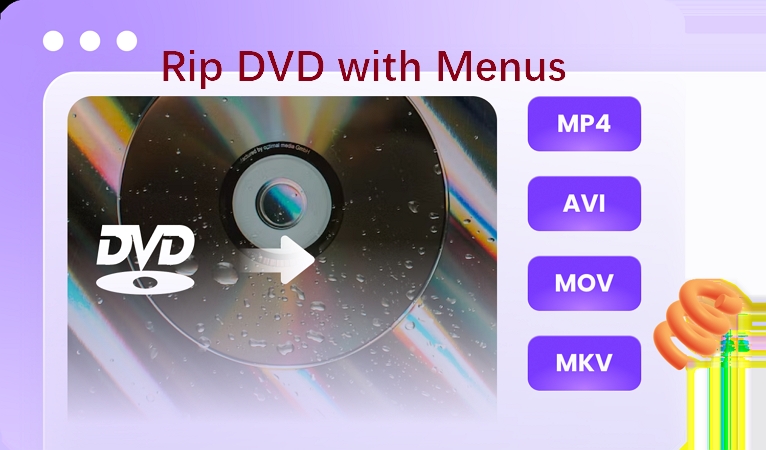


Share this article:
Select the product rating:
Daniel Walker
Editor-in-Chief
My passion lies in bridging the gap between cutting-edge technology and everyday creativity. With years of hands-on experience, I create content that not only informs but inspires our audience to embrace digital tools confidently.
View all ArticlesLeave a Comment
Create your review for HitPaw articles