DVD10 vs DVD18: What Are The Differences?
DVDs come in various formats, each with unique capacities and features. Among them, DVD-10 and DVD-18 are often compared due to their dual-sided nature, yet they serve different purposes. Understanding the differences between DVD-10 and DVD-18 is crucial, especially when considering data storage, playback quality, and cost. This article will explain the differences between these two types of DVDs, including their capacities, formats, and when to use each one. Additionally, we will explore how you can rip these DVDs for optimal playback on modern devices using HitPaw Univd (HitPaw Video Converter).
Part 1: What Is DVD-10?
DVD-10 is a dual-sided, single-layer DVD format. It is commonly used for storing standard-definition video content and data. Each side of the disc holds 4.7 GB, giving a total capacity of 9.4 GB when both sides are used. While not as commonly used today due to the rise of digital formats and larger-capacity discs, DVD-10 is still a reliable option for those needing moderate storage on physical media. However, it requires flipping the disc to access data on the second side.
Part 2: What Is DVD-18?
DVD-18 is a dual-sided, dual-layer DVD format, providing much larger storage than DVD-10. Each side of the disc holds 8.5 GB, resulting in a total capacity of 17 GB when both sides are utilized. DVD-18 is often used for long-duration video content, such as extended versions of films, special editions, or large data archives. This format allows users to store more without flipping the disc during playback, which can be convenient for uninterrupted viewing.
Part 3: Comparison of DVD10 and DVD18
Below is a detailed comparison of DVD-10 and DVD-18 across several key factors:
Feature
bDVD-10
DVD-18
Basic Nature
Dual-sided, single-layer
Dual-sided, dual-layer
Capacity
9.4 GB (4.7 GB per side)
17 GB (8.5 GB per side)
DVD Formats
DVD-R, DVD+R, DVD-RW, DVD+RW
DVD-R, DVD+R, DVD-RW, DVD+RW
Play Features
Requires flipping the disc
No need to flip, continuous play
Price
More affordable
More expensive
Reusable
Yes
Yes
Part 4: When to Use DVD-10 or DVD-18
Each format serves different purposes, and choosing between DVD-10 and DVD-18 depends on your storage needs, budget, and playback preferences.
1. When to Use DVD-10?
DVD-10 is ideal for users who need moderate storage capacity. It is commonly used for:
Standard-definition movies.
Medium-sized data storage or backups.
Scenarios where flipping the disc during playback isn't a concern.
DVD-10 is also a cost-effective option if you don't require higher storage capacities.
2. When to Use DVD-18?
DVD-18 is best suited for users who need maximum storage without compromising quality. It is useful for:
Long-duration movies or special edition films.
Large software applications or data archives.
Situations where continuous playback without flipping the disc is important.
Though more expensive, DVD-18 provides ample space for high-quality media and extended content.
Bonus Tip: Best DVD Ripper to Rip a DVD for Optimal Playback on Any Device
If you want to enjoy your favorite DVD movies on portable devices like iPhone, iPad, or Android, you can use HitPaw Univd. This all-in-one DVD ripping tool allows you to rip and convert DVDs to all popular video formats for seamless playback on modern devices. HitPaw Univd preserves the original quality of your DVDs, including audio tracks, subtitles, and chapter markers, while offering compatibility with various media devices.
HitPaw Univd - All-in-one Video Solutions for Win & Mac
Secure Verified. 254,145 people have downloaded it.
- Rip DVDs with full preservation of audio tracks, subtitles, and chapter markers.
- Convert and rip Blu-ray/DVD movies for playback on any device.
- Rip DVDs to popular video formats like MP4, AVI, MOV, WMV, and more.
- Maintain high-quality output for playback on iPhone, iPad, Kindle Fire, Galaxy Tab,
Secure Verified. 254,145 people have downloaded it.
Step 1:Add DVD Files: Open HitPaw Univd, then drag your DVD files onto the main interface or go to Add Files > Add DVD to load your disc or folder.

Step 2:Select Output Format: Click the inverted triangle icon next to each file to choose the desired output format (MP4, AVI, MOV, etc.), or click Convert all to for batch conversion.

Step 3:Start Conversion: Click the "Convert" or "Convert All" button to begin the ripping process. Once completed, you can access the converted files in the Converted tab.

Conclusion
DVD-10 and DVD-18 both offer unique features that suit different needs, whether it's standard-definition video or extended-duration content. While DVD-10 provides a cost-effective solution with moderate storage, DVD-18 delivers a high-capacity option for uninterrupted playback of long-duration content. No matter which format you choose, tools like HitPaw Univd can help you rip and convert DVDs for optimal playback on any device, ensuring your media remains accessible in the digital age.










 HitPaw VoicePea
HitPaw VoicePea  HitPaw VikPea (Video Enhancer)
HitPaw VikPea (Video Enhancer) HitPaw FotorPea
HitPaw FotorPea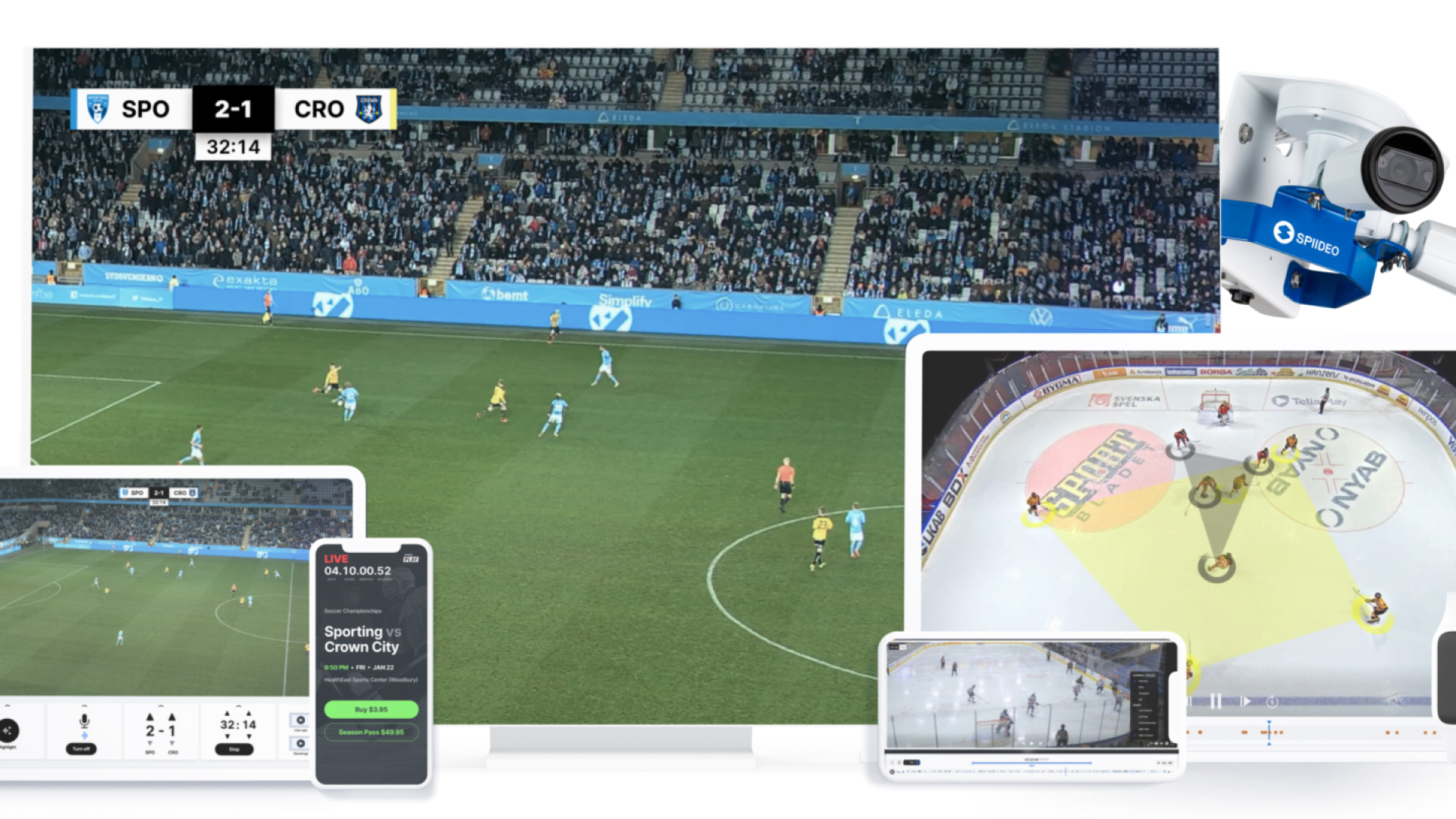

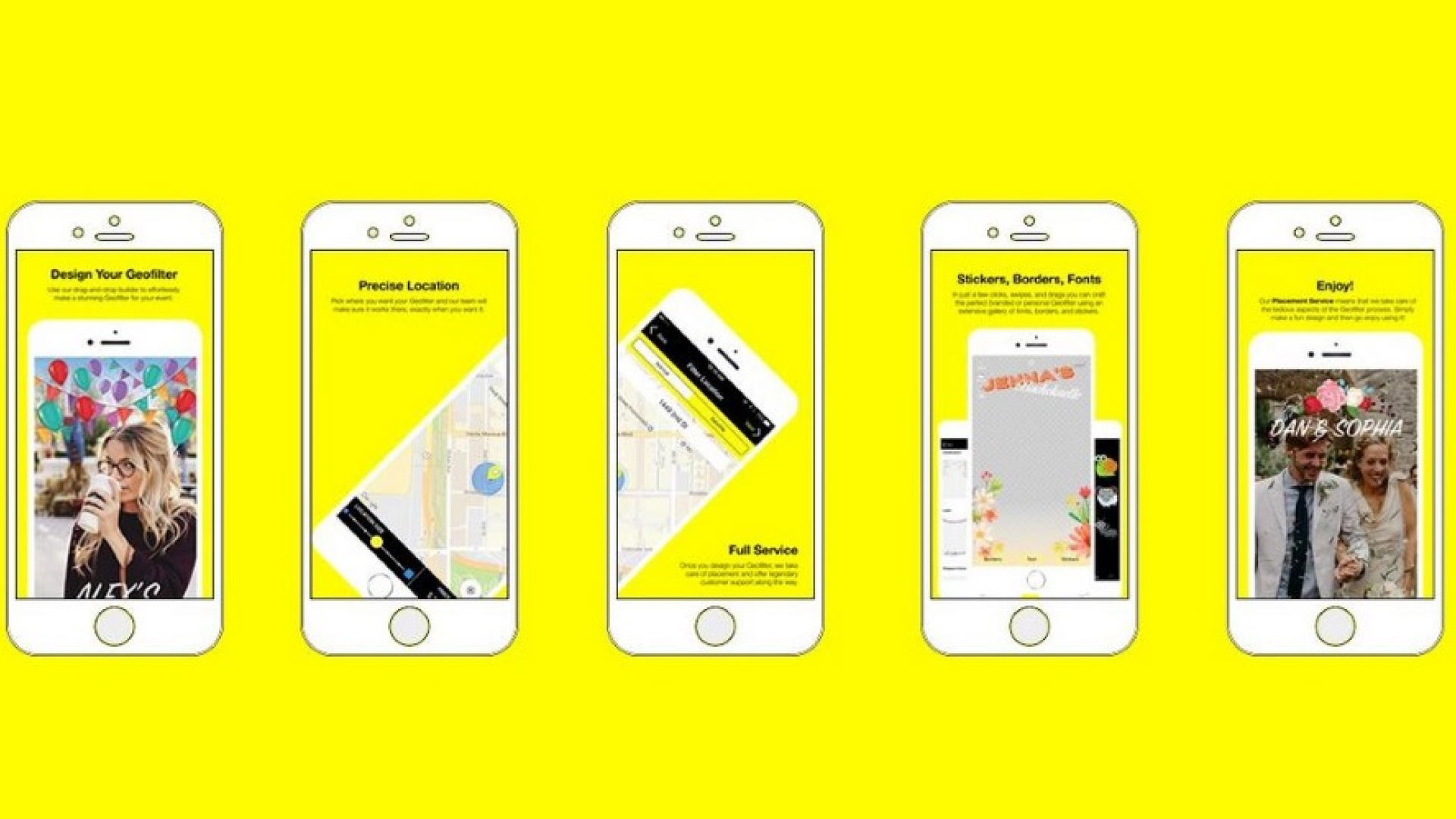

Share this article:
Select the product rating:
Daniel Walker
Editor-in-Chief
My passion lies in bridging the gap between cutting-edge technology and everyday creativity. With years of hands-on experience, I create content that not only informs but inspires our audience to embrace digital tools confidently.
View all ArticlesLeave a Comment
Create your review for HitPaw articles