6 Ways of Creating Image From DVD in 2025
In the age of streaming and digital downloads, DVDs can feel like relics of the past. However, many of us still have a collection of DVDs containing cherished movies, home videos, or even software installations. If you're looking to safeguard these memories or create digital backups for easier access, creating an image from your DVD is a fantastic solution. An image, also known as an ISO file, is a complete digital replica of the DVD, including all its data and structure.
Best 6 Ways of Creating Image From DVD
There are several ways to create an image from a DVD, catering to different needs and budgets. Here are the top 6 options:
1.HitPaw Univd (HitPaw Video Converter)

HitPaw Univd is a powerful and user-friendly program that excels at converting and ripping DVDs. You can take a closer look at HitPaw Univd in the video below.
Here's what makes it stand out:
- Comprehensive DVD Ripping: HitPaw Univd supports ripping DVDs of all types, including encrypted discs with advanced copy protection.
- Fast Conversion Speeds: Experience lightning-fast conversion with HitPaw Univd advanced technology, minimizing wait times.
- Multiple Output Formats: HitPaw Univd can convert your DVD to a wide range of popular video and audio formats for seamless compatibility with various devices.
- Intuitive Interface: HitPaw Univd boasts a clean and user-friendly interface, making it easy for users of all technical backgrounds to create DVD images.
- Additional Editing Tools: Go beyond basic conversion with HitPaw Univd built-in editing tools, allowing you to trim clips, add subtitles, and personalize your videos.
How to Use HitPaw Univd to Create Image From DVD?
HitPaw Univd makes creating a DVD image a breeze. Here's a step-by-step guide:
Step 1: Download and Launch HitPaw Univd
Download and install HitPaw Univd from the official website.
Step 2: Load Your DVD
Insert your DVD into your computer's DVD drive. Within HitPaw Univd, click "Convert" and click on “Add Files”. Select your DVD drive from the drop-down menu and click "Load DVD."

Step 3: Choose Output Format
HitPaw Univd automatically detects the main movie content on your DVD. To create an ISO image, click the "Convert all to" dropdown menu and navigate to the "Device" tab. Select "ISO File" as the output format.

Step 4: Customize Settings (Optional)
HitPaw Univd offers various customization options. You can adjust the output directory, edit video parameters like resolution and frame rate, or explore advanced settings for experienced users.

Step 5: Start Conversion
Once everything is set, click the "Convert" button to begin creating your DVD image. HitPaw Univd displays a progress bar, allowing you to track the conversion process.

2.Freemake Video Converter
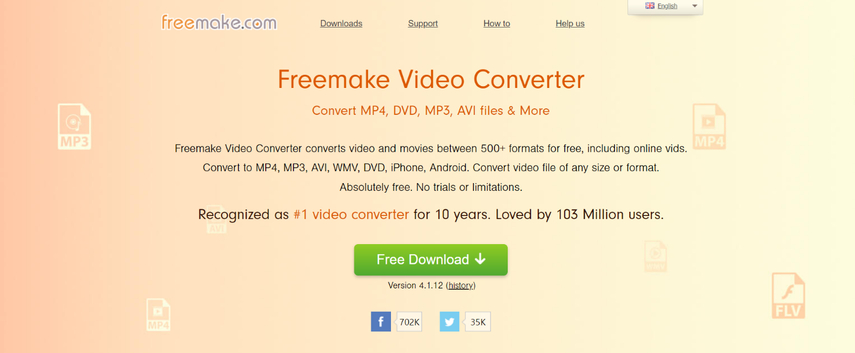
Freemake Video Converter is a free program that allows you to create an ISO image from a DVD. However, keep in mind:
- Limited Features: Freemake offers basic conversion capabilities. It might not handle heavily encrypted DVDs or provide advanced features like HitPaw Univd.
- Potential for Ads: As a free program, Freemake may display advertisements during the conversion process.
3.ClipConverter
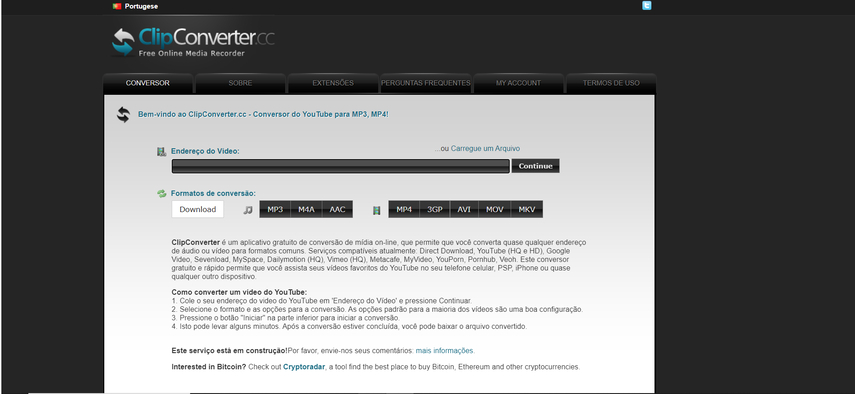
ClipConverter is a web-based tool that lets you create an ISO image from a DVD directly in your browser. Here's a caveat:
- Security Concerns: Uploading your entire DVD content online might raise security concerns, especially for discs containing sensitive information.
- Limited Functionality: Web-based tools like ClipConverter often have limited functionalities compared to dedicated software like HitPaw Univd.
4.Wondershare UniConverter
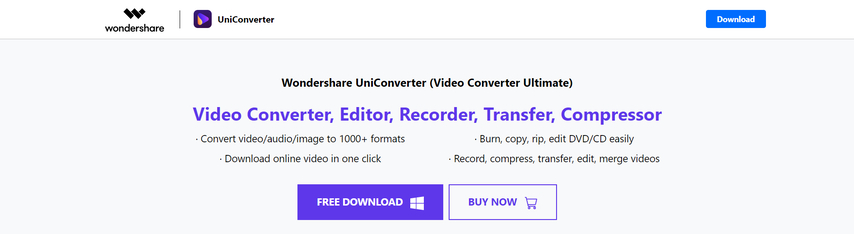
Wondershare UniConverter is another popular option with DVD ripping capabilities. Consider these points:
- Subscription Model: Wondershare UniConverter operates on a subscription model, requiring a paid subscription to access all its features, including DVD ripping.
- Learning Curve: While user-friendly, Wondershare UniConverter's interface might have a steeper learning curve compared to HitPaw Univd intuitive design.
5.FFmpeg
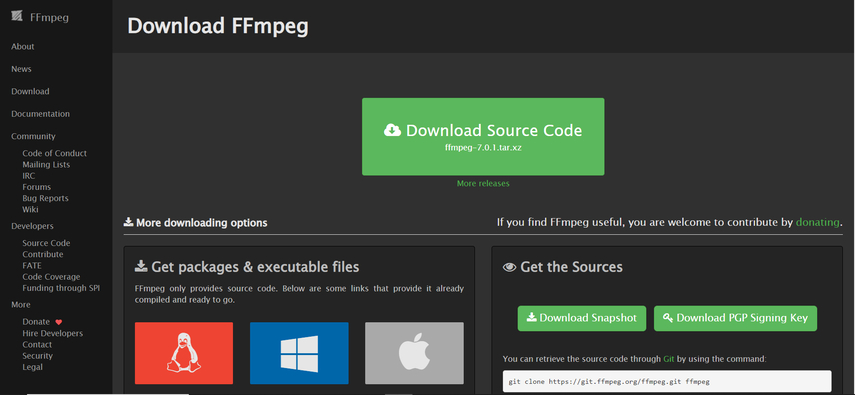
FFmpeg is a powerful command-line tool for advanced users. Here's the reality:
- Technical Expertise Required: FFmpeg requires a strong understanding of command-line syntax, making it less accessible for casual users.
- Time-Consuming Process: Working with FFmpeg can be time-consuming, especially for those unfamiliar with command-line tools.
6.Format Factory

Format Factory is a free program with various conversion functionalities, including DVD ripping. However, there are limitations to consider:
- Outdated Interface: Format Factory's interface might feel outdated compared to modern software like HitPaw Univd.
- Potential for Bloatware: Free software like Format Factory sometimes bundles additional unwanted software during installation.
Choosing the Best Method for You
The best method for creating an ISO image depends on your specific needs and technical expertise. Here are some factors to consider:
- Budget: Paid software like HitPaw Univd offers a comprehensive solution with advanced features, while free options like Freemake Video Converter cater to basic needs.
- Technical Expertise: User-friendly interfaces like HitPaw Univd make the process effortless, while command-line tools like FFmpeg require more technical knowledge.
- Security: If your DVD contains sensitive information, avoid web-based tools like ClipConverter and prioritize secure desktop software.
FAQs
Q1. Can I create an ISO image from a DVD with copyright protection?
A1. Copyright laws vary by region. It's generally illegal to bypass copy protection for commercial purposes. However, creating a backup copy for personal use might be permitted under certain copyright fair use provisions. Always check your local laws before creating an ISO image from copyrighted DVDs.
Q2. What are the benefits of creating an ISO image from a DVD?
A2.
Creating an ISO image from a DVD offers several advantages:
Conclusion
Creating an image from a DVD is a valuable way to preserve your memories and ensure continued access to your DVD content. This guide explored several methods, from user-friendly software like HitPaw Univd to free and open-source options. Consider your needs and technical expertise when choosing the best approach for you.
HitPaw Univd stands out as a compelling choice due to its comprehensive features, intuitive interface, and fast conversion speeds. With HitPaw Univd, you can effortlessly create high-quality ISO images from your DVDs, ensuring your precious content is safeguarded for years to come. Download HitPaw Univd today and experience the ease of digital preservation!






 HitPaw Edimakor
HitPaw Edimakor HitPaw VikPea (Video Enhancer)
HitPaw VikPea (Video Enhancer)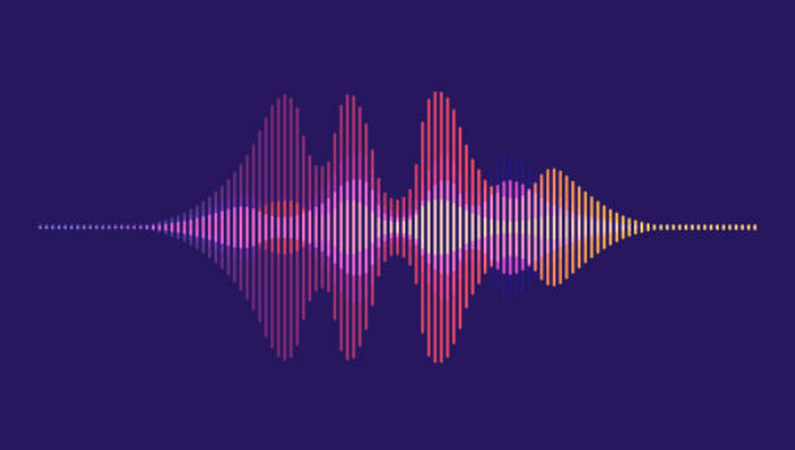

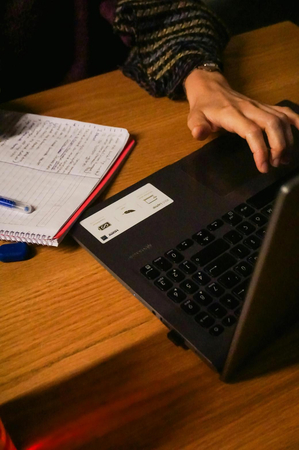

Share this article:
Select the product rating:
Daniel Walker
Editor-in-Chief
My passion lies in bridging the gap between cutting-edge technology and everyday creativity. With years of hands-on experience, I create content that not only informs but inspires our audience to embrace digital tools confidently.
View all ArticlesLeave a Comment
Create your review for HitPaw articles