[Updated] 7 Trusted Tools to Convert DVD to MP4 Free and Online
If you have a massive collection of favorite movies, songs, and web series on DVDs, you won't be able to play them on devices other than which are compatible or are allowed to play DVDs. What should you do to ensure you play the files stored on DVD on all the devices?
Interestingly, you can convert DVD to MP4 free to make sure you can enjoy playing your favorite songs and videos on all the devices. Luckily, we'll tell you how to convert DVD to MP4 in this post.
Part 1: Best DVD to MP4 Converter to Rip DVD to MP4
When it comes to converting DVDs to MP4, you'll find a wide range of tools and programs available. However, if you want a solution that prioritizes high-quality output and exceptional ease of use, HitPaw Univd (HitPaw Video Converter) is the perfect choice. This professional software offers a comprehensive video toolbox with features like video conversion, editing, downloading, screen recording, and DVD burning. It ensures super-fast conversion speeds while maintaining the original video quality, making it the ideal option for converting DVDs to MP4 on both Windows 10/11 and Mac systems.
- Convert DVDs to MP4 at lightning-fast speeds
- Ensure converted videos retain the original DVD quality
- Convert DVDs, ISO images, or DVD folder to MP4
- Save time by converting multiple DVD files to MP4 in one go
- Convert DVDs to other popular formats like AVI, MKV, MOV, WMV
- Built-in tools for editing, trimming, merging video files
- The intuitive and simple interface designed for beginners
Steps on how to convert DVD to MP4 on HitPaw Univd:
Step 1.To begin with, you'll need to install the HitPaw Univd on your PC or Mac, and then open it without wasting time. Click Add Files > Add DVD to load your DVD files.

Step 2.You can preview all the chapters that are extracted from your DVD.

Step 3.Select the video output format you want to convert the DVD into.

Step 4.Tap on the Convert All icon to start converting DVD to MP4 on Windows.

Part 2: Recommended Free Tools to Convert DVD to MP4 on Windows & Mac
If you want to know how to convert DVD to MP4 free, this part will introduce you to some of the most fascinating ways to convert DVD to MP4 on Windwos and Mac.
1. How to Convert DVD to MP4 Free with VLC
VLC Media Player is not just a media playback tool but also a powerful, free solution for converting DVDs into MP4 files. As an open-source and cross-platform software, VLC allows users to extract video content from DVDs and convert it to popular formats like MP4 with ease. It's an excellent option for those looking for a free, lightweight, and versatile tool without the need for additional software.
1.Insert the DVD and launch VLC on your PC. Next, select the "Open Disc" coin after hitting the "Media" icon.
2.Select the Disc icon when a new open media window appears, and then select DVD as your disc selection.
-
3 Open your drop-down menu and select the" Convert" icon.
-
4 Select MP4 as your destination format and choose the converted file's name and location on your PC.
-
5 Tap on the "Start" icon to initiate the conversion process.

Pros
- Completely free and open-source.
- Works across multiple platforms (Windows, Mac, Linux).
- No need to install additional tools.
- Supports basic conversion settings like resolution and bitrate.
Cons
- Conversion process can be slow.
- Limited editing and customization options.
- Doesn’t handle encrypted or copy-protected DVDs.
2. Change DVD to MP4 with HandBrake Free on Mac
HandBrake is a popular, open-source video transcoder that can efficiently convert DVDs to MP4 format on Mac. Known for its powerful features and customizable settings, HandBrake allows users to rip DVDs while offering control over video quality, resolution, and file size. With a user-friendly interface and advanced options for experienced users, HandBrake remains a go-to free solution for DVD to MP4 conversion.
1.Launch the Handbrake, and then insert the DVD you want to convert into MP4 on your Mac. Next, select "DVD drive" after hitting the " Source" option.
2.Choose the "Title and Chapters" icon for your DVD files and select the location where you'd like to store the converted files after hitting the 'Browse" icon.
-
3 Select MP4 as your output format and select the "Start" icon

Pros
- Free and open-source software.
- Highly customizable output settings (quality, resolution, etc.).
- Supports batch processing.
- Works with multiple formats beyond MP4.
Cons
- Cannot rip copy-protected or encrypted DVDs without additional plugins.
- The interface may feel complex for new users.
- Conversion speed depends on system performance.
3. Convert DVD to MP4 with Freemake Video Converter
Freemake Video Converter is an easy-to-use and free software that supports DVD to MP4 conversion with just a few clicks. Designed for beginners and casual users, Freemake simplifies the DVD ripping process while maintaining decent video quality. In addition to MP4, the software also allows conversion to various formats and devices, making it a convenient tool for managing DVD content.
1.Launch the Freemake Video Converter on your PC and insert the DVD into your computer's DVD drive. Next, select the DVD button from the main window's top before choosing the DVD drive in your Browse for Folder box. Tap on " OK" to move forward.
2.Navigate to the MP4 output preferences and tap on the" To MP4" icon. Next, select the folder into which you'd like to save the converted files.
-
3 Hit the "Convert" icon to start converting the DVD to MP4.

Pros
- Simple and intuitive interface for beginners.
- Supports various output formats beyond MP4.
- Provides basic editing features like trimming and cutting.
- Allows DVD content to be optimized for different devices.
Cons
- The free version adds a watermark to output files.
- Limited advanced customization options.
- Does not support encrypted DVDs.
4. Transfer DVD to MP4 with DVDFab HD Decrypter
DVDFab HD Decrypter is a powerful free tool designed for copying and decrypting DVDs, allowing users to extract content and convert it to MP4 format. While primarily known for its ability to bypass DVD protections, DVDFab HD Decrypter also offers basic DVD conversion features. It's an excellent choice for users looking to rip and convert protected DVDs to MP4 for free, with options for maintaining video quality during the process.
1.Install the DVDFab HD Decrypter on your PC and then insert the DVD into the DVD.
2.Select the MP4 as your output format.
-
3 Tap on the "Start" icon to start ripping the DVD into MP4 format.

Pros
- Can handle copy-protected and encrypted DVDs.
- Supports basic DVD to MP4 conversion for free.
- Retains decent video quality during conversion.
- Simple interface for ease of use.
Cons
- Limited features in the free version compared to the paid DVDFab suite.
- Conversion speed may be slower in the free version.
- Lacks advanced video customization options.
Part 3: How to Convert DVD to MP4 via Online Converter
If you don't like installing the software to convert DVD to MP4 free, a few online tools can help your cause. But, the issue is that an online DVD to MP4 converter doesn't detect all your DVD files. Instead, it only detects some segments, including BUP or VOB. So, if you're happy to convert the VOB or BUP to MP4, keep reading this part.
1. Convert DVD Format to MP4 with CloudConvert
CloudConvert is a popular online file conversion tool that supports a wide range of formats, including DVD to MP4 conversion. It offers a simple and user-friendly interface, making it easy to upload your DVD files and convert them to MP4 format. With CloudConvert, you can customize output settings like resolution, quality, and file size. As a cloud-based tool, it doesn’t require any software installation, making it a convenient option for quick conversions directly from your browser.
1.Insert the DVD into your PC and visit the Cloudconvert website. Next, tap on the" Select File" icon to import the DVD files you'd like to convert to MP4.
2.Select the MP4 as your destination format, and tap on the" Convert" icon to start converting the DVD to MP4.

Pros
- No software installation required.
- Supports a variety of file formats, including VOB, ISO, and MP4.
- Allows customization of video resolution, quality, and compression settings.
- Secure and easy-to-use interface.
Cons
- Limited to smaller file sizes in the free version.
- Requires a stable internet connection for uploads and conversions.
- Cannot process encrypted or copy-protected DVDs.
- Conversion speed depends on file size and internet speed.
2. Convert DVD to MP4 Online with FreeConvert.com
FreeConvert.com is a versatile online converter that allows users to convert DVD files to MP4 with ease. The platform supports multiple input formats, including ISO files, DVD folders, and other video formats, and provides customizable settings for output resolution, compression, and file size. With its clean and straightforward interface, FreeConvert.com makes online DVD to MP4 conversion accessible for users without the need for technical expertise or additional software installation./p>
1.Navigate to the official website of FreeConvert.com and insert the DVD into your DVD. Next, select the " Choose Files" to upload the files you'd love to convert into MP4.
2.Tap on the "Convert To" icon and select MP4 as the destination format.
-
3 Start converting the DVD to MP4 after hitting " Convert".

Pros
- No need for software installation.
- Supports multiple input formats, including DVD VOB and ISO files.
- Customizable settings for video resolution, compression, and quality.
- Free and easy to use with a clean interface.
Cons
- File size limitations in the free version (up to 1GB).
- Requires a strong and stable internet connection.
- Does not handle encrypted or copy-protected DVDs.
- Slower processing for large files due to upload and download times.
Frequently Asked Qustions about DVD in MP4 Converter
Q1. Is it illegal to convert DVD to MP4?
A1. Converting DVDs to MP4 is generally legal if you own the DVD and are creating a backup for personal use. However, copying encrypted or copyrighted DVDs without permission may violate copyright laws in many regions, including the U.S. and Europe. Always check local laws before proceeding.
Q2. Can VLC convert DVD to MP4?
A2. Yes, VLC Media Player can convert DVDs to MP4. It has a built-in conversion feature that allows users to rip DVD content and save it in MP4 format. However, it may not handle encrypted or copy-protected DVDs.
Q3. How long does it take VLC to convert a DVD to MP4?
A3. The time VLC takes to convert a DVD to MP4 depends on the DVD’s length, your computer's processing power, and the chosen output settings. On average, it can take anywhere from 30 minutes to a few hours to complete the conversion.
Q4. Why Choose HitPaw DVD to MP4 Converter?
A4. HitPaw DVD to MP4 Converter is a professional tool designed for fast and high-quality DVD conversions. It supports encrypted DVDs, provides 120X faster conversion speeds, retains original video quality, and includes additional features like video editing, batch processing, and format customization. This makes it a reliable and efficient choice for DVD to MP4 conversion.
Final Thoughts
That's what we've had for you in this post. We didn't shy away from revealing the most efficient ways to help you know how to convert DVD to MP4. If you intend to convert your DVD to MP4 in bulk and faster speed, you must go for HitPaw Univd, as it doesn't compromise the resolution quality after converting DVD files to your desired formats.









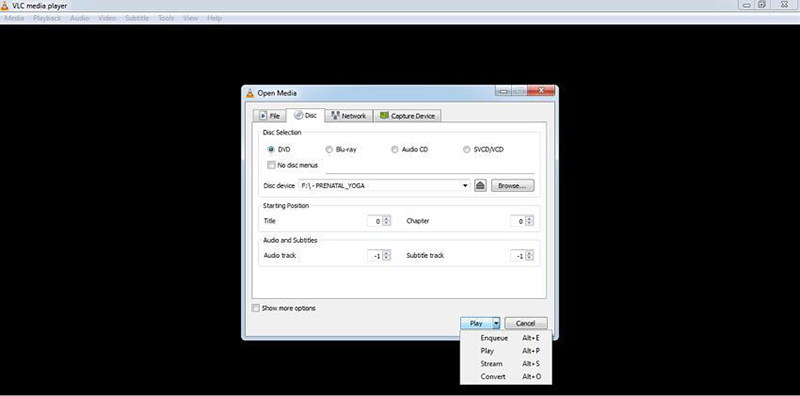
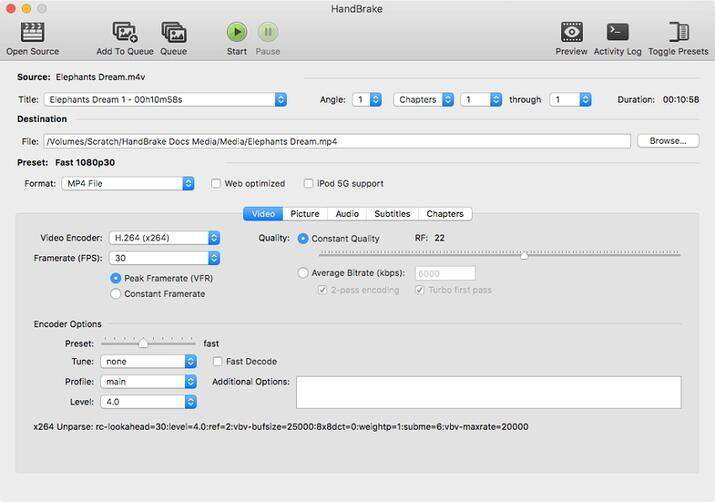
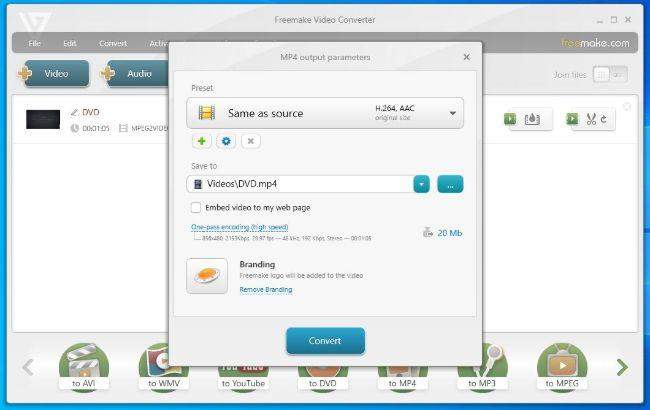
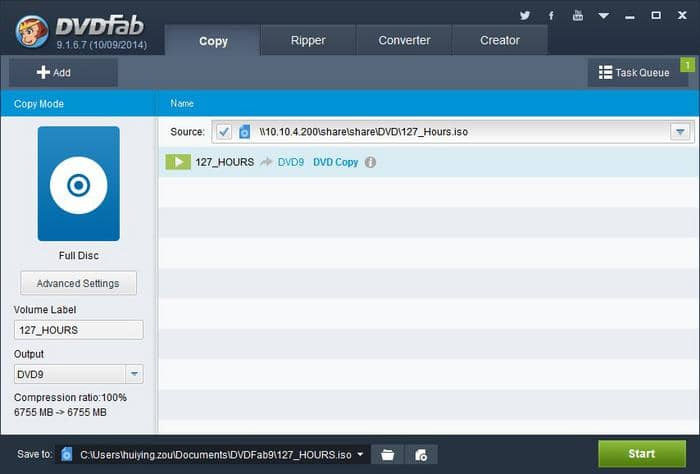

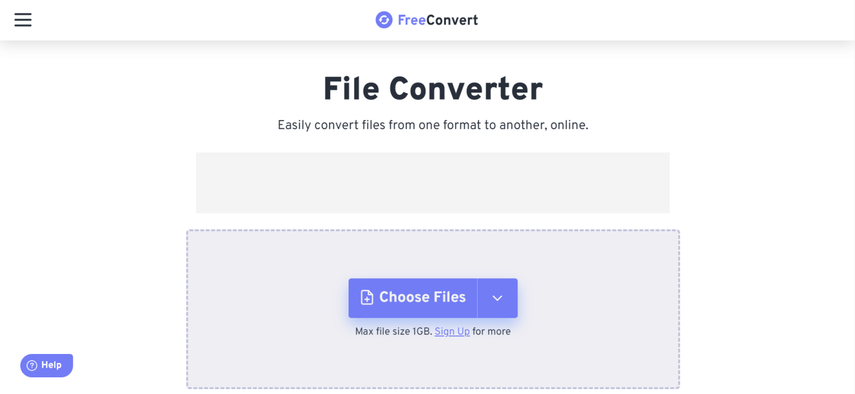

 HitPaw FotorPea
HitPaw FotorPea HitPaw VoicePea
HitPaw VoicePea  HitPaw VikPea (Video Enhancer)
HitPaw VikPea (Video Enhancer)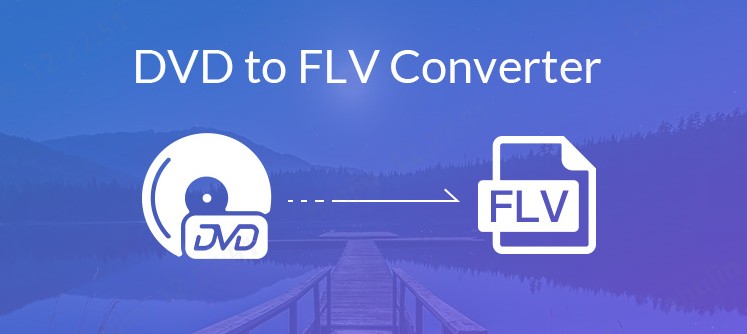



Share this article:
Select the product rating:
Daniel Walker
Editor-in-Chief
My passion lies in bridging the gap between cutting-edge technology and everyday creativity. With years of hands-on experience, I create content that not only informs but inspires our audience to embrace digital tools confidently.
View all ArticlesLeave a Comment
Create your review for HitPaw articles