The Ultimate Guide of Can Xbox 360 Play DVDs
The Xbox 360 is renowned for its gaming prowess and ability to play DVDs, offering users a multimedia experience. However, people often ask, can Xbox 360 play DVDs? This guide provides an in-depth look at the Xbox 360's playback capabilities, discussing the most asked question: does the Xbox 360 play DVDs? Additionally, you will learn about the best tools for converting DVDs to digital formats, enhancing compatibility, and preserving your favorite films.
Part 1. Understanding Xbox 360's DVD Playback Capabilities
Can you play DVDs on Xbox 360? The Xbox 360 is a gaming console and a capable DVD player that supports various DVD formats, including DVD-Video, DVD-ROM, DVD-R/RW, and DVD+R/RW. However, it does not natively support Blu-ray or unencrypted DVDs. The console uses DVD playback capabilities to allow users to watch movies with either stereo or digital surround sound.
Supported video codecs for DVDs include MPEG-2 and MPEG-4 ASP, while audio codecs include Dolby Digital and DTS. A key point to remember is that the DVD drive in your Xbox 360 must be compatible and functioning properly to play DVDs, as issues with the drive could prevent playback. The good working of a DVD drive enhances your viewing experience and prevents interruptions arising from hardware issues.
Part 2. Can Xbox 360 Play DVDs? Exploring the Options

Can xBoxes play DVDs? The primary method for playing DVDs on the Xbox 360 is via its built-in DVD drive, designed to handle standard DVD playback easily. To play a DVD, simply insert the disc into the drive, navigate to the dashboard's media section, and select the DVD to begin watching. The console automatically recognizes the disc, making the process user-friendly.
However, for those looking to enhance their experience or use non-standard formats, external devices such as DVD players can be connected to the Xbox 360 through various audio-visual inputs. This setup allows users to play DVDs that may not be compatible directly with the Xbox 360, including some region-locked or specialized media formats.
It's important to note that the Xbox 360 does not support Blu-ray discs and is subject to DVD region coding restrictions, which can limit the playback of DVDs from different geographical regions. Additionally, the console cannot override copy protection on commercial DVDs, which means that any DRM-protected content will not play if the region codes do not match.
Part 3. Top 5 Tools to Convert DVDs to Digital
Here are the five leading tools for converting DVDs to a digital format for better compatibility. Let’s find out their details!
1. HitPaw Univd (HitPaw Video Converter)
HitPaw Univd is a highly recommended format conversion program. It offers a seamless way to transform DVDs, videos, music, and images into various formats for compatibility with various devices and platforms. It simplifies the conversion process with its user-friendly interface. You can also pick the preferred format and quality. Whether converting DVDs to MP4 for mobile viewing or adjusting file formats for editing, it provides a reliable, efficient solution. You can also access its other tools, like a video compressor, screen recorder, 2D to 3D, etc.
Features:
- Work efficiently on Windows and Mac
- Burn videos to Blu-ray without quality loss
- Help you convert image and video formats
- Allow you to download videos from 10000+ sites
- Assist you in editing and compressing videos
Let’s find out how to convert DVD video to other formats using HitPaw Univd:
Step 1. Import DVD Disk or Folder

The first step is to launch the HitPaw Univd and open its “Convert” section. Click the “Add Files” section to choose “Add DVD.” You can select the “Load DVD Folder,” “Load ISO Files,” or “Load IFO Files” option. Wait for the program to analyze.
Step 2. Edit DVD Info

Now, press the small pen or info icon to edit the DVD's metadata. You can also play and preview the DVD chapters by double-clicking their thumbnails.
Step 3. Select an Output Format

Next, expand the format drop-down menu to choose the desired output format. You can also select the resolution and other preferences, i.e., frame rate, channel, bitrate, etc. Tap “Create.”
Step 4. Convert DVD with 120X Faster

From the “Hardware Acceleration Detection” window, enable it to speed up the conversion process.
Step 5. Start Conversion and Access Converted Files

Later, hit the “Convert” or “Convert all” button to convert the required DVD files. Once done, open the “Converted” section to access all the converted files. That’s all!
Watch the following video to learn more details:
2. Handbrake
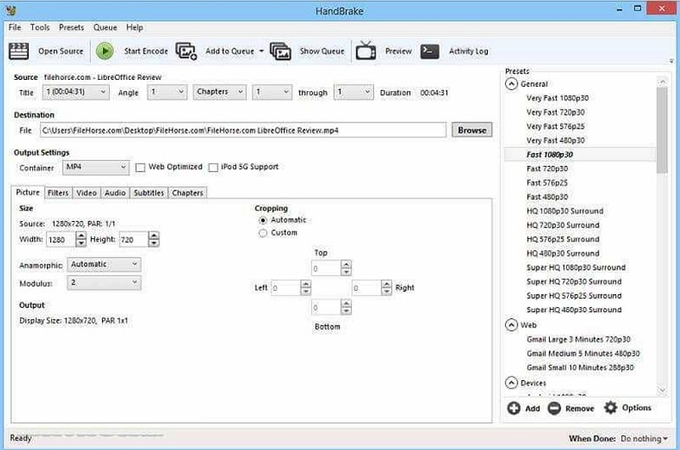
Handbrake is a versatile, open-source video conversion software that transforms video from nearly any format, including DVDs. It's particularly useful for users looking to digitize their DVD collections. You can also adjust settings to optimize video quality and file size. It supports various codecs and can convert DVDs to formats like MP4 or MKV. The ability to add subtitles, adjust chapters, and tweak video encoding parameters makes it a popular choice.
3. MakeMKV
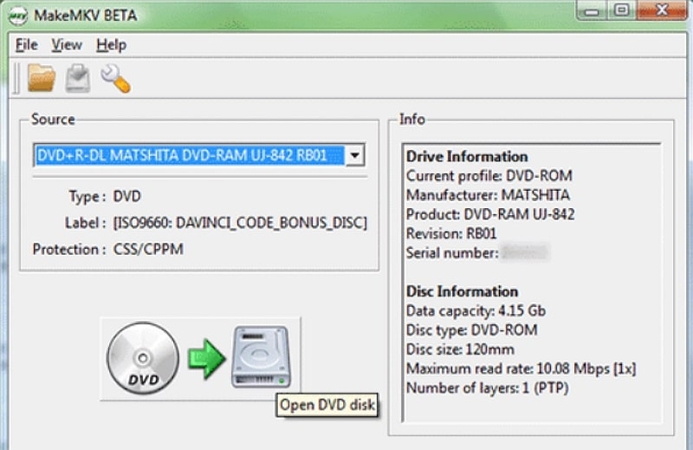
MakeMKV is an efficient software for converting the video clips contained in DVDs and Blu-ray discs into MKV files, preserving all video and audio tracks, including HD audio. Its simplicity lies in its one-click conversion process. It is also useful for maintaining all of the original disc's information, including chapters, tracks, and metadata, without any loss in quality. This is excellent for those who want a quick and reliable method to back up their media without compromising the original content quality.
4. VUDU
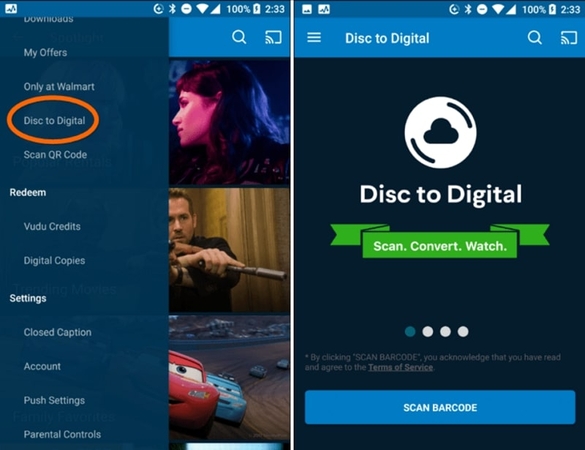
VUDU app offers a unique feature called the VUDU Disc to Digital service, allowing users to convert their existing DVD and Blu-ray collections into digital copies right from home. It lets you scan your physical disc barcodes and, for a small fee, add a digital version of the movies to their VUDU library. This service backs up physical copies and makes accessing films on multiple devices convenient. It also supports HDX (1080p) and even UHD quality, enhancing the viewing experience significantly.
5. VLC Media Player
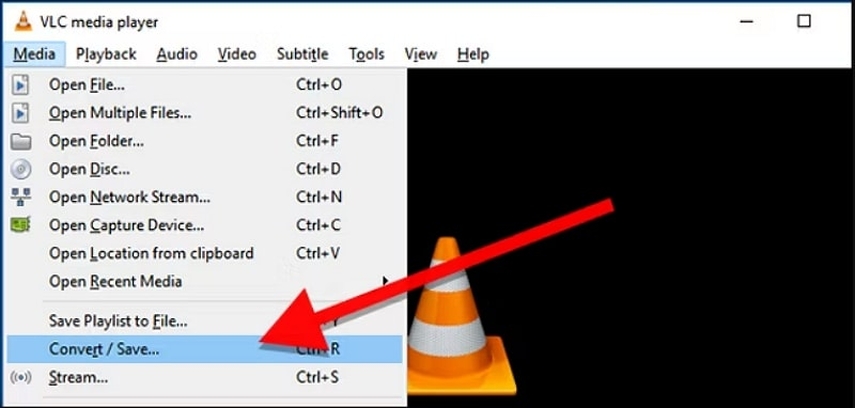
VLC Media Player, widely recognized for its ability to play virtually any video file, also includes capabilities for converting DVDs to digital formats. This free, open-source software supports various media formats and codecs. It allows you to convert DVDs into customizable formats such as MP4, enabling compatibility with various devices. The software includes features for adjusting video and audio settings, adding subtitles, and more.
Part 4. FAQs of Can Xbox 360 Play DVDs
Q1. Can Xbox 360 play Blu-ray DVDs?
A1. No, Xbox 360 cannot play Blu-ray discs because it only supports standard DVDs and CDs.
Q2. Are there any region restrictions for playing DVDs on Xbox 360?
A2. Yes, the Xbox 360 DVD player is region-locked and can only play DVDs that match its region code.
Q3. Can I play a DVD on Xbox 360 without an internet connection?
A3. Yes, you can play DVDs on your Xbox 360 without an internet connection. However, any updates or additional codec support might require an internet connection.
Bottom Line
Xbox 360 is an excellent gaming console and a competent DVD player supporting various formats. However, some limitations exist, such as region lock and non-support for Blu-ray discs. Although these can be navigated using Xbox's built-in capabilities and external devices, HitPaw Univd offers a robust solution for those looking to convert their DVD collections to digital formats. It enhances compatibility across devices, thus ensuring your favorite films play anywhere. Try out HitPaw Univd to unlock the full potential of your multimedia experience.






 HitPaw Edimakor
HitPaw Edimakor HitPaw Watermark Remover
HitPaw Watermark Remover  HitPaw VikPea (Video Enhancer)
HitPaw VikPea (Video Enhancer)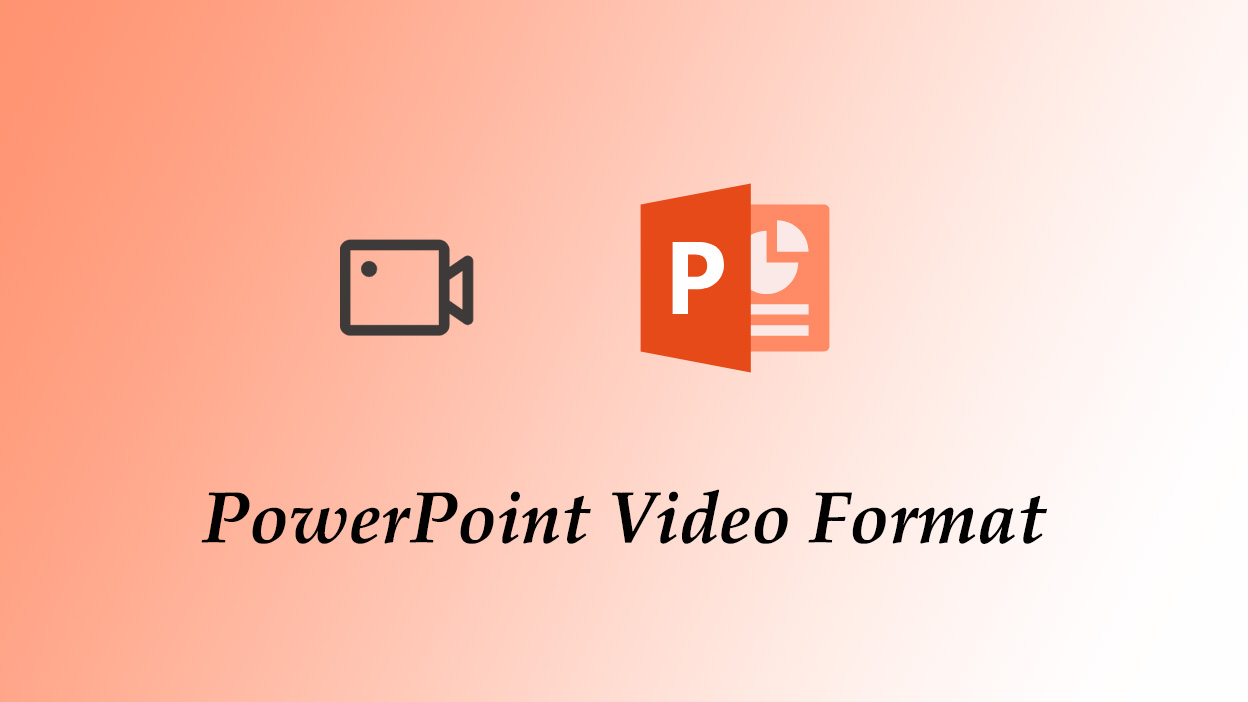



Share this article:
Select the product rating:
Daniel Walker
Editor-in-Chief
My passion lies in bridging the gap between cutting-edge technology and everyday creativity. With years of hands-on experience, I create content that not only informs but inspires our audience to embrace digital tools confidently.
View all ArticlesLeave a Comment
Create your review for HitPaw articles