Can Xbox One Play DVDs? How to Play DVDs on Xbox One?
Xbox is one of the most-loved gaming console among the users. The company, over the years, have launched a variety of devices and the lineup includes Xbox Series X, S, One, and many more. But do you know that the gaming console can be used to play DVDs too, apart from gaming. If this piece information is new to you, then this article might surprise you. Today, we will have a look at how we can use the Xbox One DVD player to play DVDs. Have a look.
Part 1. Can Xbox One Play DVDs? Yes, It Can
Well, to answer your question, yes! Xbox One can play DVDs. Users need a stable internet connection to download Xbox One S DVD player. The DVD Blu-ray player app does not need any kind of payment and is absolutely free to download and use. Once the app is downloaded, users can then view content of their DVDs for free and offline. In case, users do not have internet connection, they can always use their cell phone service provider internet.
However, using hotspot off your service provider should be done with caution. Also remember that Xbox needs you to connect to an internet connection every month to sync user data to the cloud and to check for updates.
Part 2. How to Play DVDs with Xbox One DVD Playerc
If you wish to know how to use the Xbox One X DVD player app, then this section will help you understand it. All you have to do is follow the below steps.
- To begin with, user will need to download the Blu-ray Player app. From the home screen of the Xbox, use the right back trigger present on the controller and navigate to Store.
- Open the Store by using the Home button on the controller. Click Store from the next window, which will be displayed as the Microsoft icon in a shopping bag.
Go to the Search tab by pressing A button on your controller. Now start typing Blu-ray and the search bar should show you the results automatically.

Scroll down and click the Blu-ray app with the A button on the controller. Doing this opens the details page of the app. Click the green Install option to install the app.

- Once installed, any Blu-ray DVD or disc inserted into your device will automatically start playing.
Part 3. Xbox One Not Playing DVDs? Common Errors and Fixes
This section helps you in understanding different problems related with the Xbox One DVD player and provides some common solutions. Read below to know more.
1. Can't play DVD: Family settings restrict playback of this DVD
Sometime, users cannot play DVDs due to the family restrictions. This is due to the fact that the Parental Control feature is on. You can turn off Xbox parental controls easily with the Xbox Family Settings app from the settings menu of the gaming device or on your mobile phone. When you turn off this feature, the restrictions will be removed from the Xbox, thereby allowing you to play all kinds of DVDs. All you need to do is follow the below steps.
- On you Xbox, press the Xbox button.
- Now, go to Profile & System >> Settings >> Account >> Select Family Settings.
Next, click My sign-in, security & passkey >> Change my sign-in & security preferences >> no barriers.

- This will remove the parental controls and allow you to play all kinds of DVDs.
2. Can't play DVD: Wrong region code
Users might face this issue if they are trying to use their Xbox One S DVD player to play a DVD from other region. You need to make sure that the DVD you are playing and your Xbox is from the same region. This is because region-coded DVD will only play with your Xbox if your gaming console has the same region code. If the region is different, you can change the region of your Xbox. Follow the below steps to know how.
- To begin with, sign in to your Xbox.
- Next, on the Home screen, scroll left to open the guide.
- Go to Settings >> All Settings >> System >> Language & location.
Select your new location from the list and click Restart now option.

3. Xbox One shows the error code 0x91d70000
When using your Xbox One X DVD player, if your device shows the error code 0x91d70000, then this means the DVD is in incorrect format, broken, or in bad condition. This issue is faced by a number of users when they try to play a disk from their Xbox. In simple words, the error means that the formatting of the disk is not recognized by your gaming console.
If the damage is beyond repairing, then you should opt for a new DVD. If it can be clean, you need to use a soft cloth and isopropyl alcohol. Isopropyl alcohol dries up easily. Hence, users do not have to be concerned about leaving behind any residue on the DVD that may damage its optical block.
Part 4. Convert DVD to Xbox One Compatible Video to Play Smoothly
In order to avoid the above-mentioned problems and to enhance your DVD viewing experience, it is recommended that users always convert their DVD to a format compatible with Xbox gaming console. And for this, a converter is required that can not only convert the DVD but can do the job without any hassle. HitPaw Univd (HitPaw Video Converter) is a perfect tool for this job.
The tool not only converts DVDs into formats compatible with Xbox, but also keep the original quality intact and prevent quality loss. In addition to this, users can also convert their region-coded DVDs without any trouble and easily. Isn’t this great. All you have to do is follow the below steps to know how to use this tool.
Step 1:On the main page, click the Convert tab. Drag their DVD files directly to the page or go to Add Files >> Add DVD to upload their DVD files.

Step 2:Once the analyzing of the files is done, select an output format. This is done by clicking the inverted triangle icon present next to each file on the lower right side.

Step 3:The tool does the conversion using the GPU acceleration. To begin the conversion, click the Convert or Convert All option.

Step 4:Once the conversion process ends, users can see the output files in the Converted section. Here, users can click Open Folder to access the end output files.

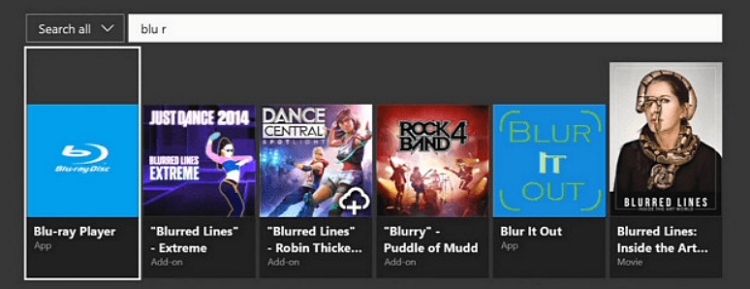
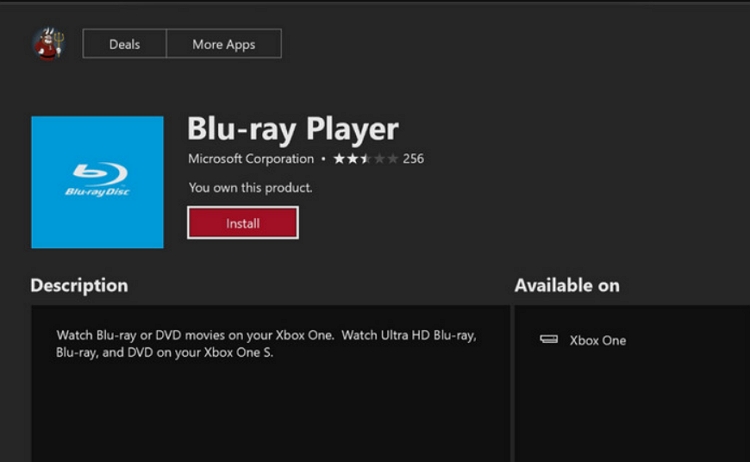










 HitPaw Edimakor
HitPaw Edimakor HitPaw Photo Object Remover
HitPaw Photo Object Remover HitPaw VikPea (Video Enhancer)
HitPaw VikPea (Video Enhancer)


Share this article:
Select the product rating:
Daniel Walker
Editor-in-Chief
My passion lies in bridging the gap between cutting-edge technology and everyday creativity. With years of hands-on experience, I create content that not only informs but inspires our audience to embrace digital tools confidently.
View all ArticlesLeave a Comment
Create your review for HitPaw articles