Can VLC Play Blu Ray, How Is the Way
As an open-source and cross-platform tool, VLC media player provides different features to support different formats and perform functions such playing, converting, and editing video and audio files. But, when it comes to Blu Ray videos, can VLC play Blu ray files? VLC faces difficulty while playing Blu-ray movies. To get through this situation safely, we will share some guides & tips and tell you how to use VLC to play Blu Ray files. In addition to this, the article will also walk you through the easiest method to play Blu Ray movies on any device without trouble.
Part 1. Can VLC Play Blu-Ray?
Can VLC play Blu ray? VLC does not offer support Blu ray files by default but it can support with some changes. By performing some extra operations, you can make VLC play Blu rays successfully on its latest versions. The subsequent sections in the article will guide you through different steps that will help you make VLC Blu ray compatible. Keep reading to know more.
Part 2. How to Play Blu-rays with VLC on Windows 10/11?
Now that you know will VLC play Bluray, this section talks about how to play Blu Rays on VLC on Windows device. As one of the most powerful players, VLC supports a huge range of media formats including DVDs. However, it is frustrating to know that it is natively not compatibility with Blu Rays. Particularly, Blu Ray discs with BD+ or AACS encryption are not supported by VNC DVD player.
If you are among one of the users facing the “this Blu-ray disc needs a library for BD+ decoding, and your system does not have it” error message, you can try this method to play Blu Rays on VLC. You need to install the AACS dynamic library and key database to access both libraries for AACS and BD+ decoding. Doing this can bypass the two Blu-ray protections and allow VLC plays Blu ray. Follow the below steps to know more.
1.Download and install the latest version of VLC 3.on your device.

2.Navigate to https://vlc-bluray.whoknowsmy.name/ to download the AACS dynamic library and keys database.

3.Once you download these VLC Bluray codecs, users can access the AACS dynamic library file (libaacs.dll) and the keys database file (KEYDB.cfg) locally on the Windows device.
4.Now, navigate to "C:\ProgramData" on your device and create a new folder here.
5.Name it "aacs" and place your downloaded "KEYDB.cfg" file here.

6.Next, go to "C:\Program Files\VideoLAN\VLC" on your device and paste your downloaded "libaacs.dll" file here.

7.If your computer is using a 32bit VLC, you will find the VLC directory in "C:\Program Files (x86)".
8.Once this is done, users need to launch VLC and use it to play Blu Ray discs on Windows without trouble.
9.All you need to do is insert your disc and go to Media >> Open Disc >> Blu-ray in the program and see does VLC play Blu ray.

Part 3. How to Play Blu rays with VLC on Mac?
Can VLC play Blu ray on Mac? This section talks about how to play VLC Bluray on Mac devices. Follow the below steps to know more.
1.Download and install the latest version of VLC 3.on your device.

2.Next, on your browser, go to https://vlc-bluray.whoknowsmy.name/ and download libaacs.dylib file and KEYDB.cfg file.

3.Launch VLC and right-click on it and select Show Package Contents.
4.Next, drag the libaacs.dylib file to "Contents/MacOS/lib/".

5.Now, go to "~/Library/Preferences/AACS/", and paste the downloaded KEYDB.cfg file here. If there is no AACS folder in Preferences, create a new one manually.

6.Go back to VLC, and open your Blu-ray disc. Click File >> Open Disc to start playing a Blu-ray movie on VLC on your Mac machine.

Part 4. VLC Won't Play Blu-ray, How to Fix?
There comes a time that even after trying the above two methods, users will face issues while playing Blu ray videos on VLC. This might be due to many reasons. Below, you will find list of errors that can occur while. You will also have a look at the possible solutions. Keep reading to know more.
1. Common VLC Play Blu Ray Errors
Below are the common errors that users see while playing Blu Ray on VLC.
- This Blu-Ray disc needs a library for AACS decoding, and your system does not have it.
- This Blu-Ray disc needs a library for bd+ decoding, and your system does not have it.
- Missing AACS configuration file!
- No valid processing key found in AACS config file.
- VLC keep Blu-ray loading but nothing presents
- Your input cannot be opened.
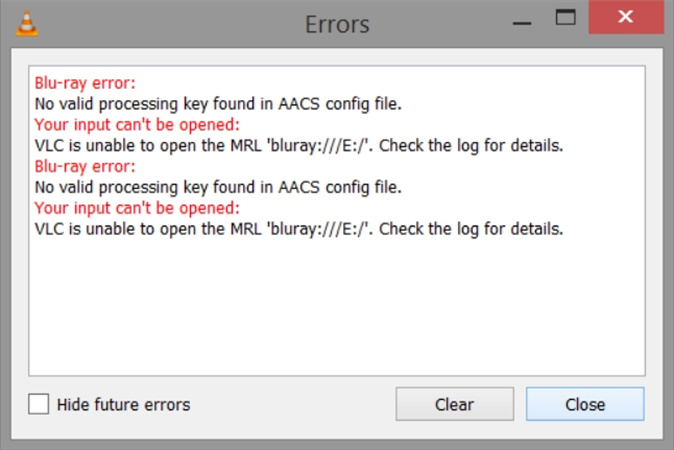
2. How to Fix VLC Won't Play Blu-ray
If you get the above-mentioned errors, users can always try the below solutions.
- Try downloading and installing the latest version of VLC.
- Make sure to install the BD+ decryption and AACS libraries.
- Ensure that the downloaded libraries are copied at the right place and directories.
- Turn on the Blu-ray playback setting in VLC settings.
- If none of this work, you can try a different player.
Part 5. Ultimate Solution to Play Blu Ray Disc without Errors?
If you still face the same issues, you can always rip the Blu Ray to a digital format such as MP4 or MKV and play it on VLC. HitPaw Univd (HitPaw Video Converter) is a top-notch Blu-ray ripper tool that can convert Blu-ray videos to a lossless MP4 or any digital format that packs all the original data in the container without compression. The tool will enable users to enjoy the video with the highest quality without requiring the Blu-ray disc and the Blu-ray drive every time users play the movie. Follow the below steps to know how to use this tool for conversion.
Step 1:Launch HitPaw and click the Convert option on the main screen. Users can drag their Blu ray files or go to Add Files >> Add DVD to load their file.

Step 2:Once uploaded, wait for the tool to analyze the files.

Step 3:After the analyzing is done, the tool allows users to play and preview the chapters. This can be done by double-clicking the video thumbnail.
Step 4:Next, click the file name to edit the title. Tap the info icon and pen icon to edit the media metainfo.

Step 5:Tap the Convert all to option on the screen in the lower left corner to choose a single format for all videos.

Step 6:Begin the conversion by clicking Convert or Convert All option. When the process ends, the Converted tab will have all your converted files.

Conclusion
All in all, we had a look at different methods to make VLC play Blu rays videos. We also saw that the ultimate option is to use HitPaw Univd, which is a top-notch Blu-ray ripper tool that can convert Blu-ray videos to a lossless MP4 or any digital format and play on VLC smoothly.

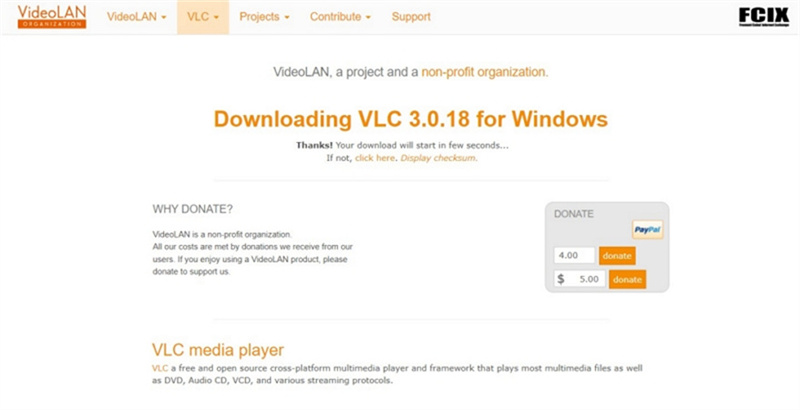

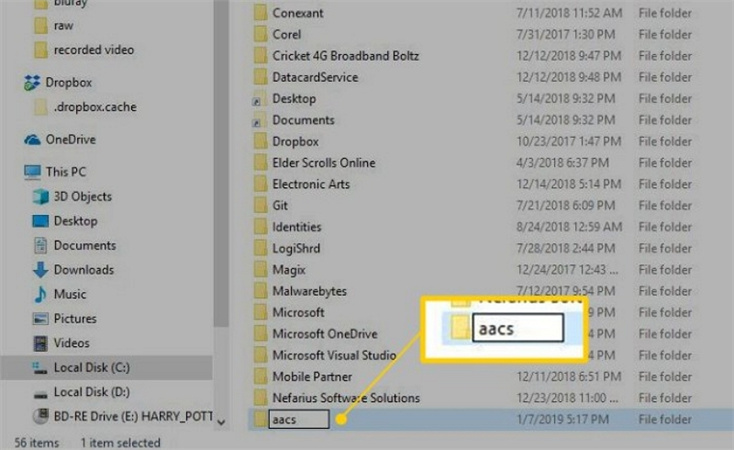
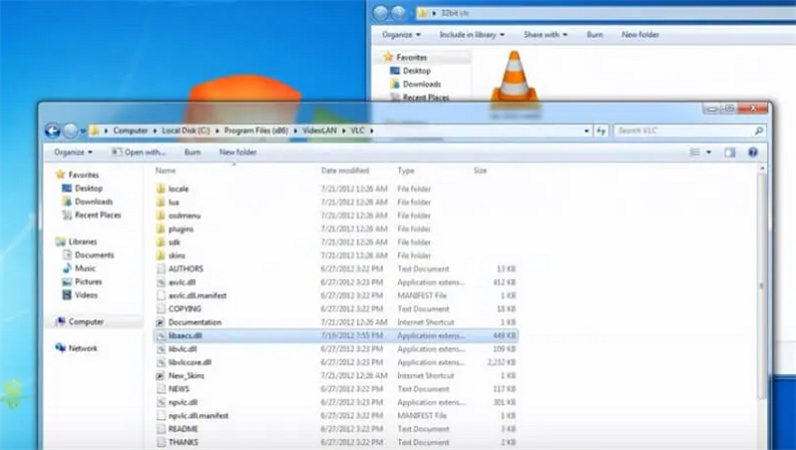
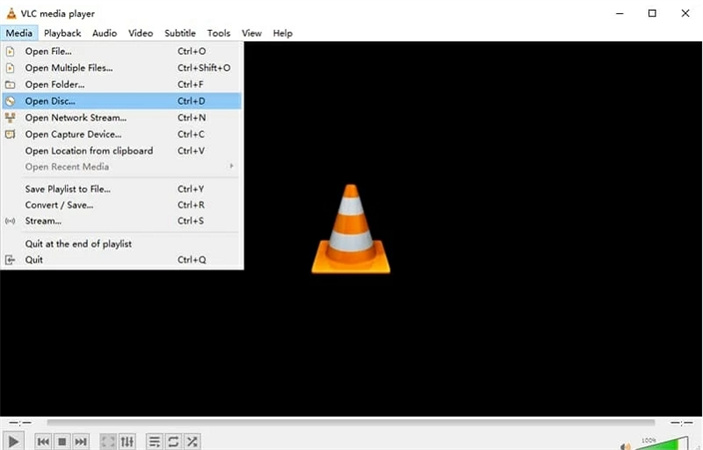
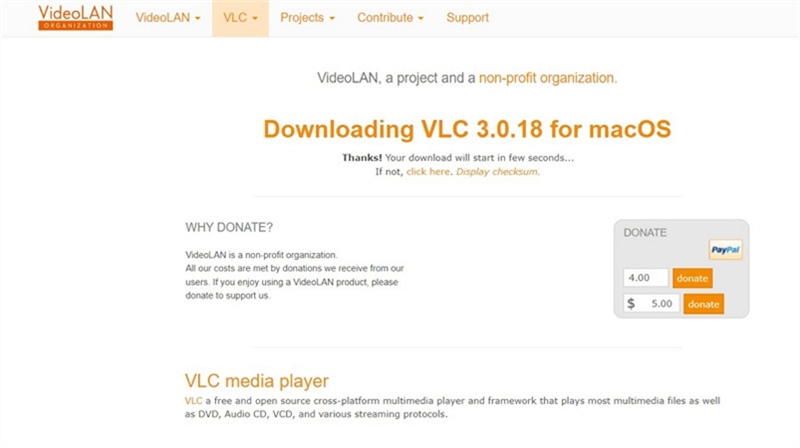

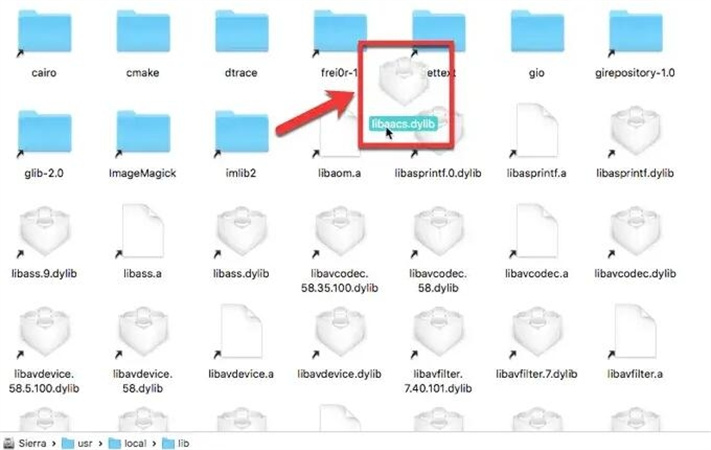
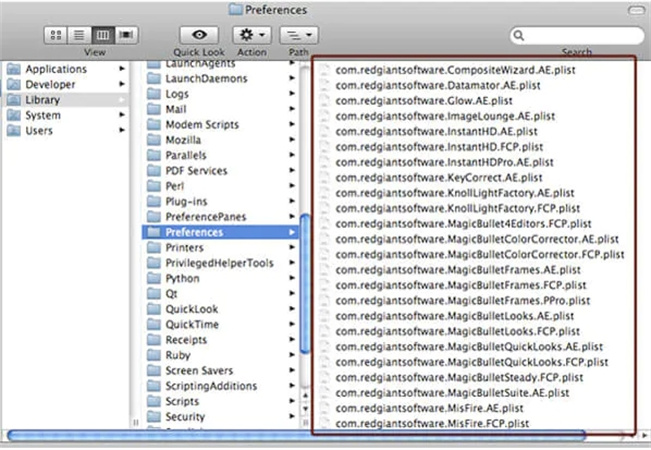
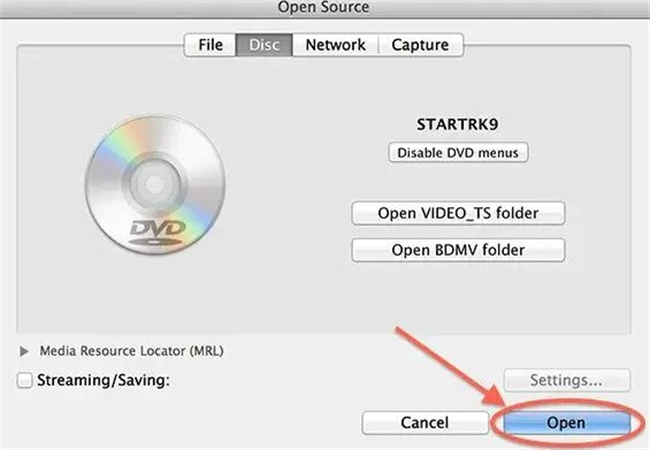










 HitPaw VikPea
HitPaw VikPea HitPaw Watermark Remover
HitPaw Watermark Remover 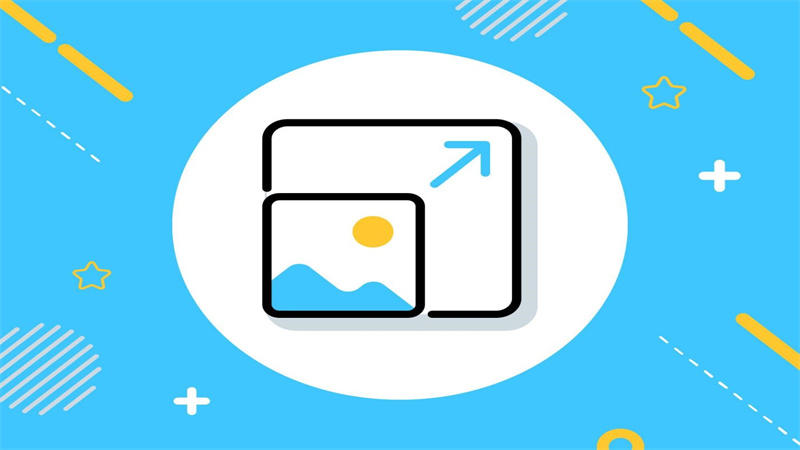



Share this article:
Select the product rating:
Daniel Walker
Editor-in-Chief
My passion lies in bridging the gap between cutting-edge technology and everyday creativity. With years of hands-on experience, I create content that not only informs but inspires our audience to embrace digital tools confidently.
View all ArticlesLeave a Comment
Create your review for HitPaw articles